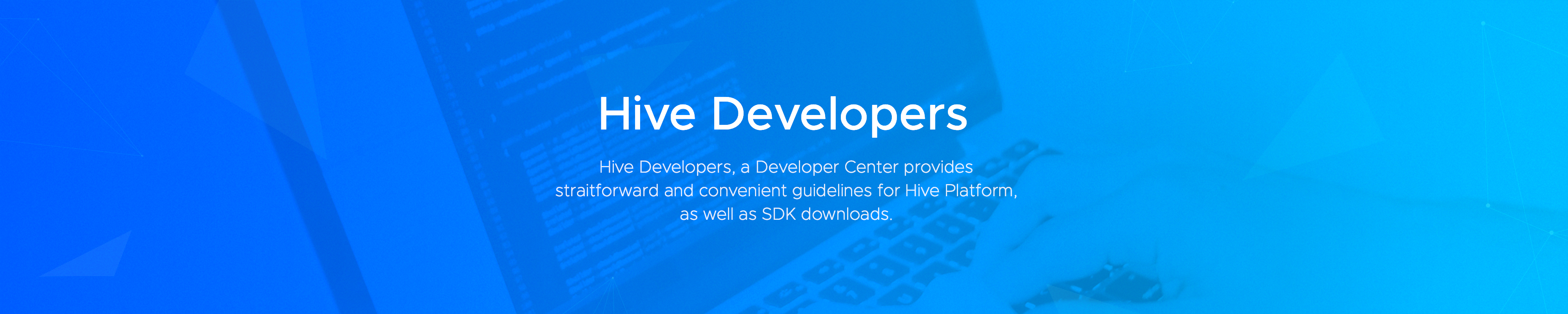LATEST NEWS
You can check recent notices and updates of Hive.
Hive SDK v4 Unreal Engine 5 Windows 22.0.2 Release
23
Hive SDK v4 UE5 Windows 22.0.2 has been released. You can use Google sign in, Facebook sign in, and Sign-in-with-Apple on Steam Deck with Unreal Engine…
Hive SDK v4 Unreal Engine 4 Windows 22.0.2 Release
19
Hive SDK v4 UE4 Windows 22.0.2 has been released. You can use Google sign in, Facebook sign in, and Sign-in-with-Apple on Steam Deck with Unreal Engine…
[Developer Guide] Getting Started > Install SDK Update and Contents Improvement
19
In the developer guide updates, we not only cover changes to the guide contents following product updates but also provide information on content improvements…
The release of Planet Explore new version (for Hive SDK v4 22.0.0)
15
A new version of Planet Explore implemented with the Hive SDK v4.22.0.0 has been released. Click the button below for more details.