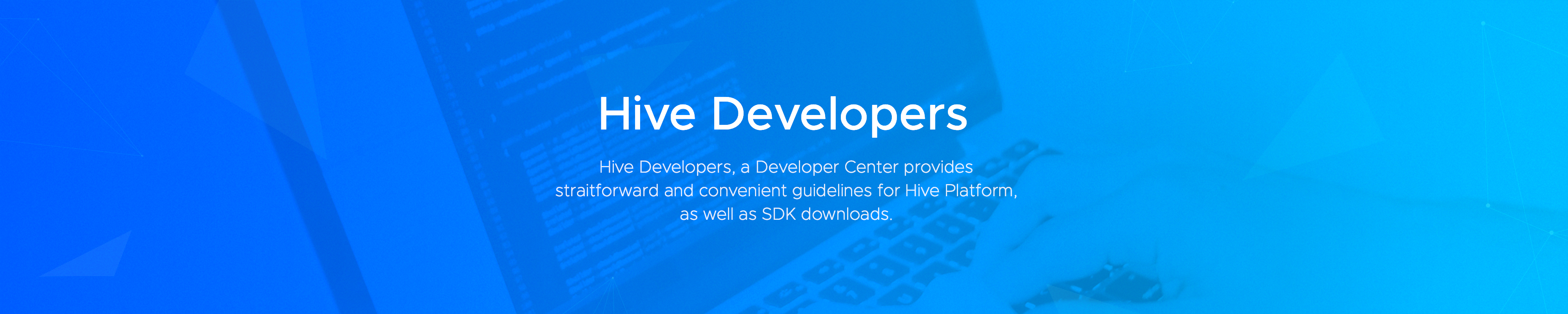LATEST NEWS
You can check recent notices and updates of Hive.
The release of Planet Explore new version (for Hive SDK v4 22.0.0)
15
A new version of Planet Explore implemented with the Hive SDK v4.22.0.0 has been released. Click the button below for more details.
Hive SDK v4 Android/iOS/Unity 23.4.0 Release
11
We are thrilled to announce the release of Hive SDK v4 Android/iOS/Unity 23.4.0! This release comes packed with exciting features and improvements, including…
[Developer Guide] AI Service - Text Abusing Detection API
09
In the developer guide updates, we not only cover changes to the guide contents following product updates but also provide information on content improvements…
Recommended information on updating the latest version of Hive SDK Manager
03
Hello. The latest version of Hive SDK Manager (v1.4.1) has been released.
Hive SDK Manager users need to update to Hive SDK Manager 1.4.1.
Since older…