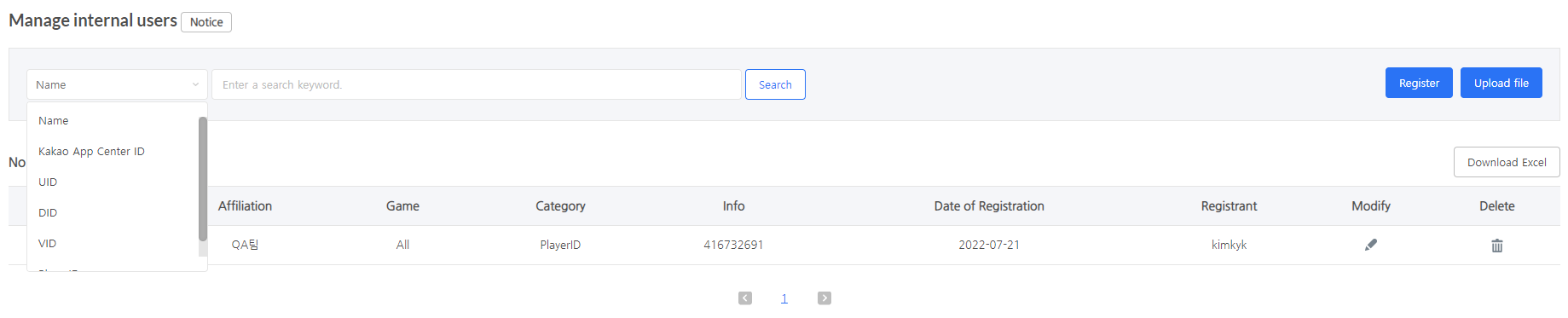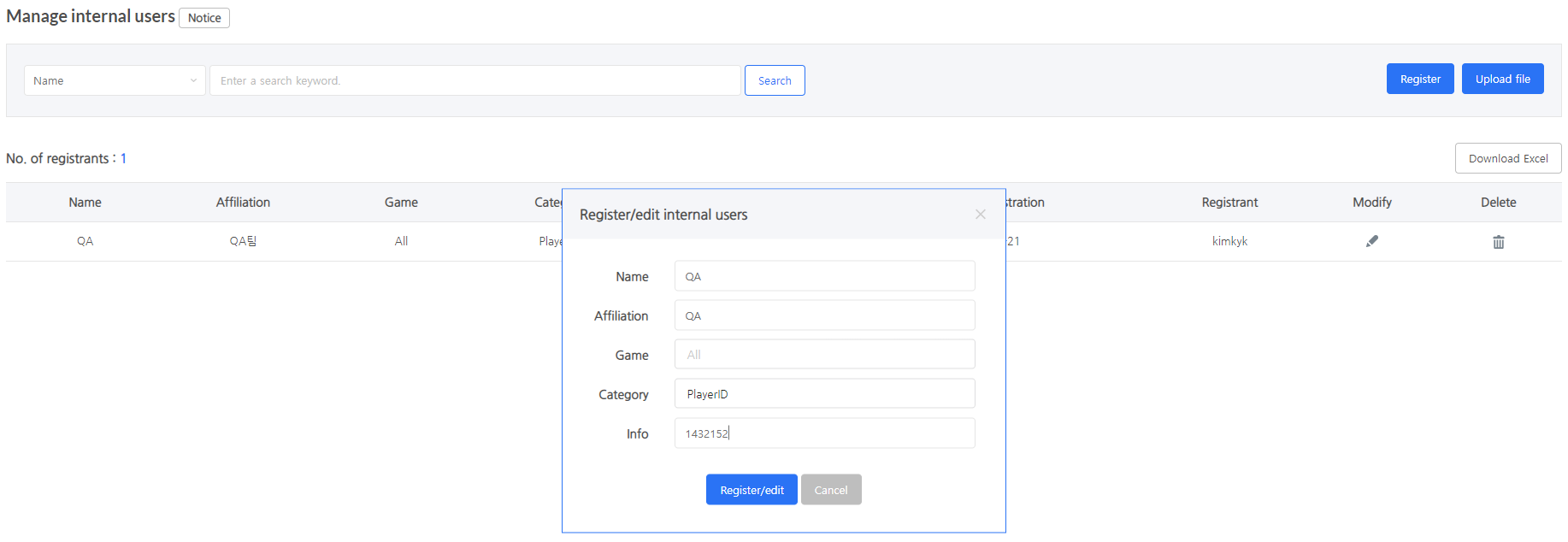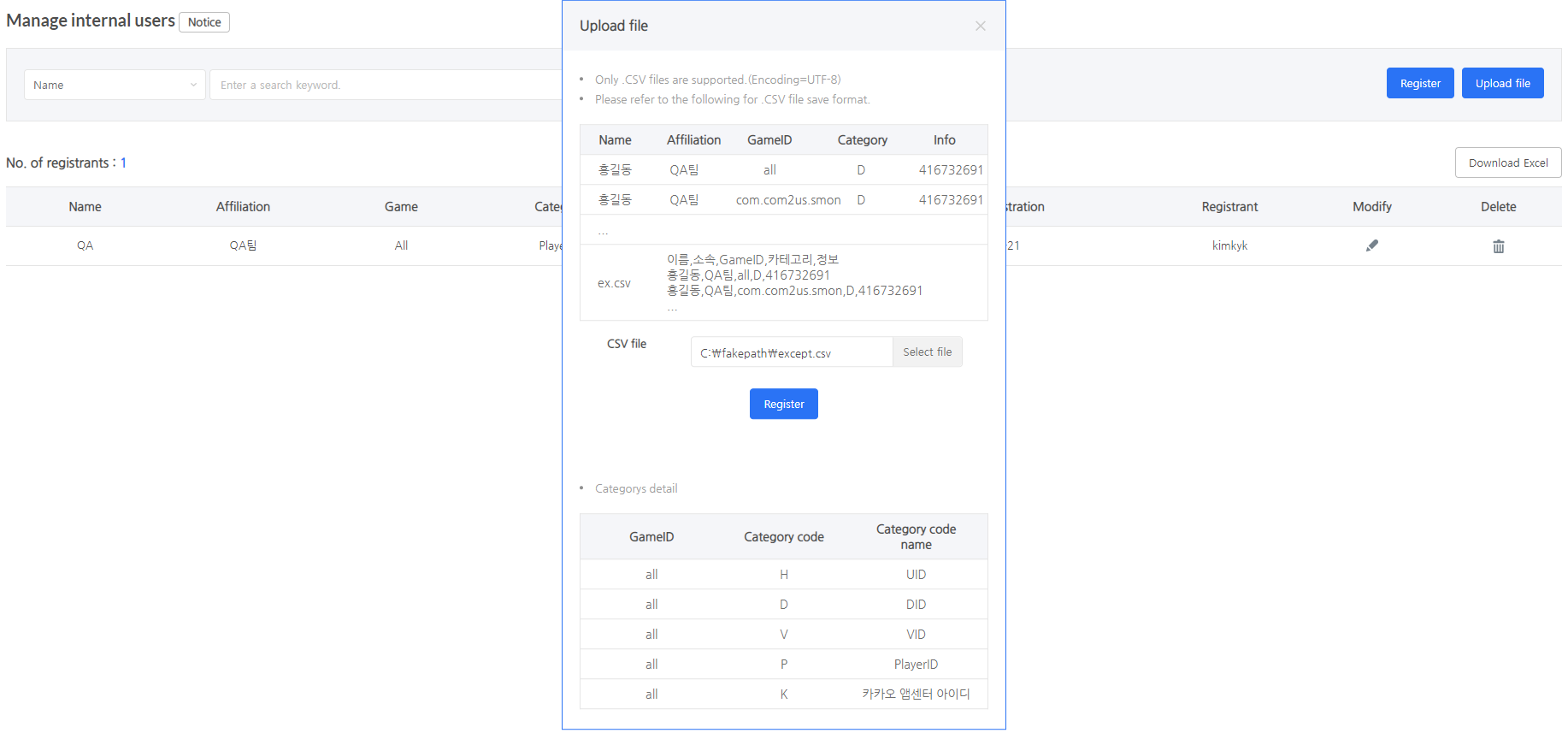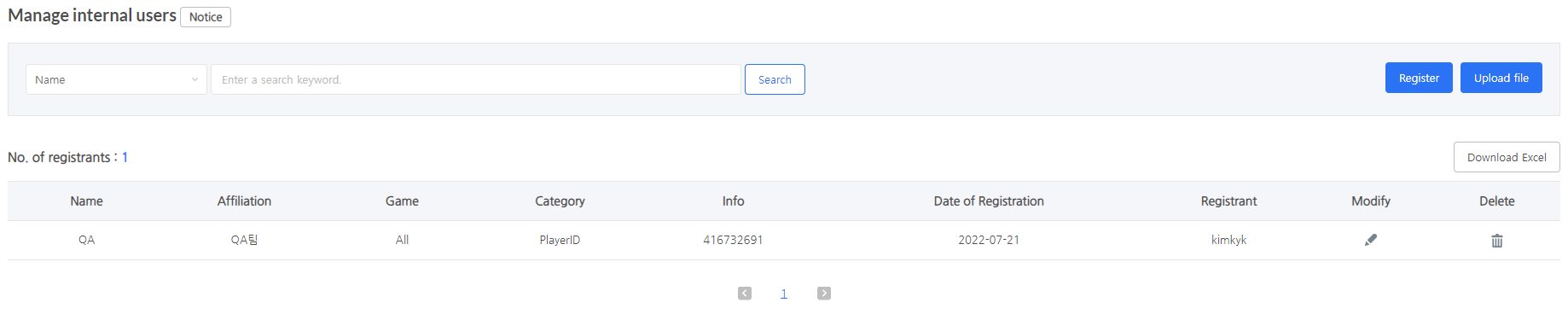Internal user management is a feature that can be used if users shouldn’t be reflected in the Hive Analytics index.
After the user information is registered using the feature, the user’s gameplay is not reflected in the index. However, indicator values already reflected prior to registration/deletion are automatically revised every Sunday for the most recent week’s range of -7 to -1 days.
Furthermore, the full sales indicator for that month is automatically revised at the end of each month.
It is usually used not to reflect purchases made during QA in the index.
Currently supported ranges operate only on the sales index.
Search internal users
- The information of all registered users is shown at the time of initial access.
- Select the items to search for, such as PlayerID, UID, and DID, enter the user’s information, and click the Search button.
- Only the searched user’s information is displayed.
- If you want to check the entire list after searching, delete all that’s written in the search box and click the Search button.
Register/modify/delete internal users
If you click the Register button:
- Click the Register button in the upper right corner.
- Enter the user’s information and identifier information.
- Name: User’s name
- Affiliation: Where the user belongs to
- Game: Only all games can be selected.
- Category: Select the identifier type, such as PlayerID, UID, or DID.
- Information: Select the identifier’s information set at the category.
- Click the Register/Modify button.
- If you want to modify the registered user information, click the Pencil button in the “Modify” section on the corresponding line.
- Modify the information that needs to be edited, then click the Register/Modify button.
- If you want to delete the registered user information, click the trash bin button in the “Delete” section on the corresponding line. Be aware that the information will be deleted immediately after you click the button.
If you upload a CSV file:
- Click the Upload File button in the upper right corner.
- Click the Select File button to select the file that contains the user’s information and the identifier information.
- Only CSV files are recognized.
- The first line of a CSV file must be “Name, Affiliation, GameID, Category, Information”.
- The GameID of a CSV file must be entered as all.
- Click the Register button.
- If you want to modify the registered user information, click the Pencil button in the “Modify” section on the corresponding line.
- Modify the information that needs to be edited, then click the Register/Modify button.
- If you want to delete the registered user information, click the Bin button in the “Delete” section on the corresponding line. Be aware that the information will be deleted immediately after you click the button.
Download internal users
- Click the “Download Excel” button on the right
- Run the downloaded internal User.xls file.