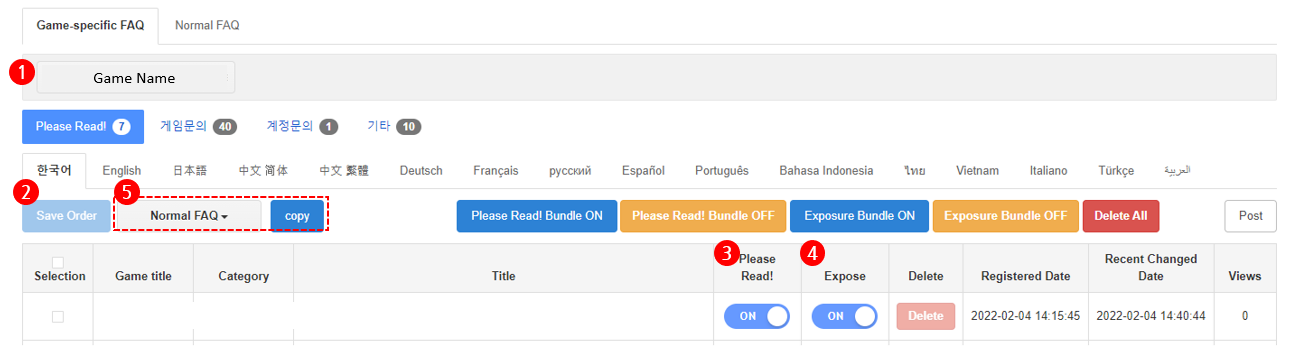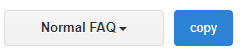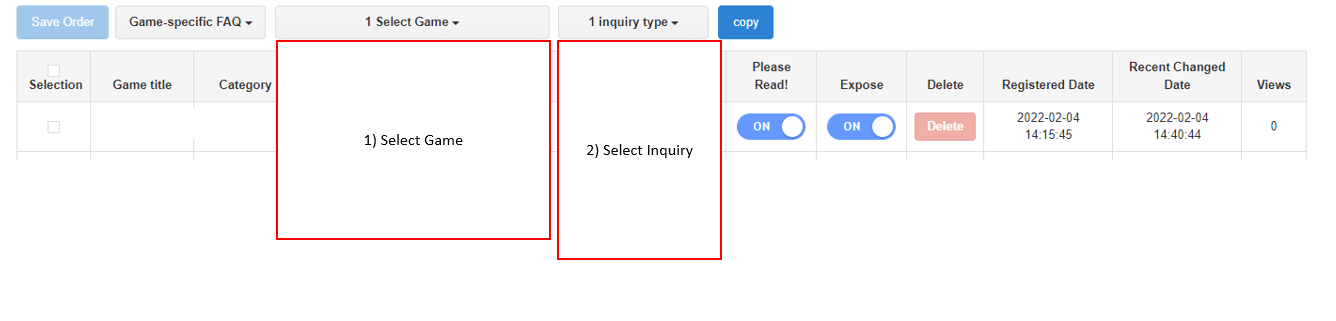Register FAQ
Register and manage FAQs that will be exposed on the Hive Customer Center.
Register new FAQ
You can register game/common FAQ per language. Click on the write button on the FAQ list.
Enter the title and the content and click on the save button. The registered FAQ will be set to private automatically.
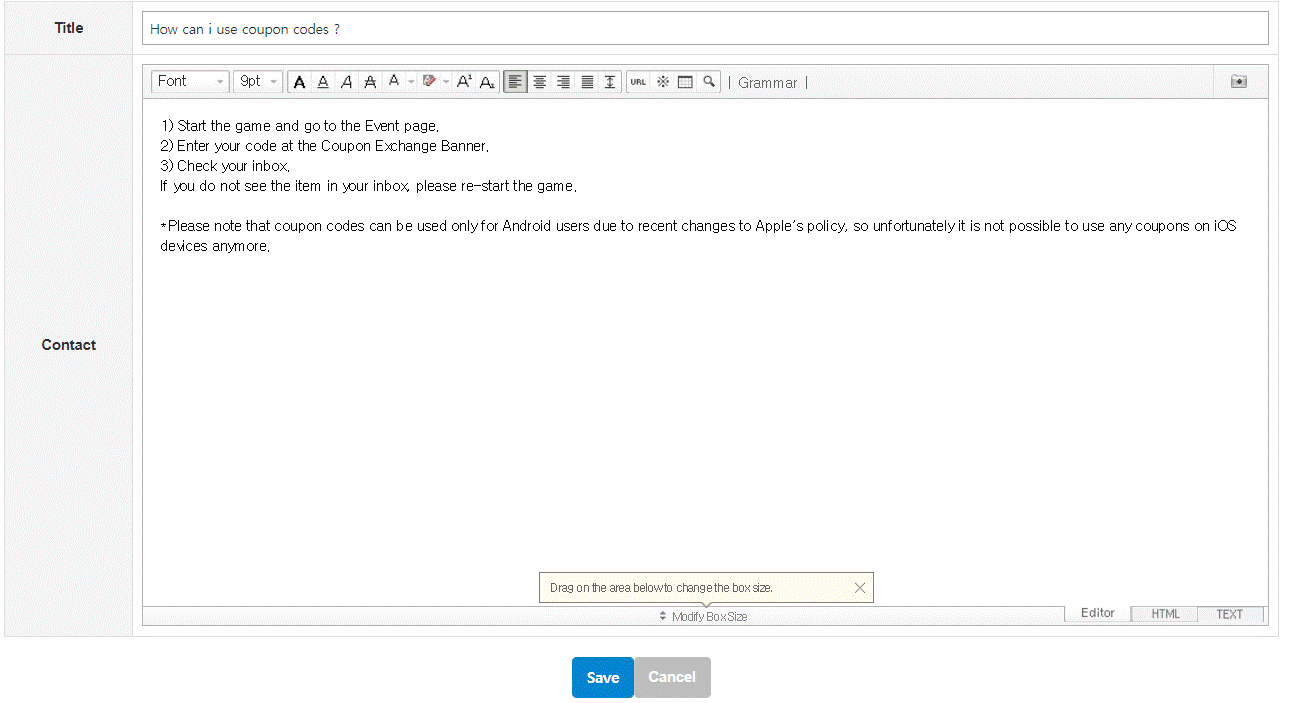
FAQ List Mangement
Set up the order and the exposure settings of the registered FAQ.
1) Select game: You need to select the game for FAQ per game to expose the Save Order button of No. 2 and the FAQ copy
2) Save Order : You can drag-and-drop FAQs to activate the order saving button and change the order.
You can also change the order of FAQs whose exposure status is set to be turned off. However, these FAQs will not be displayed on the FAQ page that users see.
3) Please Read! : FAQs checked as Please Read! will be shown in the Please Read! FAQ category for each item.
4) Expose : The FAQ will be shown on the Hive customer service when it’s set to On.
5) FAQ Copy : Offers copy function for Normal FAQs and game-specific FAQs.
Select an FAQ, select the location where you want to copy the FAQ to, and then click the Copy button.
For copying game-specific FAQs, you need to select a game, inquiry type and the Copy Button in order.
Duplicates will be copied to the very bottom of the FAQ of the corresponding category while the exposure status is turned off.