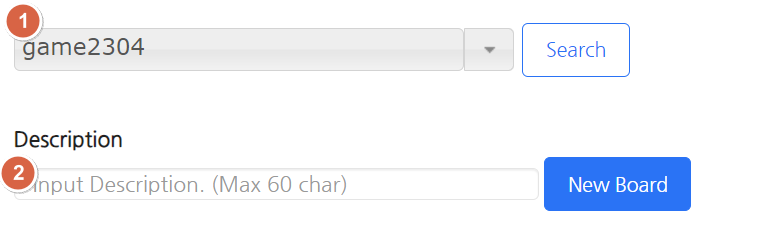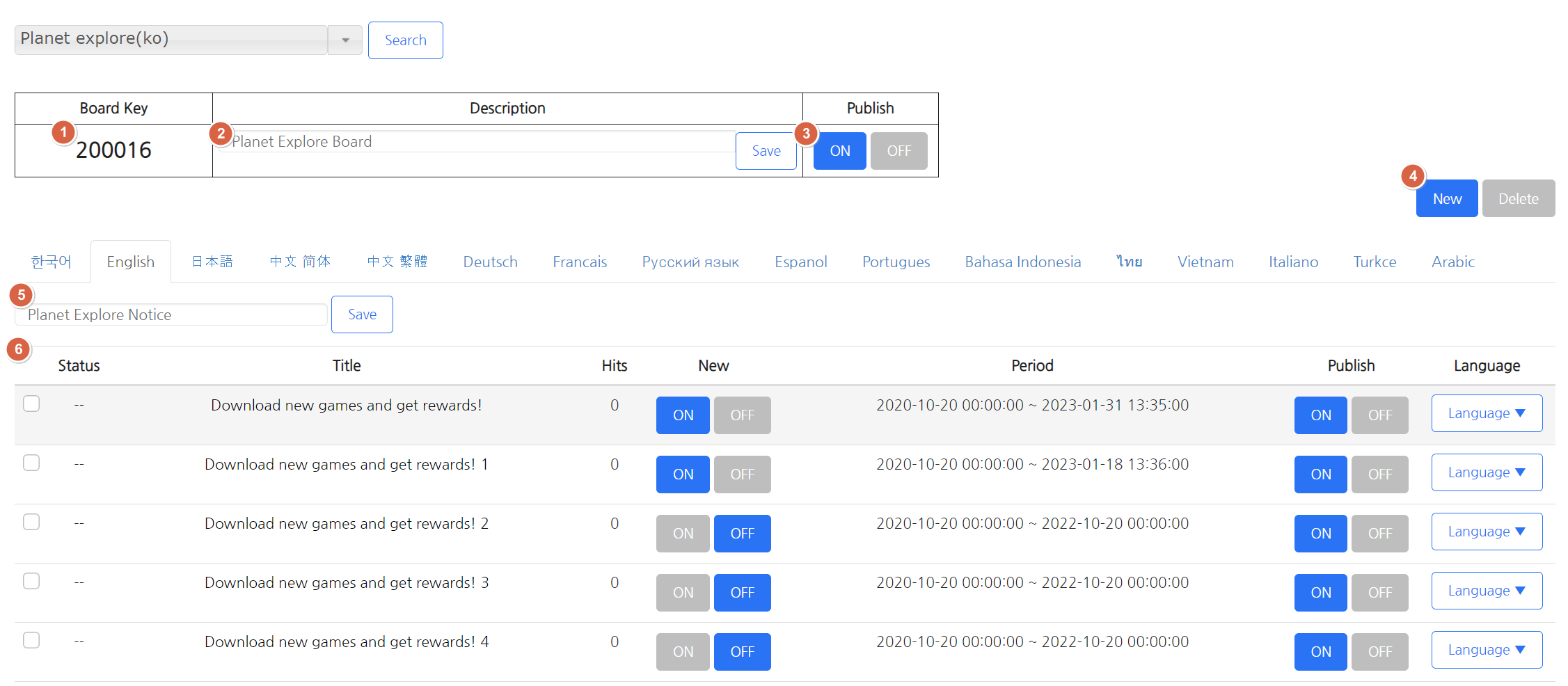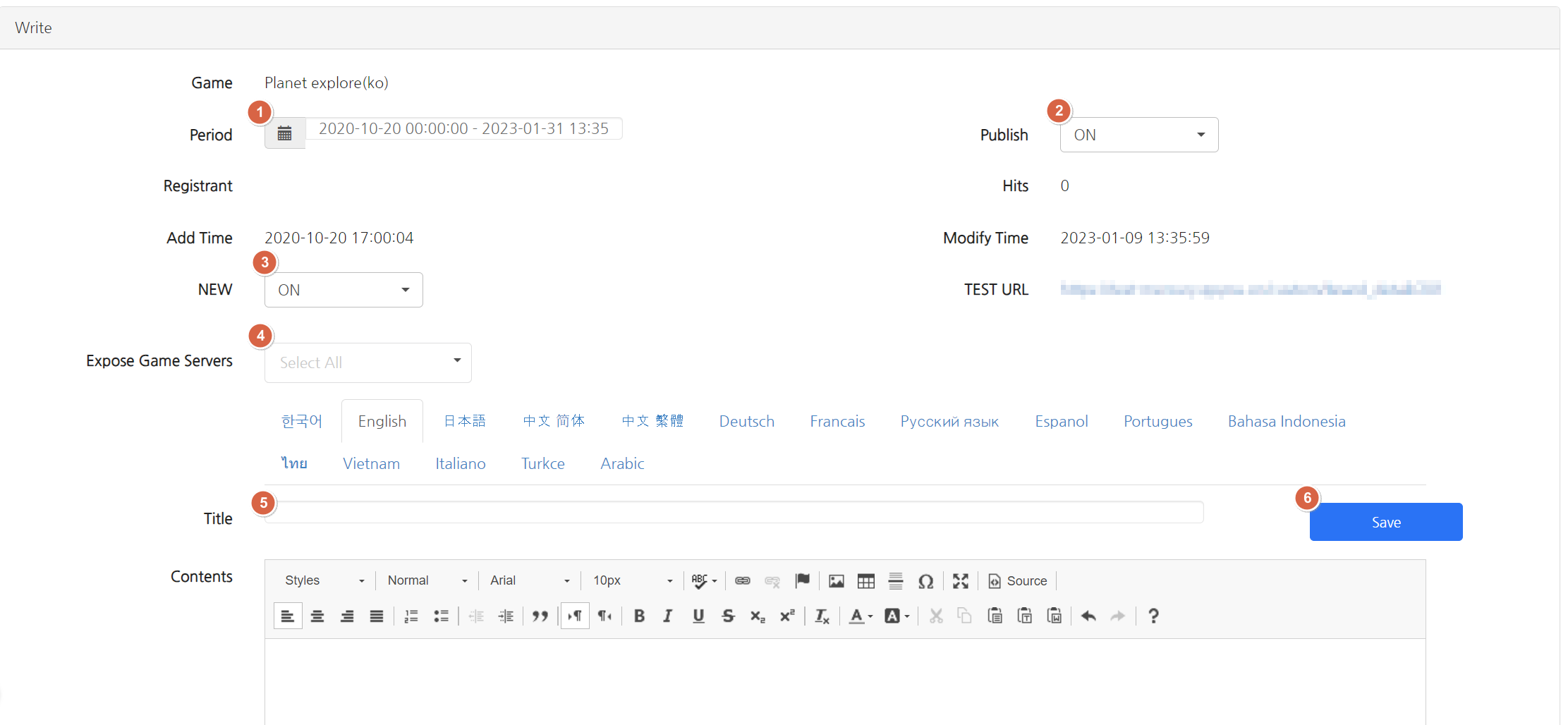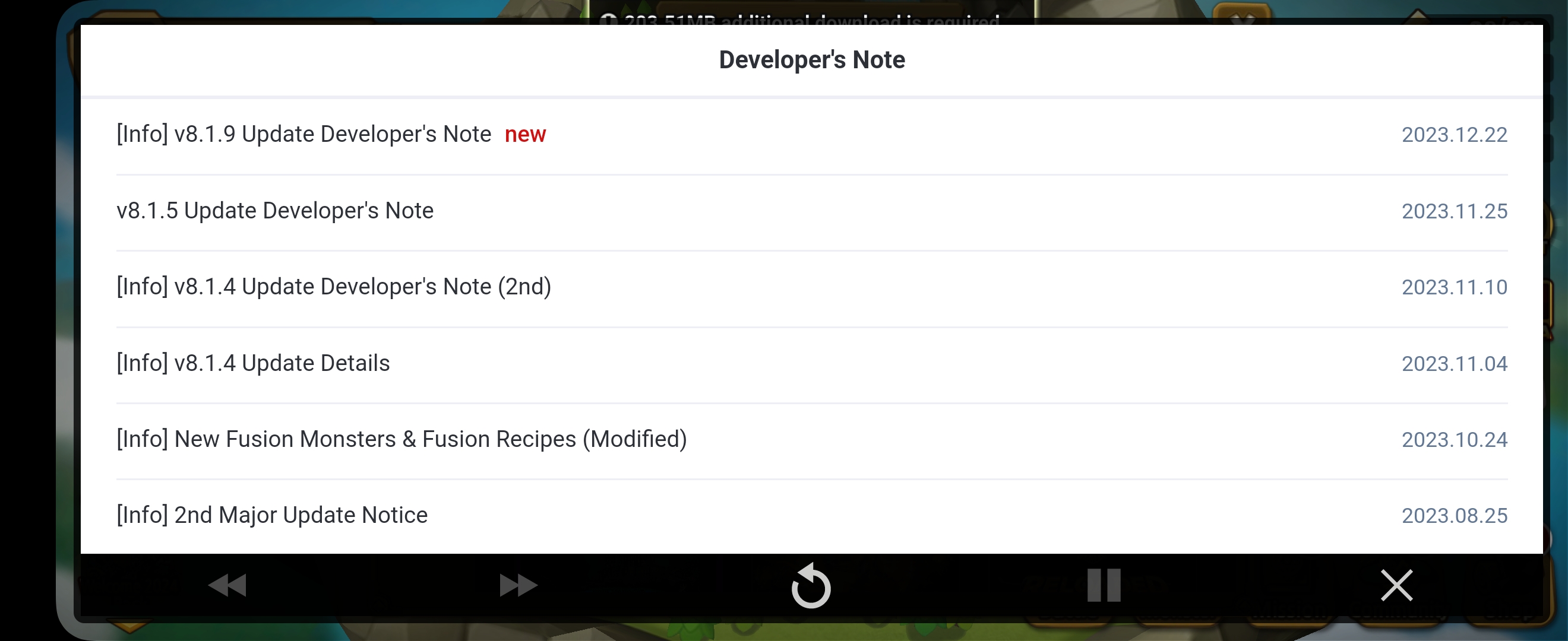Custom Board
- Custom Board refers to posts (of each game) that are only shown in a designated game excluding normal notices. You must apply a key that’s issued when you create a custom board in order to use this feature.
- Go to Hive Console > Promotion > Custom Board Menu for details.
Creating a New Custom Board
- Select a game of your choice and click Search.
- You can create a new board if there aren’t any boards registered. Enter the name and click New Board to create a new board.
Custom Board Management
- A key that’s issued automatically when you register a board. You need to apply it in the game.
- A description about the board. It’s a log-type data that’s not actually displayed in the actual service.
- You can set whether to make posts public. When set to OFF, posts are not exposed in the actual service even if there are registered posts.
- You can register/delete post(s) included in the corresponding board.
- You can set up the board name per language. This will be displayed in the actual service.
- You can check brief information about registered posts and expose the Expose/New icon.
Registering a Post
- You can set up how long you want the notice to be exposed. The starting date of the settings will be displayed in the actual service.
- Set whether to make posts public.
- When set to ON, the New icon is exposed in the post list.
- You can set the server to expose posts. Game servers registered in the app settings are exposed as optional items.
- You can enter the post title. Since the custom board is only exposed within the game that the board was created, you usually don’t need to enter the game title.
- When you write a post, set the settings to ON and click, and it will be applied to the actual service immediately.