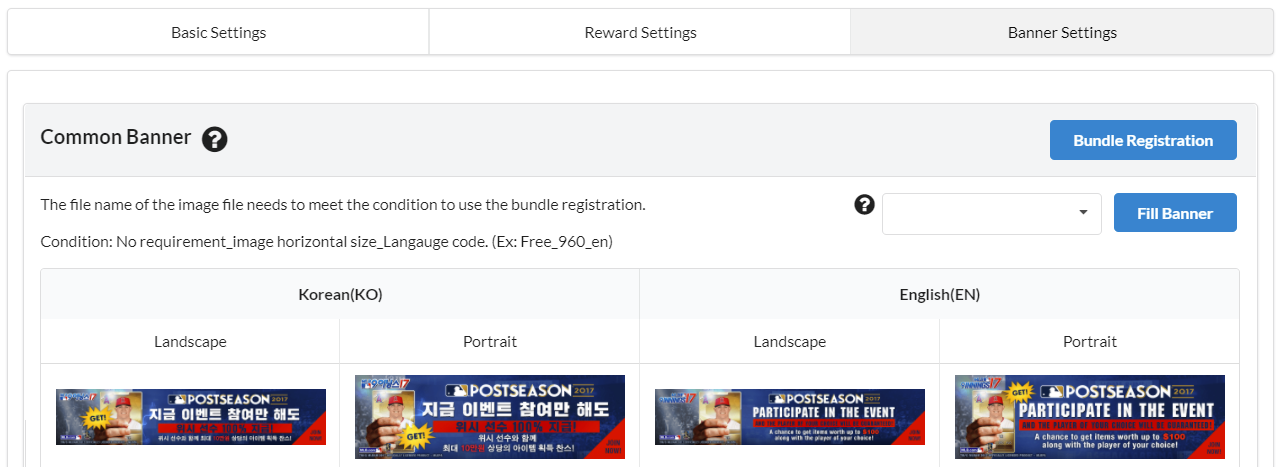Offerwall Normal Campaign Settings
Offerwall Normal is a page in the Campaign Settings Menu where you can set advertising games that will be shown in the game list area of the offerwall.
- On the Campaign Settings Menu, go to Offerwall Normal Tab and click Registration Menu.
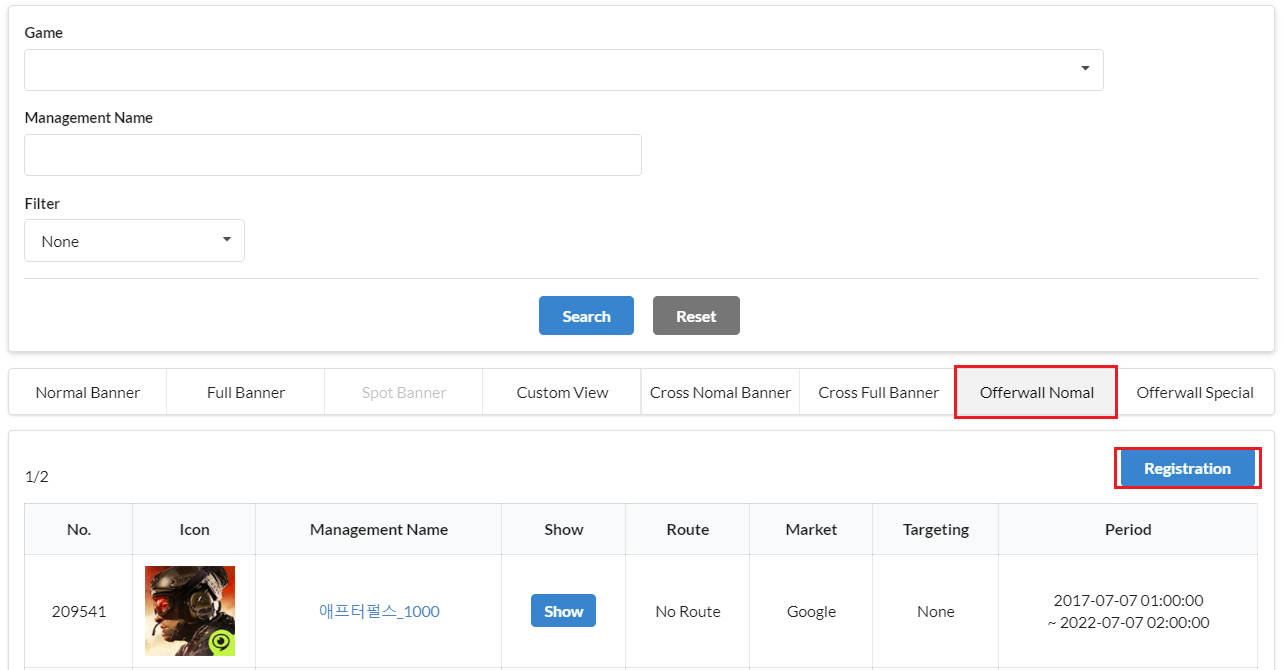
- Enter the basic settings and route and click Save. You can enter details in the same way as you did for the Cross Campaign Banner Registration.
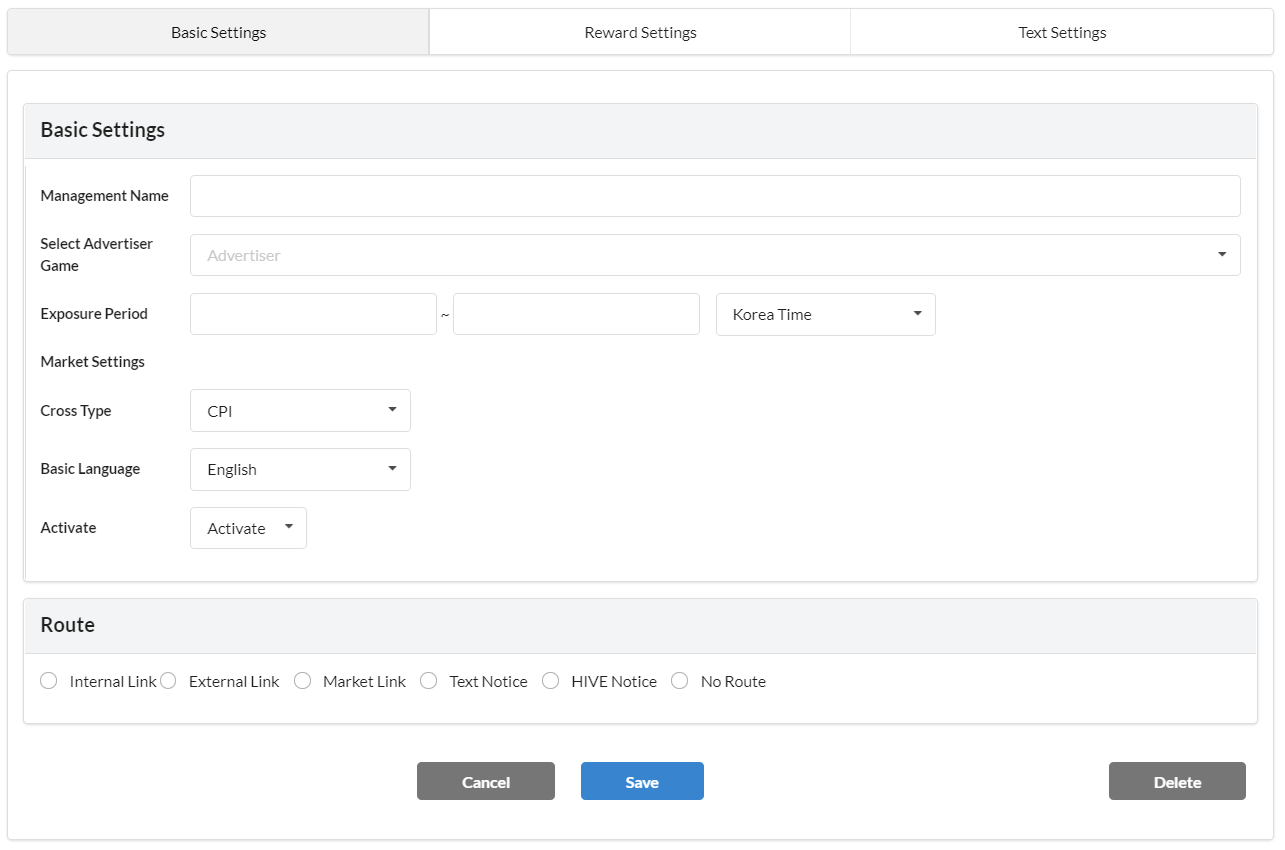
- Go to Reward Settings Tab, enter the Bid value and click Save. You can only set bundle reward settings.
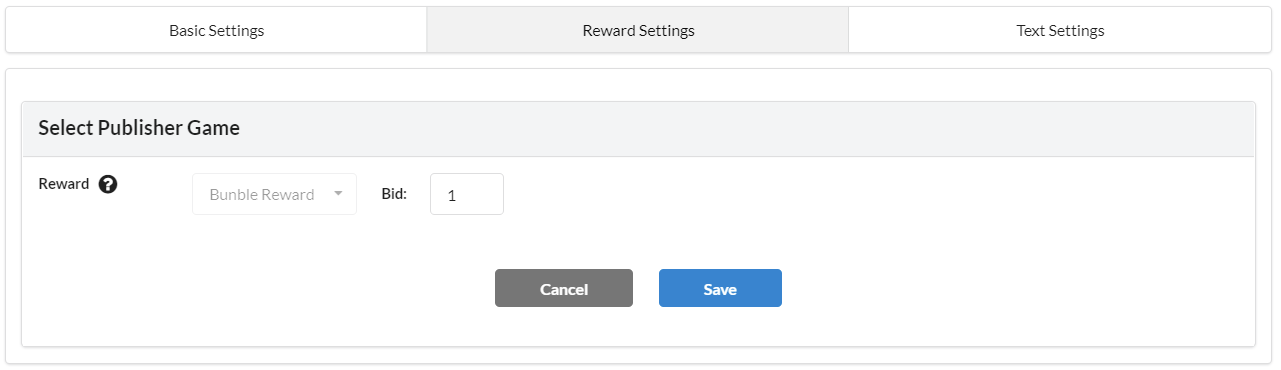
- Go to Text Settings Tab, enter description and save. You can register up to 16 different languages and you must register the default language. If you don’t enter anything, texts registered in the App Settings will be shown.
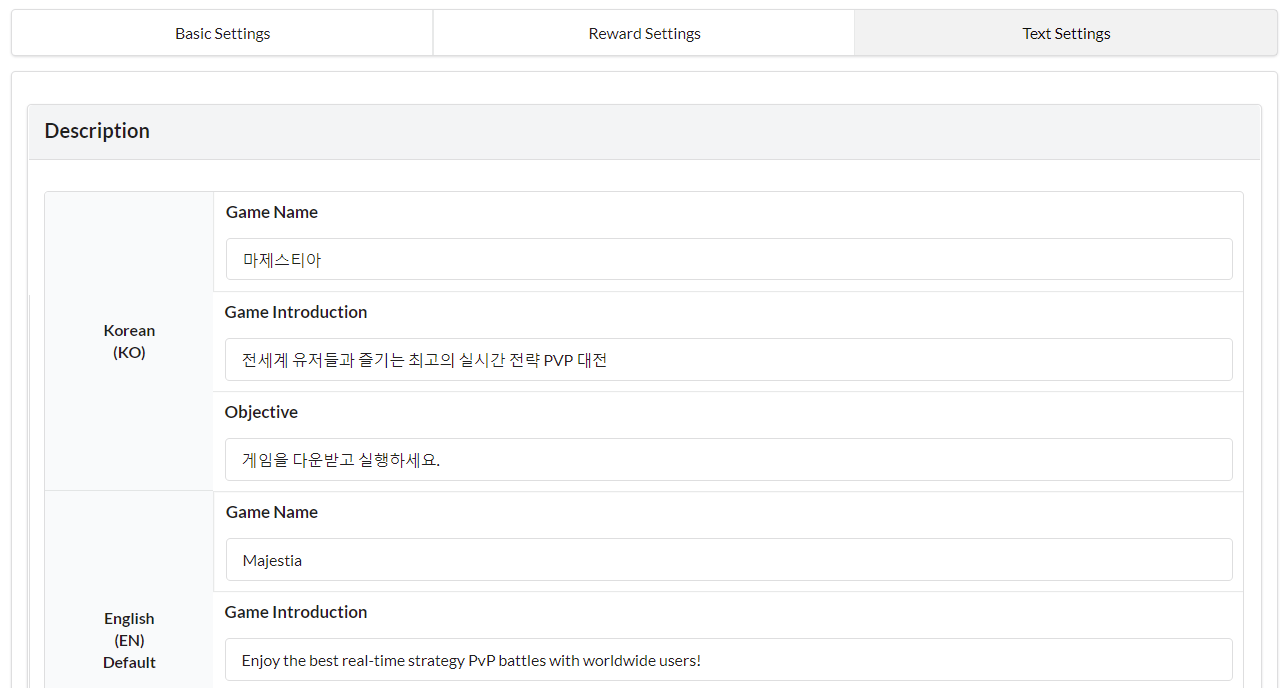
Offerwall Special Campaign Settings
Offerwall Special refers to campaigns that are exposed in a form of a banner on the top of the offerwall. Basic/Reward Settings are the same as Offerwall Normal. For Banner Settings, you can register the campaign in the same way as Campaign Settings of the Full/Normal Banners.
- Go to Offerwall Special Tab in the Campaign Settings Menu and click Campaign Registration Menu. Enter the basic settings and rout and click Save. You can enter details in the same way as you did for the Cross Campaign Banner Registration.
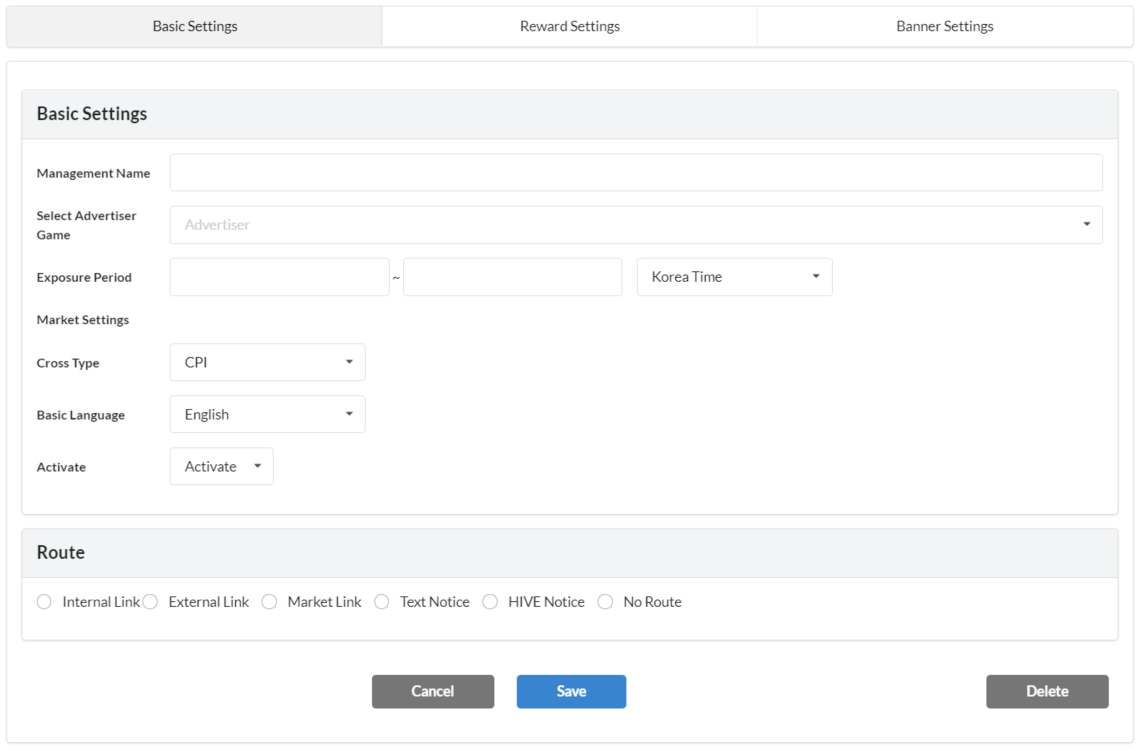
- Go to Reward Settings Tab, enter the Bid value and click Save. You can only set bundle reward settings.
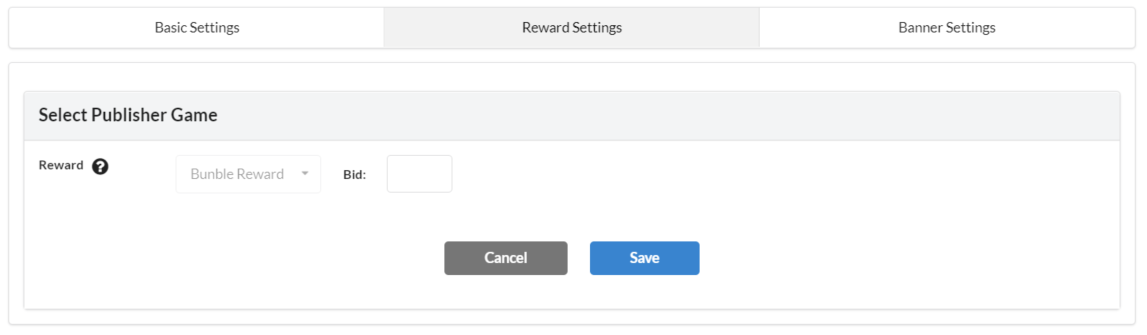
- Go to Banner Settings Tab and register banners per language. You can register banners in the same way as you did for the Cross Campaign Settings.
Offerwall Settings
Once you created an Offerwall Campaign, you should add advertising games to the offerwall to expose it to the media.
- Go to the Offerwall Settings Page under Promotion and click Registration Button.
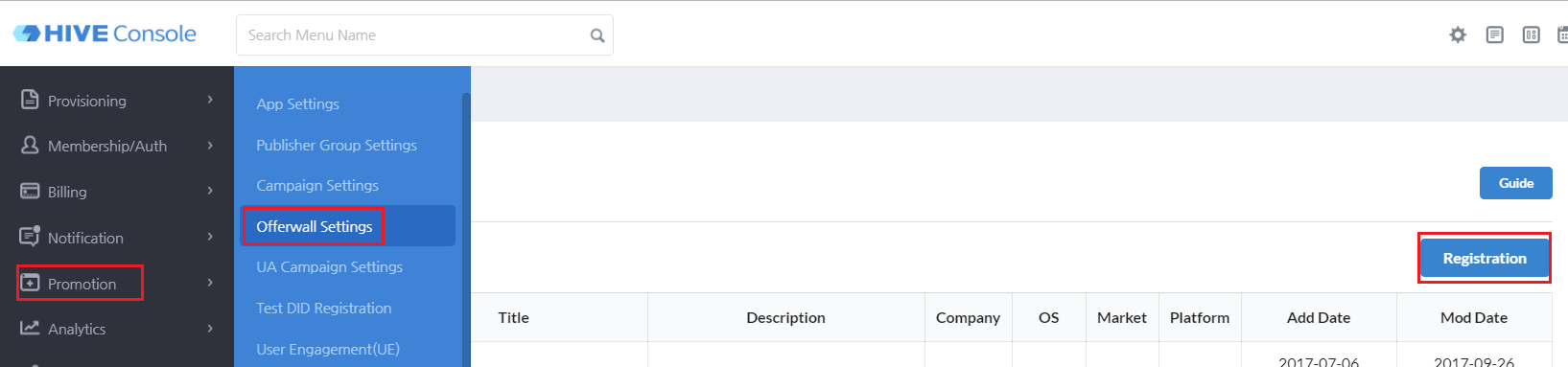
- Enter the Basic Settings.
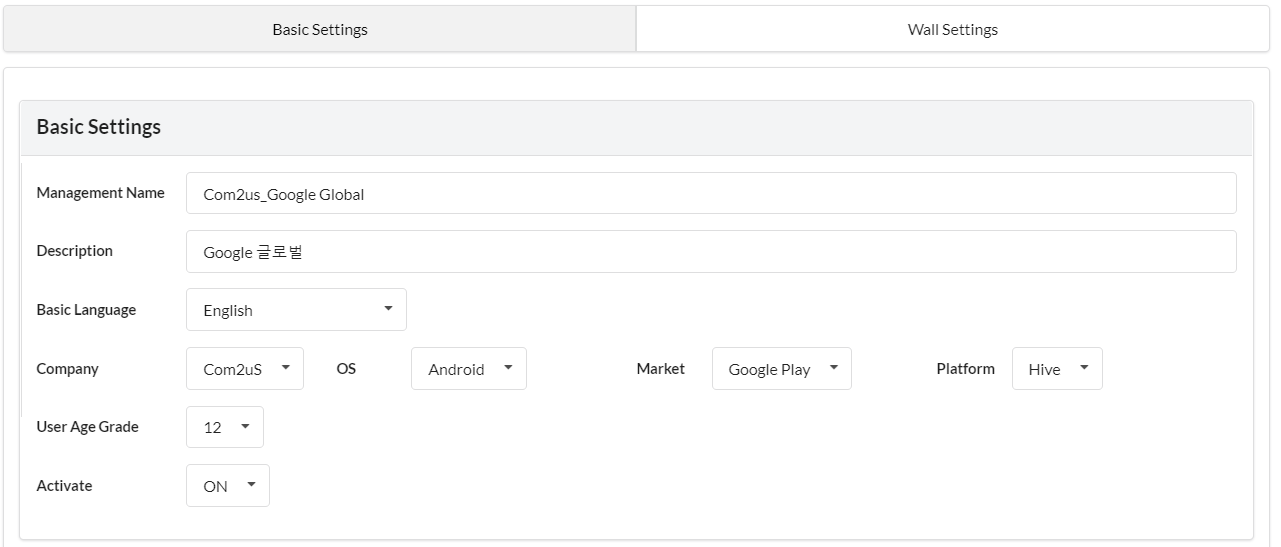
- Management Name: Enter a title for the offerwall so you can distinguish it from others.
- Description: Enter description about the offerwall.
- Basic Language: Same as the default language for Campaign Settings.
- OS: Only Android is available currently.
- Age restriction: This is for the management purpose only (regardless of the age restriction for the game).
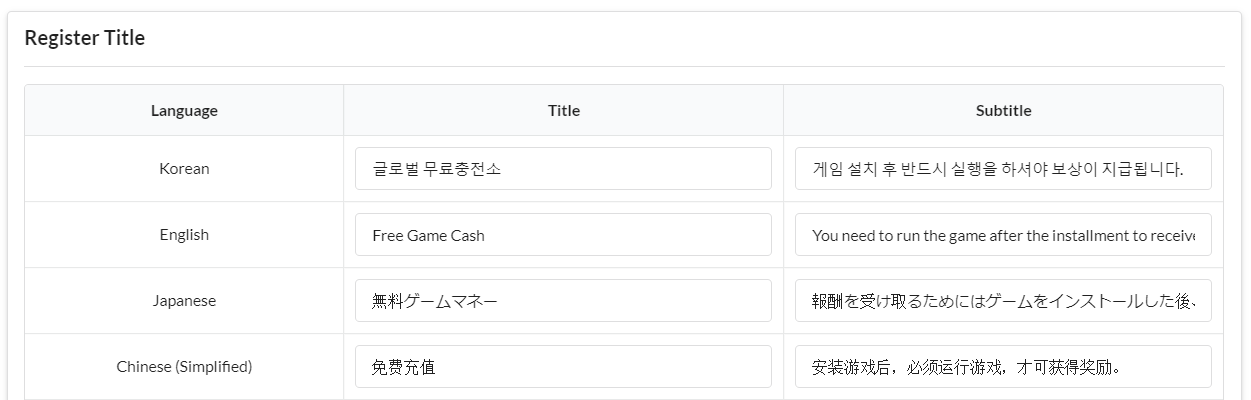
- Register the title for the offerwall (Ex. Free Game Cash) and click Save.
- Go to the Wall Settings Tab, register games in the exposure list and click Save.
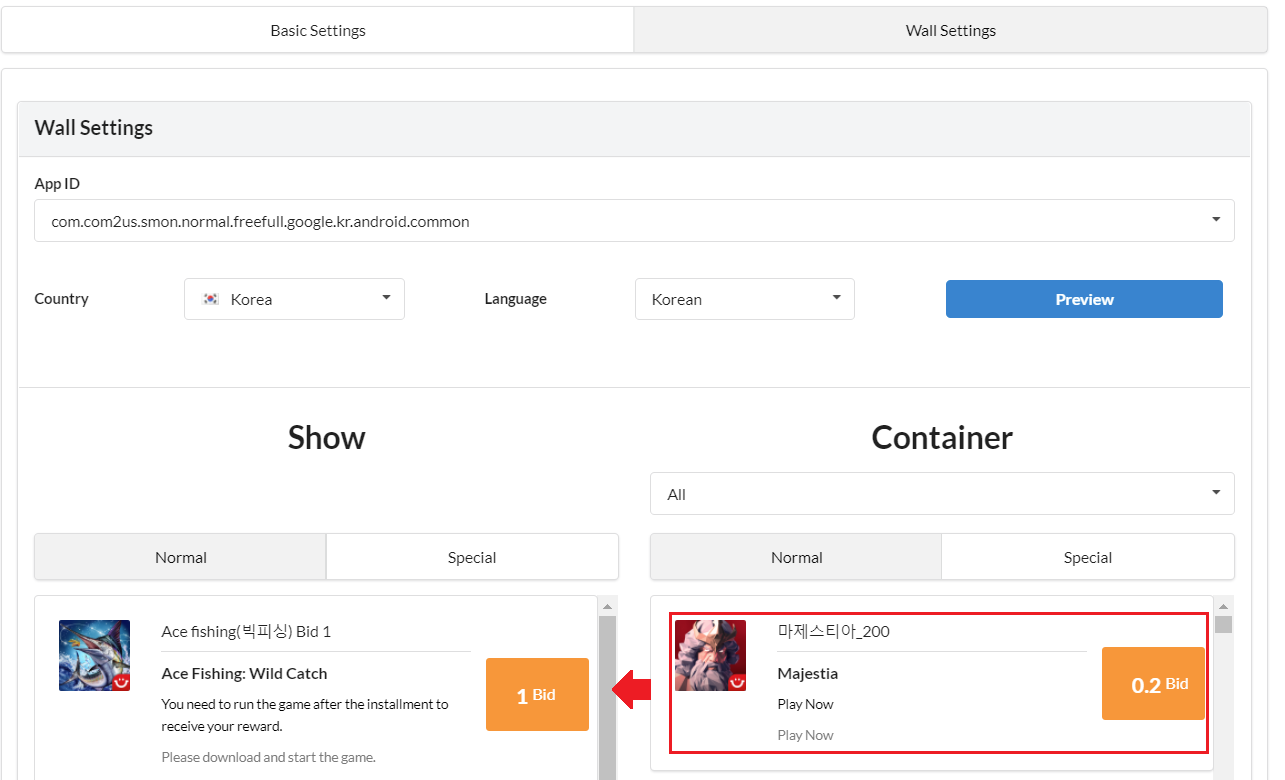
- Preview: You can see the preview of the offerwall you setup per App ID.
- Drag-n-drop games of your choice from list of all games to set games to be exposed to the offerwall
Please check the registered offerwall at ‘App Settings > Crosspromotion Settings‘.
Offerwall Exposure Standard
The exposure standard for offerwall special campaigns and general campaigns are different. Make sure to set it up considering the exposure standard.
- Offerwall Special: Exposed at all times regardless of the game download history on the user’s device
- Offerwall General: Not exposed in the following cases
- If you download an advertising game through a general campaign and re-access the offerwall list
- If the advertising game is already installed on the device