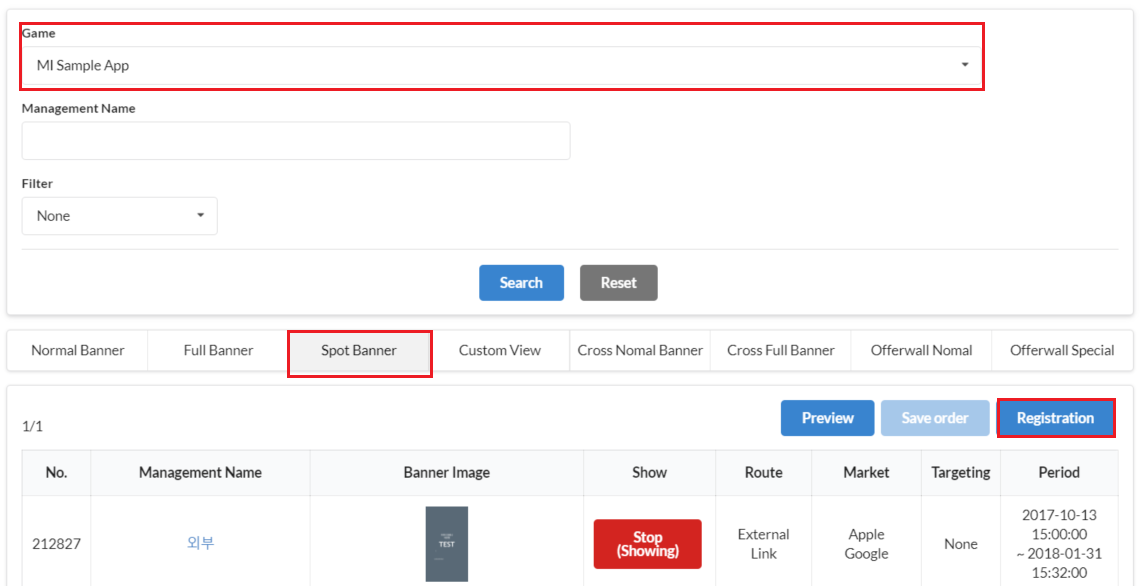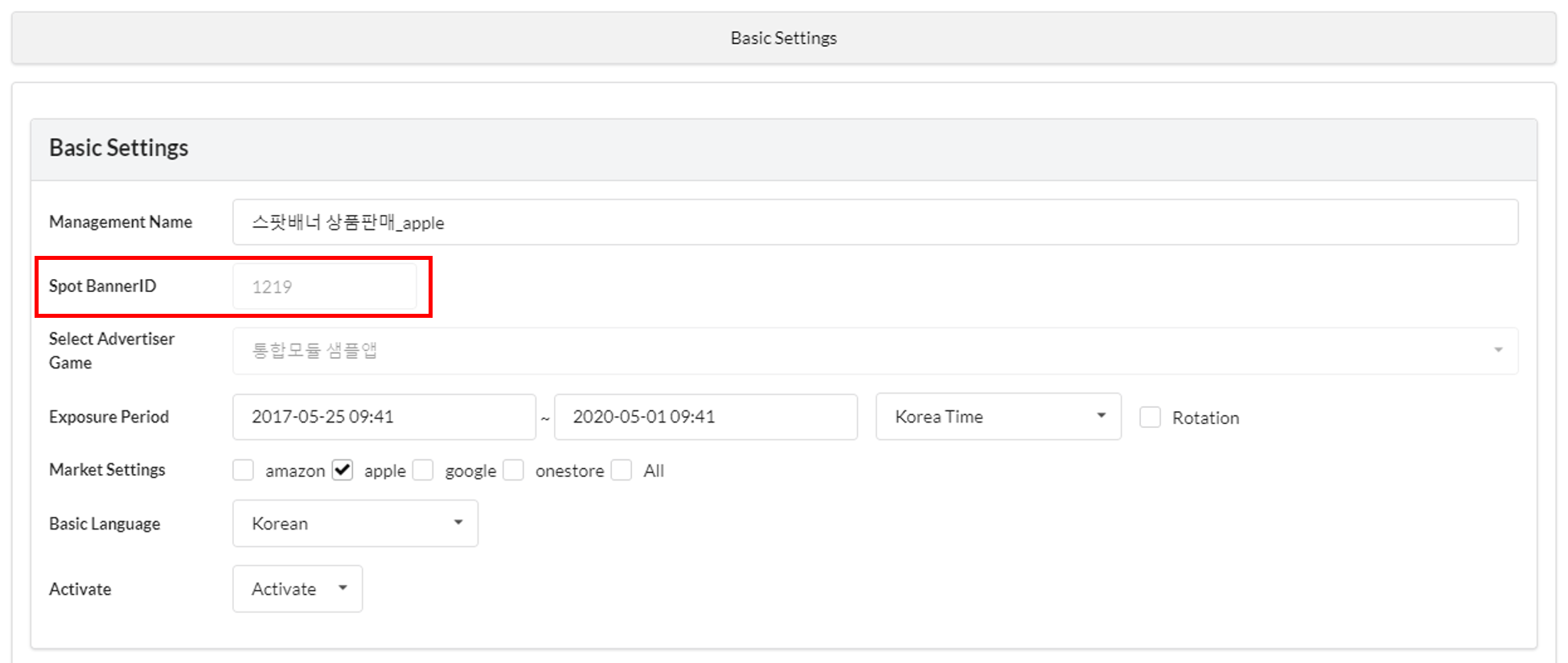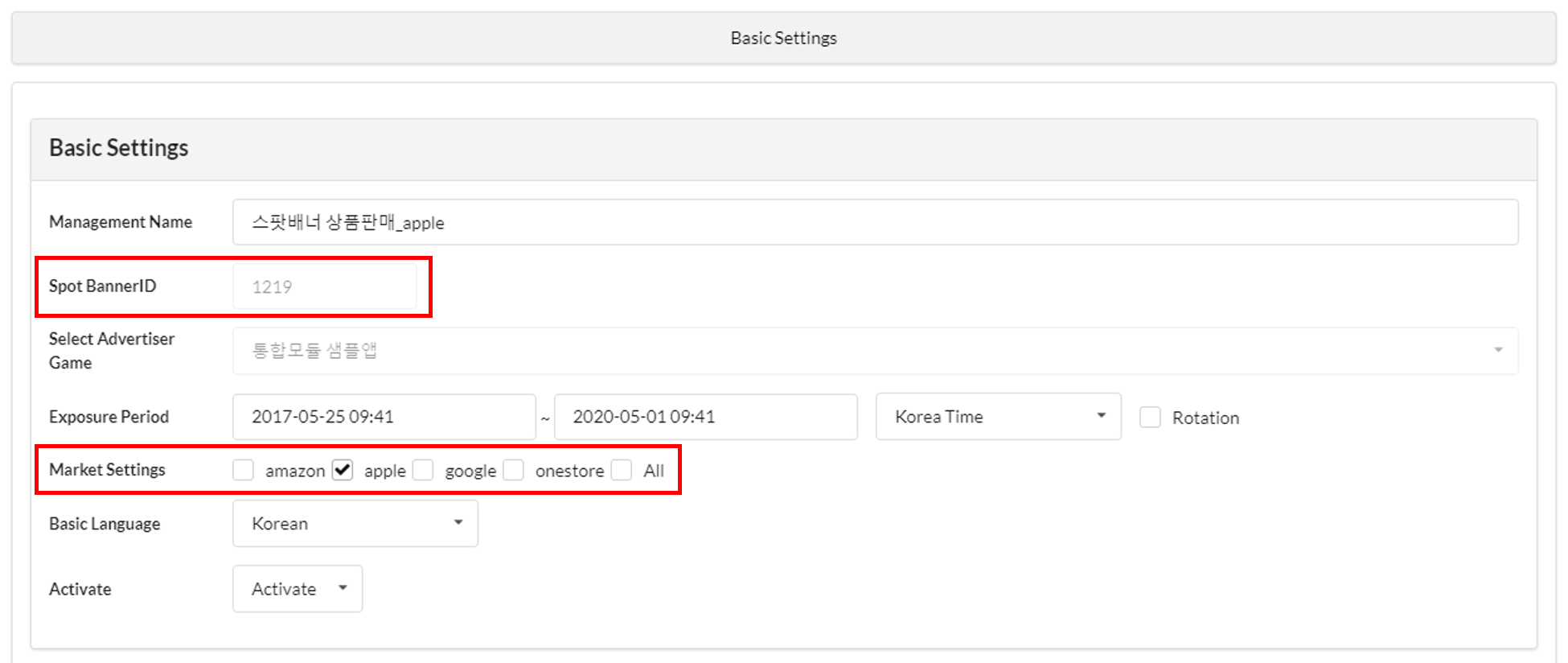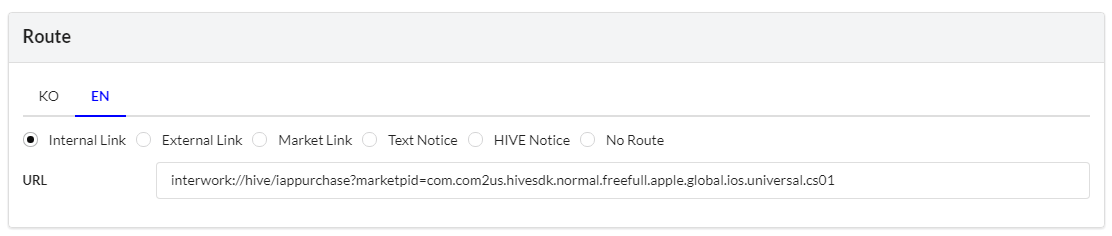Spot Banner is a feature that allows you to expose banners at a specific location (Ex. Arena) in the same format as the Full Banner. A spot banner cannot be used in versions below SDK v1.19.8 or C2S 19.8.
Campaign Settings
Click on the Promotion-> Event Campaign -> Campaign Registration -> Select game -> Spot Banner -> Registration.
Enter info for Basic Settings, Banner, Route, and Exposure Condition Settings and click “Save”. You can enter the details in the same way as Event Campaign Banner Registration and Management except the spot banner ID exposure area.
- Spot Banner ID: A spot banner ID will be issued automatically when you register a campaign. Can be modified to the value of your choice. The issued ID should be delivered to the game development team.
Spot Banners for Item Sales
(Available on Hive IAP v4/ Hive SDK v4.5.0 or above)
Use Spot Banners to attract users to make purchases. You can call the Spot Banner ID according to the item exposure conditions within the game. The Scheme URL linked to the Spot Banner ID will be loaded so users can make a purchase.
Please check below for things to note.
- Spot Banners for item sales should be registered for each market.
- Banners should be registered based on the languages supported by the game and unregistered languages are exposed as banners in the default language.
- You should include item price display in the image according to the game language in the Spot Banner.
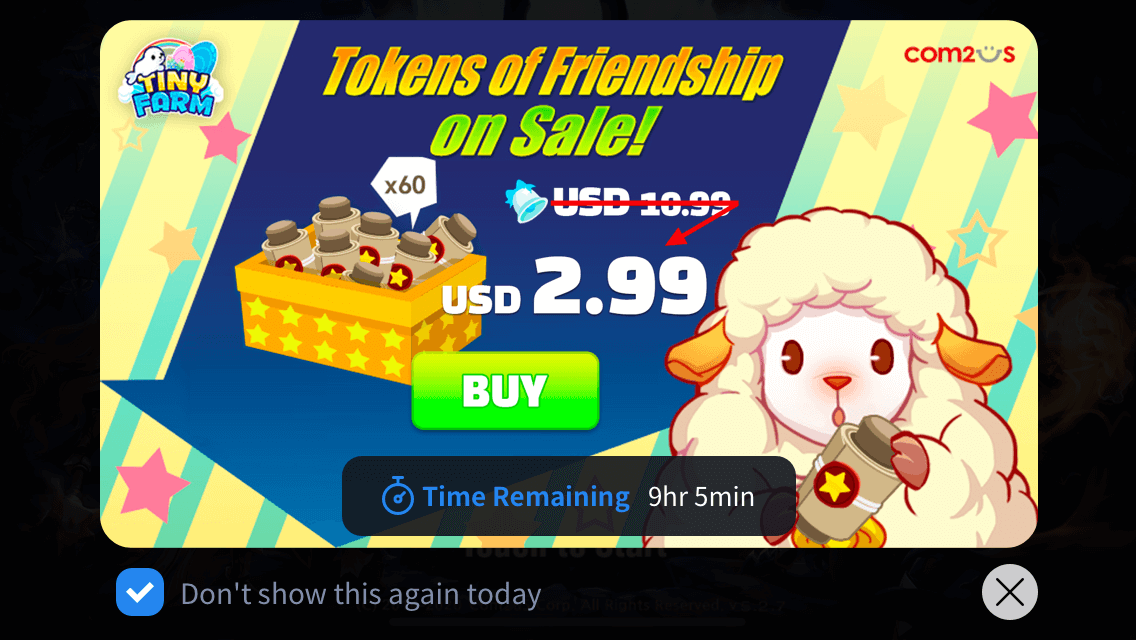 |
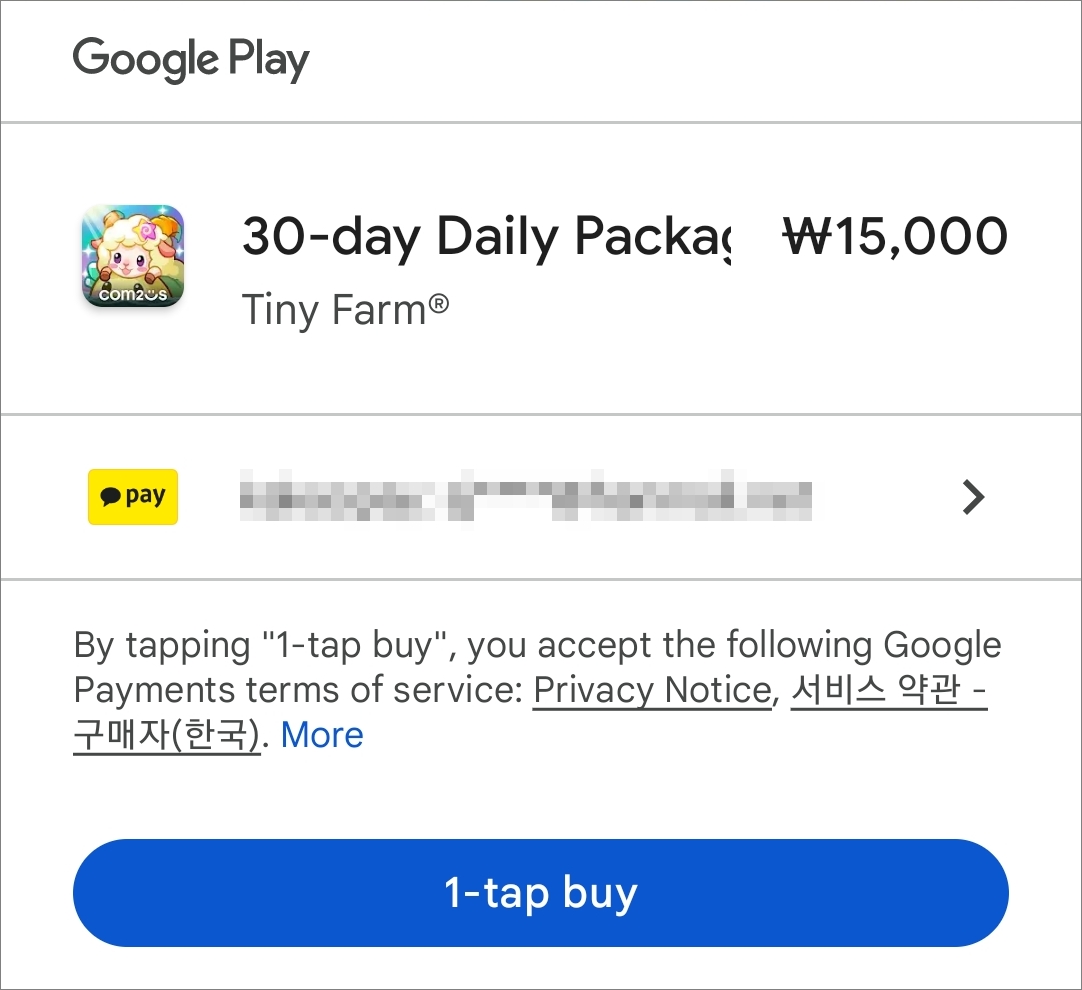 |
[When users click the spot banner, the banner will disappear and a purchase pop-up will appear]
You can register Spot Banners as follows.
Once you create a campaign, you need to let the game development team know the auto-issued spot banner ID.
Market PIDs are different for each market even if the items are the same, so you should register a Spot Banner for each market you want to expose.
(Spot Banners should be registered separately for Apple App Store and Google Play Store respectively)
You should use a common banner for banners and register shop banner images for each language.
In addition, the item price of the purchase pop-up that appears when one taps the Spot Banner will be displayed in the language of the market account that the user logs in, so the price may be different from the currency code/symbol displayed in the pop-up image.
You should take into account the location to display the remaining time when designing banners.
[iOS Spot Banner Example: The price will be shown in USD on the Spot Banner even if the game language is set as Korean because the item is being sold in USD at the Shop.]
Select “internal link” for the route. Change the parts marked in red in the Scheme URL below to the item’s market PID to insert the link to be directed to when one taps the banner.
- Scheme URL : interwork://hive/iappurchase?marketpid=com2us.hivesdk.normal.freefull.apple.global.ios.universal.cs01
To change the item being sold in the Spot Banner, change the Market PID value and the Shop pop-up image in the Scheme URL. You can sell by immediately changing the item if necessary.
Please refer to Event Banner Registration and Management for methods to enter as all other methods are the same.