Adding LINE@ Features
If your game uses sign-in with LINE and requires the features that LINE@ provide, create an Message API channel in LINE Developers. Message broadcasting, one-on-one chat, and other features from LINE@ are available for users who have friended LINE@ account of your game on LINE official account manager.
To add Message API channel and configure LINE official account manager, follow the guide below.
1. Register at LINE Developers in LINE Developers Website (https://developers.line.biz/en/)
To register at LINE Developers, you need a LINE account (Refer to "Reference" for creating LINE account). Click Log In on https://developers.line.biz/en/.
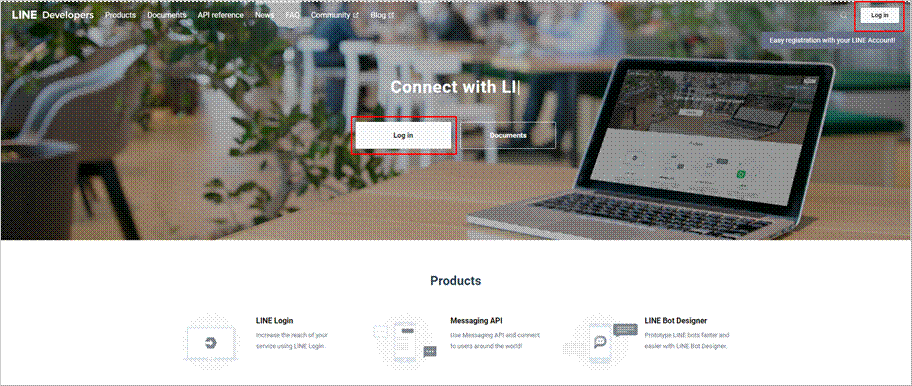
Click Log in with LINE account on the LINE Business ID login page. Please note that your e-mail address must be registered in advance to the account you're logging in with. Refer to "Reference" for registering e-mail to your LINE account.
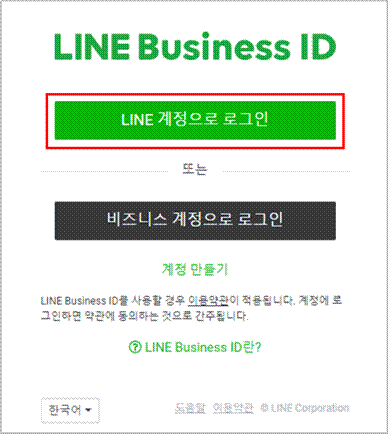
Once you log in with LINE account, a page where you can enter your name and e-mail address will appear. Enter the name and e-mail address, check "I have read and agree to LINE Developers Agreement" checkbox and then click Create My Account.
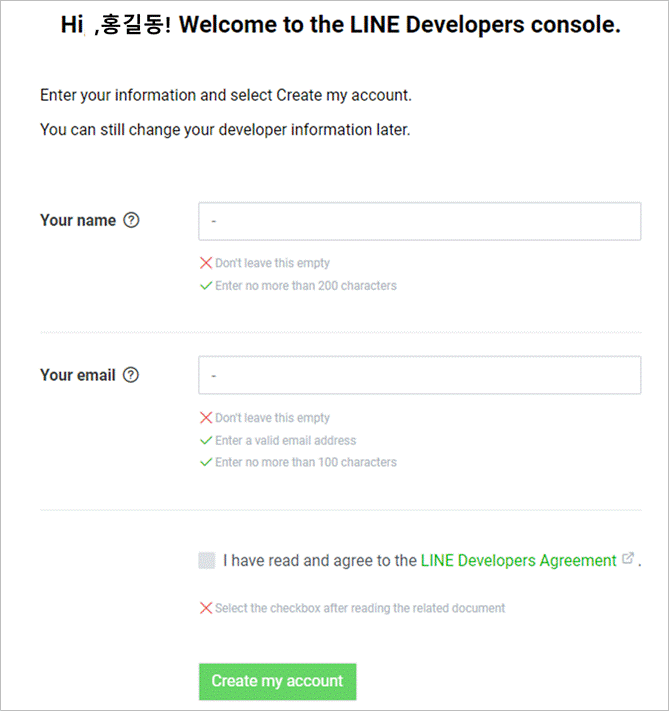
Verify your e-mail with the e-mail address you entered.
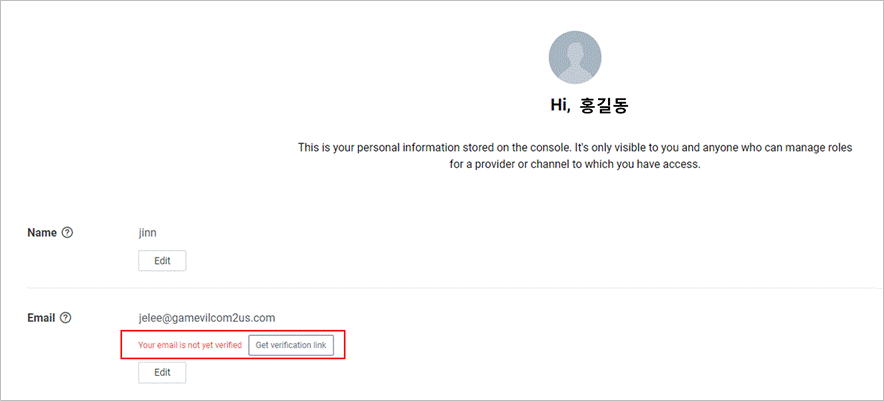
Create a "Provider" which can distinguish the company or the app. Providers can be created additionally depending on how you decide to manage or operate.
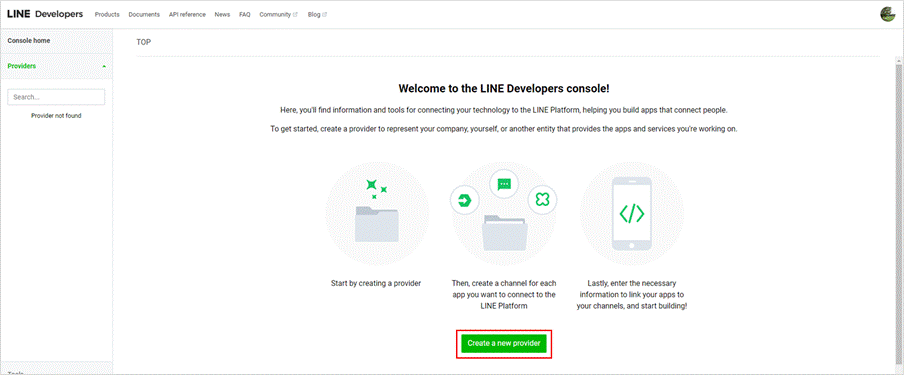
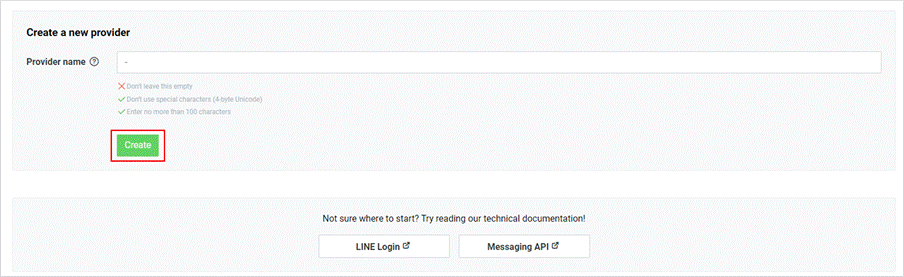
2. Acquiring Channel ID
1. Create LINE Login Channel
The LINE login channel provides a LINE login function. On games applied with LINE login, you can check the following flow: LINE Login – Permission Request – Game Title.

To use LINE login function, click " Create a LINE Login Channel" on Provider to create a LINE login channel.
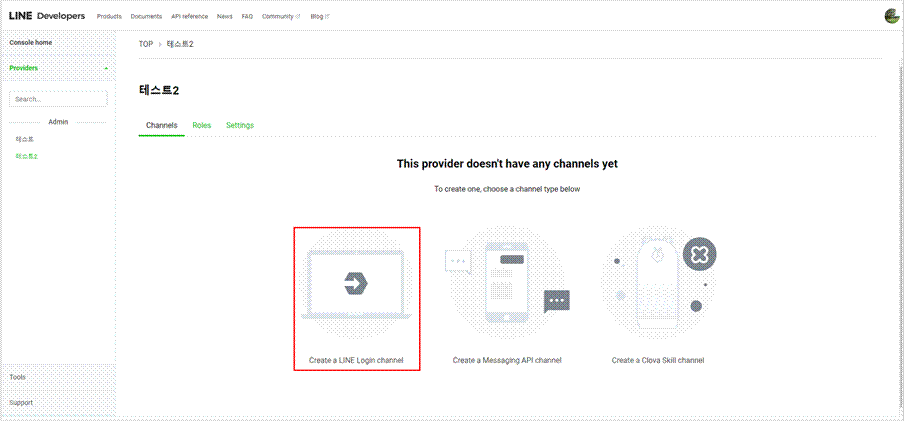
Enter all required information, check "I have read and agree to LINE Developers Agreement" check box and click Create to create a LINE login channel.
- Required Fields: Channel type/ Provider/ Channel name/ Channel description/ App types/ Email address
- Optional Fields: Channel icon/ Privacy policy URL/ Terms of use URL
The channel will appear on the LINE login permission request page.
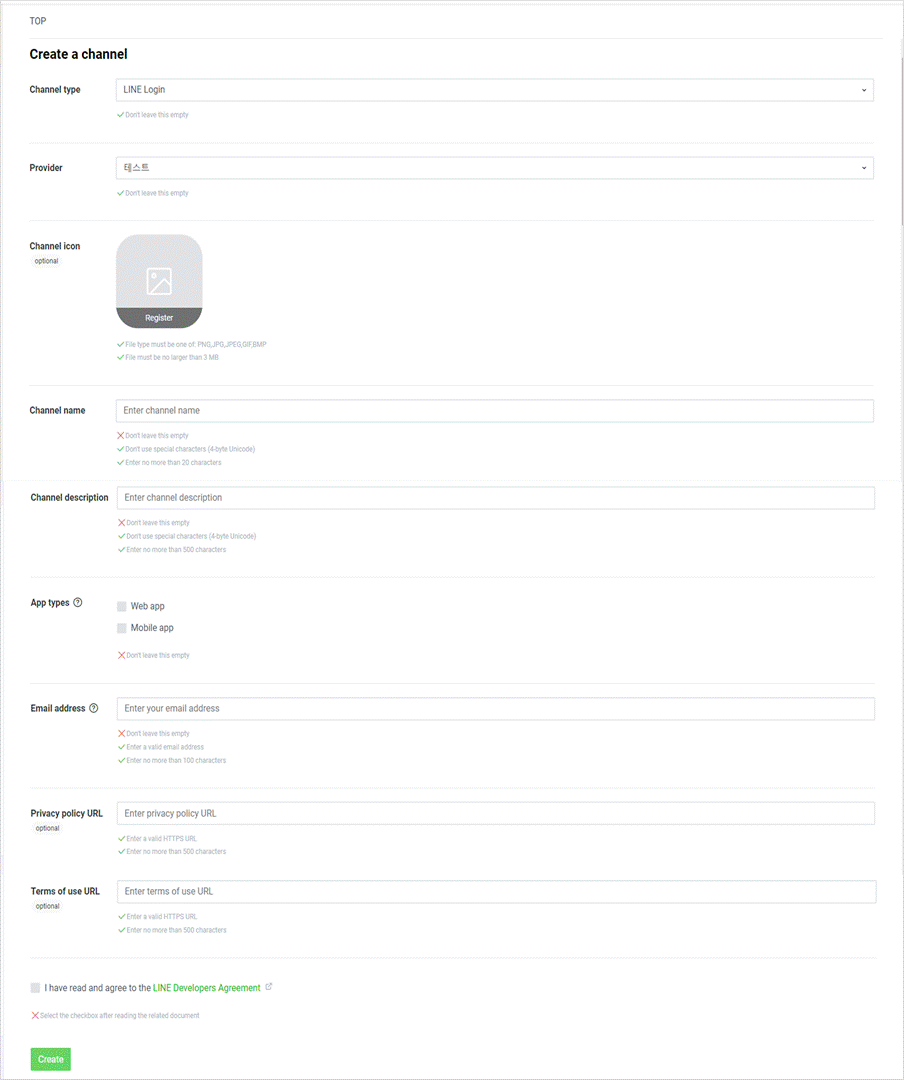
A LINE login channel has been created. Check your channel ID in Basic Settings Tab and deliver to games to be applied with LINE login. Your status will be set as "Developing" when you create a login channel. You should change the channel status to "Published" upon distributing a game.
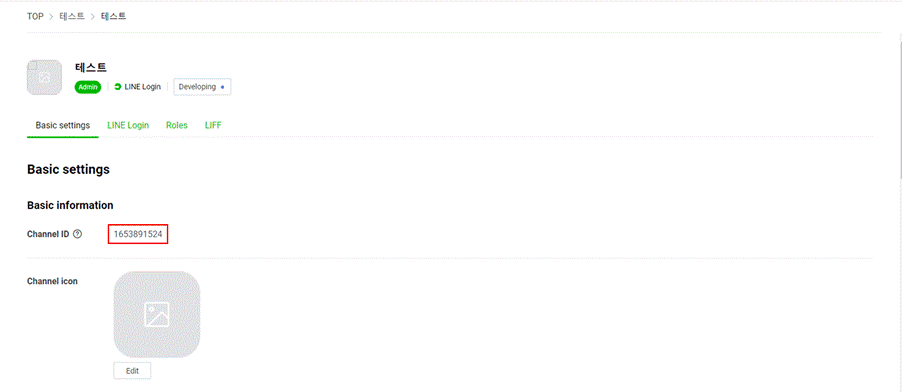
Once a LINE login channel is created, enter your appid in LINE Login Tab. Register the appid to iOS Bundle ID for iOS and Package Name for Android. You can register multiple appids. For ONESTORE, register the appid to Android Package Name.
In addition, Android package signatures, Android URL scheme and iOS universal link are optional; however, it is recommended to fill in the info, if possible. Refer to the HIVE Developers Website for iOS universal link. (http://developers.withhive.com/dev4/porting–building–hive/ios–xcode/#universal)
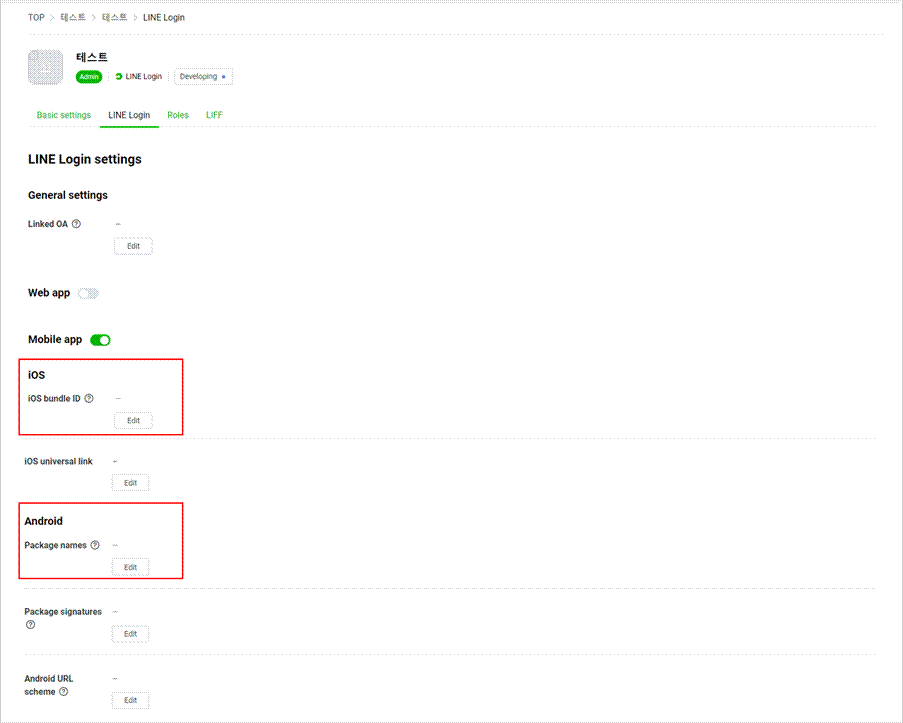
2. Create Message API Channel
Message API Channel enables you to send messages to all users that added the LINE official account (LINE@ Account) at once or a 1:1 message. On games applied with Message API, you can check the following flow: LINE Login – Permission Request – Add Friend – Game Title.
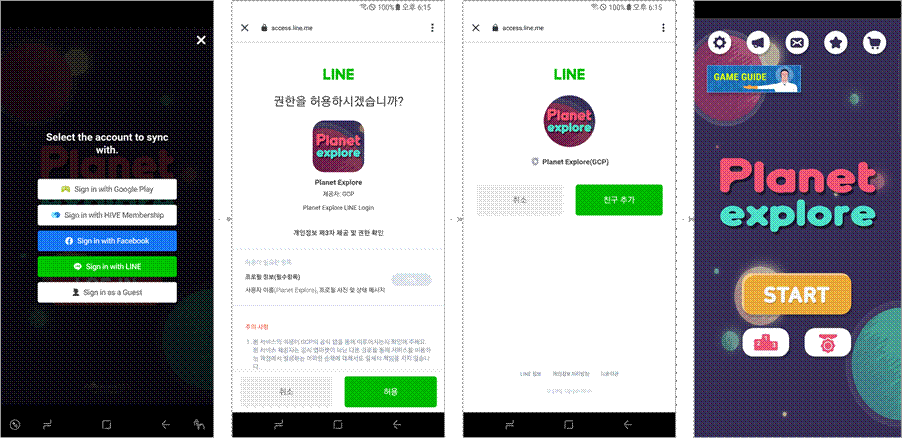
To use a function that enables you to send messages to users who added the LINE official account (LINE@ Account) as a friend, click "Create a Message API channel" on Provider to create a Message API channel.
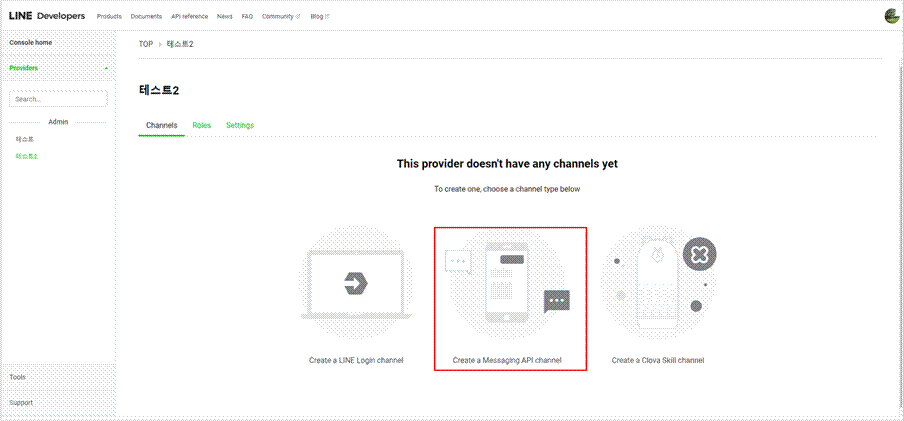
Enter information required to create LINE Message API channel, check "I have read and agree to the LINE Official Account Terms of Use" and "I have read and agree to the LINE Official Account API Terms of Use" checkboxes and create a LINE Message API channel.
- Required Fields: Channel type/ Provider/ Channel name/ Channel description/ Category/ Subcategory/ Email address
- Optional Fields: Channel icon/ Privacy Policy URL/ Terms of Use URL
The channel icon will appear on the LINE official account (LINE@ Account) friend add page.
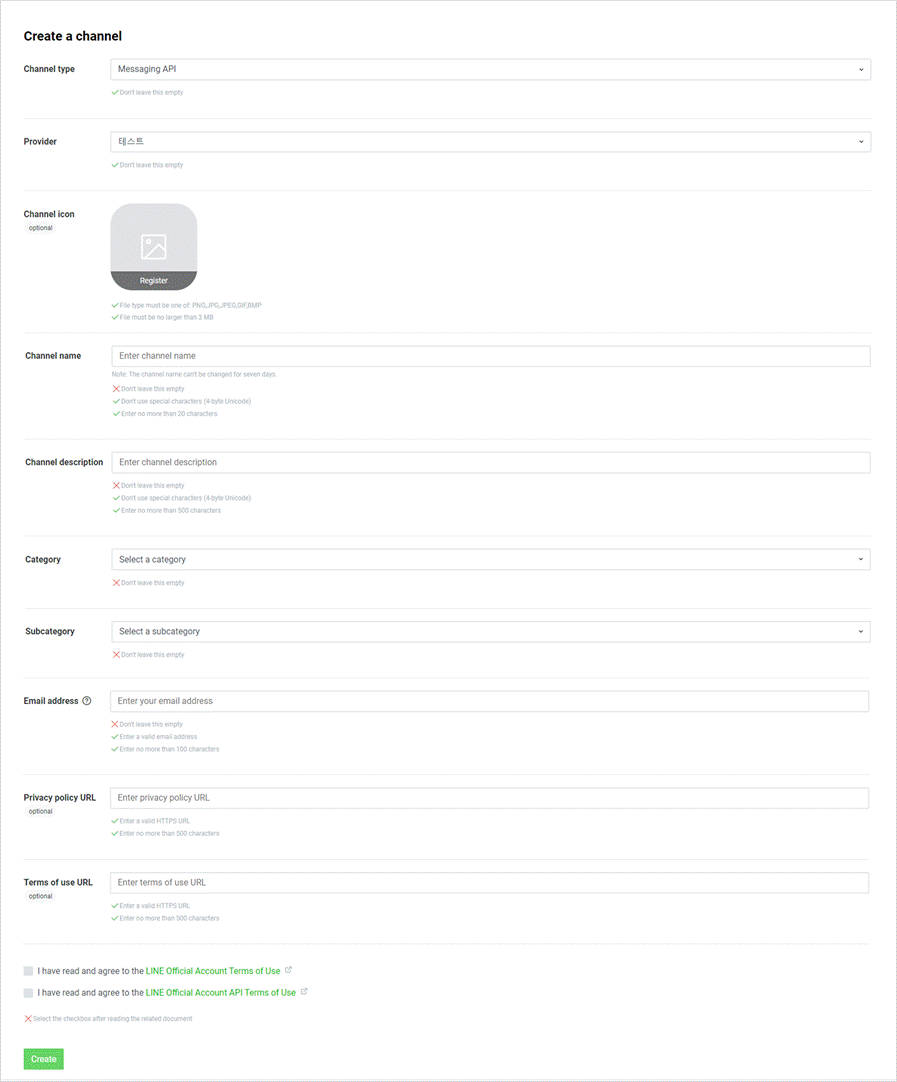
A LINE Message API channel has been created. Check the channel ID and Channel secret in the Settings Tab and deliver them to the game to be applied with Message API.
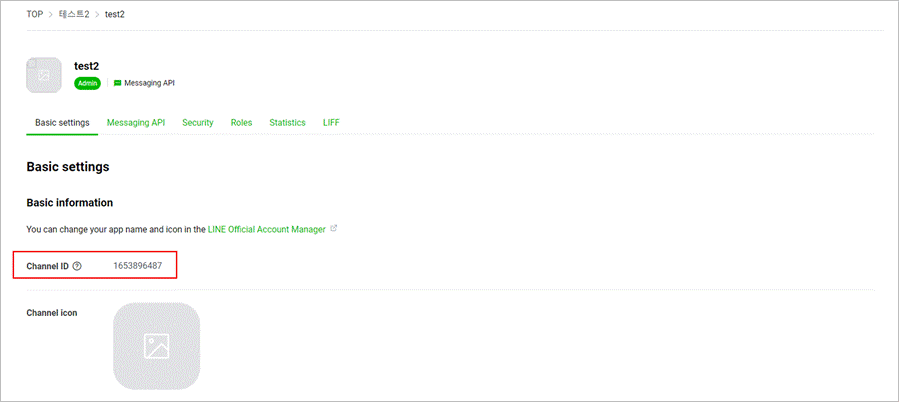
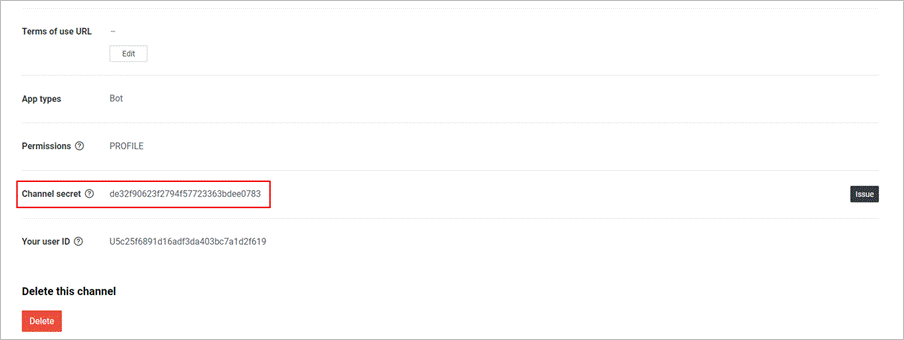
3. Configure LINE Official Account Manager
Unlike general accounts, LINE Official Account (LINE@ Account) is operated by an organization or company. The official account can access the profile of users who added the official account as a friend and can send private (1:1) or group messages through the internal identifier provided by LINE. You can check the features provided by LINE official account (LINE@ Account) on LINE official account manager website. Click LINE Official Account Manager link in Basic Settings to be redirected to the page.
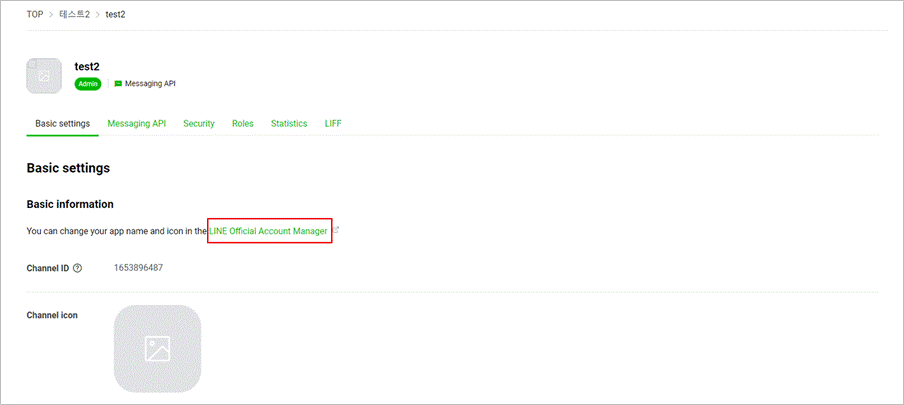
On the LINE Official Account Manager Website, the following features are provided to the users who added the official account (LINE@ Account) as a friend.
- Home: You can broadcast (send group messages), post announcements to timeline and more.
- Notifications: You can check main notifications related to the LINE official account (LINE@ Account).
- Insight: You can check statistics, such as the no. of friends added, effect of messages and more.
- Chats: You can directly communicate with customers about reservations or answer their questions. Chat history will be saved so that you can check the previous chats at any time..
- Account Page: You can set up the buttons on your LINE official account (LINE@ Account) page, information, plug-ins and more.
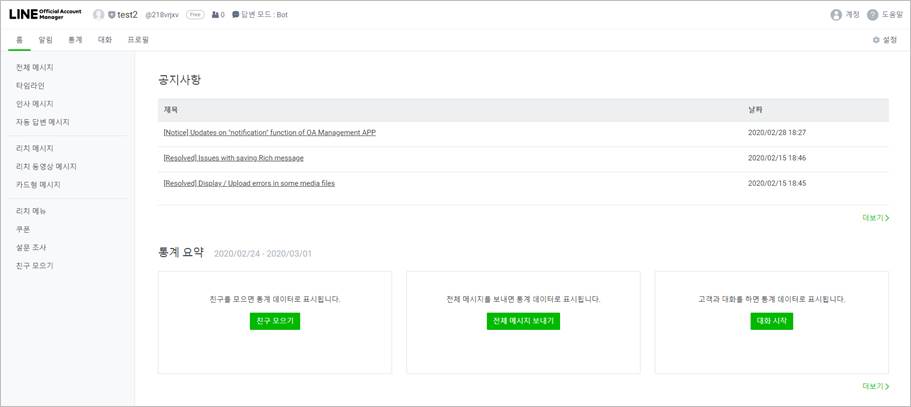
You can check the broadcast list at Home > Broadcast Menu.
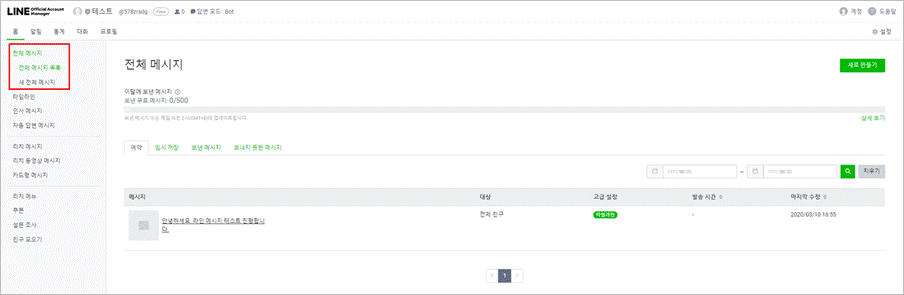
You can send messages to users who added the corresponding LINE official account (LINE@ Account) as a friend at Home > Broadcast > New Broadcast.
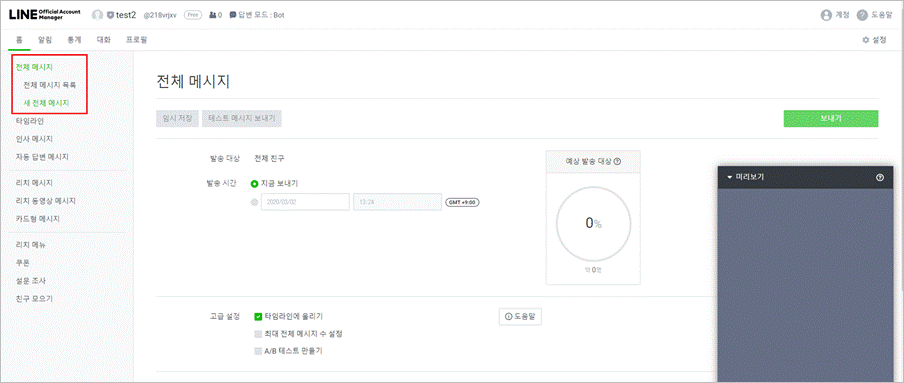
You can check and set up your profile at Account Page Menu.
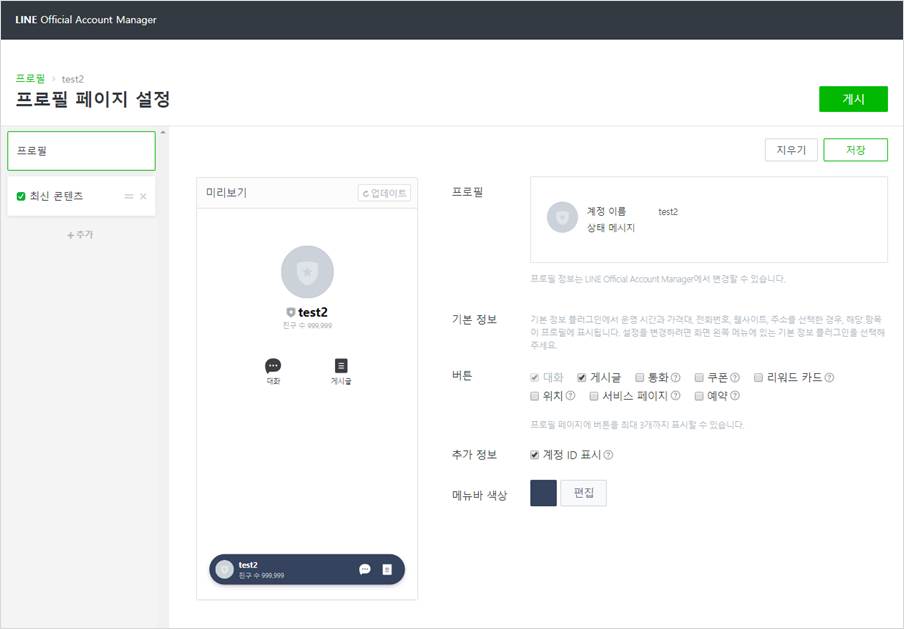
Reference: Create LINE Account
1. First Read This Note
Download the LINE app on a corporate mobile phone to create a LINE account with a phone number or create a Facebook account to create a LINE account. When creating a LINE account with a personal mobile phone or personal Facebook account, personal friends may be linked.
2. Install LINE App
Download LINE on your mobile phone.
3. Create LINE Account with Mobile Phone No.
Tap Start to create a LINE account with the mobile phone number.
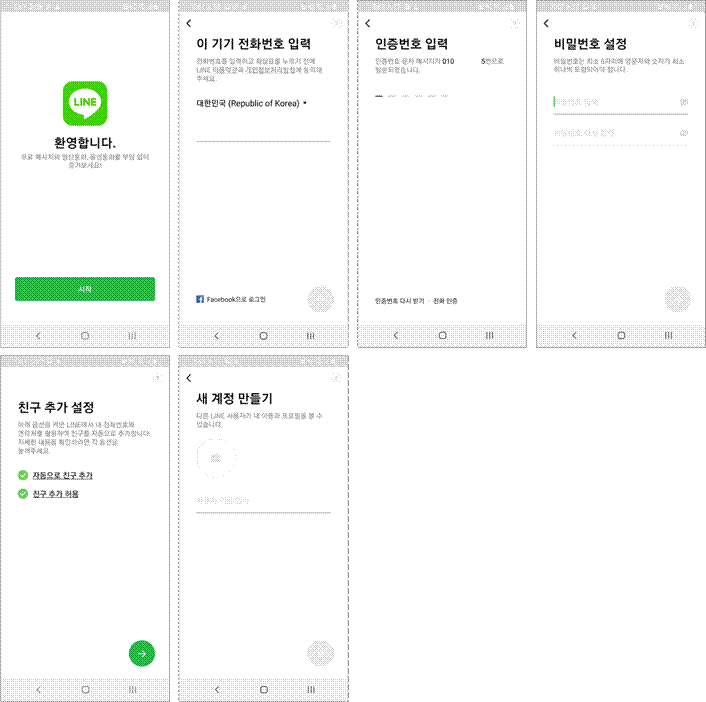
4. Create LINE Account with Facebook
Tap Start > Log in with Facebook" Button on the bottom to create a LINE account with Facebook.
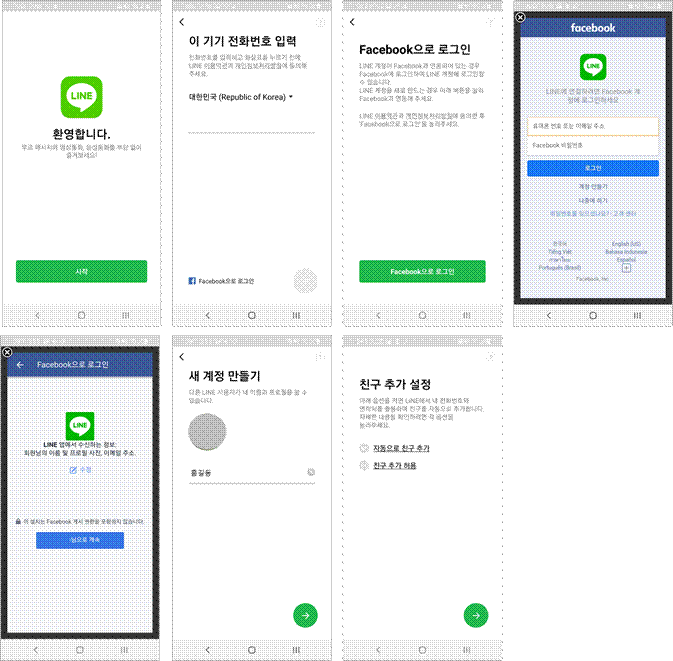
5. Register e-mail address to LINE account
Once you create a LINE account, you need to register your email address to the account. If you created LINE account with Facebook, you need to register a password as well.
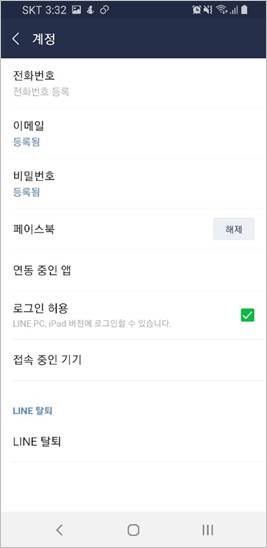
6. LINE Official Account Agreement
Once you create an account, you must agree to the LINE official account terms of use.
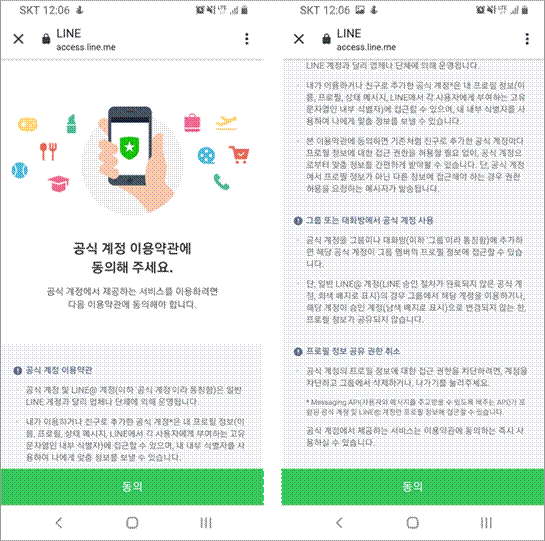
7. LINE Channel Role Settings
You can set 3 different roles: Admin, Member and Tester. You can send invitations via an email.

