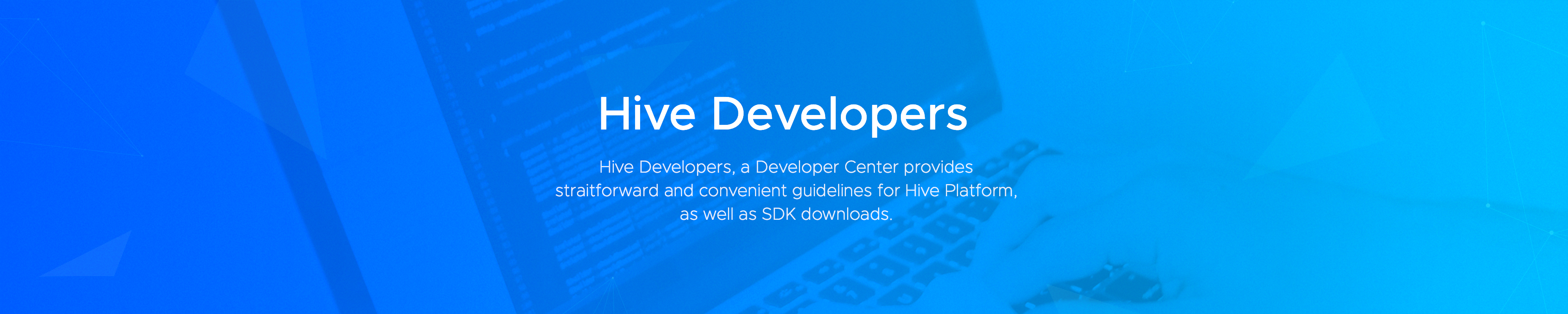LATEST NEWS
You can check recent notices and updates of Hive.
Hive SDK v4 Cocos2d-x Android/iOS 23.0.0 Release
25
Hive SDK v4 Cocos2d-x Android+iOS 23.0.0 has been released, enabling developers to obtain user consent to the terms and service on user account basis at…
[Guide Changes] Download > Add release dates to past releases of SDK v4
25
Guide changes inform you of changes resulting from product updates and improvements to help users understand more easily.
Details of changes…
Hive SDK v4 Unreal Engine 5 Windows 22.0.2 Release
23
Hive SDK v4 UE5 Windows 22.0.2 has been released. You can use Google sign in, Facebook sign in, and Sign-in-with-Apple on Steam Deck with Unreal Engine…
Hive SDK v4 Unity Windows 23.0.0 Release
22
We are releasing Hive SDK v4 Unity Windows 23.0.0. It supports the Google Play Games for Native PC Early Access Program, enabling the execution of Google…