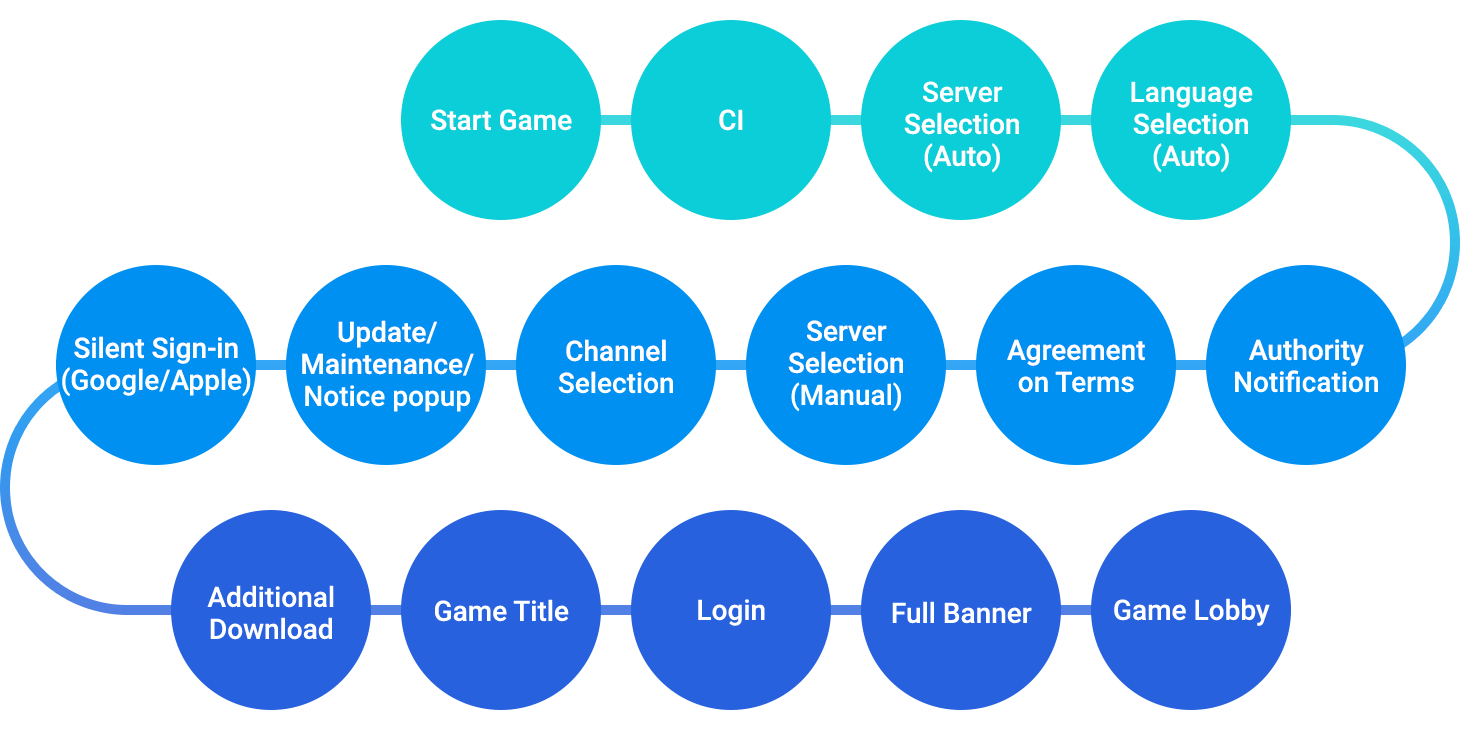If you use Hive SDK v4 and Authentication v1, implement Hive in accordance with the following guideline to develop the game.
Hive Sync Guideline Check List
The Hive sync guideline check list provides you with a list of items for each Hive service that allows you to check if Hive are implemented in the game properly. The check list allows you to easily check whether the game complies with Hive’s policies or Hive is implemented in the game properly and find if there are any missing features.
Guideline for Game Flow
In order for users who use Hive to experience a common UX and to implement the service policies and regulations that the game must comply to, Hive presents the following guidelines for the flow when the game is first run. For more details, read the description of each step.
0. Start a game
A user runs the game on his/her device.
1. Display company CI
Display CI (Corporate Identity) of your company at the beginning of the game. You should use the company CI in accordance with company regulations.
2. Select a Game Server automatically
The step to select a Game Server is optional, so do not display on games.If you provide global services in a single build, you have to choose which game server the user will use. When the user first launches the game, use GeoIP and other location services to detect the user’s location, and then specify the game server to access according to your game service policy. You need to save the selected game server information to user’s device and make it possible to play the game based on the information stored afterwards. This step is optional.
3. Select a language automatically
API: Configuration.setGameLanguage
The automatic language selection step is optional and does not appear on the screen. In the server selection step, check the device language set by the user and set the same language for the game. If the game does not support the language set in the user’s device, set English as the default language. You need to save the language information to user’s device and make it possible to play the game based on the information stored afterwards.
- Do I need to change the game language if the game supports a new language?
If the language is updated in the game that was provided in English because the device language set by the user is not supported, change the game language to the device language. If the user changes the language to another language after updating the game language, please let the game play in the language that the user sets.
4. Notify Access Authority for App
API: Auth.initialize
To access the data or function required access authority, notify which authority is necessary to users. With Hive SDK v4.5.0 and higher, you can notify additional access authority in game when necessary regardless of the authority Hive provides. For the extra notifications, see Customizing Notification Screen for Access Authority.
5. Agreement to Terms of Service (TOS)
API: Auth.initialize
The agreement phase is automatically started when Hive SDK is initialized, and Hive SDK automatically displays the terms and service set in the Hive console.
6. Select a Game Server manually
API: Configuration.setServerId
If users are available to select a Game Server,provide a game server selection screen between two steps – step 4; , and step 6; .Once the user selects a game server, you need to save the selected game server information in user’s device. Afterwards when the user reruns the game, the server selection screen should no longer be exposed.
7. Show Update/Notice/Maintenance popup
API: Auth.checkMaintenance
Update, maintenance or notice popups are optional. Display the updates, maintenance details or notice, if required, after registration on Hive Console. If three of them are all activated, server maintenance, game update and notice are popped up in order.
8. Download extra game resources
You can create the function to download additional game resources and provide it if required. Developers generally use CDN (Content Delivery Network) to provide high-quality services to global users.
9. Display game title
Display the game title after game loads all resource needed. Game title should be composed of button or link for sign in. Therefore, create the button depending on the login record on user device as following;
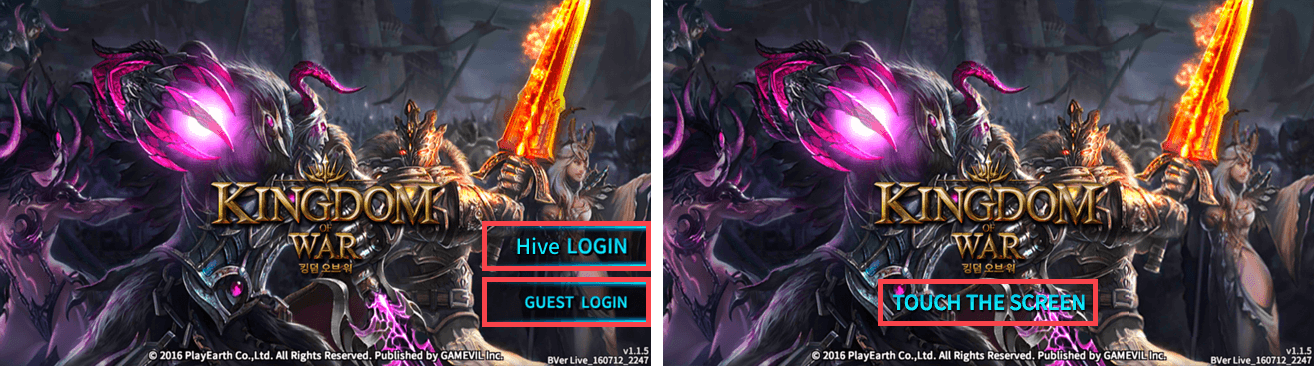
- Without Hive login log: Make up both Hive Login and Guest Login for user to select.
- With Hive login log: Make up Hive Login only. Provide Hive Login UI, or let user automatically sign in if login session key is valid.
10. Sign in the game
This step is for user to sign in the game automatically or by tapping login UI on the game title. Considering the usage patterns of mobile game, it is recommended to maintain login session for a while even the game is in the background. Refer to Guide for Login/Logout for more details of implementing login.
11. Pop up full banners
API: Promotion.showPromotion
This step pops up banners – cross-promotion banner and event banner before getting into the game lobby. Cross-promotion banner advertises other games from Hive, and event banner publicizes events on the game in progress. Refer to Guide for Promotion Settings to create banners, and Guide for Displaying Full Banners to show up banners.
12. Go to game lobby
Provide links or icons on the game lobby for users so that they can use the main features provided by Hive.