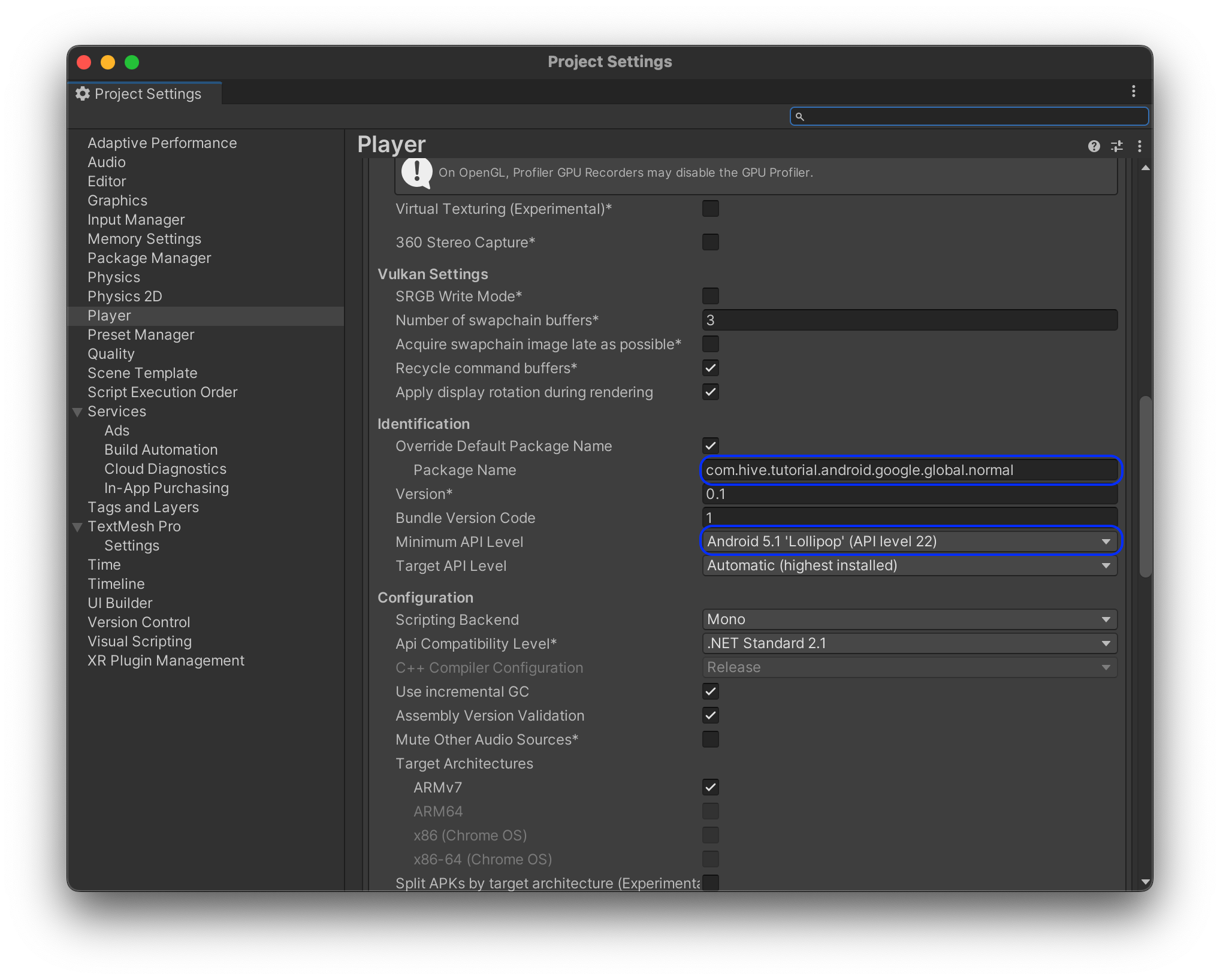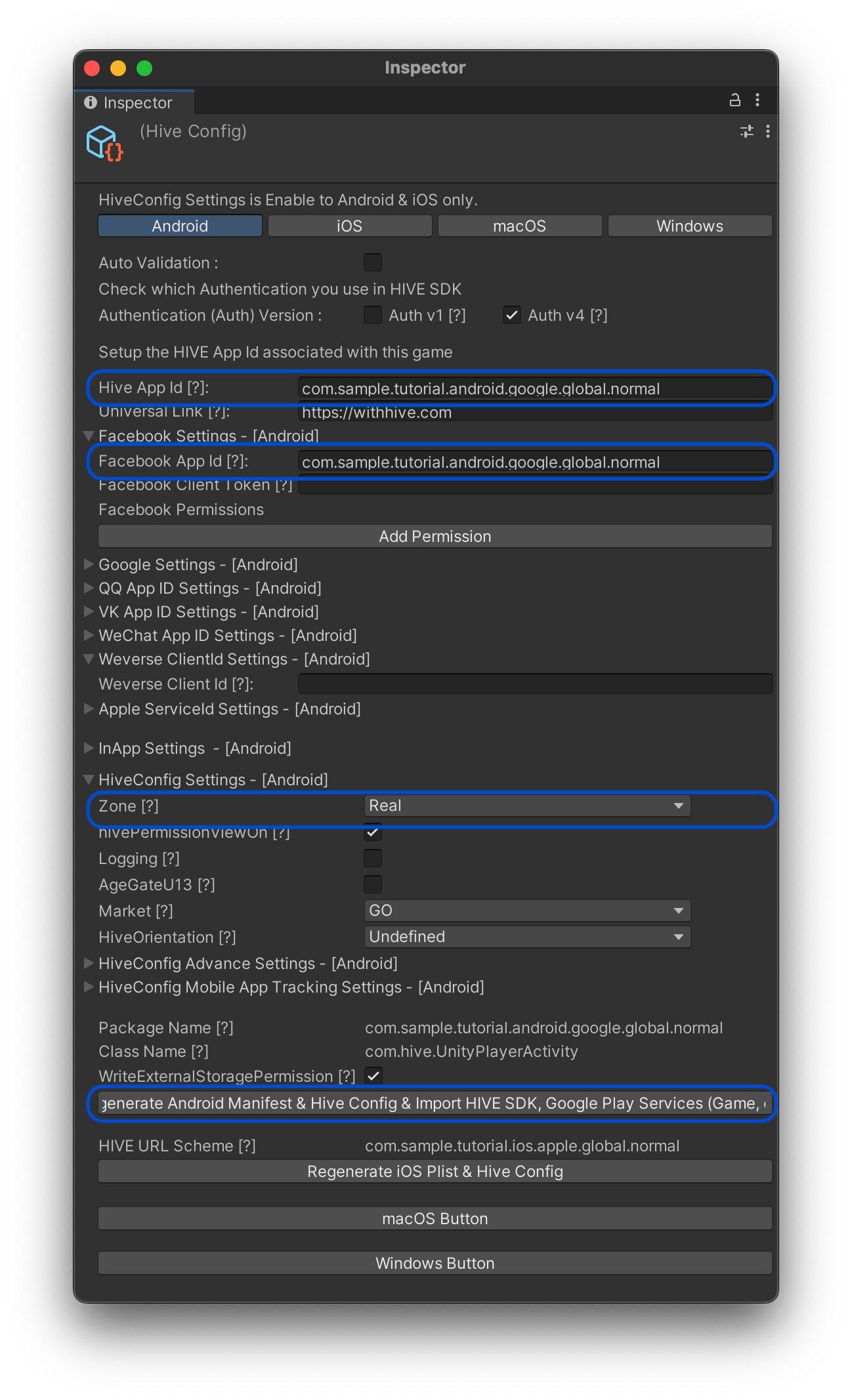Hive SDK Tutorial is a sample app showing how works Hive SDK features on games developed by applying Hive. Check out the operation and source code of essential features of the Hive SDK required for game configuration through Hive SDK Tutorial.
- Start Tutorial enables you to check the Hive SDK features required to configure the game in order.
- Check Each Category’s Tutorial enables you to select and check the features you want.
[Example of the Tutorial App UI] 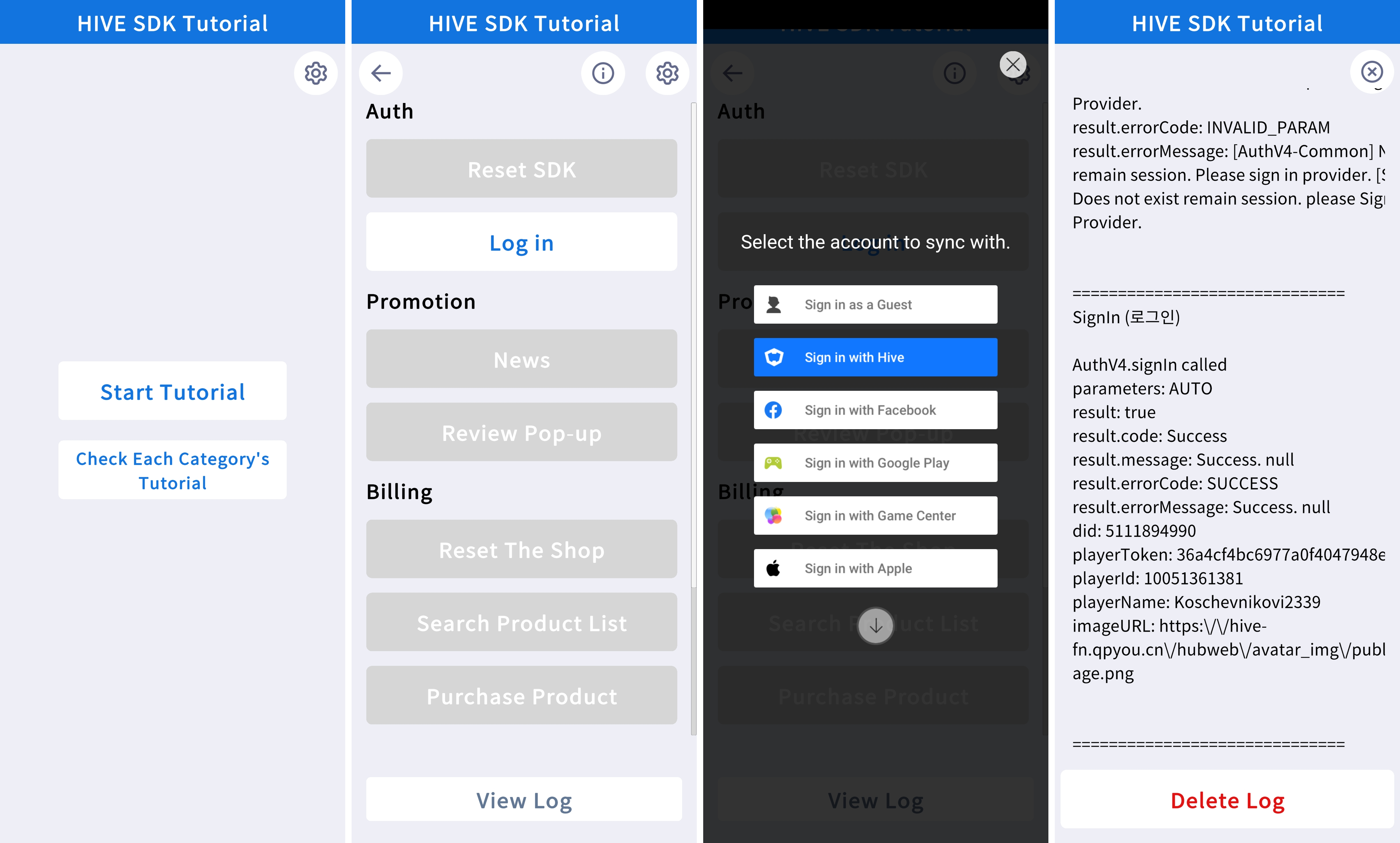
[Example of the Tutorial Source Code]
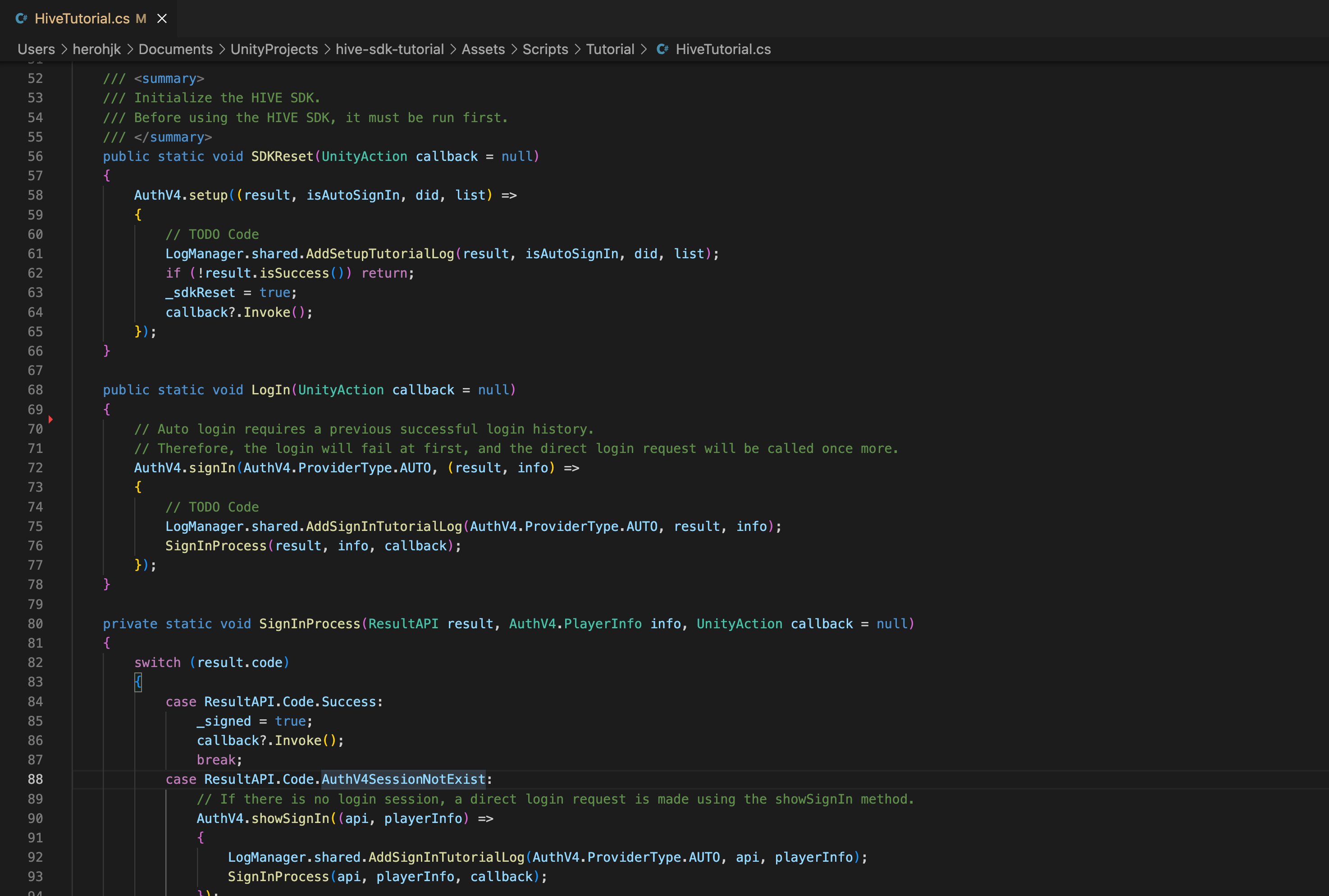
Download
Click the links below to download the Tutorial app and the source code:
- Minimum Supported SDK Version: Hive SDK v4.16.4.0
- Game engine: Unity®
- Tutorial App
Date Download 2023-12-05 Hive_SDK_Tutorial_v1.1.0_apk.zip - Tutorial Source Code
Date Download 2023-12-05 Hive_SDK_Tutorial_v1.1.0_unitypackage.zip
About Hive SDK Tutorial
The followings are Hive features implemented on Hive SDK Tutorial. For more information about each feature, see the respective development guide.
Authentication
- Initializing Hive SDK
- To use Hive functions in the game, you must initialize Hive SDK. Tutorial implements up to the step displaying the term of service and the permission notice popup after initializing Hive SDK. For more information about initializing SDK, see Initializing Hive SDK.
- Login
- Hive supports all logins; automatic login, implicit login, and explicit login. You can see how explicit login works. For more information about Hive Login, see Login/Logout.
Promotion
- News
- You can post the event banners and notice of the games on News page. For more information about News, see Displaying News Page.
- Review Popup
- Hive Promotion provides Native Review Popup and Hive Review Popup. Native review popup allows rate the game with review in-game without transferring to markets; Hive review popup comprises images and phrases you want. Tutorial implements how Hive review popup works. For more information about Review Popup, see Review/Exit Popups.
Billing (Hive IAP v4)
- Initializing Hive IAP v4
- Hive IAP v4 is a payment module that enables you to respond quickly to the growing market and implement the payment system with less development time. Examples of what Hive IAP v4 supports include verifying a receipt, confirming duplicated payment, and sending payment logs.
To activate Hive IAP v4, request IAP initialization before purchase. For more information about initializing Hive IAP, see Initializing Hive IAP v4.
- Hive IAP v4 is a payment module that enables you to respond quickly to the growing market and implement the payment system with less development time. Examples of what Hive IAP v4 supports include verifying a receipt, confirming duplicated payment, and sending payment logs.
- Searching Product List
- Call the Product List Search API when user enters the in-app store. For more information about searching product list, see Searching Product List.
- Product Purchase
- Hive IAP v4 request purchase product with Market PID, a parameter registered on Apple App Store and Google Play Store. Tutorial implements the product purchase but does not allow actual purchases to proceed. For more information about product purchase, see Product Purchase.
Notification
- Local Push
- Hive supports receiving Remote Push and Local Push. Remote Push is a push sent to the user’s device through Hive console or game server using Hive server API, and Local Push is a push sent by Game Client directly to users using Hive API in the game. Tutorial enables you to receive a test push by receiving local push. For more information about sending push, see Notification.
- Changing Push Settings
- You should provide the function to opt in or out of the service on game settings page for those who do not want to receive push notifications. Tutorial implements how to change the push settings. For more information about changing push settings, see Push Settings.
Development Environment
The development environment of the Hive SDK tutorial is the same as the Hive SDK development environment. Please refer to the Hive SDK release notes or SDK Set Up > Unity.
Pre-build setup
Before importing the Hive SDK Tutorial app to your Unity project, follow the procedures below to set it on the Unity editor. For more about settings, see Adding Plugins to Development Environment.
- Install the Hive SDK with the Hive SDK Manager. Please follow the guides on the Hive SDK Manager page for installation details.
- After installing the Hive SDK, import the Hive SDK Tutorial UnityPackage in the tutorial source code.
- Go to the Edit > Project Settings > Player on the Unity editor and set as below:
- Change Package Name to
com.hive.tutorial.android.google.global.normal. - Change Minimum API Level to Android 5.1 (API level 22).
- Change Package Name to
- Go to the Hive > ExternalDependency in your Unity editor, and uncheck Firebase.
- Set as below in the Hive > Edit Config menu on Unity editor, and then click Regenerate Android Manifest & Hive Config & Import HIVE SDK, Google Play Services (Game, etc).
- AppID:
com.sample.tutorial.android.google.global.normal - Facebook App ID:
com.sample.tutorial.android.google.global.normal - Zone: Real
- AppID:
Now, you can build the Hive SDK Tutorial app with your project. For more information about how to build, see Building Apps for Android.