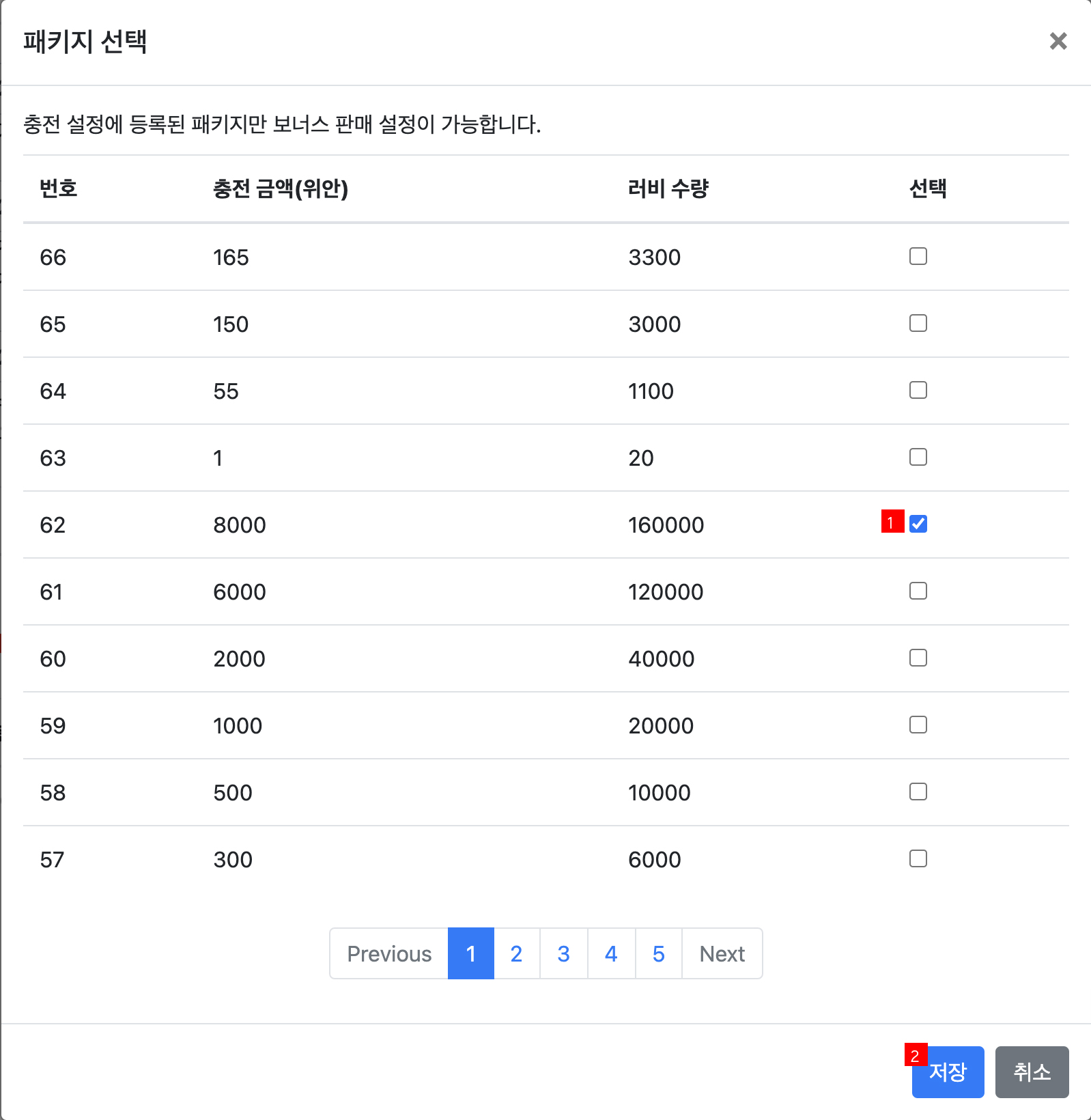You can register permanent sale packages and set up bonus/limited sale events in the Lebi Charge Settings page.
Package Settings
All packages for sale or to be sold must be registered to the charge settings before setting up the bonus sale event and limited sale event.
Set Up Charge
The basic screen of package settings is the charge settings tab.
① Page to set up package products sold recurrently.
② Page to set up a bonus sale event.
③ Page to set up a limited sale event.
④ You can check the Lebi quantity per charge amount. The most recently registered charge amount is exposed at the top.
⑤ Date and time when the charge amount was registered.
⑥ If the charge amount is registered and modified, you can check the date last modified and the groupware ID of the modifier.
⑦ Set up the sale status. Modifications are applied to the charge page immediately.
⑧ Click the recycle bin to delete a charge product or click the pencil to modify the charge amount.
⑨ Click to expose the charge amount registration pop-up. 20 times the charge amount is automatically entered as Lebi.
Set Up Bonus Sale
Only the package registered to the charge settings can be registered to the event in the limited sale settings tab, and the status can be checked based on the event period. Events in progress cannot be deleted. To delete an event, the event duration must be adjusted to planned or end state. Multiple bonus events cannot be held in the same period. 
Click the Register Bonus Sale button to move to the registration page where you can create new events.
① This section is a title for management and is not exposed to the user.
② Set up the event period to sell a bonus Lebi. You are not required to enter an end date if it’s unconfirmed.
③ The test duration is not a mandatory field, but it may be required if confirmation is required on a test account before the event begins. Both the start and end date of the test must be entered.
④ ⑤ Clicking the Add button displays the pop-up where you can select the package registered to the charge settings. Select the amount to charge from the pop-up, and click Save to add to ④. Enter the bonus quantity to distribute additionally. Click Delete if it was registered incorrectly. In the case of packages that will be sold for a limited period of time such as bonus or limited sale, register it as OFF in the charge settings and register using the Add button. Even if the sale status is OFF, it will be exposed during the event and made available for sale, and the status displayed in the console does not change. You cannot enter two identical products in the bonus product.
⑥ Click Save to move to the list, and the most recently registered event is displayed at the top.
⑦ Click Cancel to move to the list page without saving.
Set Up Limited Sale
Limited sale settings are almost identical to the bonus sale settings and only the purchase quantity must be entered additionally. Only the package registered to the charge settings can be registered to the event in the limited sale settings tab, and the status can be checked based on the event period. Events in progress cannot be deleted. To delete an event, the event duration must be adjusted to planned or end state. If the same product is registered to limited and bonus sale events, limited sale will be applied first.
Click the Register Limited Sale button to move to the registration page to create new events.
① This section is a title for management and is not exposed to the user.
② The event name is the title exposed to users with the limited sale period. Enter information that can be easily understood by users. The section is mandatory. Ex) 充3000元,赠送50%
③ Set the duration of the limited sale event. It may be left blank if the end date is unconfirmed.
④ The test duration is not a mandatory field, but it may be required if confirmation is required on a test account before the event begins. Both the start and end date of the test must be entered.
⑤ Enter the purchase limit for the limited sale product. The purchase limit is applied per amount charged.
⑥ ⑦ Clicking the Add button displays the pop-up where you can select the package registered to the charge settings. Select the amount to charge from the pop-up, and click Save to add to ⑤. Enter the bonus quantity to distribute additionally. Click Delete if it was registered incorrectly. In the case of packages that will be sold for a limited period of time such as bonus or limited sale, register it as OFF in the charge settings and register using the Add button. Even if the sale status is OFF, it will be exposed during the event and made available for sale, and the status displayed in the console does not change.
⑧ Click Save to move to the list, and the most recently registered event is displayed at the top.
⑨ Click Cancel to move to the list page without saving.
Bonus/ Limited Sale Event Setup Precautions
- The package registered to the charge settings can be registered as a bonus/limited sale event regardless of the on/off status.
- If a package in the ‘on’ status is not registered to a bonus/limited sale event, it will be exposed in the state that only provides basic Lebi charging without bonus Lebi during the event period.
- If a package in the ‘off’ status is registered to a bonus/limited sale event, it will operate as follows.
- Expose to the charge page during the event period
- Disappear from the charge page when the event ends
- Settings displayed on actual console cannot be changed
- If packages are deleted during or from a planned bonus/limited sale event
- Package will be exposed if it was on before the start of the event, but bonus Lebi charging is not provided
- Package is not exposed during the event if it was off before the start of the event
- If the same package is registered to both bonus/limited events, it is registered to the limited sale first.
- Multiple bonus events with overlapping event periods cannot be created.
- A single package can be registered to multiple limited sale events, but it cannot be registered to bonus events in duplicate.
Test Account Settings
By registering as a test account, bonus/limited sale data can be removed from the payment history when extracting. Also, the actual product to be sold can be exposed in the test period to check before the bonus/limited sale event. Test accounts can only be registered using Hive ID with ano.
Extracting Bonus Event Data
Menu where you can extract Lebi bonus charge history as Excel file.
① Data can be extracted for a maximum of 1 month (31 days) including the data on the same day.
② Select All, Alipay, WeChat Pay.
③ Select whether to include accounts registered from the test account registration to the data to be extracted.