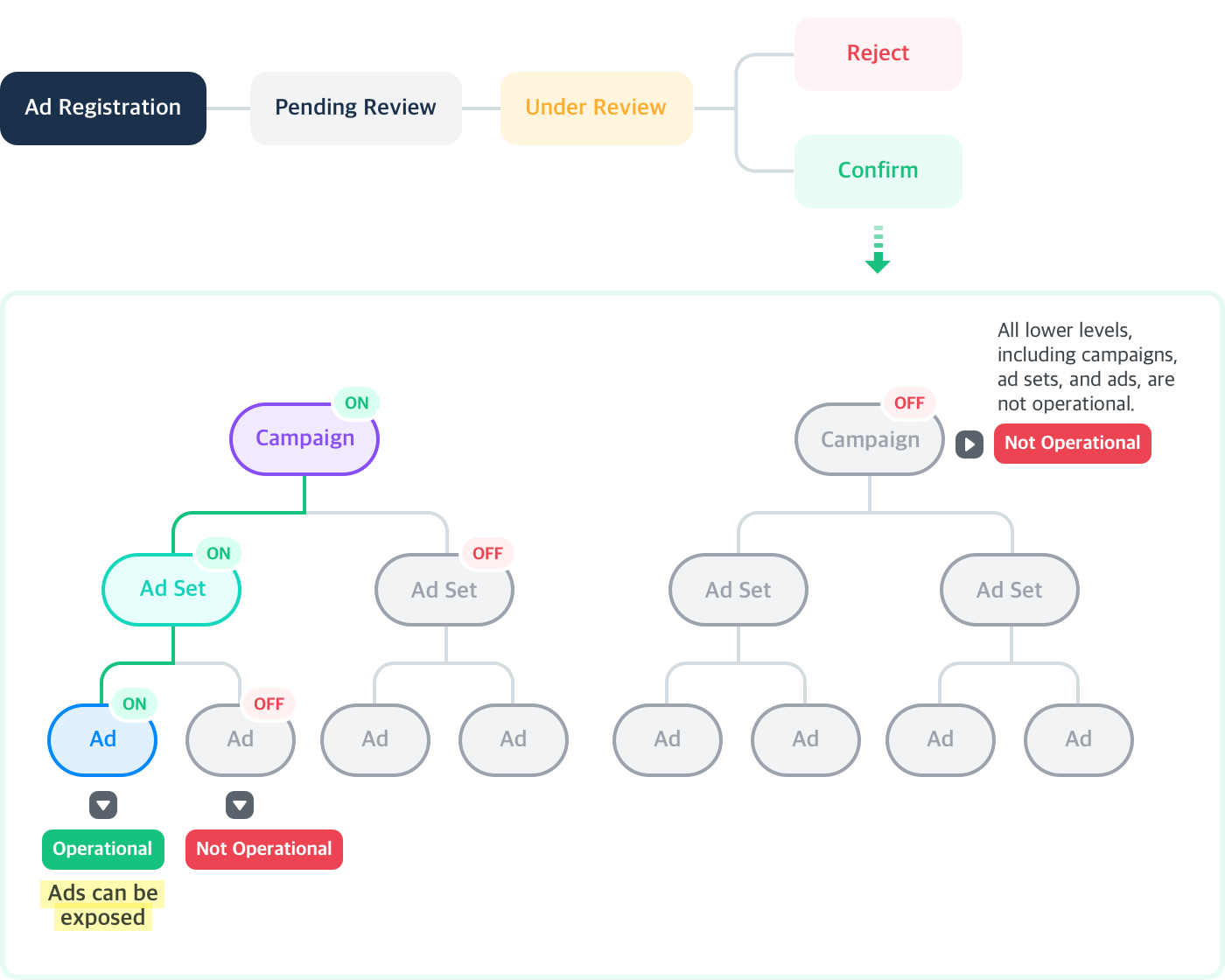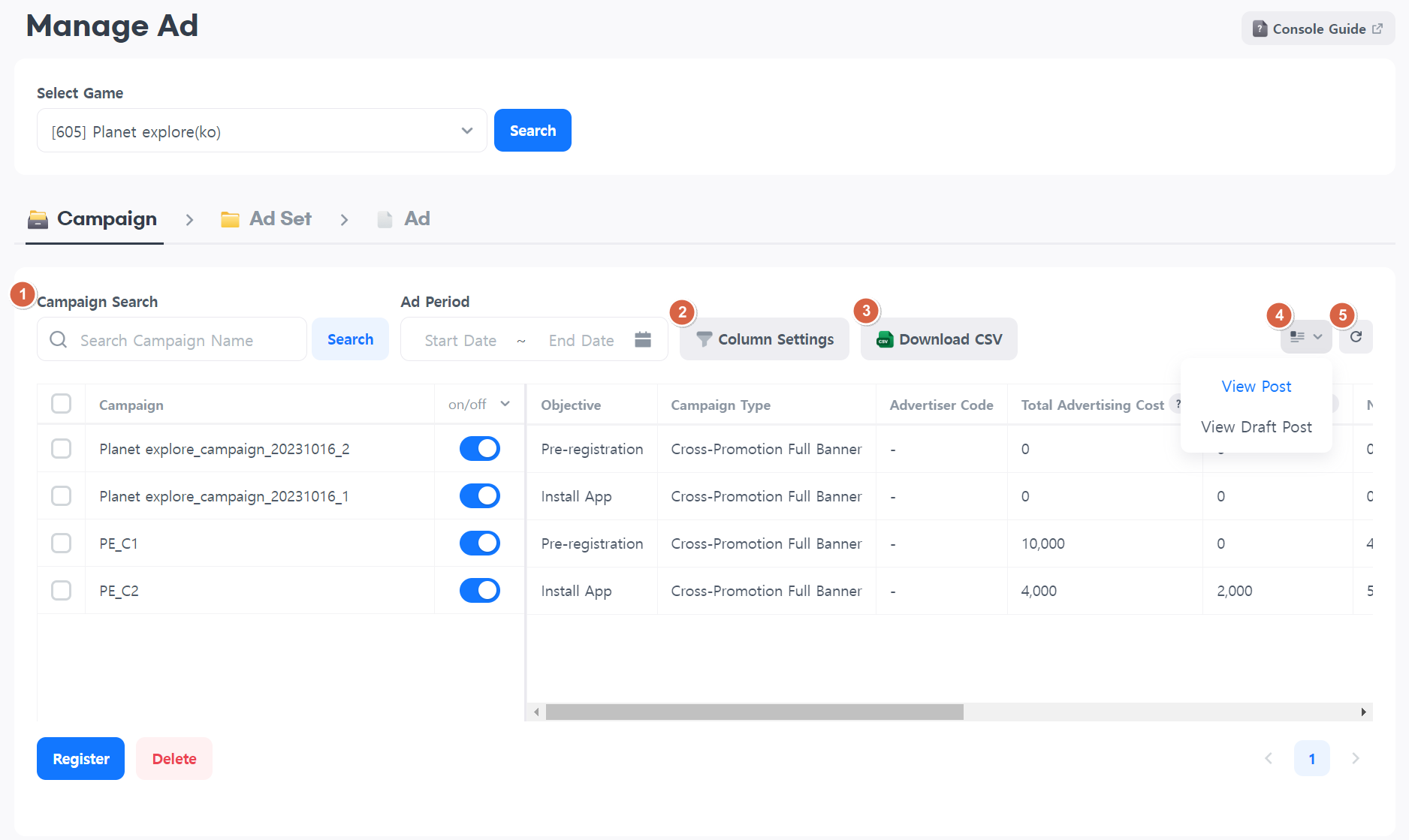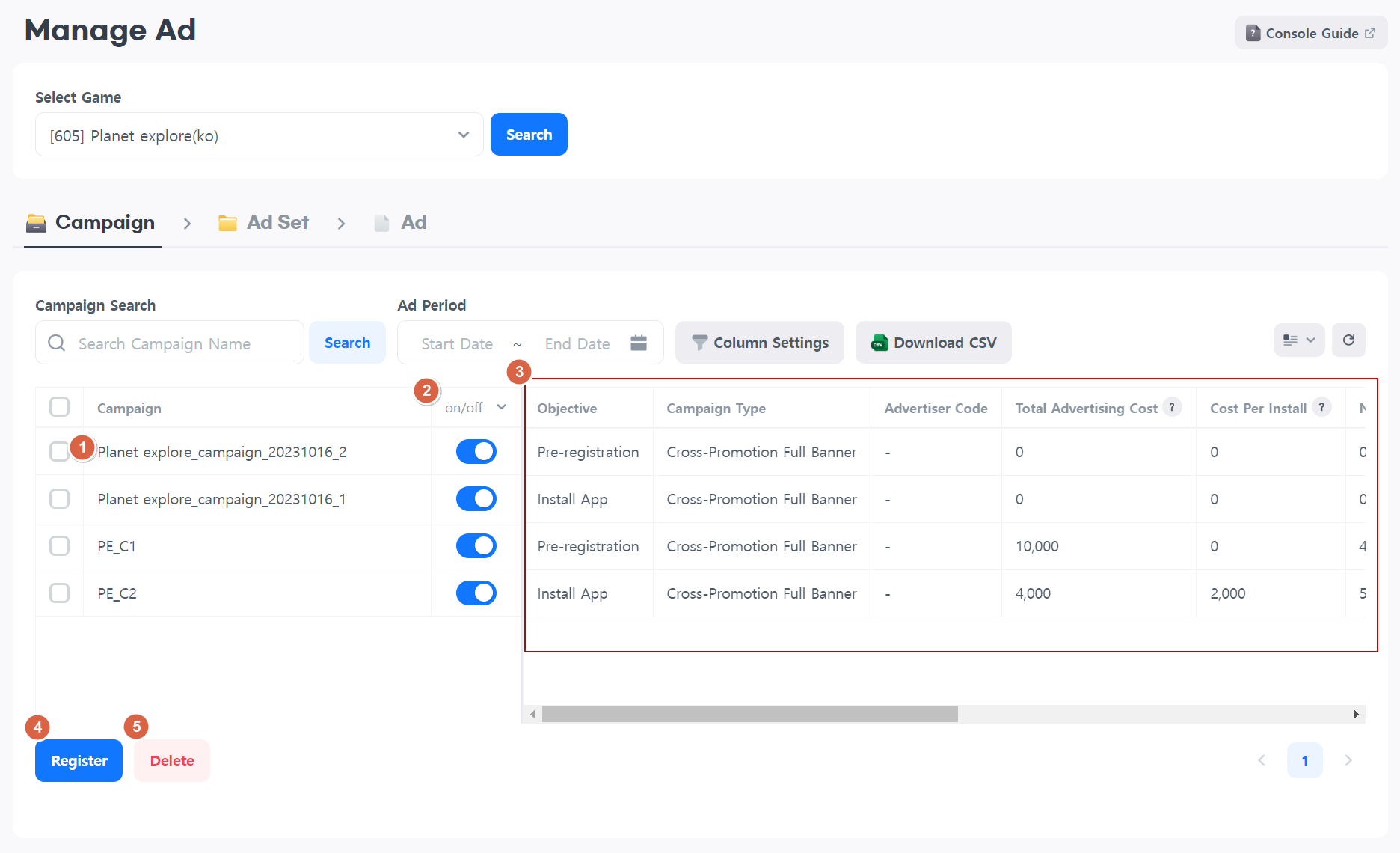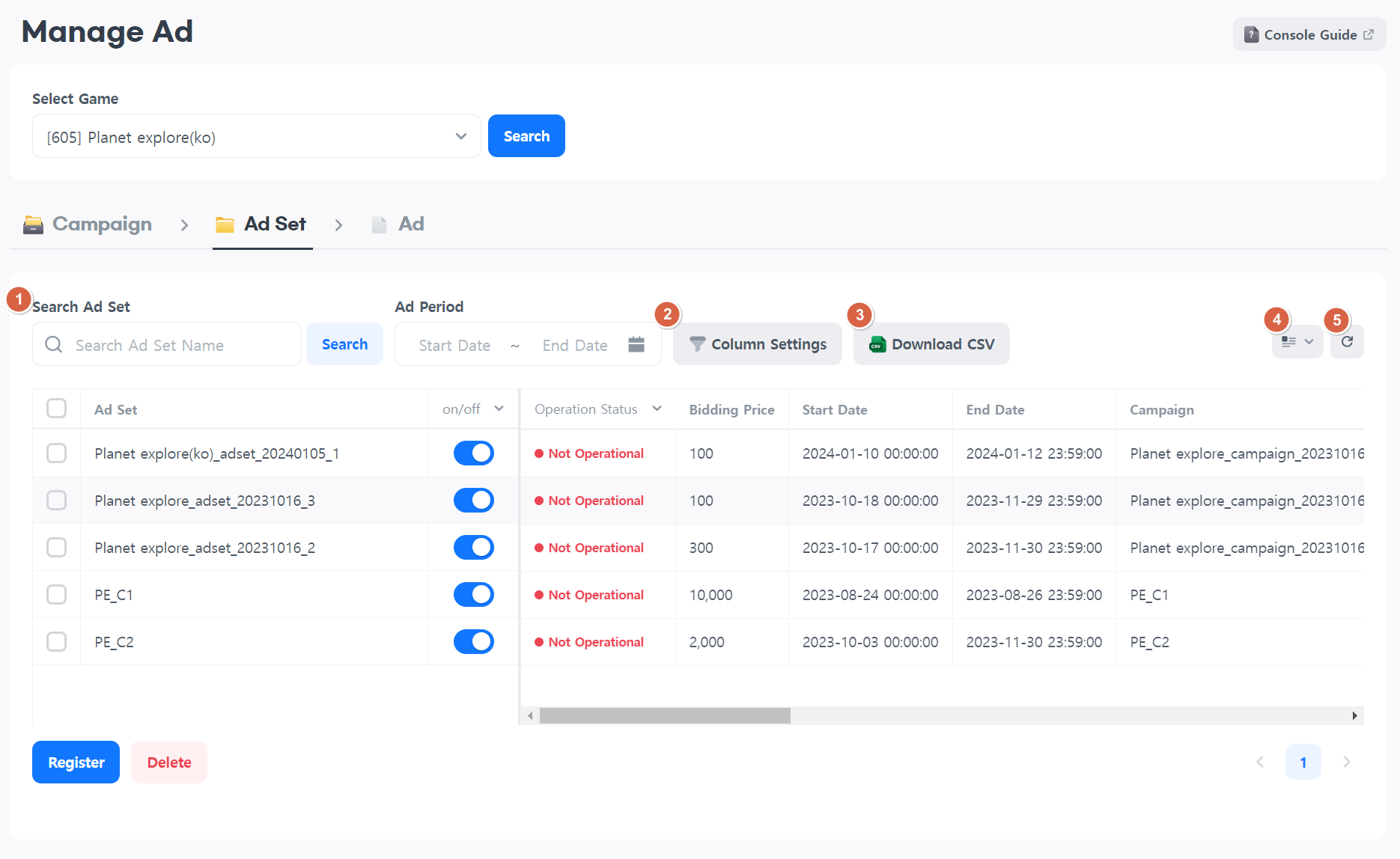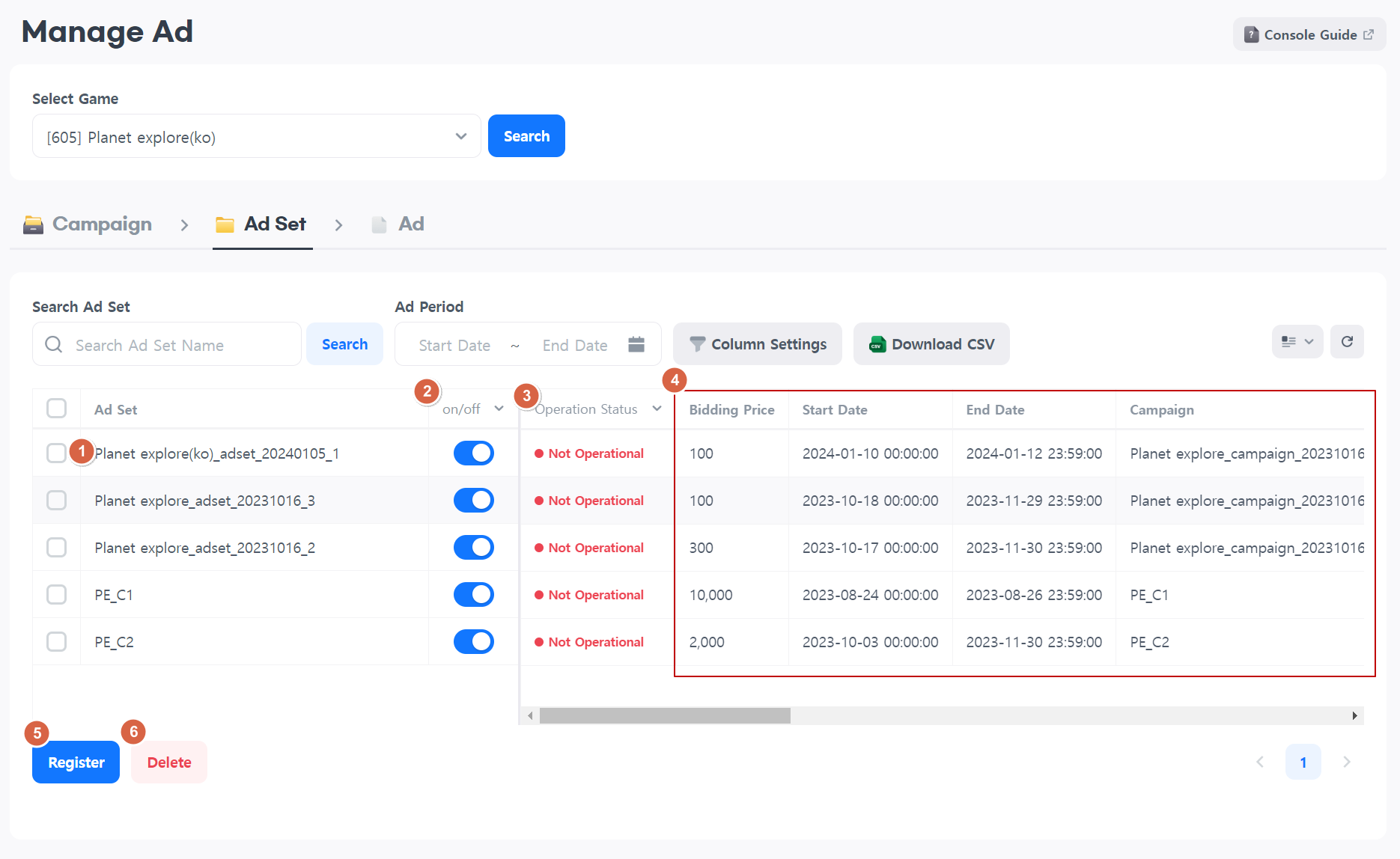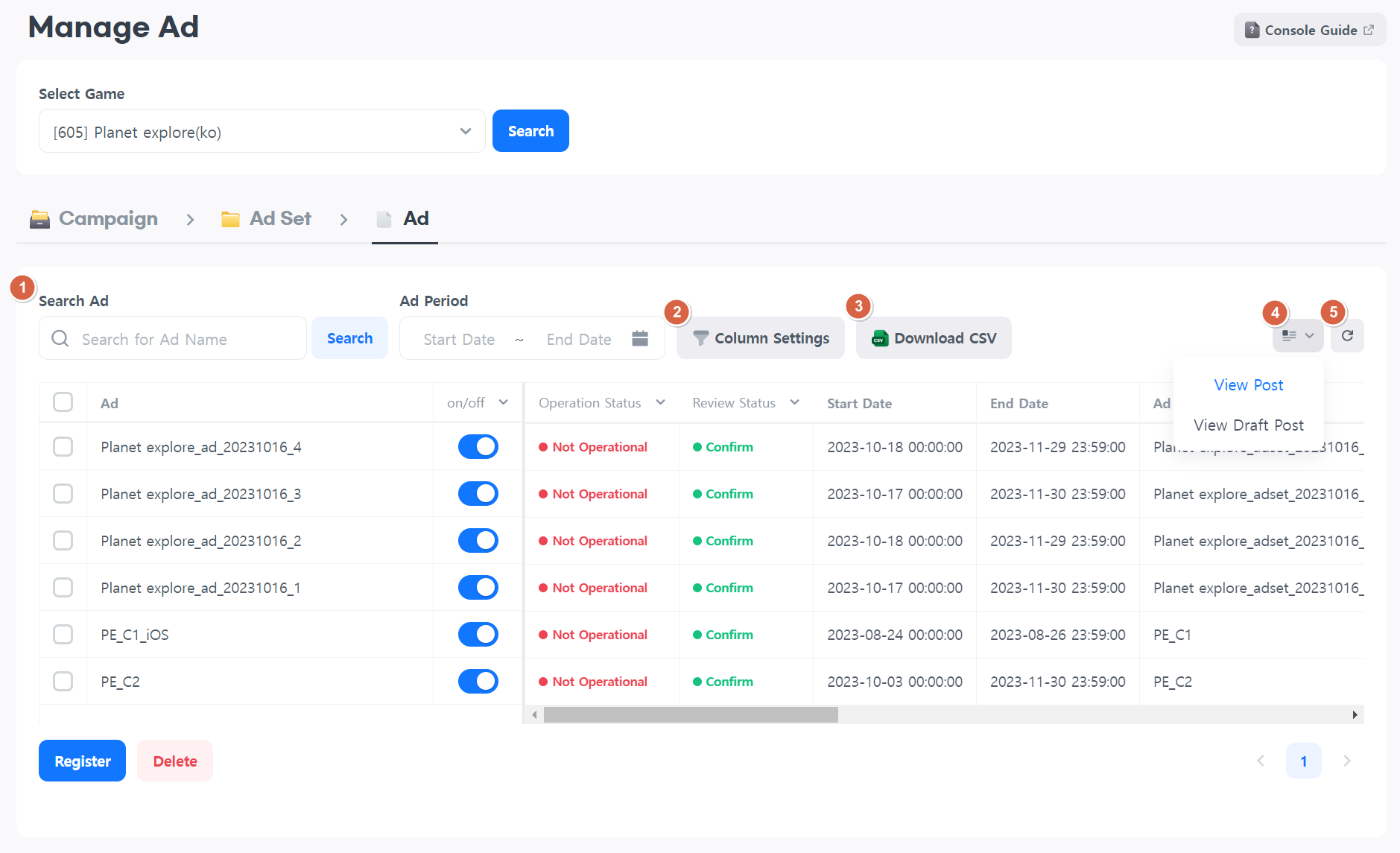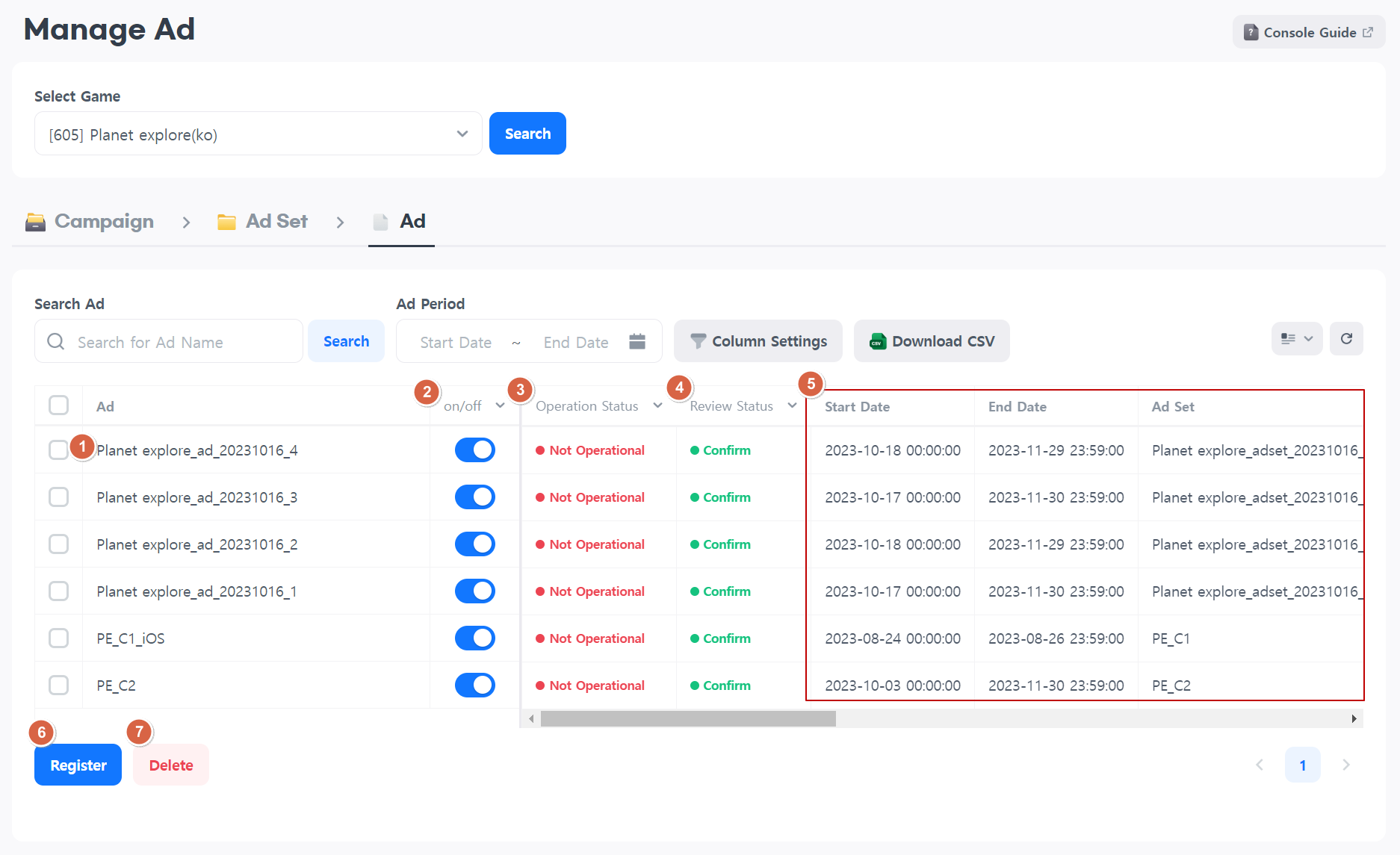To manage your registered ads, click on the Hive Console > Promotion > Cross-promotion Ads > Ad Management menu.
Ad Exposure Based on the Activation Status
You can expose ads that have passed the review when their activation status is set to “on”.
You can individually set activation for campaigns to on/off, ad sets, and ads. The activation status affects the lower levels.
If you want to change the status at once, you just need to set it to on/off at the upper level.
Campaign
Select the Campaign tab.
You can check the list of campaigns.
Campaign Search
- Enter the campaign name in the search area or set the ad period to retrieve results.
- If the table displays too many or too few items, you can adjust using the “Column Settings.”
- You can download table data in a CSV file.
- You can select completed/drafted campaigns to see them.
- Reset all the values set in the search area.
Campaign List
- Click on a campaign name to go to the Ad Set tab and view the sub-ad sets of the selected campaign.
Click the pencil icon next to the campaign name to go to the campaign editing page. - You can set the campaign’s exposure status.
- When set to “on”, the campaign becomes exposable.
- When set to “off”, the campaign cannot be exposed.
- You can check the settings and indicators for each campaign.
- You can also register additional campaigns.
- You can delete the selected campaigns. They can only be deleted from the ad management list, and statistical data and tally data will be retained.
Ad Set
Select the Ad Set tab.
You can check the list of ad sets.
Ad Set Search
- Enter the Ad Set name in the search area or set the ad period to retrieve results.
- If the table displays too many or too few items, you can adjust using the “Column Settings.”
- You can download table data in a CSV file.
- You can select completed/drafted Ad Sets to see them.
- Reset all the values set in the search area.
Ad Set List
- Click on a Ad Set name to go to the Ad Set tab and view the sub-ad sets of the selected Ad Set.
Click the pencil icon next to the Ad Set name to go to the Ad Set editing page. - You can set the Ad Set’s exposure status.
- When set to “on”, the Ad Set becomes exposable.
- When set to “off”, the Ad Set cannot be exposed.
- You can find out the status of ad sets.
In addition to the on/off settings of the ad set, the on/off settings of the parent campaign are also reflected to indicate whether the current ad set is operational. - You can check the settings and indicators for each Ad Set.
- You can also register additional Ad Sets.
- You can delete the selected Ad Sets. They can only be deleted from the ad management list, and statistical data and tally data will be retained.
Ad
Select the Ad tab.
You can check the list of ads.
Ad Search
- Enter the Ad name in the search area or set the ad period to retrieve results.
- If the table displays too many or too few items, you can adjust using the “Column Settings.”
- You can download table data in a CSV file.
- You can select completed/drafted Ads to see them.
- Reset all the values set in the search area.
Ad List
- Click on a Ad name to go to the Ad tab and view the sub-ads of the selected Ad.
- Click the pencil icon next to the Ad name to go to the Ad editing page.
- You can set the Ad’s exposure status.
- When set to “on”, the Ad becomes exposable.
- When set to “off”, the Ad cannot be exposed.
- You can check the review progress status of the Ad.
- You can check the settings and indicators for each Ad.
- You can also register additional Ads.
- You can delete the selected Ads. They can only be deleted from the ad management list, and statistical data and tally data will be retained.