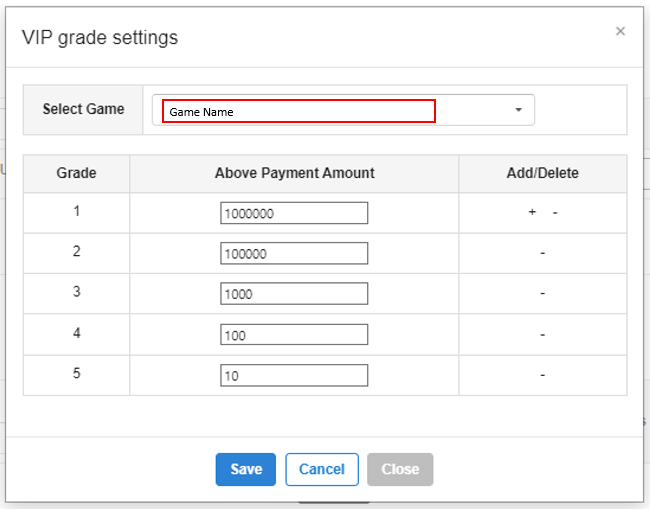VIP Inquiry Management
The customer center can set VIPs by extracting the cumulative purchase amount per game for user care. Accounts registered as VIPs will be shown with urgency in the inquiry list so that the staff can recognize that it is an urgent inquiry before responding to an inquiry.
Cumulative Purchase Extraction per Game
You can request to extract the cumulative purchase amount per game and you can search the extraction history.
Cumulative Purchase Extraction Request
Click the Request Extract Button and the Extraction Request pop-up will appear.
Set the title and game, select the billing period, the total accumulated amount range, and extract data.
If you click the Reset Button at the bottom, you can reset the information.

Check Extraction Request Info
You can adjust the search condition for the information requested for extraction and search.
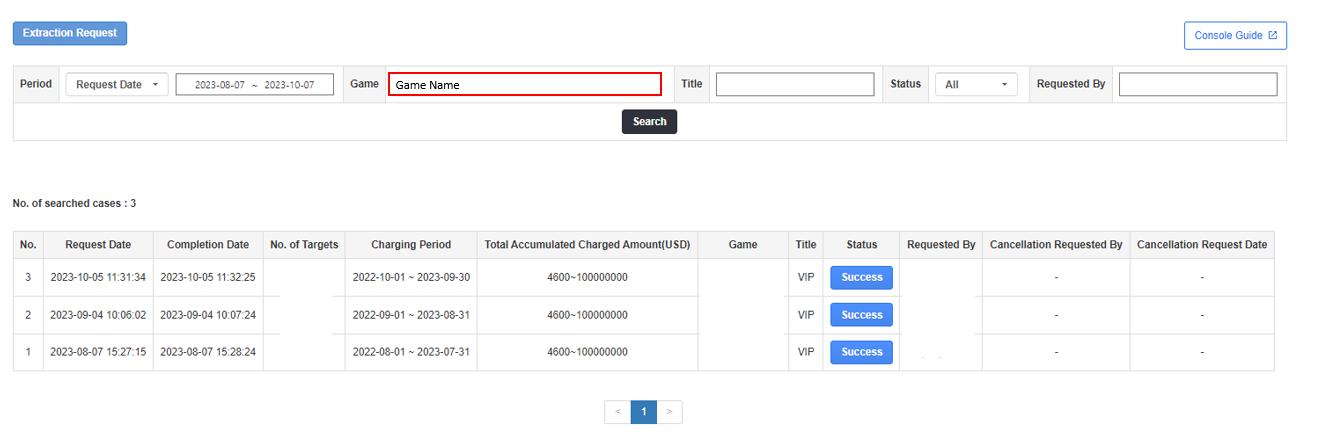
- Members: Shows the number of extracted people. If you set the VIP class per game in the VIP registration/ removal page, you can check the extracted information in advance for each class.
- Status: Shows the extraction status.
- In Progress: Indicates extractions in progress immediately after the extraction request. Extraction can be canceled by clicking the button.
- Cancel: Requests that have been canceled to be extracted while in progress.
- Success: Indicates extractions that have been completed. When you click the button, you can download the extracted user list extracted according to the request condition.
- Failed: Indicates failed extractions. When you click the button, you can request for re-extraction. If the extraction keeps failing, please contact Platform Server Part 3.
VIP Direct Registration Support
If the extraction of the cumulative purchase per game is successful, the list can be downloaded by clicking the success button, and direct VIP registration is also supported.

- Period: Please select the period to register the VIP.
- Select Account: Please select the account criteria for VIP registration.
- Reason: Please enter the reason for VIP registration.
The class shown for the number of extractions in the pop-up corresponds to the time of extraction request. If you extracted and changed the class before VIP registration, the VIP class will be set according to the changed conditions.
VIP Registration/Removal per Game
You can register or remove VIPs based on the cumulative purchase payment extracted.
VIP Class Settings
Please select a game where you set up the class.
★ symbol is displayed for games where the VIP class is set up.
You can set the purchase amount for each class. If you don’t set up the class, the urgency of the inquiry list is displayed as 0.
You can add/delete classes.
VIPs registered per game after clicking the Save Button will be set according to the class.
VIP Registration
After selecting the game, title-reason, and VIP retention period in the VIP registration area, you need to update the processed file downloaded from the “Cumulative Purchase Extraction per Game” page.
File Processing Method
Please remove all data except for the account type to register (VID or UID) and the total cumulative purchase amount data.
If you register based on VID, please process the data according to the image below.

After saving the processed file as CSV, update the file to the VIP registration area to register the VIP.
VIP Removal
Click the VIP registration to remove and click the Remove VIP Button. The VIP will be removed when you click the reason of removal and Remove Button.
VIPs set per game will be reflected as urgency on the left of My User ID Info in the inquiry list.
For more info, please go to [Inquiry via Customer Support].