In-app purchases registered in the market to serve the game must be registered in the same way on the Hive Console for the receipt to be verified normally when making in-app purchases. Market PID must be registered by distinguishing the mobile and PC. The Market PID cannot be deleted once registered, so you must be careful when registering it. If there’s an error in the registered content, you can correct it by clicking the Edit Button.
Market PID Management

① Select a game to search. The game will not show up if you don’t have permission to access the game, or if the game is not registered to App Center.
② Select a game and select the AppID of this game. You cannot search all market PIDs registered in the game without selecting an AppID.
③ Enter the market PID to search. Leave the space blank to search all market PIDs registered to the AppID.
④ Once you’ve selected the game and AppID, click the Search button to check the details.
⑤ You can download a list of market PIDs registered.
⑥ Download the CSV template to registered many market PIDs at once.
⑦ Used to register a single market PID.
⑧ If the PID information is modified, click the Refresh Cache button so that the client can receive a new market PID. This function is available only with SDK versions before 4.16.3.
⑨ You do not have to re-register the market PID registered in the commercial console in the sandbox if you click the Sync Sandbox button.
⑩ Registered market PID cannot be deleted, but can be changed to not use.
⑪ The basic screen displayed before clicking the Search button does not have details.
Register Market PID with CSV
Click the Upload CSV button to move to the registration page. Only market PID addition is available for CSV upload, and cannot be registered if it is duplicate to the existing market PID. If the PID requires modification, please click the PID to make the relevant changes in the detailed page.
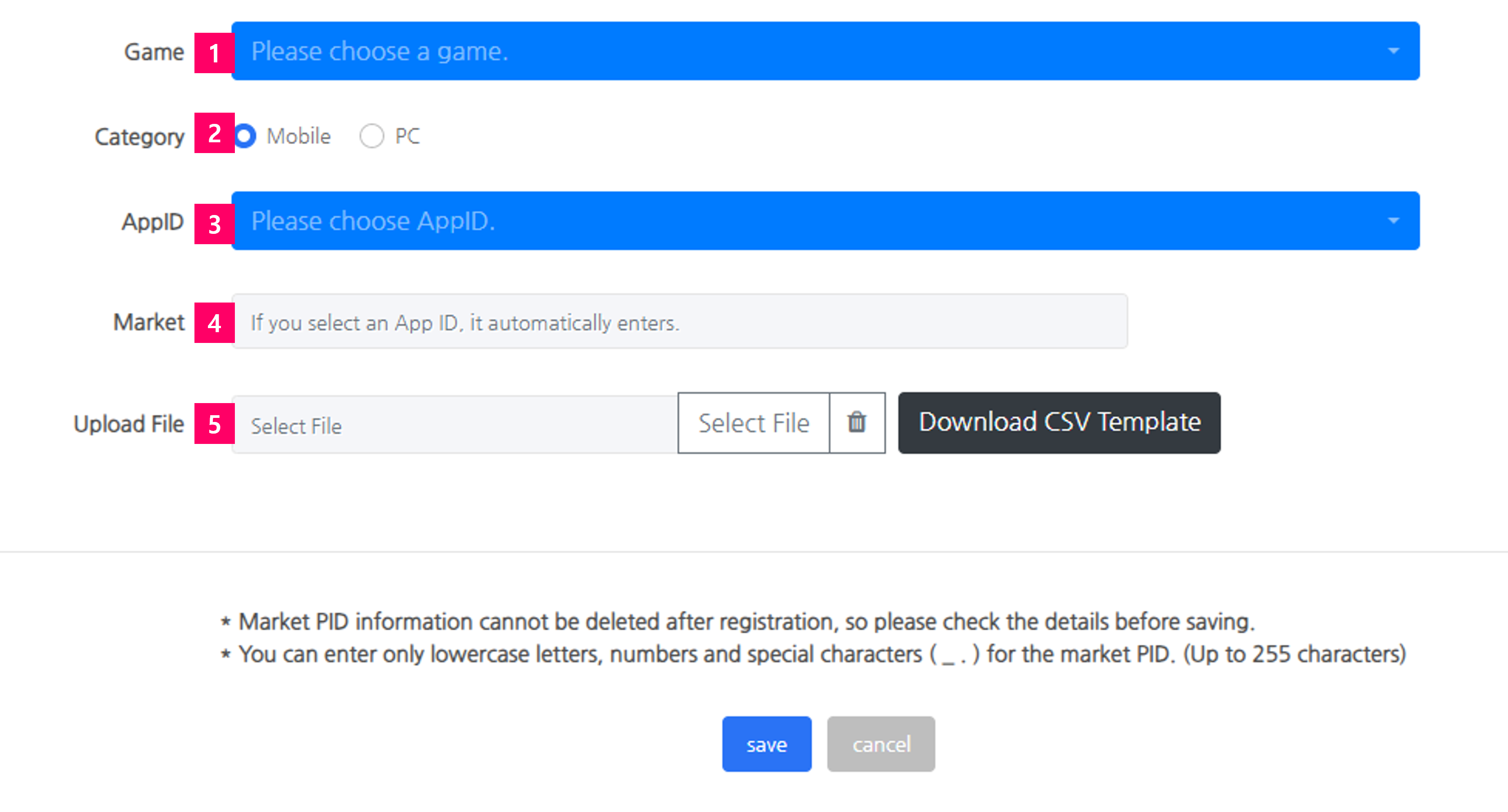
① Select a game to register the PID.
② Select the payment method for this game.
- Mobile: Refers to the in-app purchases made in the mobile market such as Google Play Store and Apple App Store.
- PC: Products purchased through a PG company in a PC environment or products from Steam, the PC market.
③ AppID selection options are displayed based on the payment method selected. Follows the operating system value set in App Center.
- Mobile: Mobile AppIDs are exposed, including Google Play Store, Apple App Store, etc.
- PC: The AppID with the OS selected to Windows or macOS is displayed.
④ The mobile market of the selected AppID is entered automatically. This section is not exposed if you selected PG.
⑤ Download the CSV template and enter the market PID according to the template.
- How to Fill the Mobile Market CSV Template
- File Name: Market Payment(ko).csv
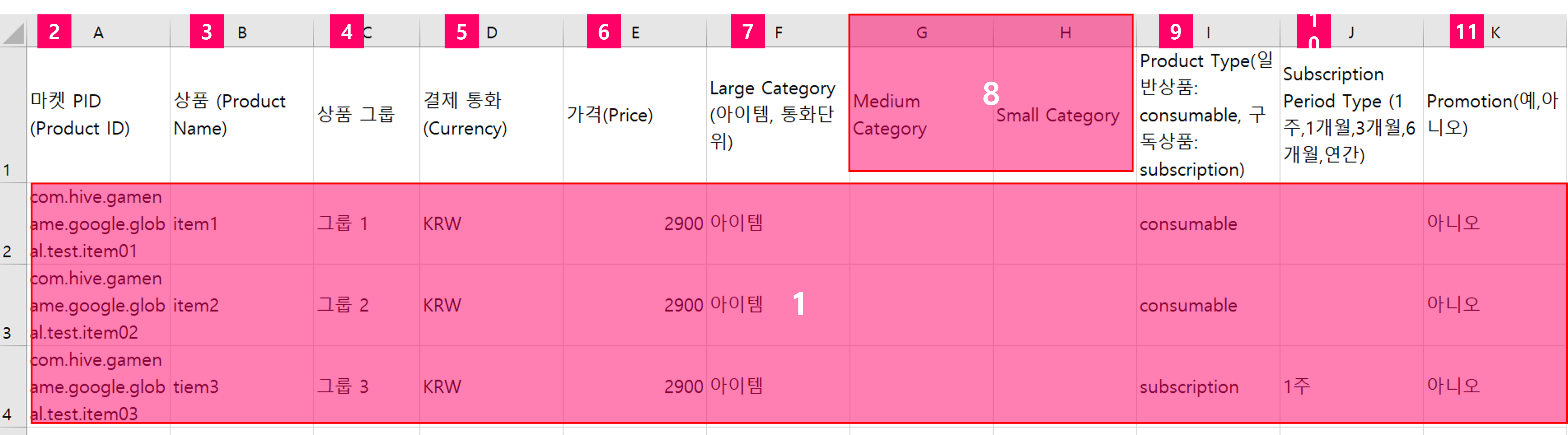
- ① This is only an example. Please delete and then enter the value
- ② Enter the market PID. Maximum of 255 characters using English lowercase letters, numbers, special characters(_ .)
- ③ Enter the product name. Maximum of 55 characters.
- ④ Enter one of the following currencies: USD, KRW, CNY, JPY, EUR
- ⑤ Enter the amount of currency
- ⑥ Item or Currency
- ⑦ Optional. Enter only if you need to enter middle and small categories for management
- ⑧ Enter ‘consumable’ for normal consumable products, and enter ‘subscription’ for subscription products
- ⑨ Enter the subscription period for subscription products: 1 week, 1 month, 3 months, 6 months, Yearly
- ⑩ Enter Yes or No to check if the product is a promotion product
- File Name: Market Payment(ko).csv
- How to Fill Out PC CSV Template
- File Name: PG Payment(ko).csv

- ① This is only an example. Please delete and then enter the value
- ② Enter the market PID. Max. 255 characters using English lowercase letters, numbers, special characters(_ .)
- ③ Product Name: Enter in the format of: language code;product name;product description;. Max. 55 characters. English is mandatory.
- ④ Enter the number of the Tier from the registered Hive Price Tier
⑤ Item or Currency
⑥ Optional
⑥ Select and upload the composed CSV file. Click the recycle bin to delete the registered file.
Click Save if all sections have been completed.
Register Individual Market PID
Click the market PID button to move to the registration page.
Register Mobile Market PID
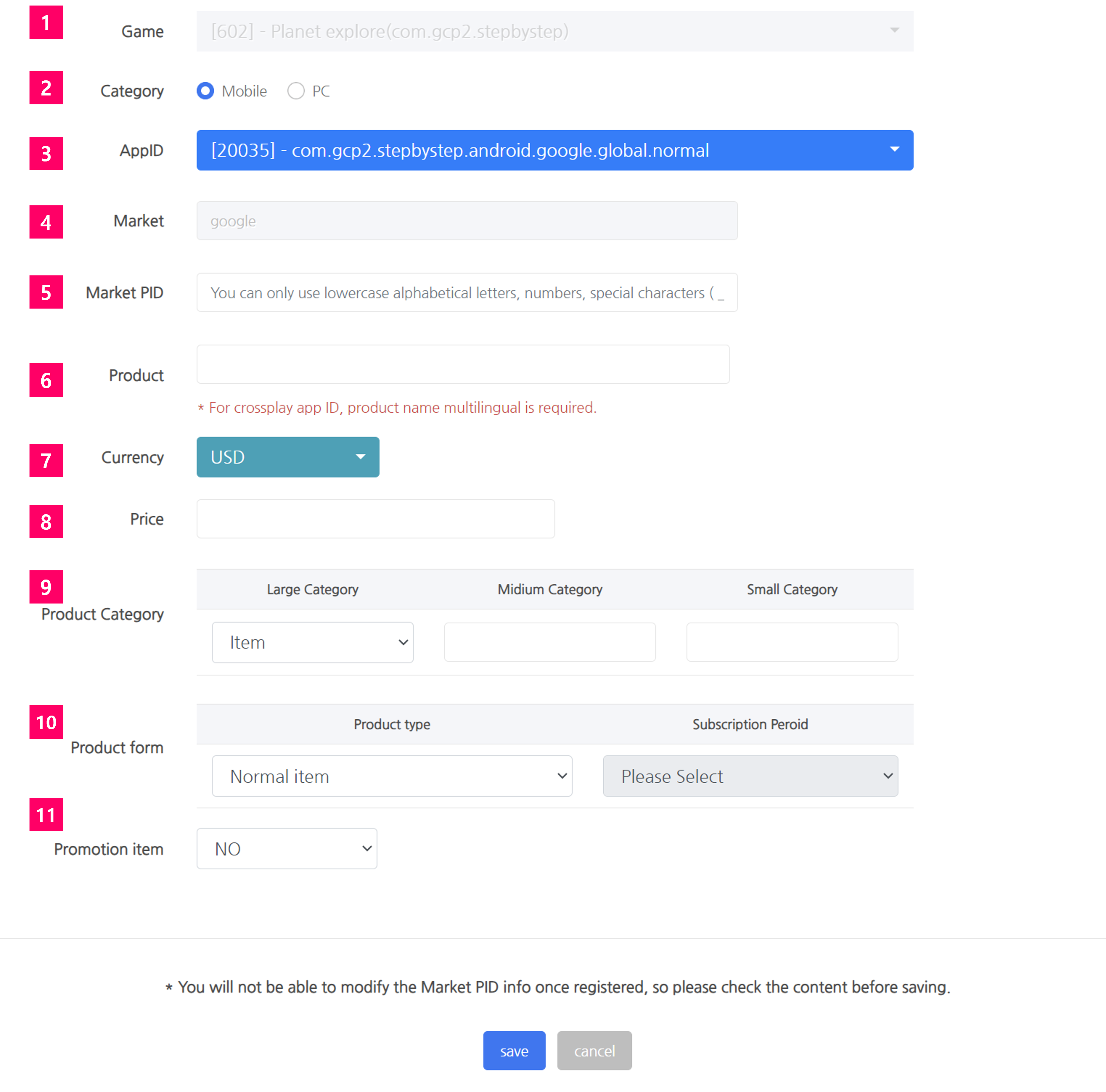
① Select a game to register the PID.
② Select market payment.
③ Mobile market App ID is exposed as an optional choice.
④ Mobile market of the selected App ID is entered automatically.
⑤ Enter the market PID. Max. 255 characters using English lowercase letters, numbers, special characters(_ .)
⑥ Max. 55 characters can be entered for the product name. If the name exceeds 55 characters, it will be saved excluding the excess characters.
⑦ Select the main currency.
⑧ Select the price of the selected currency.
⑨ The major category is a required field to enter. The middle and small category are optional.
⑩ For subscription products, the subscription period must be entered.
⑪ Select whether the item is a promotion item.
Click Save if all sections have been completed.
Register PC Payment Market PID
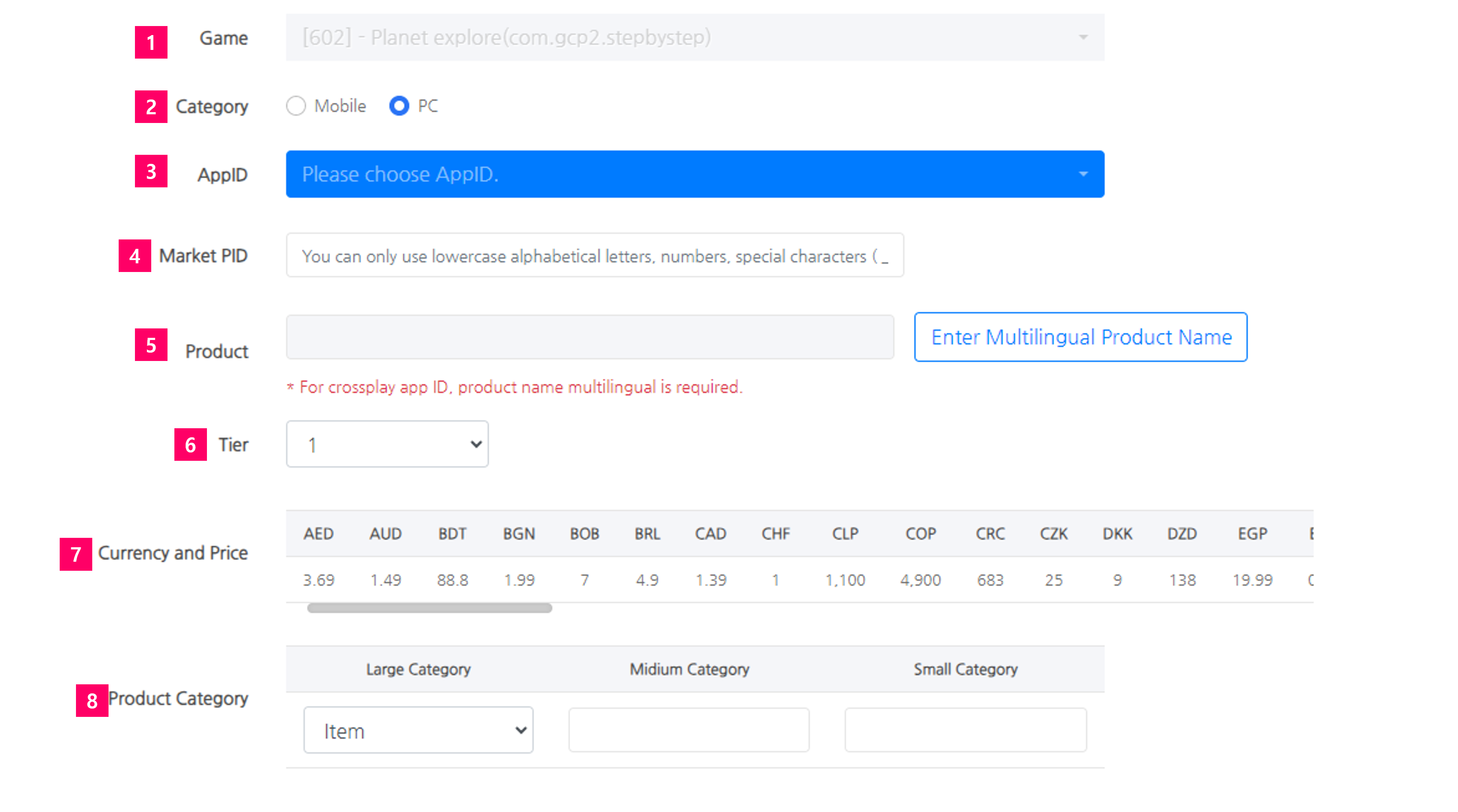
① Select a game to register the PID.
② Select PC.
③ AppID for PC is exposed as an optional choice.
④ Enter the market PID. Max. 255 characters using English lowercase letters, numbers, special characters(_ .) When using refund user repayment, the market PID of Windows and macOS must be the same.
⑤ Click the product name multilanguage input, and enter the product name and description in the pop-up screen. English is a mandatory field and max. 55 characters can be entered for the product name. If the name exceeds 55 characters, it will be saved excluding the excess characters.
⑥ Select a tier. Market PID cannot be registered if there is no data registered on Price Tier.
⑦ Amount by currency of the selected Tier is exposed.
⑧ Enter the product category. Middle category and small category are not mandatory fields.
Currently, PC payment does not support subscription products. Click Save if all sections have been completed.
Modify Registered Market PID
Search the market PID and select the market PID to modify and move to the detailed page. Other sections excluding the market PID can be modified.

