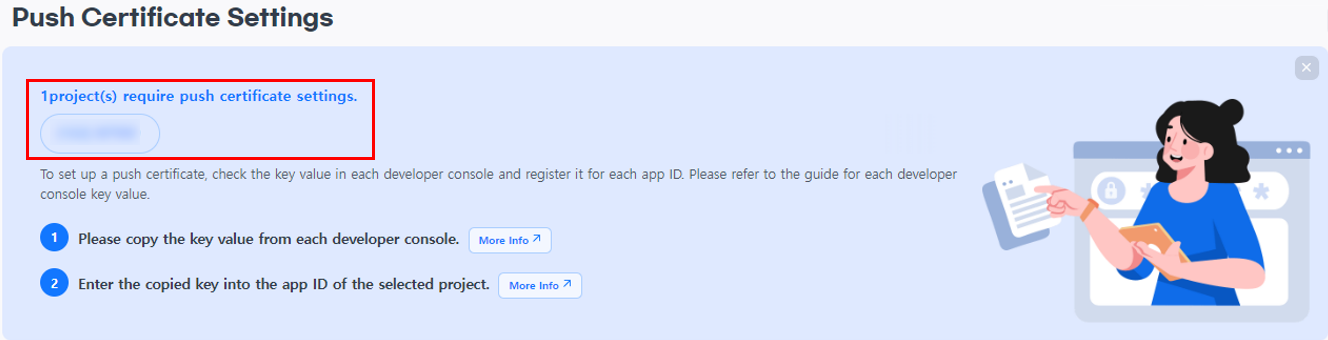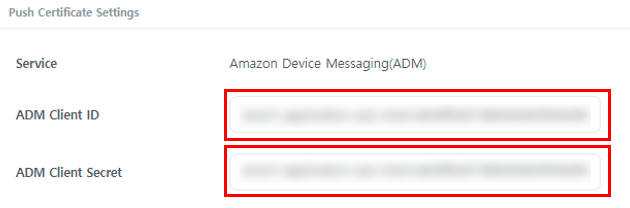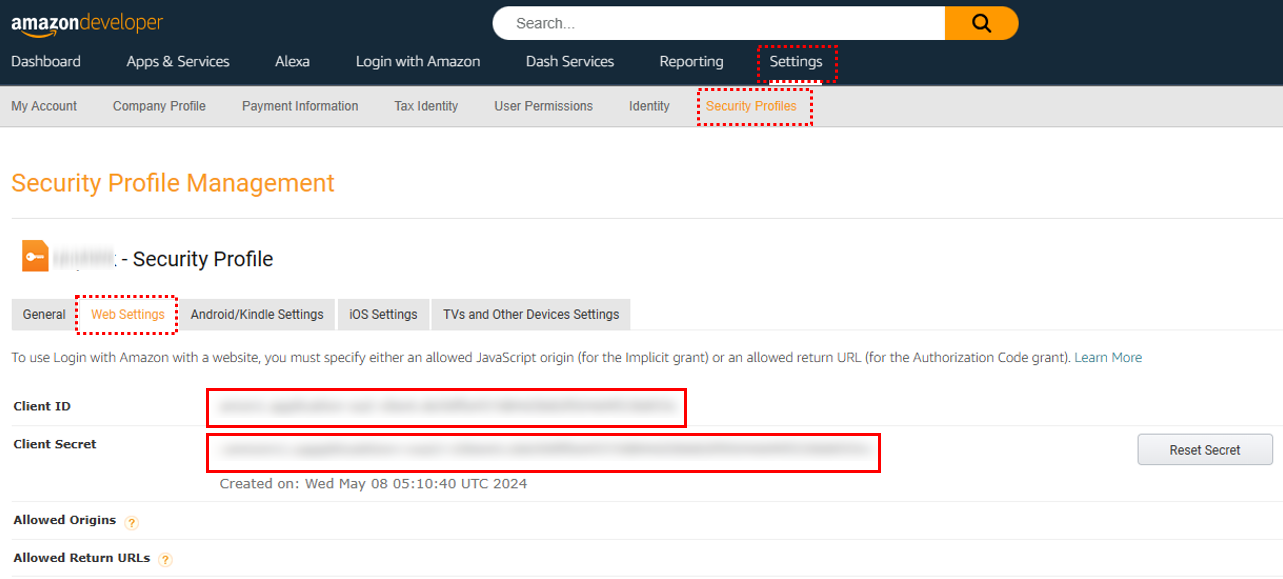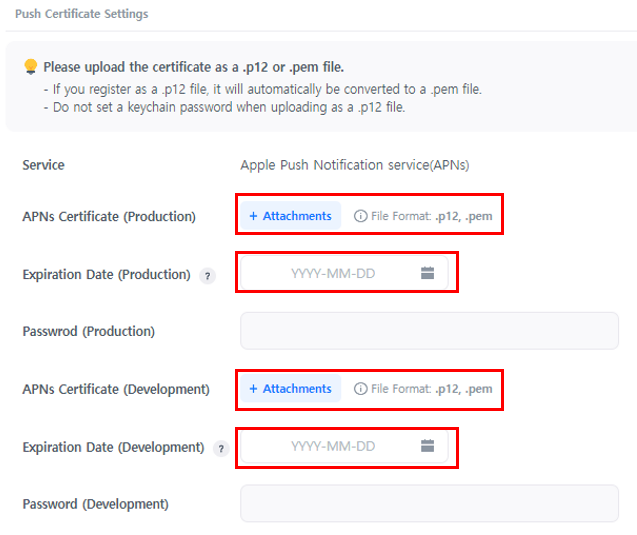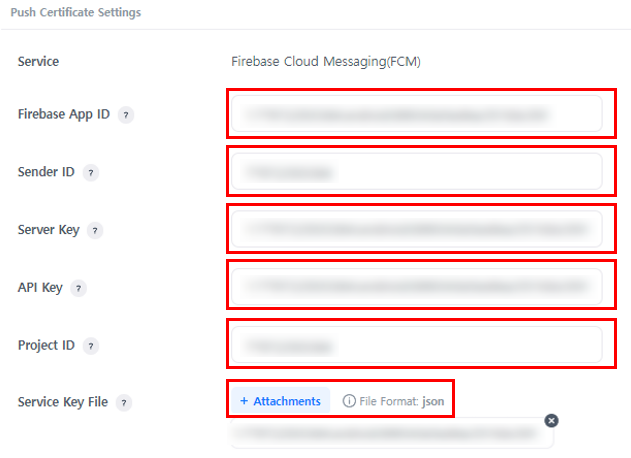In the top banner, you can see which of the AppIDs of the created projects do not have a push certificate set up, and when you click on the project, the AppID where you can set up a push certificate is exposed in the AppID list below.
Push Certificate Setup
You can set up a push certificate only when the AppID status is in development or live in the App Center. If the AppID you want to use for the setup can’t be found, please check whether the creation has been completed by going to App Center > AppID Management.
The market AppIDs for each OS where you can set up a push certificate are as follows.
| OS | Market available for push certificate setup |
| AOS | Amazon Appstore, Google Play, One store, Huawei AppGallery, Facebook, Direct Distribution |
| iOS | App Store |
When you select a project, the AppID available for the push certificate setup will be exposed.
① Select Project: When you select a project, the AppID available for the push certificate setup can be checked. If the project is not exposed, please confirm the creation of the project and confirm that you have been granted permission for the project.
② AppID: You can select the AppID for the push certificate setup among the AppIDs of the project created in the App Center.
③ Basic Information: You can check the basic information (project ID, App Key, operating system, market) of the selected AppID.
④ Push Certificate Settings: You can set the push certificate key value of the selected AppID.
Certificate Management for Each Push Service
To set up a push certificate for each AppID, you must create and set a key value in the developer console for each certificate service.
The push notification service certificates supported by Hive Notification are as follows.
-
- ADM (Amazon Device Messaging)
- APNs (Apple Push Notification Service)
- FCM (Firebase Cloud Messaging)
ADM (Amazon Device Messaging)
To send a push notification message to the Kindle Fire app, register the app’s Client ID and Client Secret values in the Push certificate settings.
Import ADM Client ID and Client Secret
1. Access the ADM developer console.
2. You can check the Client ID and Client Secret values in the Web Settings Tab.
APNs (Apple Push Notification Service)
To send push notification messages to iOS devices, register the APNs certificate issued from the Apple Developer site in the Push certificate settings.
APNs are issued for production and development purposes. For a detailed guide on APNs, please refer to the Apple Guide or go to Hive Developers site > Getting Started > Store Key Issuance and Registration > Apple Console.
FCM (Firebase Cloud Messaging)
To send push notification messages to Android devices, register a project in Firebase, then register the project’s app ID, sender ID, server key, API key, project ID, and service key file (json) in the push certificate settings.
Import FCM Certificate
1. Access the Firebase Console.
2. Go to ‘Cogwheel > Project Settings’ next to the project overview at the top-left of the page and check in the General, Cloud Messaging, and Service Account tab menus.