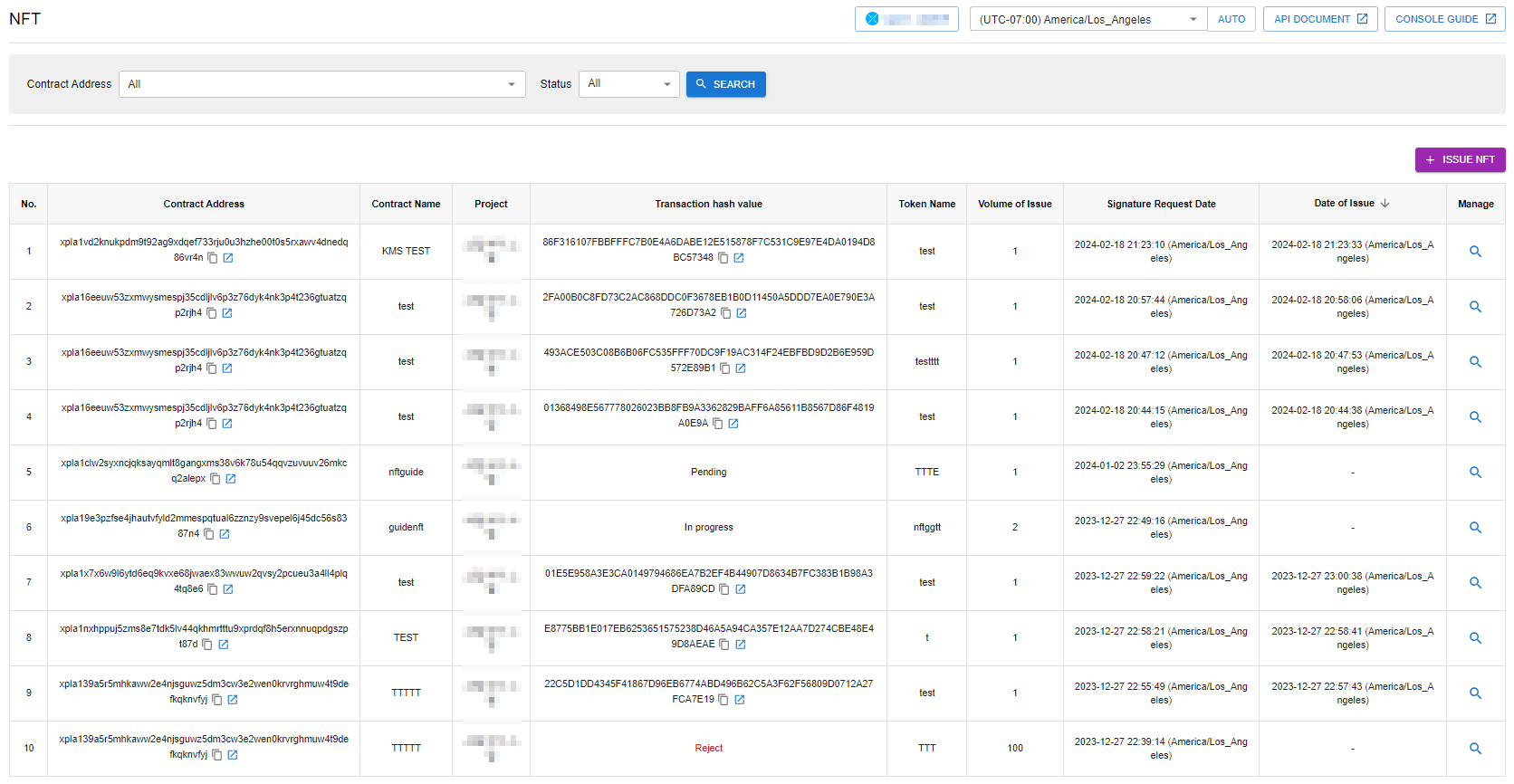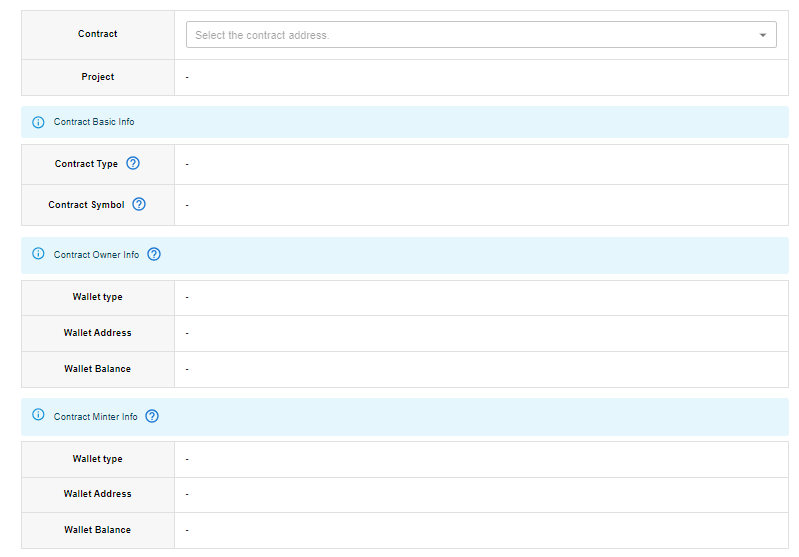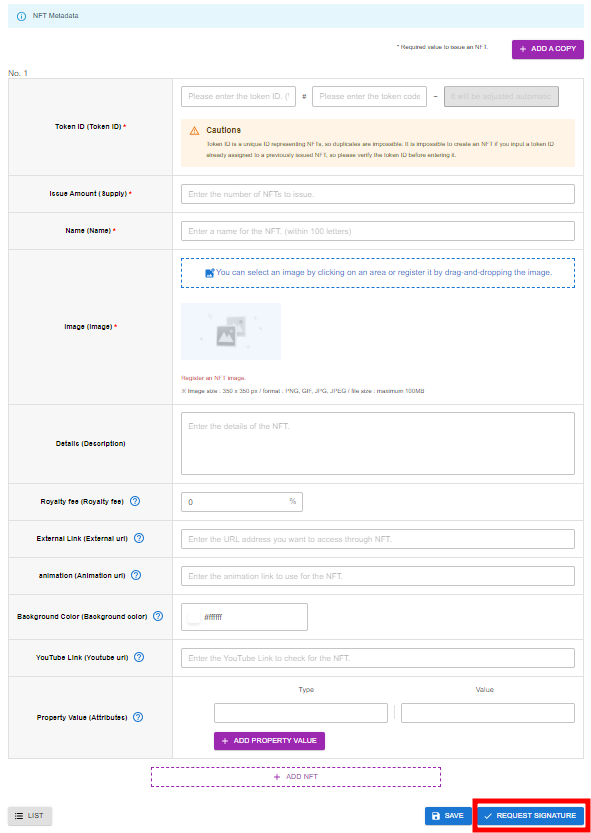Use the issued NFT contracts to conduct minting in the Blockchain > XPLA > Contract menu.
- Contract Address : The address of the NFT contract used for NFT issuance.
- Contract Name : The name of the NFT contract used for NFT issuance.
- Project : Project that matches the contract used for NFT issuance.
- Transaction Hash Value : This is the transaction hash value when the NFT is issued. You can get further details by looking at the transaction hash value in XPLA Explorer (https://explorer.xpla.io). Only when the transaction is successfully executed is the transaction hash value revealed. Otherwise, it is exposed as demonstrated below.
- Save Draft : It was only temporarily saved by the user.
- Pending : All configurations required for NFT issuance have been completed, and a signature has been requested.
- In Progress : At least one signer has signed, but the transaction is incomplete.
- Reject : The signer has rejected the signature request.
- Token Name : The name of the Issued NFT.
- Volume of Issue : The quantity of issued NFTs.
- Signature Request Date : The user completes the signature request at this time.
- Data of Issue : This is not displayed for NFTS in a draft state.
Issue NFT
Select Contract
- Contract : The list of NFT contract addresses issued will be displayed in the Blockchain > XPLA > Contract menu. Please select the NFT contract address you want to use for NFT minting.
- Project : The project selected when issuing the NFT contract. It will be displayed automatically based on the chosen NFT contract address.
- Contract Basic Info
- Contract Type : NFTs will be displayed automatically.
- Contract Symbol : The contract symbol entered when issuing the selected NFT contract will be displayed.
- Contract Owner Info : The set contract owner information is exposed when a contract is issued.
- Contract Minter Info : The set contract minter information is exposed when a contract is issued.
Input NFT Metadata
- NFT Metadata Table : Enter the necessary information for NFT minting. The metadata follows the Opensea market standard format.
- Add Copy Button : Clicking this button will create a copy of the NFT metadata table with the same content.
- Token ID : This is a unique identifier for the NFT, composed of “Token ID # Token Number.” Minting is not allowed if there are duplicate token IDs within one NFT contract. Double-check that the NFT’s token ID is not duplicated before minting before entering it.
- Issuance Quantity : Enter the quantity of NFTs to mint. The maximum quantity that can be minted at once is 200.
- Name : Enter the name of the NFT.
- Image : The image representing the NFT.
- Details : Enter a detailed description of the NFT.
- Royalty Fee : The royalty fee paid to the creator who issued the NFT upon NFT transactions. The final amount paid to the creator is based on the NFT transaction amount x royalty fee calculated. ※ Royalty fee applies only to transactions conducted through markets offering NFT royalties, such as OpenSea, Rarible, and others.
- External Link : The URL that links to an external website. Enter the desired URL you want to link to with the NFT.
- Animation : The URL of the video animation to be used for the NFT. The supported file format is .mp4.
- Background Color : The background color of the NFT. It is represented as a 6-character hexadecimal string.
- YouTube Link : The URL of the YouTube video where the NFT can be viewed.
- Property Value : An object array containing the property value of the NFT to be issued. You can freely add NFT property values by clicking the “Add Property Value” button.
- Add NFT : Clicking the button will create a new NFT metadata table at the bottom.
- Save Draft Button : Clicking the button will save the content temporarily.
- Signature Request Button : When you click the button, the user’s information is turned into a state (blockchain data) that the necessary NFT contract Minter can sign. Signers can review the signature request details under the Blockchain > XPLA > Sign menu, and once completed, they can transmit it to the blockchain network via a transaction request.