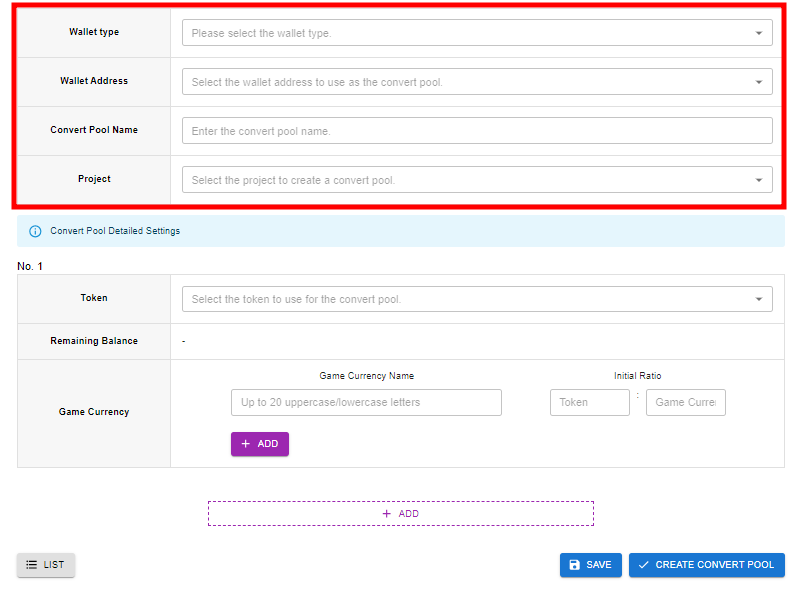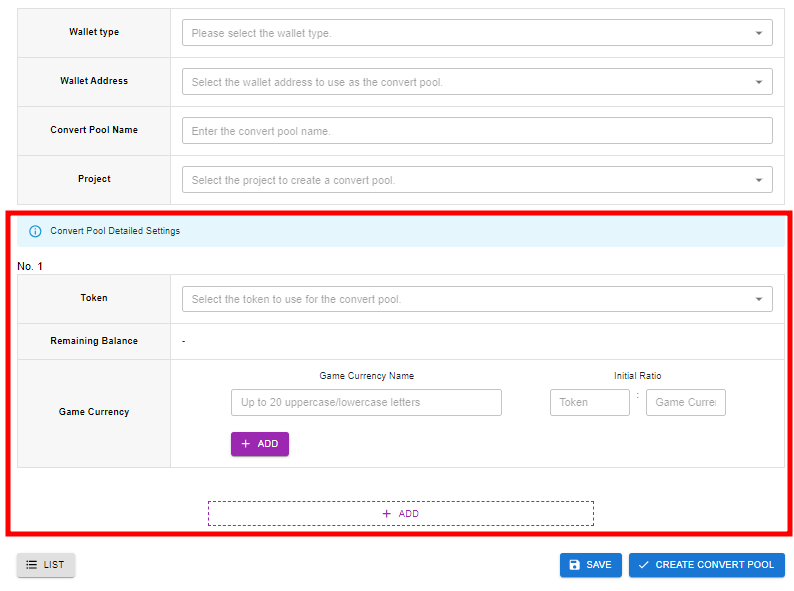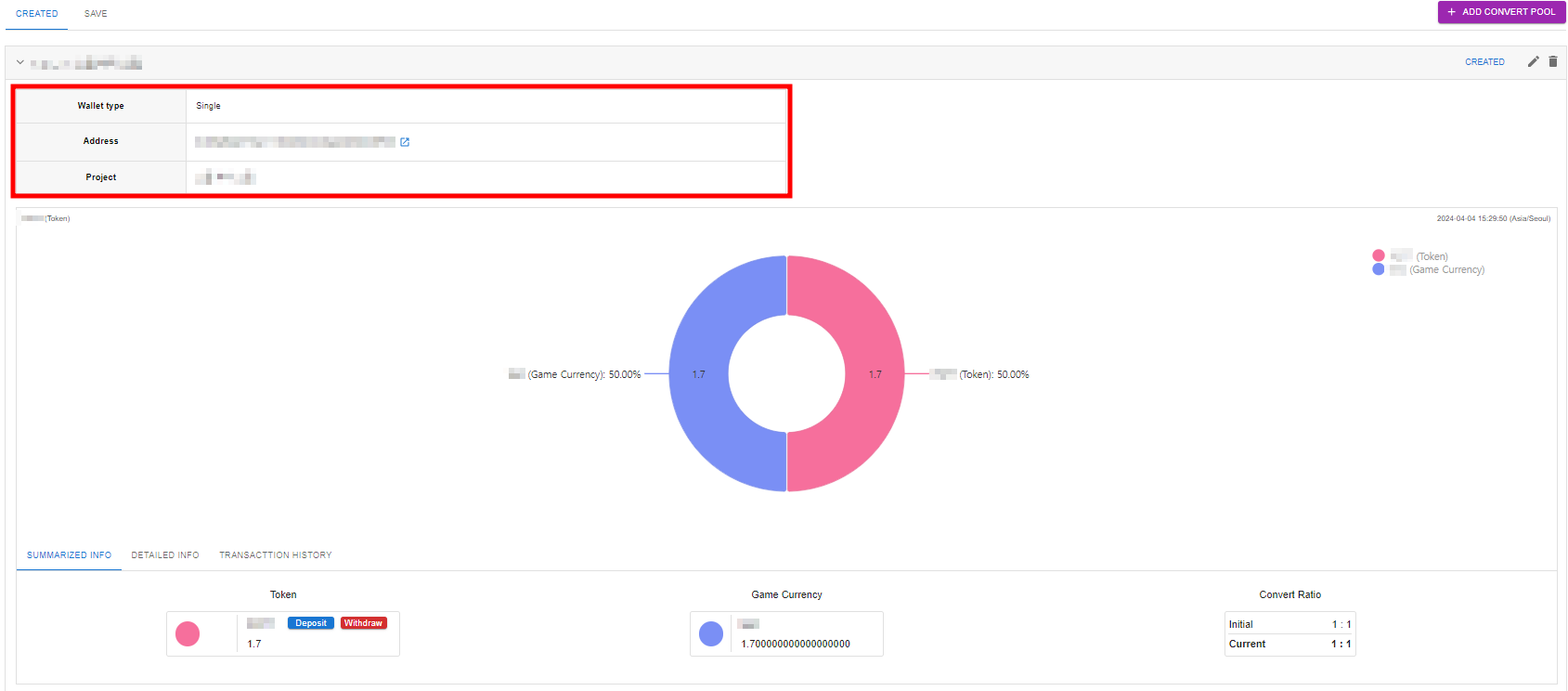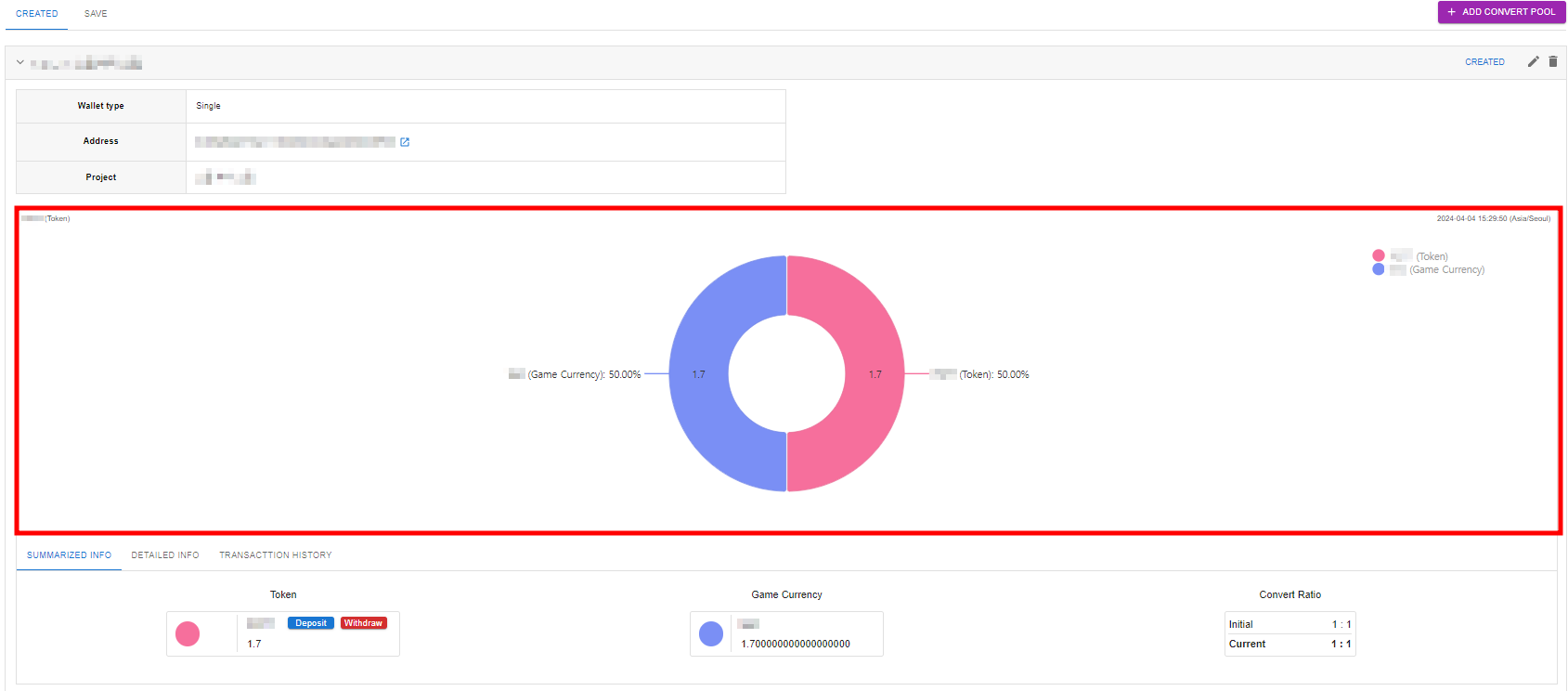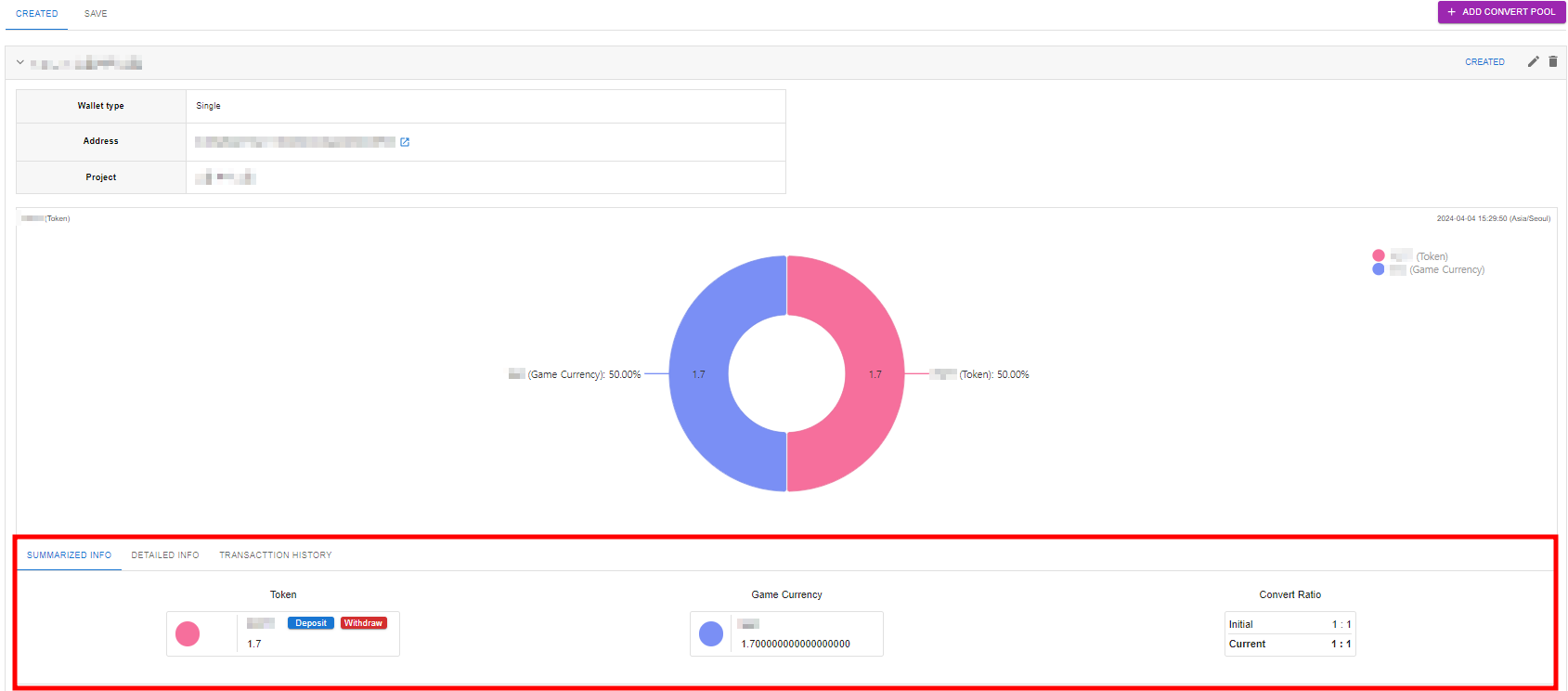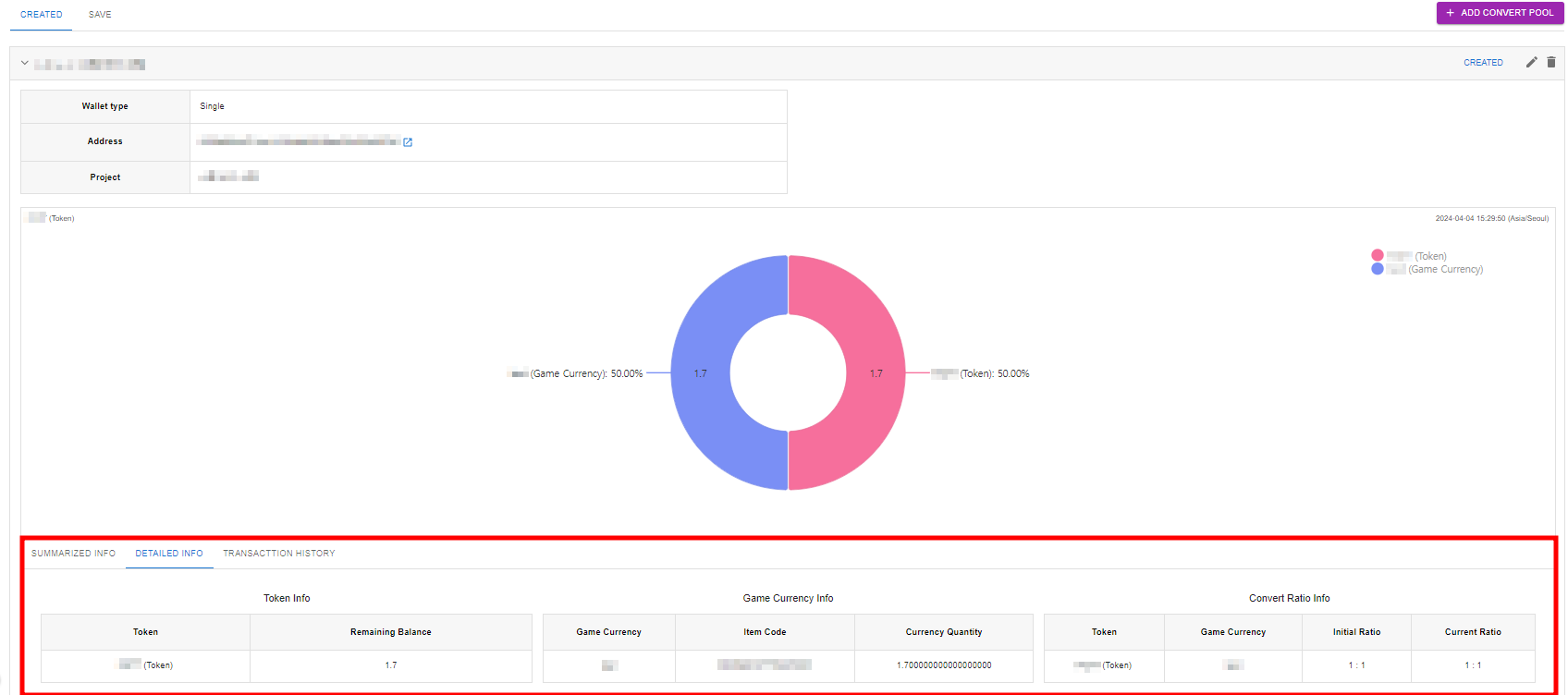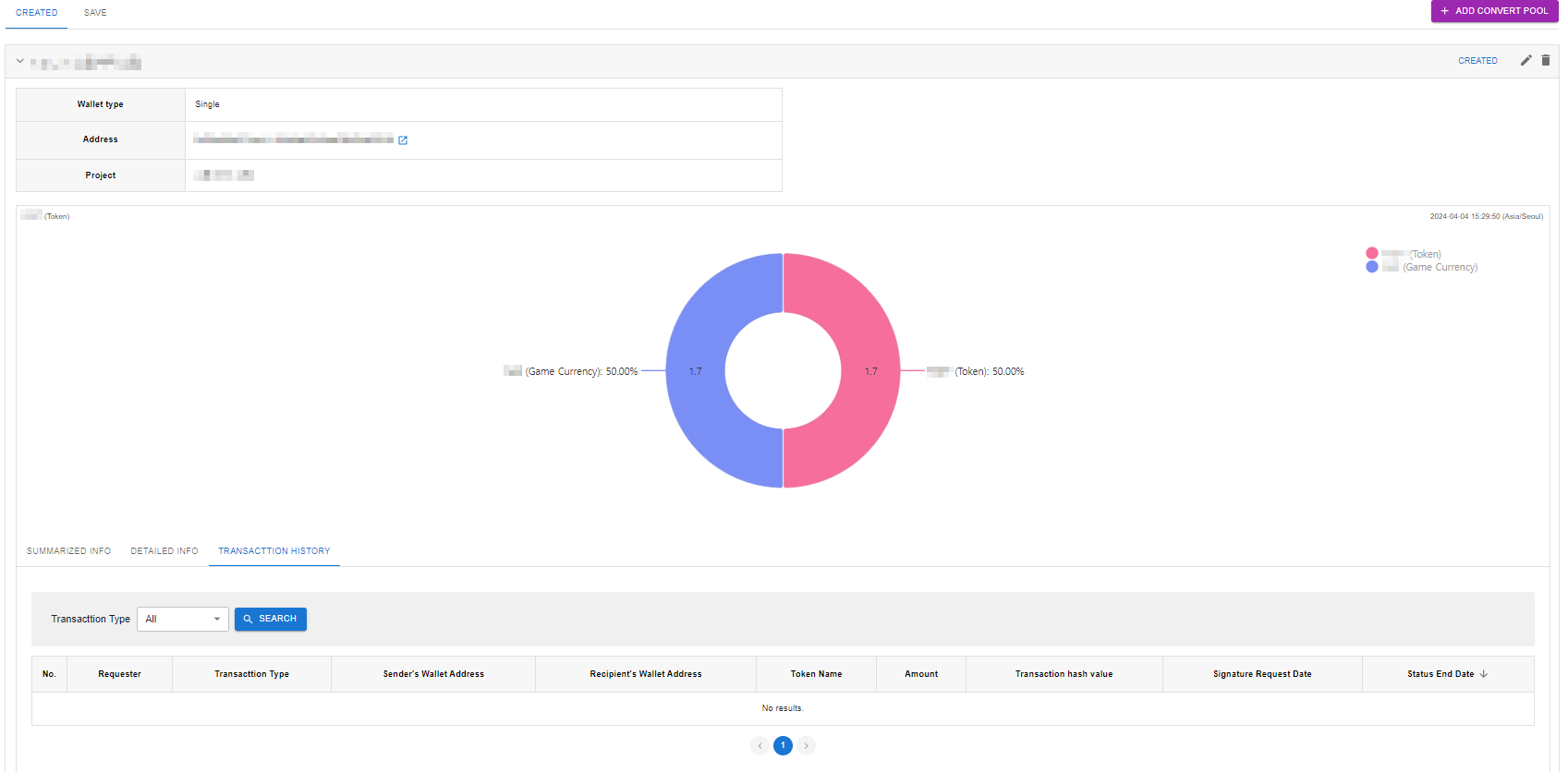You can manage the convert pool responsible for exchanging tokens and in-game currency. When creating a convert pool, the in-game currency quantity within the pool will be determined based on the set ratio between the selected token and in-game currency.
- Convert Pool History : You can view the convert pool history for each game.
- Add Convert Pool Button : Clicking the button will direct you to the page for creating convert pools.
- Created Pools : The created convert pools.
- Save Draft : The temporarily saved convert pools.
Create Convert Pool
- Wallet Type : Can select either single or multisig.
- Wallet Address : Select the wallet address to create the convert pool. The list of connected wallet addresses can be found under Blockchain > XPLA > Wallet menu. If the wallet is not connected, connect it from the Blockchain > XPLA > Wallet menu.
- Convert Pool Name : Enter the name of the convert pool to create.
- Project : Select the project for which the convert pool will be created.
In Convert Pool Detailed Settings, you can set the information about the token and in-game currency to be used in the convert pool.
- Token : The list of tokens within the selected wallet address will be displayed. ※ Only tokens and XPLA issued on the console will be shown.
- Balance : The balance of the selected token will be displayed.
- Game Currency
- Game Currency Name : Enter the name of the token and the game currency that will make up the convert pool.
- Initial Ratio : Enter the initial conversion ratio between the token and the game currency. The initial ratio will determine the quantity of game currency in the convert pool.
- Add Button : Click the button to register additional game currencies if desired.
Convert Pool Details
- Wallet Type
- Adderss : The address of the wallet that created the convert pool.
- Project : The project that the convert pool was created for.
- Convert Pool Ratio Information : You can check the names and ratios of the token and game currency that make up the convert pool.
Summary
- Tokens : The name and quantity of the token that makes up the convert pool.
- Deposit : A feature to deposit tokens into the convert pool. Clicking the deposit button will generate a deposit pop-up. Click “View Details” for more details on deposits.
- Withdraw : A function to withdraw tokens from the convert pool. Clicking the button will display a withdrawal pop-up. Click “View Details” for more details on withdrawals.
- Game Currency : The name and quantity of the game currency that makes up the convert pool.
- Convert Ration
- Initial : The ratio between the tokens and game currency set when creating the convert pool.
- Current : The current ratio between the tokens and game currency in the convert pool.
Details
- Token Info
- Token : The name of the token that makes up the convert pool.
- Remaining Balance : The token balance in the convert pool.
- Game Currency Info
- Game Currency : The name of the game currency that makes up the convert pool.
- Currency Code : The unique code of the game currency that makes up the convert pool.
- Currency Quantity : The quantity of the game currency in the convert pool.
- Convert Ratio Information
- Token : The name of the token that makes up the convert pool.
- Game Currency : The name of the game currency that makes up the convert pool.
- Initial Ratio : The ratio between the tokens and game currency set when creating the convert pool.
- Current Ratio : The current ratio between the tokens and game currency in the convert pool.
Transaction History
- Requester : Displays the console account information of the deposit/withdrawal requester.
- Transaction Type
- Deposit
- Withdrawal
- Sender’s Wallet Address : This is the wallet address to which the token was delivered.
- Recipient’s Wallet Address : This is the wallet address from which the token was obtained.
- Token Name
- Amount
- Transaction Hash Value : This is the value of the transaction hash that is produced after a deposit or withdrawal is finished. XPLA Explorer (https://explorer.xpla.io) allows you to search for transaction hash values and obtain extensive information. Only after the transaction has been successfully completed is the transaction hash value made public. If not, it is visible as below.
- Pending : All deposit/withdrawal settings have been completed, and a signature has been asked.
- In Progress : At least one signer has signed, but the transaction is incomplete.
- Complete
- Reject
- Signature Request Date : The user completes the signature request at this time.
- Status End Date : Date and time the signature request was terminated by the signer’s answer, such as a signature or rejection.