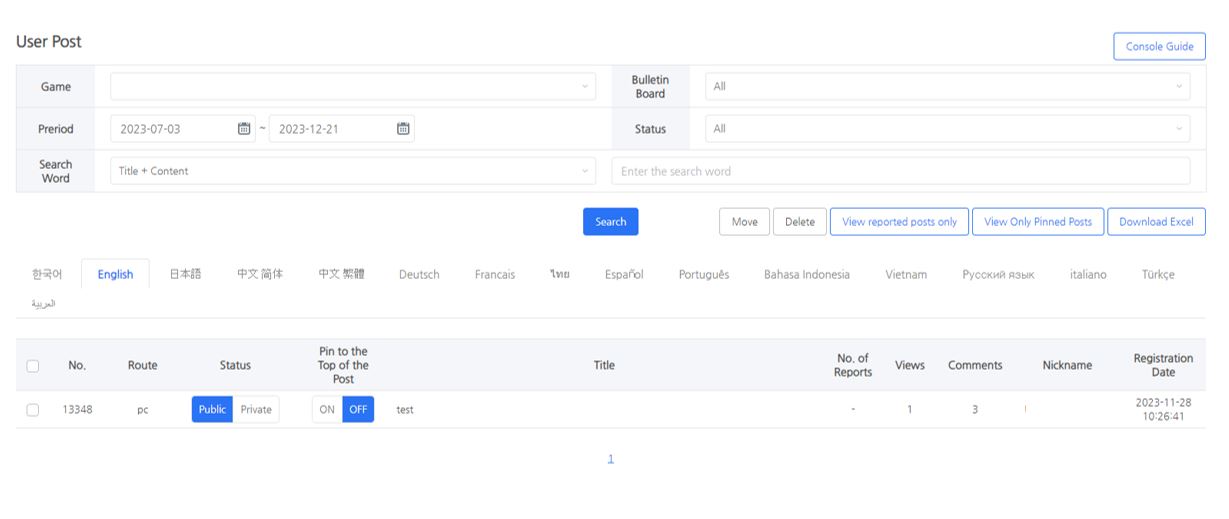User Post
Check posts uploaded by users and add a comment or change the status. You can also download post data to use for events.
Search the user’s posts by board and language. You can change the privacy settings in the list. You can also view specific posts by using the View reported only or Pinned posts only functions.
You can download up to a week’s worth of post data as an excel file to check the posts and the info of users who posted them.
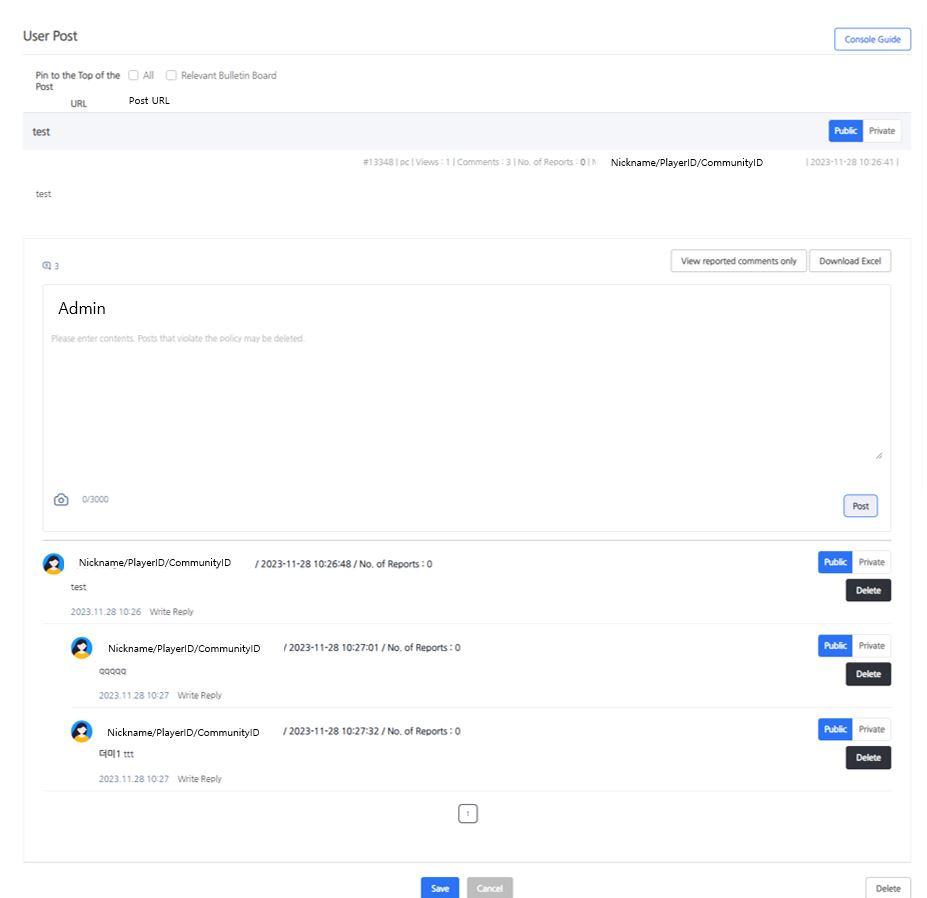
Tap the post to view its details. If you pin the post to the top, it can be selected as a pinned post at the top of the list in the current board or all boards. In addition, you can also add comments with the administrator account and download the comments added to the post as an excel file.