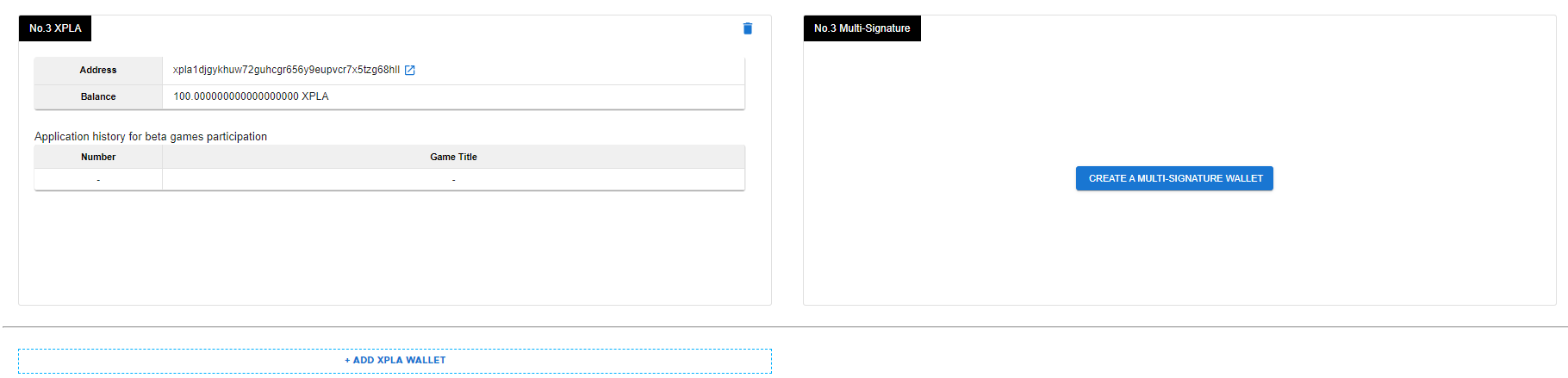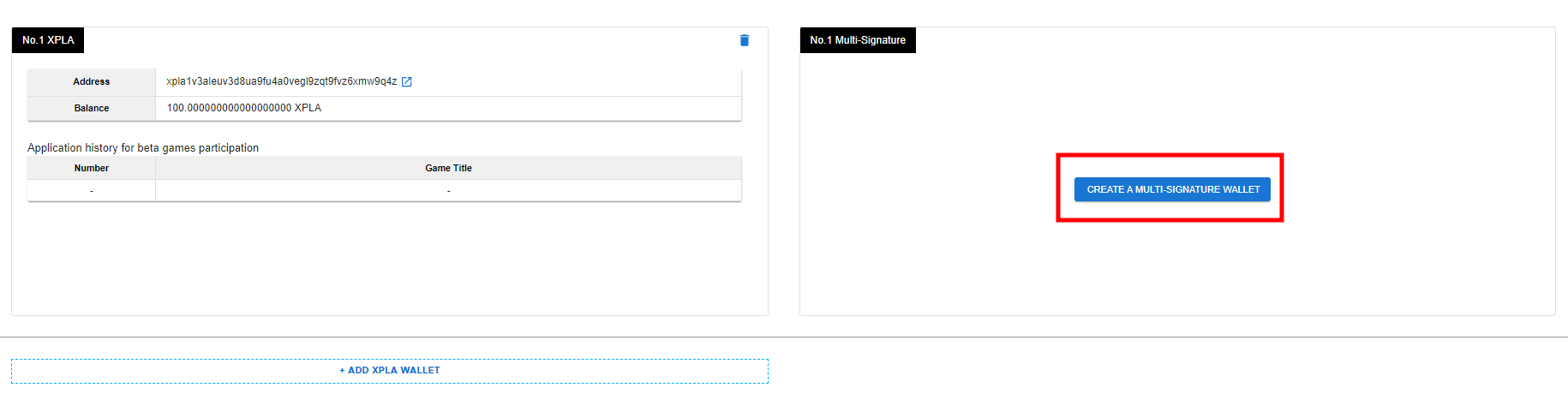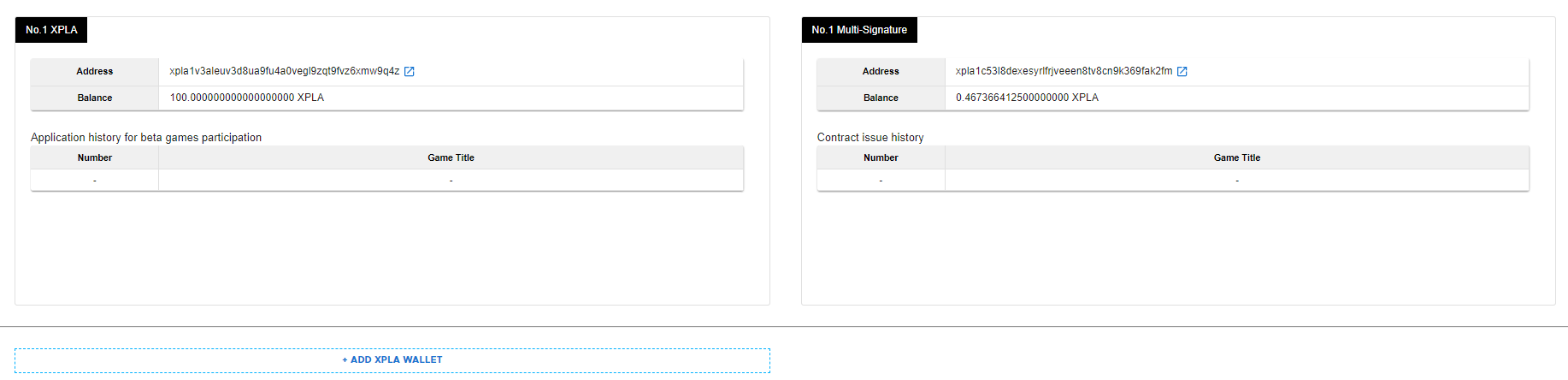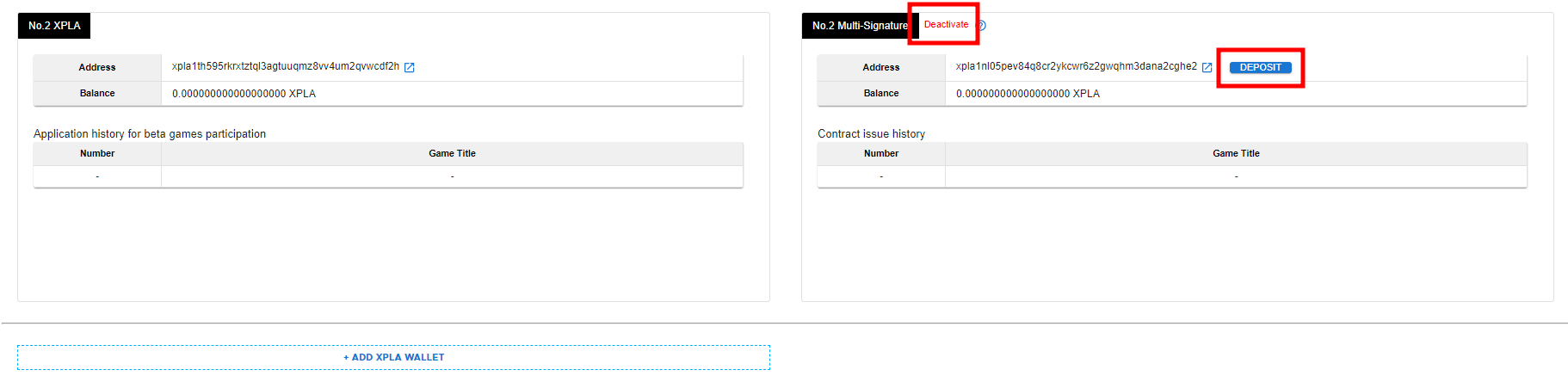Wallet
Set up and manage the XPLA wallet, which is required for launching and running Web3 games on the XPLA blockchain.
Connect XPLA wallet
- Connect XPLA wallet : Use the XPLA wallet login to verify the game company’s XPLA wallet address.
- Address : It’s the address of the connected XPLA wallet.
- Balance : It’s the connected XPLA wallet’s XPLA balance.
- Beta Game Participation Application History : It’s the application information for participating in the beta game of the connected XPLA wallet. You can apply to participate in the beta game by going to Console > Blockchain > Beta Game Launcher > Beta Game Participation Application.
- Add XPLA Wallet : Press the button to add an XPLA wallet.
Create Multisig Wallet
- Create Multisig Wallet : In order to use the minting service within the C2X gaming platform, a multisig wallet must be created. A multisig wallet is a secure signature method that prevents unilateral contract changes and migrations by using a multi-signature method rather than the existing simple signature method. The game company and Com2uS Group (Com2uS Holdings, Com2uS Platform) that requested the creation of a multisig wallet become the subject of multi-signature, and contracts issued with the multisig wallet must have signatures from both parties to change and migrate.
- To create a multisig wallet, press the Create Multisig Wallet button. Press the View Details button below for a more detailed guide.
- Address : It’s the address of the multisig wallet.
- Balance : It’s the multisig wallet’s XPLA balance. Your multisig wallet will not be activated if your XPLA balance is insufficient. Make a small deposit of XPLA into the multisig wallet.
- Contract Issuance History : It’s the multisig wallet’s contract issuance history. Contract issuance is required to use the minting function, and contract issuance can be done in Console > Blockchain > Manage Contract.
Enable Multisig Wallet
- Disable multisig : The multisig wallet will be disabled if there is no XPLA balance. A small amount of XPLA must be deposited into the multisig wallet, as a disabled multisig wallet cannot issue contracts.
- Deposit : This button appears when the multisig wallet is disabled. When you click the Deposit button, one XPLA is deposited into the associated multisig wallet.