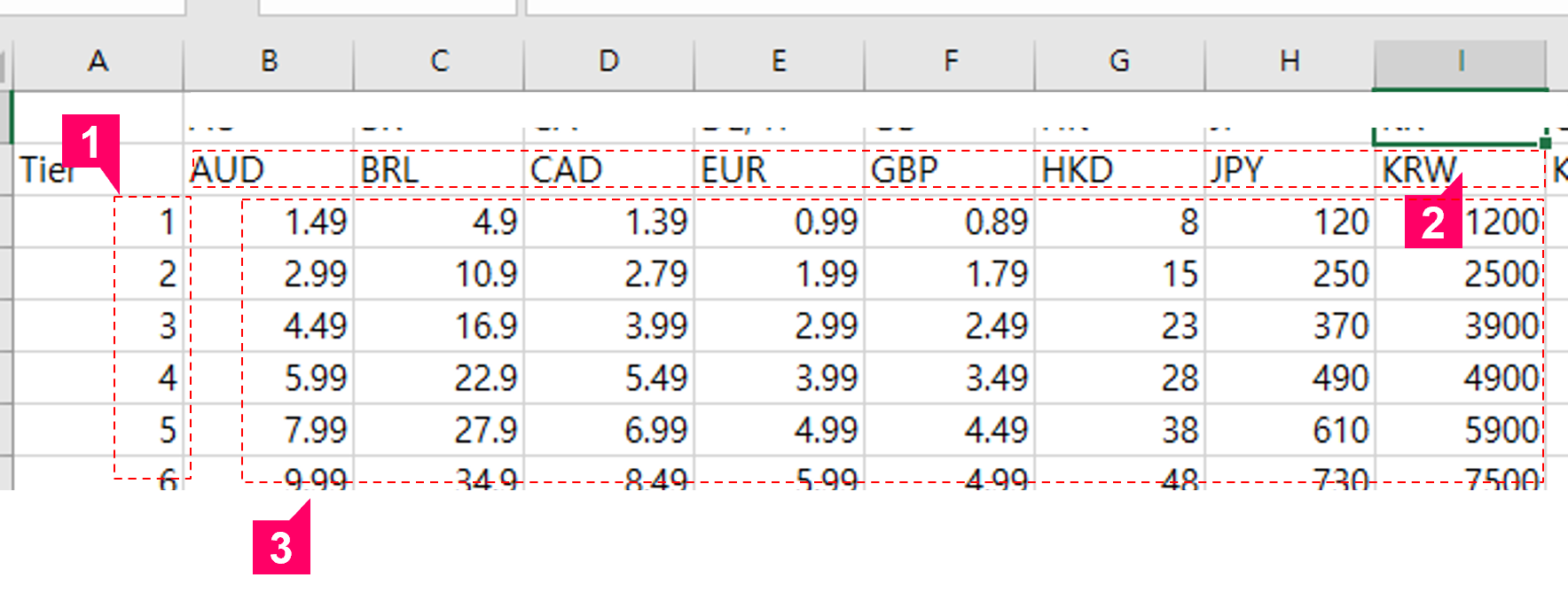Price Tier is a menu for setting currency-specific payment amounts in PG payments where there is no market. The amount is displayed based on the Price Tier grade when registering products in Market PID registration. If you create an appID for an app on Windows or macOS, the app automatically generates a v1 tier for that app, allowing it to be used without additional configuration.
- When you are providing services to a country without a currency included in the “Price Tier”
- Terminal 3 – Paid as USD amount registered on the Price Tier
- Xsolla – Paid as the currency chosen by users. The amount paid in that currency equals the price listed in the Hive Pricing Tier.
In compliance with Xsolla’s policy, some payment methods may be accepted in USD instead of the user’s preferred currency.
- In the Steam Market, all product prices are shown in USD, and payments are processed in USD. This applies to the following situations:
- If the currency is within the Price Tier but is not supported by Steam.
- If the currency is not within the Price Tier but is supported by Steam.
- List of Currencies Supported by Steam
Tier version settings
You can configure tier versions for each app. Please check the currency amounts for automatically generated v1 tiers and register new ones if modifications are necessary.
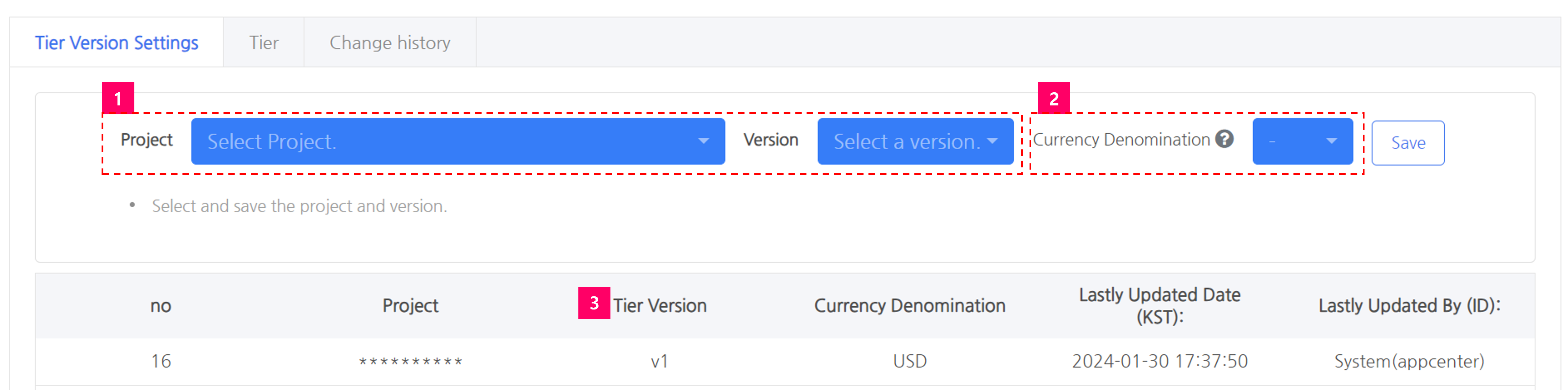
① Select and save the app and tier versions. Only apps with the appropriate permissions will be displayed.
② Display currency: This is the function to set the currency of the product price to be displayed in other menus in the console. If not set, the product price will be displayed in USD. If there is no USD in the tier of the version being used in the app, the product price will not be displayed. This does not affect the actual amount or currency paid.
③ Check the saved project and version.
Tier
You can manage tiers by version.
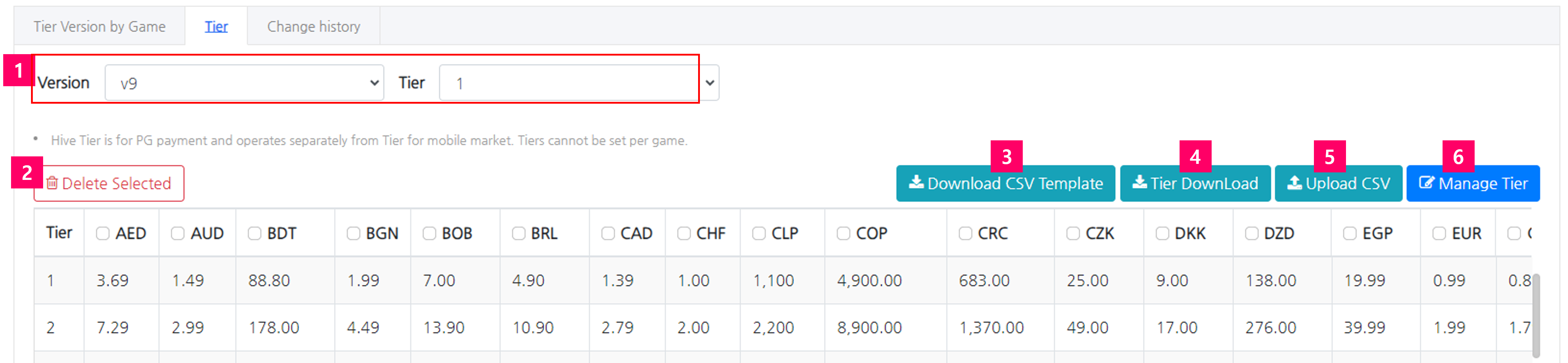
① Select the tier version and tier grade to move the focus to the position of that version’s tier.
② This is a tab to check the tier change history.
③ Move the focus to the selected tier position.
④ Download the currently viewed tier.
⑤ Upload tier currencies all at once as a CSV file.
⑥ Edit the registration for each tier.
Change History
Check the history of tier modifications.
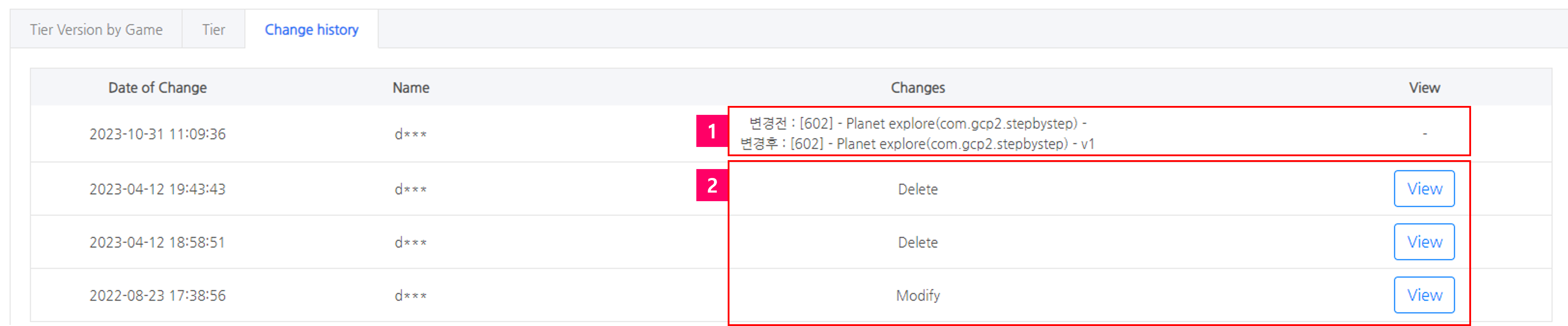
① If you modify the app’s tier version, it displays the versions before and after the change.
② If you delete a tier or modify the currency, click “view” to see detailed information.
Register Tiers with CSV
Download the CSV template and fill out the form by following the example below.
How to write a Tier Template
① Enter an integer from 1 to infinity.
② Enter the currency in use.
③ Enter the tier amount for each currency only in numbers.
Click the Upload CSV button to display the registration pop-up.
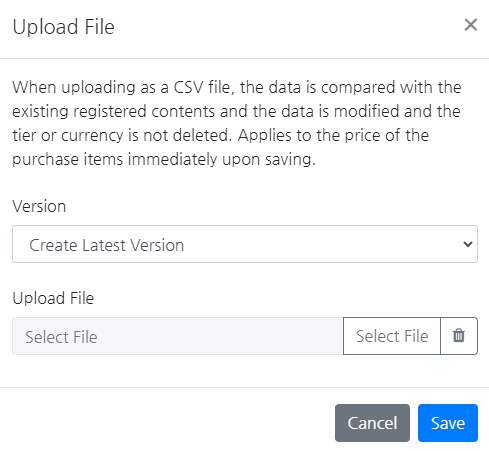
When modifying an existing version, select the respective version, upload the template file, and save. If you are registering the latest version, you can create both new tiers and currencies.
Register individual Tier
Click the Tier management button to see the Tier management pop-up.
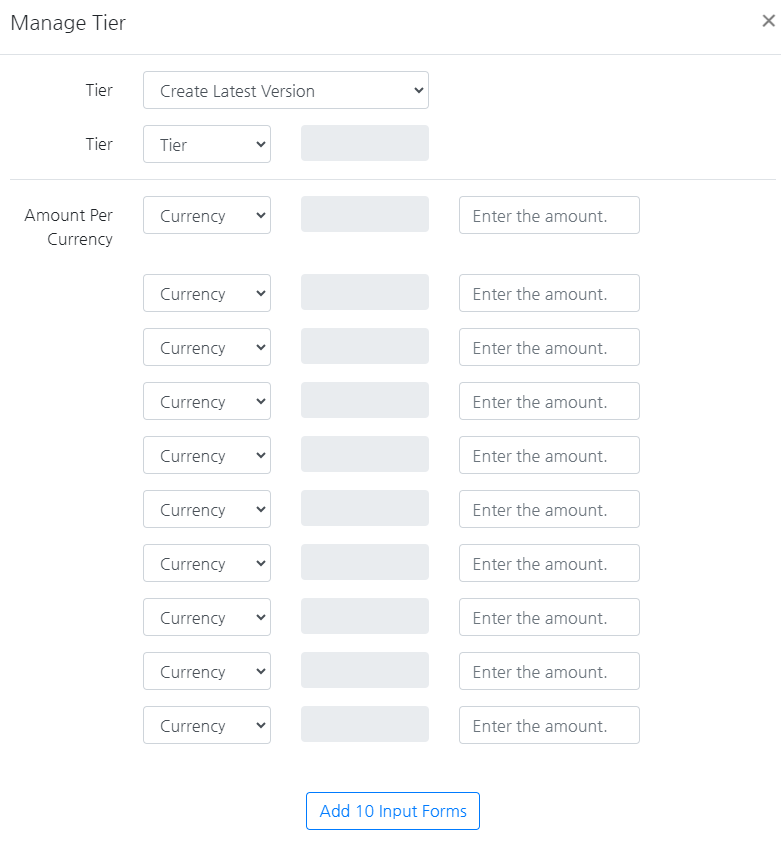
You can select a version to modify previously entered tiers or register new ones and currencies. When you choose an existing tier grade, it loads all currency amounts for that tier. While you can directly modify the amounts of the loaded currencies, individual deletions are not possible.