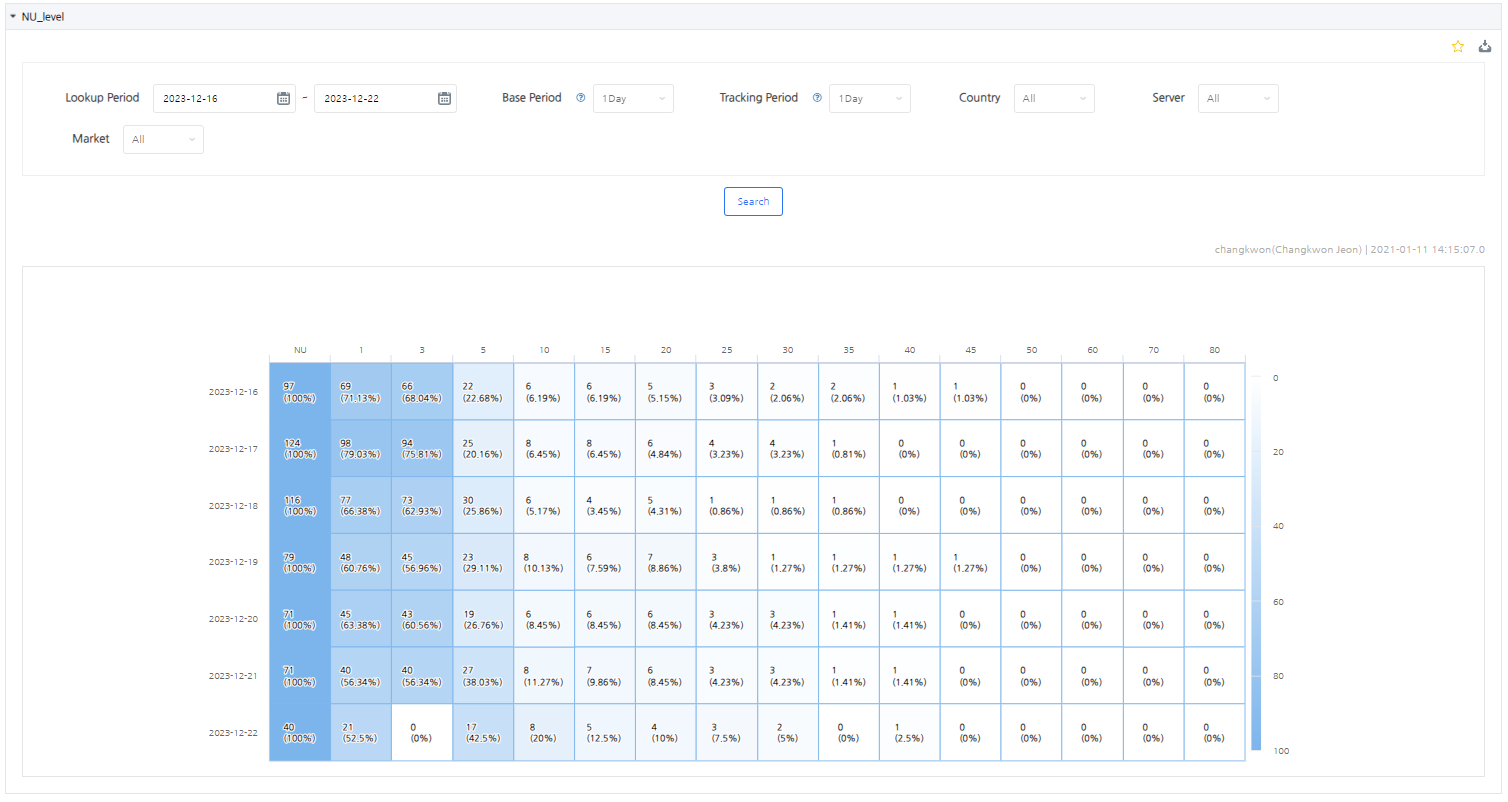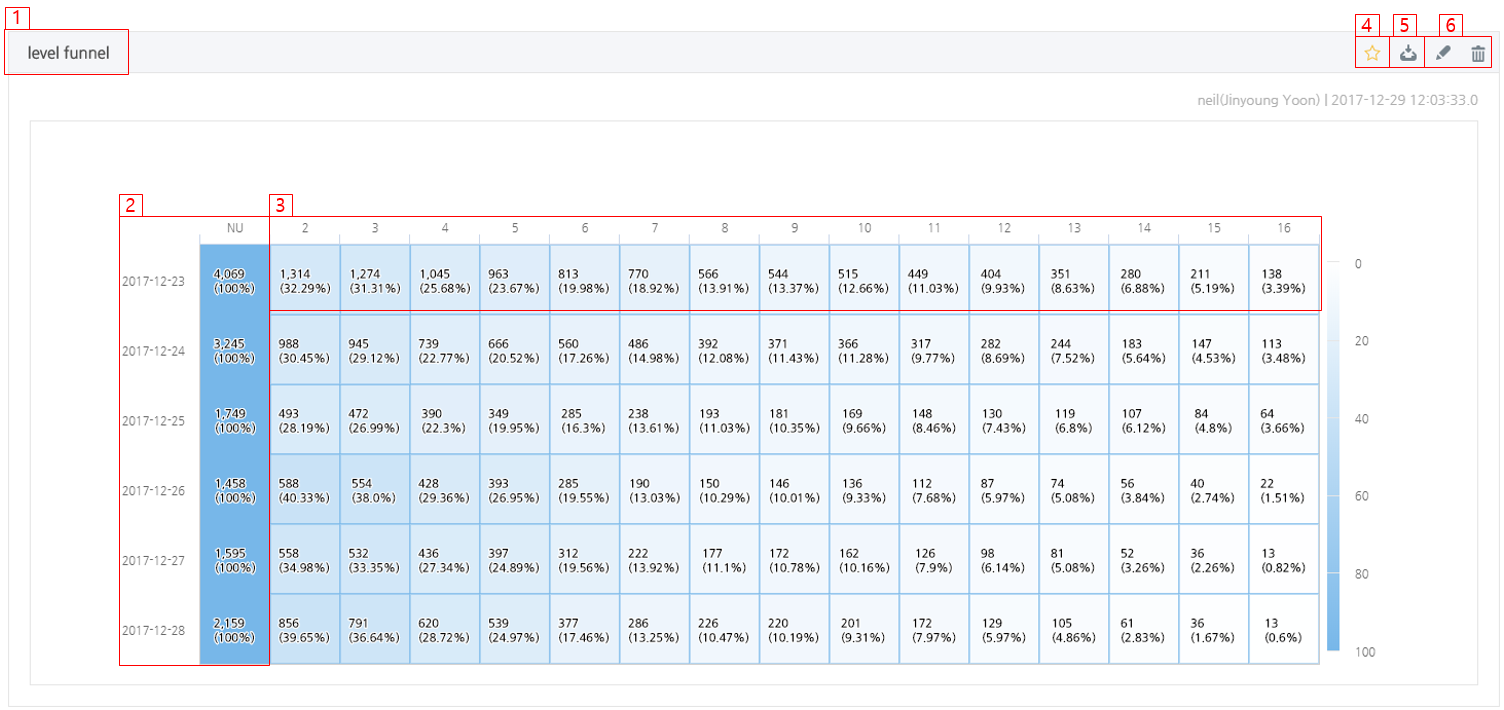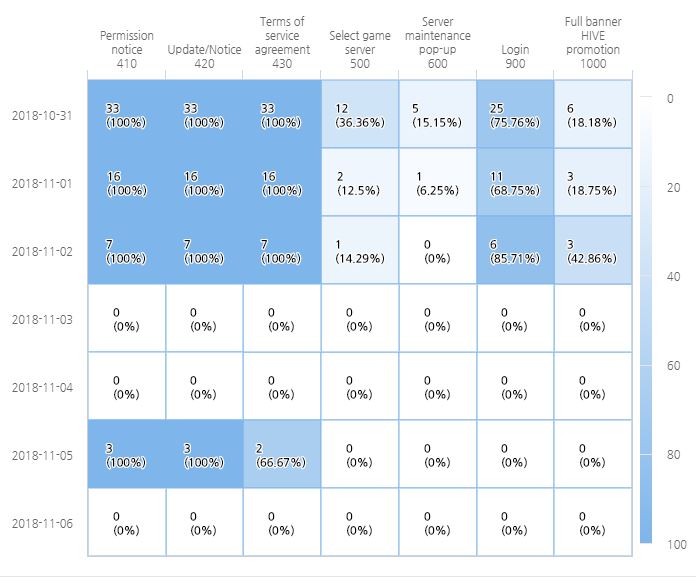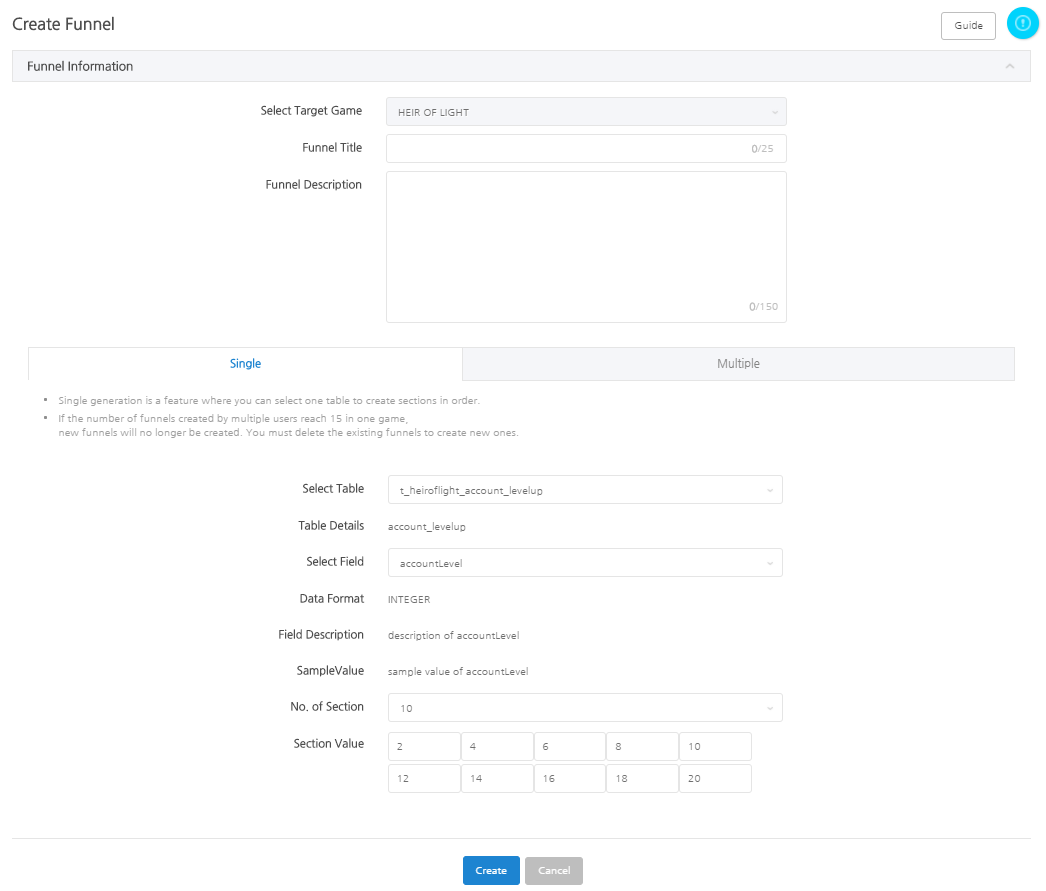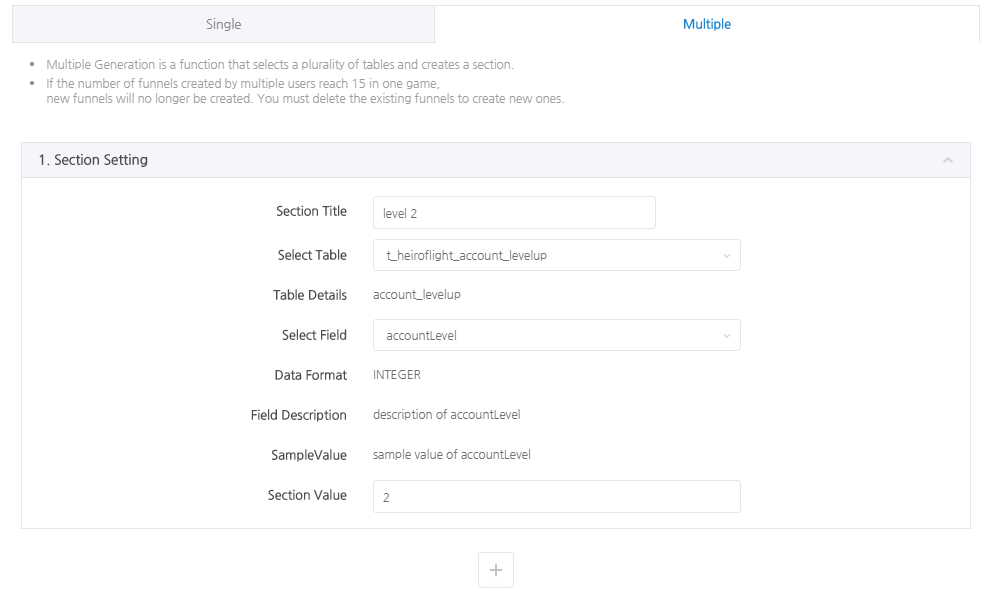Funnel Analysis is a feature that analyzes how many users reach the target section and how many new users join. You can also analyze if users properly reach the target section and in which section they leave the game the most.
- Route: Analytics > Funnel
Funnel Analysis Screen Guide
Above is an example of the first screen you see in the funnel.
- On the first screen. 3 funnels that you registered as your Favorites will be automatically shown regardless of the game.
- 3 funnels that are created most recently will be shown if there aren’t any funnels registered as Favorites.
- You can only view games for which you’ve been granted permission from the Console. You need to register for permission if the games you need to view aren’t being displayed.
- Select a game to view funnel(s) of the relevant game only.
- Filter Details
- Search Period: Select the period to be analyzed. The above example is a screen in which new users from Dec. 16th to 22nd, 2023 are set as targets for analysis.
- Base Period: Set the period to extract the base users. If you select 1 day, the base user is determined in a 1-day basis. If you select 2 days, the base user will be determined on a 2-day basis. If the last section of the base period exceeds the last date of the search period, only users up to the last date of the search period will be counted as the base user. (Ex: When the search period is set from Jan. 1st – 5th, and the base period is set to 3 days, the first base section is displayed as Jan. 1st – 3rd, and the second base section is displayed as Jan. 4th – 5th (Jan. 6th is excluded as it exceeds the search period), showing the number of base users for that period.)
- Tracking Period: Set the period of time consumed to achieve the goal. If you select 1 day, the number of progress on the day the new user entered is displayed. If you select the 2 days, the progression through the next day will be displayed. If the set tracking period is later than the current point, only the figures up to the search time will be exposed. The time is shown based on KST. (Ex: If the search period is set from Jan. 1st – 5th, and the tracking period is set to 10 days, the figures of new users joined on Jan. 1st and have progressed until Jan. 10th will be displayed, and the figures of new users joined on Jan. 2nd and have progressed until Jan. 11th will be displayed.)
- Country, server, market: Values will change according to users of the selected country/server/market. You can only select one per country, server, and market.
- Funnel Description
- A funnel’s title will be displayed. If you put a cursor over, the description of the funnel will be exposed as a tooltip.
- The time period for which you selected the target. The period is exposed in units of days of the base period (1 day by default), and on the right-hand side, new users (NU) of the corresponding period are exposed as parameters.
- The target section of the funnel. Each section shows how many of the NUs have cleared during the tracking period (1 day by default) in numbers and percentages.
- You can set the corresponding funnel as your Favorite or remove it from the Favorite list. You can set up to 3 funnels as your Favorite and the set funnel will be exposed on the first screen of the funnel analysis page.
- A download function. It can be downloaded as chart output, PNG, JPEG, PDF, SVG vector, and CSV file.
- A function to modify the funnel and delete it. Only the user who created the funnel can edit or delete it.
Game Entry Section Funnel: From Game Start to Lobby
- The game entry section funnel is a funnel that shows the retention rate of a section from where a user starts the game until he or she arrives at the game lobby.
- When applying SDK v4.11.0 or later, a funnel will be provided up to large banner Hive promotion (1,000) as standard.
- If you transmit a section between 10,000 and 19,999 through the client log transmission function, you can check the remaining rate for sections other than the predefined section.
- The order of the created funnel can be changed through the Edit Button.

- The standard value is determined for NU in a general funnel, but the first section value among the sections set for all users becomes the standard value in the game entry section funnel.
- Entry Section Value List
- It was defined based on the Guideline for Game Flow, and the entry order is different for each game. The section order must be changed in the Hive console to suit the game.
- Sections with no data in the search period are automatically made invisible.
- The log must be trasmitted from the game for start additional download (700), additional download complete (800), and user-defined interval (10,000-19,999), and log transmission using the client log transmission function is required.
Category Entry section value Description Predefined Section 400 Users who newly install the app. When the app is installed for the first time or when the app is deleted and reinstalled. - App updates are not applicable, and there is a numerical difference from NU based on playerid.
401 Hive SDK Reset Starting Point 420 Update/Notice Popup 430 Terms of service agreement 500 Select game server (manually) 600 Server maintenace pop-up 700 Additional download start 800 Additional download complete 900 Login 1000 Interstitial banner Hive Promotion User-defined Section 10,000 – 19,999 Game-defined Section
Creating a Funnel
Since funnels are generated based on the game log, you need to transfer the game log to Analytics through log definition in advance. Go to Console> Analytics> Log Definition to define logs and click here for more info.
Suggested Funnels
- Level Funnel: Creates a funnel with user’s level. After you create a funnel that grows sequentially from level 2, you can see until what level a new user reaches and at what level he or she leaves the game the most.
- Stage Funnel: By creating a funnel with the stage, you can easily see if the balance is appropriate for each stage. In addition, you can easily adjust the difficulty after analyzing at what stage users leave the game the most, or you can arrange to make the user stay in the game as much as possible by putting different growth factors in the middle.
- Tutorial Funnel: A tutorial, which is the first impression of the game, is a very important content. If you lose many users in the middle of the tutorial, you will need to modify the tutorial.
- You can also create funnels with various content, such as acquiring specific items or characters, acquiring Power-up Lv. 10+ Runes , etc. as long as you have the log definitions for each. Moreover, you can create funnels by combining various content just like setting up the user level and stage in 1 funnel.
Single Generation
- Single generation allows you to quickly and easily create funnels that consist of only one piece of data, such as the user level. Simply select the Single Generation Tab shown in the image below to create a funnel.
- Enter the funnel title and description.
- The title will be shown on top of the funnel graph and we highly recommend you to enter information so that anyone can tell what kind of funnel it is just by looking at the title. (Ex. User level funnel)
- The description is detailed information that is displayed when you put the mouse cursor over the funnel title. (Ex. A funnel created sequentially from Stage 1-1 to 3-10)
- To create a funnel, you must select the data for the desired game.
- Table: Table is a storage where the logs are saved. (The above is an example of selecting the table that saves account level-up log.)
- Field: Data to be set in the funnel section. (The above is an example of selecting an account level.)
- No. of Section: Selects the number of section of the funnel. You can select up to 30 and an input box where you can enter the section value by the selected amount on the bottom.
- Section Value: The field value that each section targets as a goal. For instance, if you want to set up the goal section for a user level 2, you need to enter the corresponding value. The entered value will be the title of the funnel section. (The above example entered funnel section value that’s increasing in the unit of 2 from Lv. 2 – 20.)
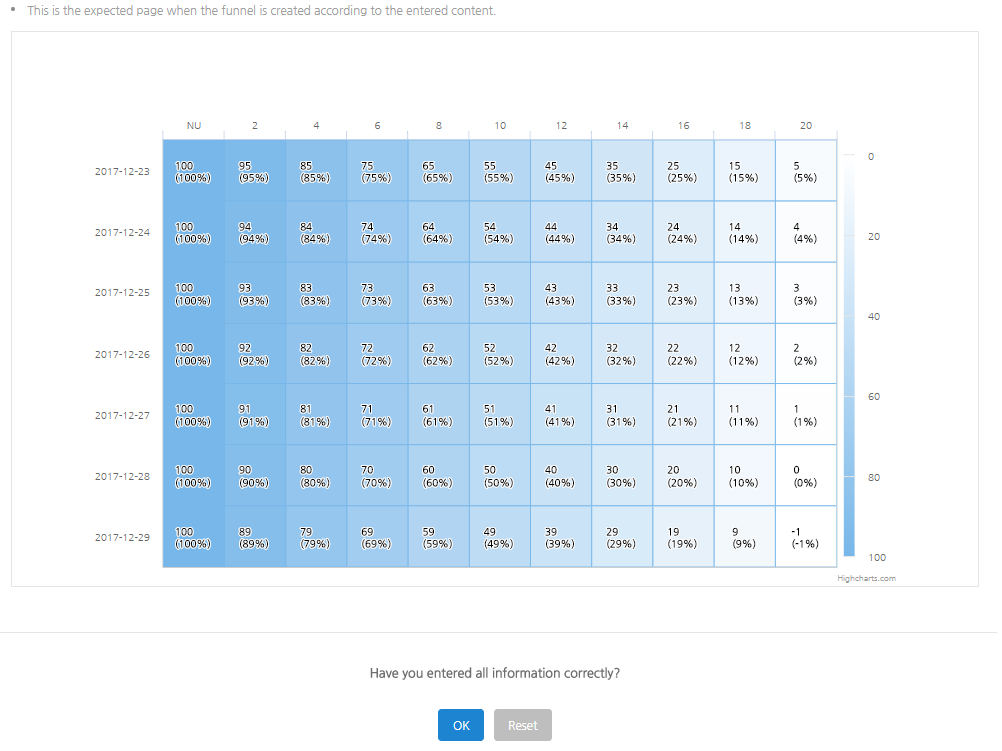
- Tap the Create Button to expose the funnel you set up as a dummy data as above. If you’ve set up everything correctly, click on the OK Button to create the funnel.
Multiple Generation
- Multiple Generation is a way to create a funnel by selecting multiple tables and fields.
- Users can enter the title of the section.
- You can create 1 funnel section using 1 section settings card. To set up more sections, click [+] Button to add cards and the funnel sections will also increase.
- Section Title: You need to enter the title that will be displayed in the corresponding funnel section.
- Table/field selection and section value are the same as Single Generation. (Regarding the example above, we selected the table and field that the stage clear data will be saved to and the value of Stage 1-1 was 3160001, thus, we entered it accordingly.)
Please Note
- When setting up funnel sections, you must configure them in the order in which they are achieved. (For example, if you set 100 sections for the level and set the next section as level 2 section, the level 2 section will be higher and the funnel analysis can’t be done correctly.)
- You can create a total of 15 funnels per game. You can’t create additional funnels if you’ve already created 15 and you must delete the existing funnels to create more.
- You can set up MAX 30 sections for each funnel.