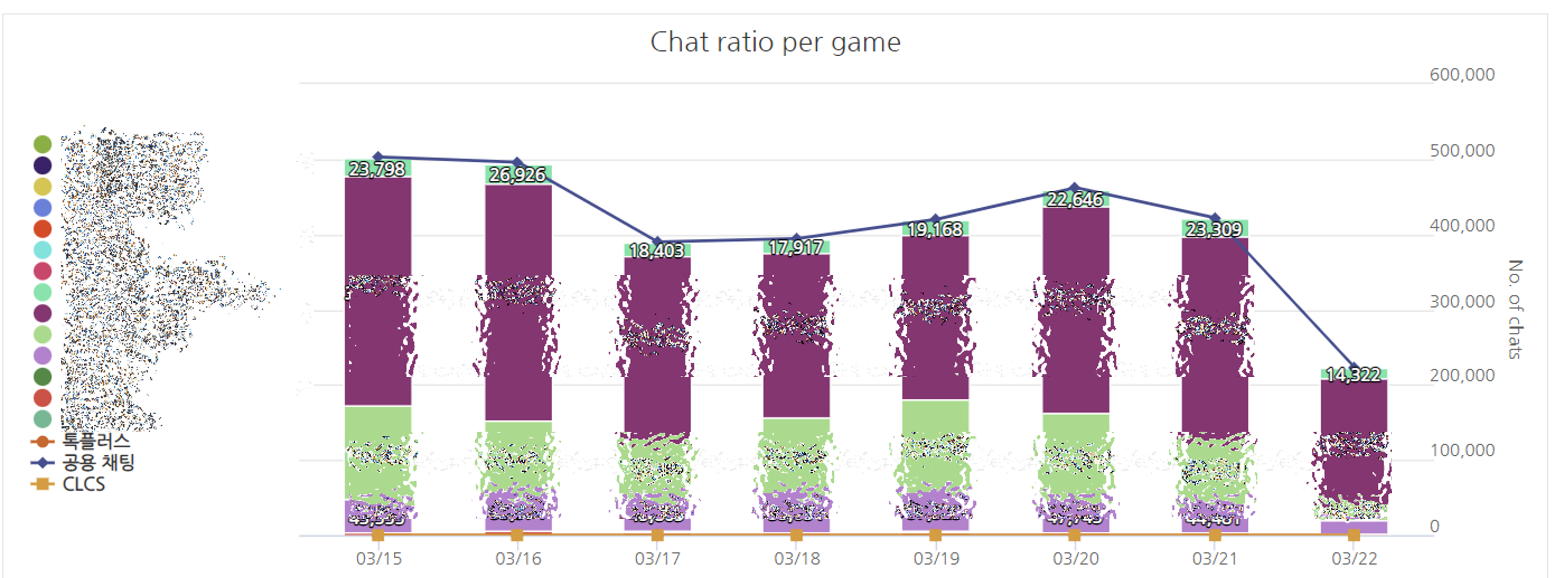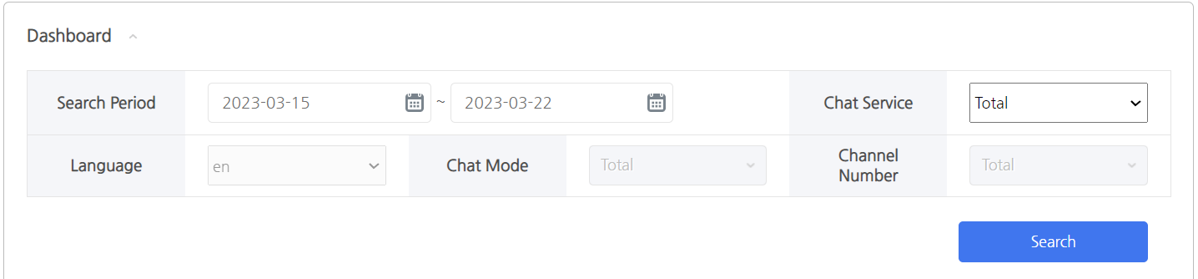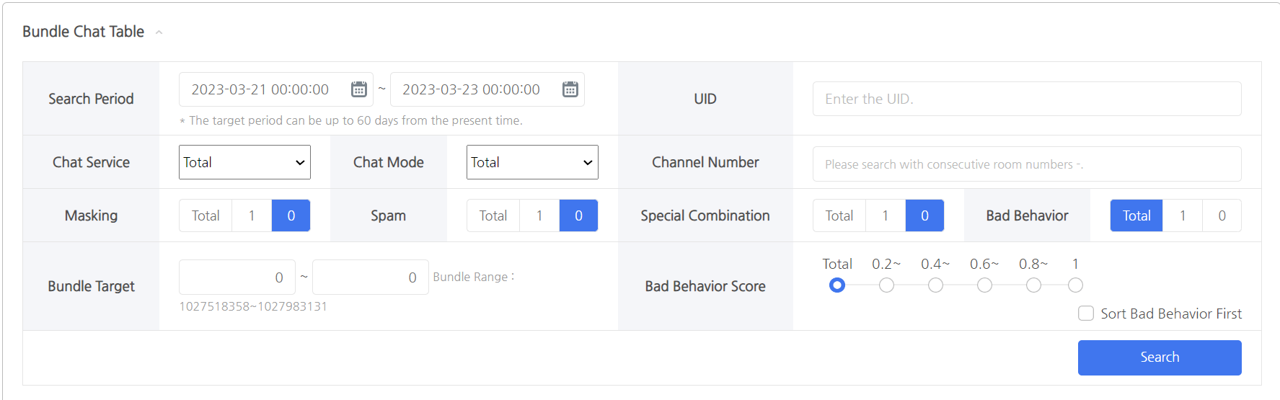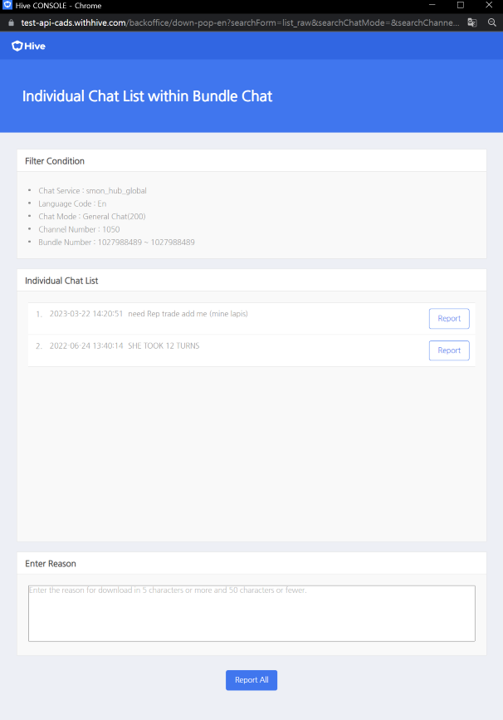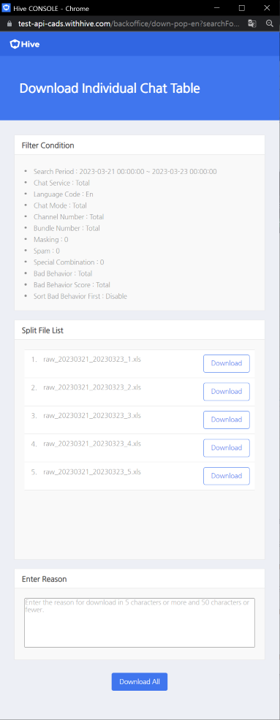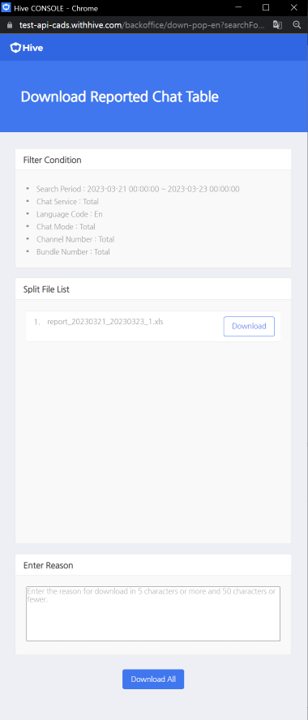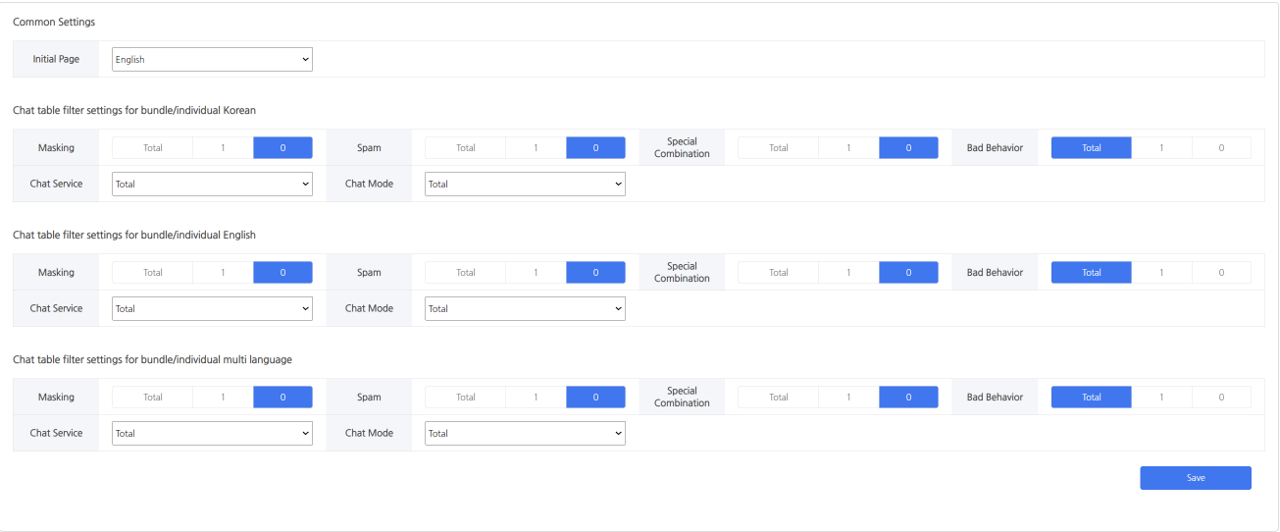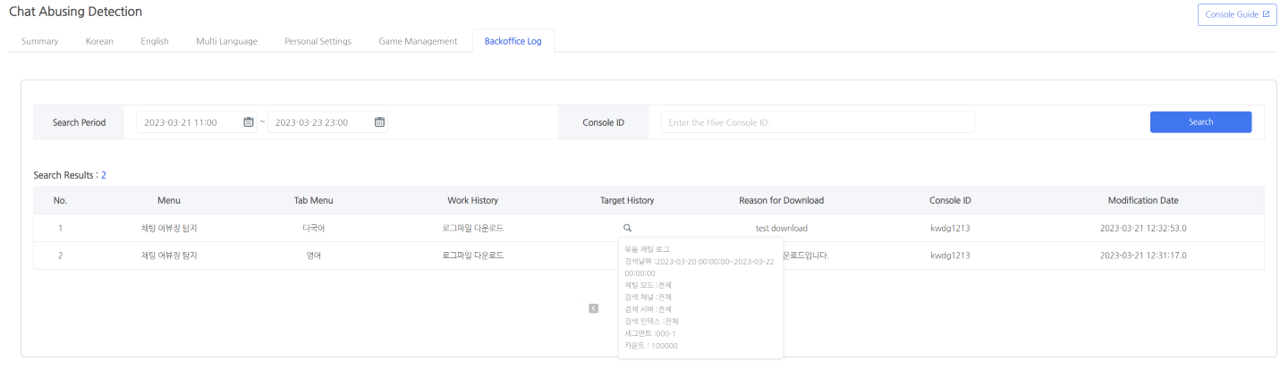Chat Abusing Detection Usage Guide
Introduction to the Chat Abusing Detection System
- Chat Abuse Detection System is a system that allows you to detect and view abusive content (abusive language, spam, special characters, and masking¹) in the chat.
- If you set forbidden words to be replaced in the TalkPlus filter, the chat Abusing Detection system detects them with masking¹.Masking¹: Symbols replaced by special characters in the chat system according to the forbidden word criteria.
Feature
- You can monitor the chat efficiently as you can focus on the potentially abusive chats.
- Performance of Chat Abuse Detection has been improved through bundled chats.
- This feature supports 16 languages¹. Abuse Score feature is supported for Korean.
Language¹: German, Russian, Malay, Vietnamese, Spanish, English, Italian, Indonesian, Japanese, Chinese Simplified, Traditional Chinese, Thai, Turkish, Portuguese, French and Korean
Preparation
- Make sure that the Chat Abusing Detection function supports the chat system used by your company.
- Chat system only supports Hive TalkPlus.
- You can connect using CLCS¹ API in the chat system used by the company.
- To access the Chat Abusing Detection menu in the Hive console, refer to the Permission Management Guide of the Hive Console Permission Management Guide and the Personal Information Processing Permission Management Guide to obtain permission to process personal information and access the menu to view chat data.
How to Apply Chat Abusing Detection System to Games
Hive TalkPlus
-
- Complete the basic settings of Hive TalkPlus.
- Complete the settings by referring to Apply Chat Abusing Detection in Hive TalkPlus.
- Once everything is ready, you can find the registered games in the Game Management tab in [Hive Console > AI Service > Chat Abuse Detection System].
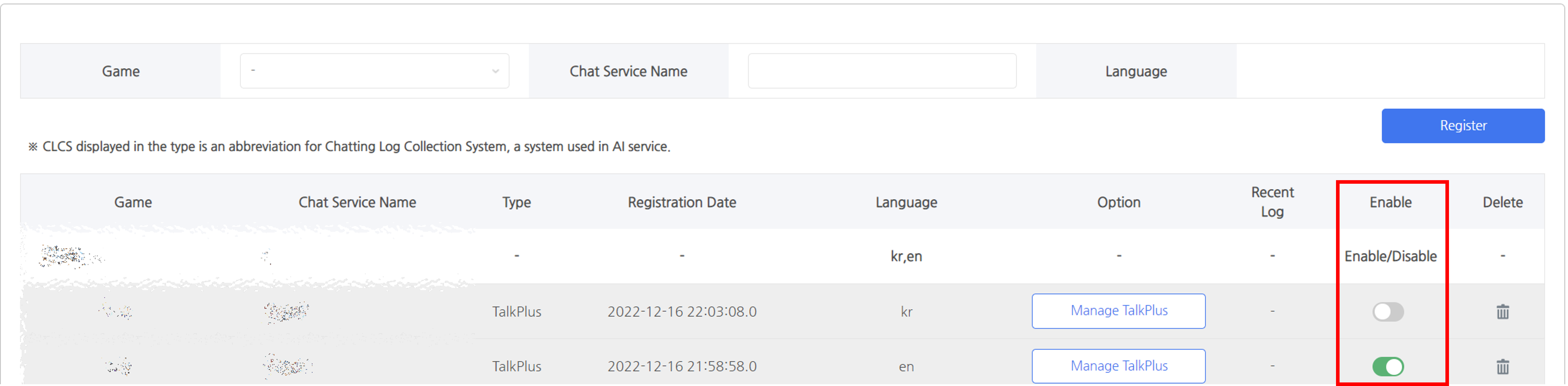
-
-
- Chats will be detected in about 5-10 minutes after being activated.
-
CLCS
-
- Registers game in the Game Management tab in [Hive Console > AI Service > Chat Abuse Detection System].
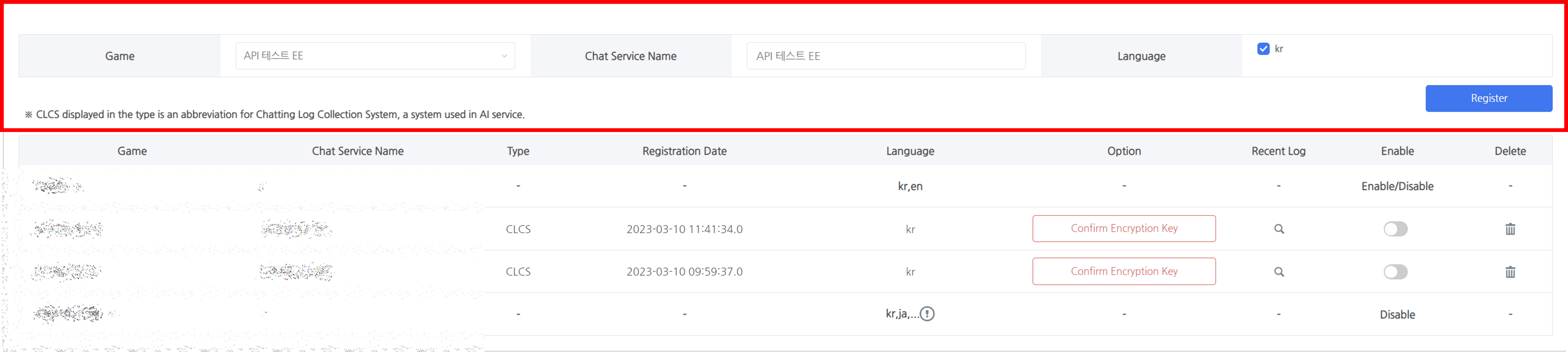
- Delivers chat logs according to the CLCS API guide.
- Checks the recent logs to see if the logs have been sent successfully, and activate the game.
- Chats will be detected in about 5-10 minutes after being activated.
- Registers game in the Game Management tab in [Hive Console > AI Service > Chat Abuse Detection System].
How to Use Chat Abusing Detection System
- Menu Location: Hive Console > AI Services > Chat Abusing Detection
- Composition of Chat Abusing Detection Function
- Summary: You can view the number of chats by language and game.
- Language: You can view dashboards for Korean, English, and other languages (non-Korean languages including English).
- Personal Settings: You can set the initial page and the default filter.
- Game Management: You can view the list of games and usage status of each function.
- Back Office Log: You can view modifications made by your administrator in the Game Management.
Summary
- You can view the number of chats by language and game. It provides summaries and indicators based on search period.
- You can view the number of chats by date and game if you hover the mouse over the graph.
- Search Period: You can select up to 60 days before the current moment.
- Daily Processed Chat Count by Language
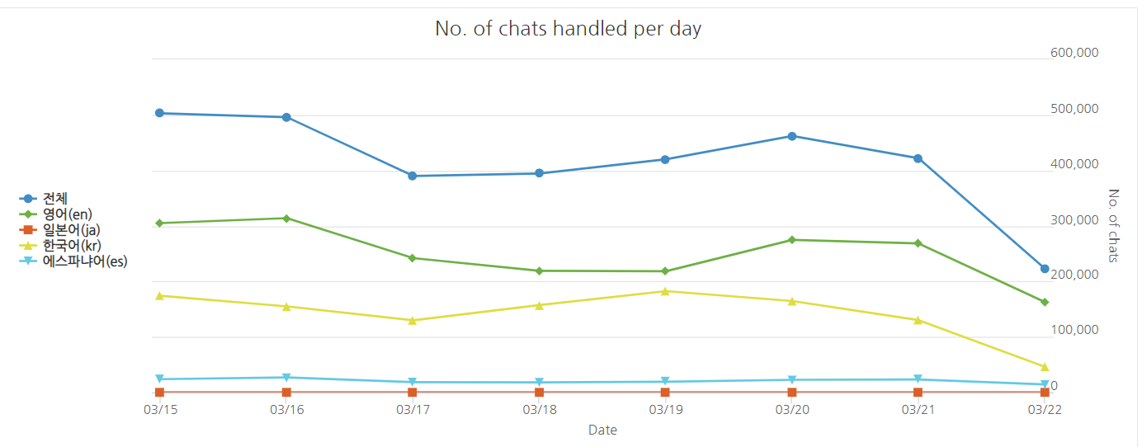
- Chat Count Rate by Game
Korean, English, and Other Languages
- You can view indicators related to game chat. It provides metrics based on search period and game server.
- Dashboard
- It provides time-period indicators for a total of 12 chat patterns (segments) classified by AI.
- Select Search Condition
-
-
- Search Period: You can select up to 60 days before the current moment.
- Chat Service: You can select the chat service. The default setting is “All”.
- Language: You can select a language other than Korean and English.
-
- Graph
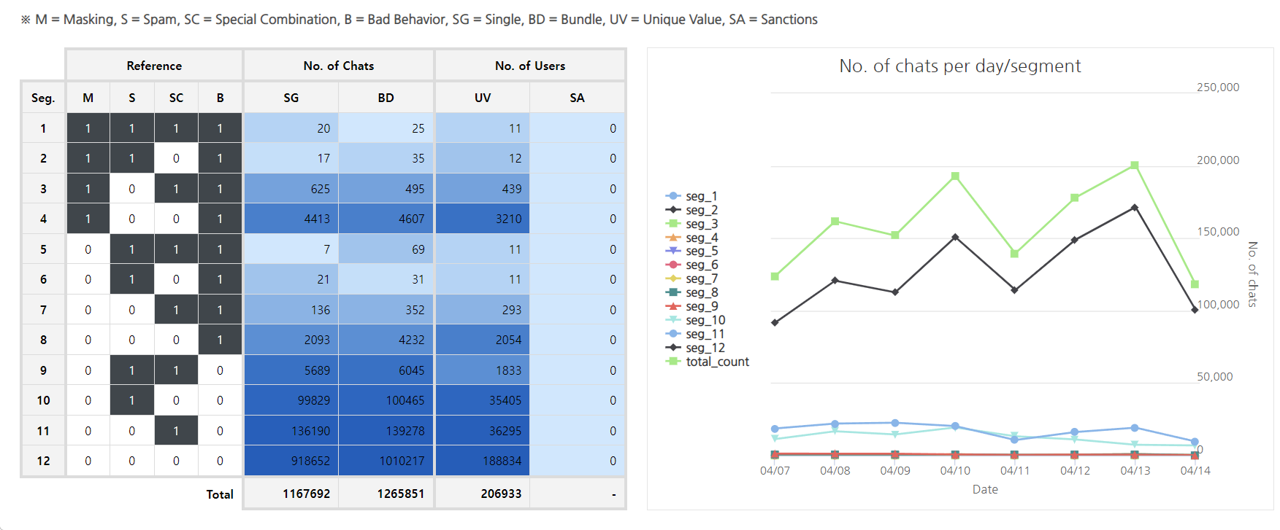
-
- [Segment Table] on the left: Shows number of chats and users by segments. (0: not applicable, 1: applicable)
- [Time Series Graph] on the right: You can view the number of chats by segment using daily Segment Table. Hover over the graph to see the details for each date.
- Bundled Chat Table
- This is a function to detect cases where a user enters a specific sentence or a word in the chat window and breaks it into fragments to avoid monitoring.
- Provides consecutive chats grouped into one chat.
- Select Search Condition
-
-
- Search Period: You can select up to 60 days before the current moment.
- UID: You can select the identifier information (UID column of the chat list) for the game user.
- Chat Service: You can select the chat service. The default setting is “All”.
- Chat Mode: You can select the chat mode. Default setting is “All”.
-
TalkPlus – Chat Abuse Detection System Chat Mode Matching Table
| TalkPlus Chat Mode | Chat Abusing Detection System Chat Mode |
| public | General chat (200) |
| broadcast | General chat (200) |
| super_public | General chat (200) |
| invitationOnly | Guild chat (300) |
| private | Private chat (600) |
| super_private | Private chat (600) |
-
-
- You can choose from four criteria: Masking, spam, special combination, and misconduct (0: not applicable, 1: applicable). The default setting is “All”. You can change the default setting under Filter Settings in Personal Settings.
- Target Bundle: You can select a bundle number.
- Misconduct Score: You can select the misconduct score inferred by the AI model. The default setting is “All”.
-
-
- Search Results
-
-
- You can download the list you searched for. After entering the reason for the download, individual files and all files can be downloaded.
-
-
-
- View Individual Chat Table: You can view the history of individual chats grouped in a bundle chat, and report individual chats & entire lists.
-
- Individual Chat Table
- It provides segment information for individual chats.
- It provides the original chats of bundled chats.
- Select Search Condition
-
-
- Target Period: You can select a date up to 60 days before today.
- UID: You can select the identifier information for the game user in the UID column of the chat list.
- Game Server Name: You can select a game server. The default setting is “All Games”
- Chat Mode: You can select a chat mode. The default setting is “All”.
-
TalkPlus – Chat Abuse Detection System Chat Mode Matching Table
| TalkPlus Chat Mode | Chat Abusing Detection System Chat Mode |
| public | General chat (200) |
| broadcast | General chat (200) |
| super_public | General chat (200) |
| invitationOnly | Guild chat (300) |
| private | Private chat (600) |
| super_private | Private chat (600) |
-
-
- You can choose from four criteria: Masking, spam, special combination, and misconduct (0: not applicable, 1: applicable). The default setting is “All”. You can change the default setting under Filter Settings in Personal Settings.
- Target Bundle: You can select a bundle number.
-
-
- Search Results
-
-
- You can download the list you searched for. After entering the reason for the download, individual files and all files can be downloaded.
-
-
-
- Save Report History: You can save report history.
-
- View Report History
- You can view and download the saved report in Save Report History.
- Select Search Condition
-
-
- Target Period: Up to 60 days before today based on chat time.
- Game Server Name: You can select a game server. The default setting is “All Games”.
- UID: You can select user ID information.
- Multiple Choice: 1111,2222,3333, …
- Chat Mode: You can select a chat mode. The default setting is “All”.
- Channel Number: You can select a room number.
- Multiple Choice: 1-10
- Target History: You can select a history number.
-
-
- Search Results
-
-
- You can download the list you searched for. After entering the reason for the download, individual files and all files can be downloaded.
-
Personal Settings
- You can set the initial page and default filter.
Game Management
- You can register, activate/deactivate, delete the games to detect chat abuse.
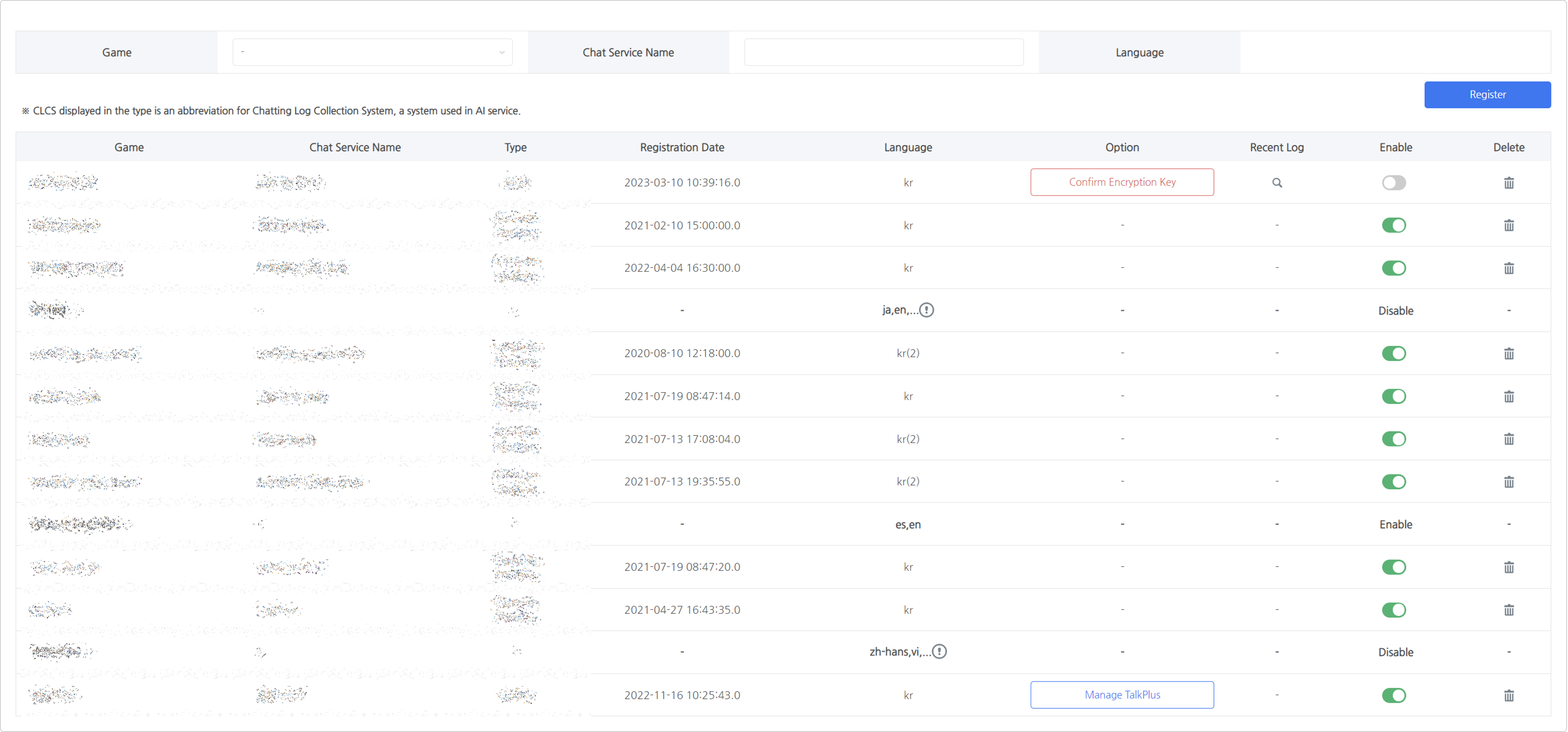
-
- Registering a New Game (Type CLCS)
- Game: You can select the games registered in the App Center.
- Chat Service Name: Service name used for the Chat Abuse Detection System.
- Language: You can select the language to register on the Chat Abuse Detection System among the languages registered in the App Center.
※ You can register TalkPlus type through Hive TalkPlus.
- Option
- TalkPlus Management: Moves to Hive TalkPlus > TalkPlus Dashboard.
- Cryptographic Key: You can check for the game key and cryptographic key needed to send chats to CLCS.
- Recent Log
- Activate: Starts chat abuse detection.
- Deactivate: Stops chat abuse detection. You can activate again at any time.
- Delete: Stops chat abuse detection and deletes chat server info.
- Registering a New Game (Type CLCS)