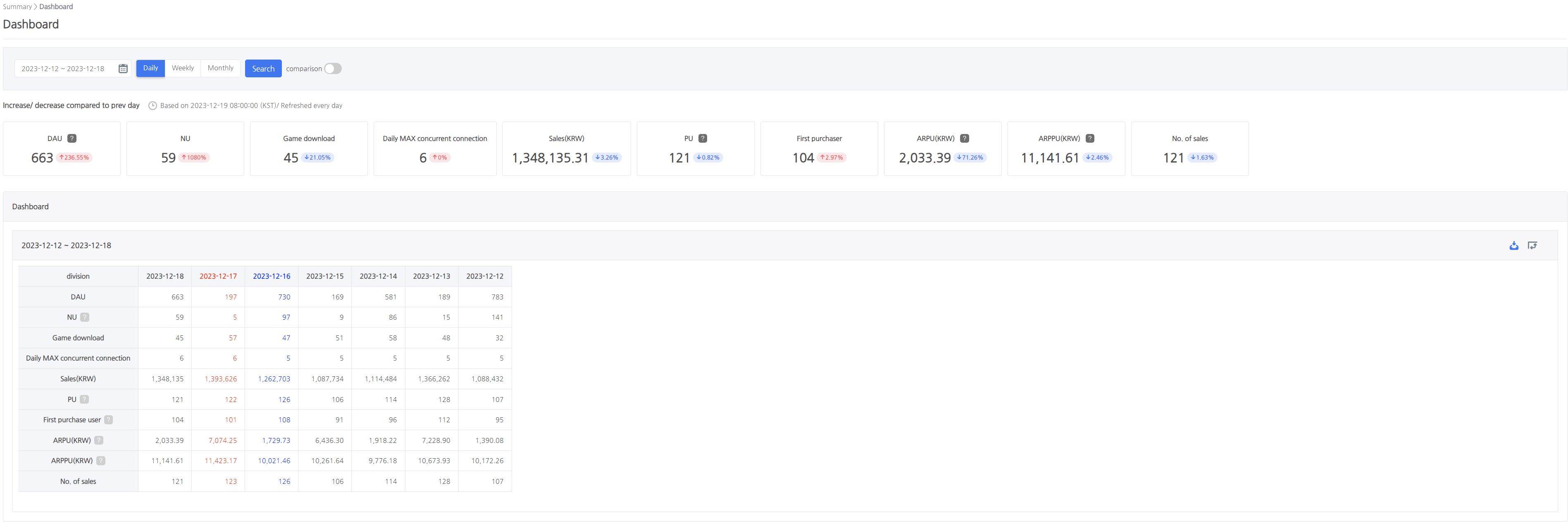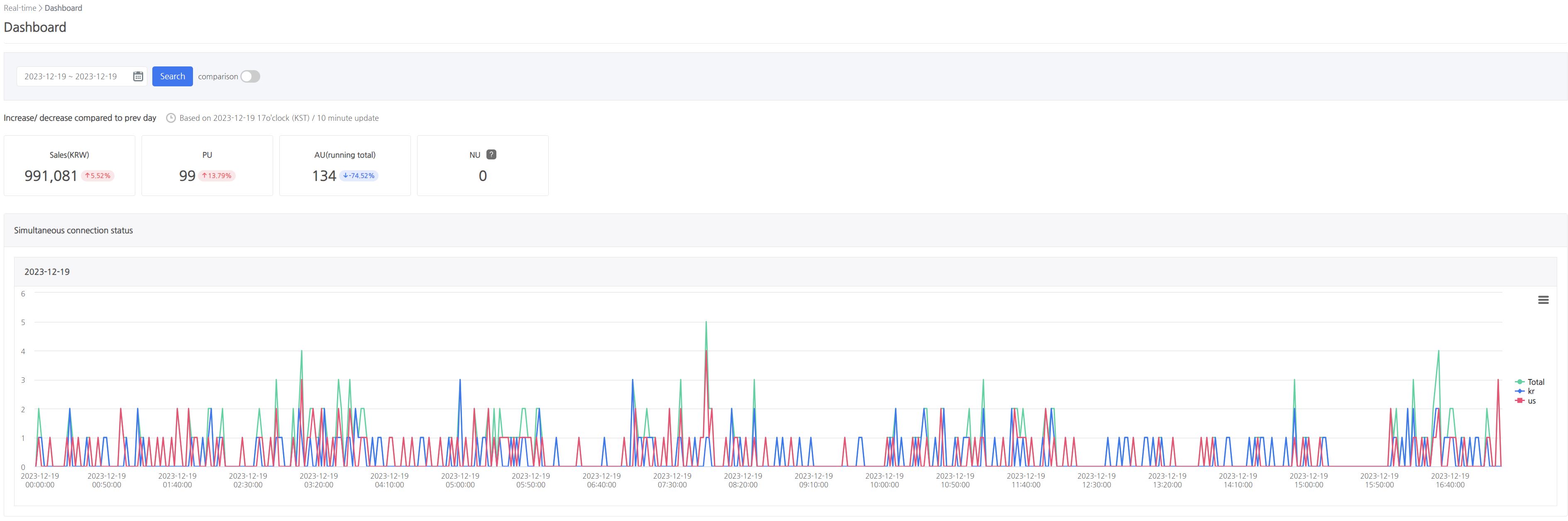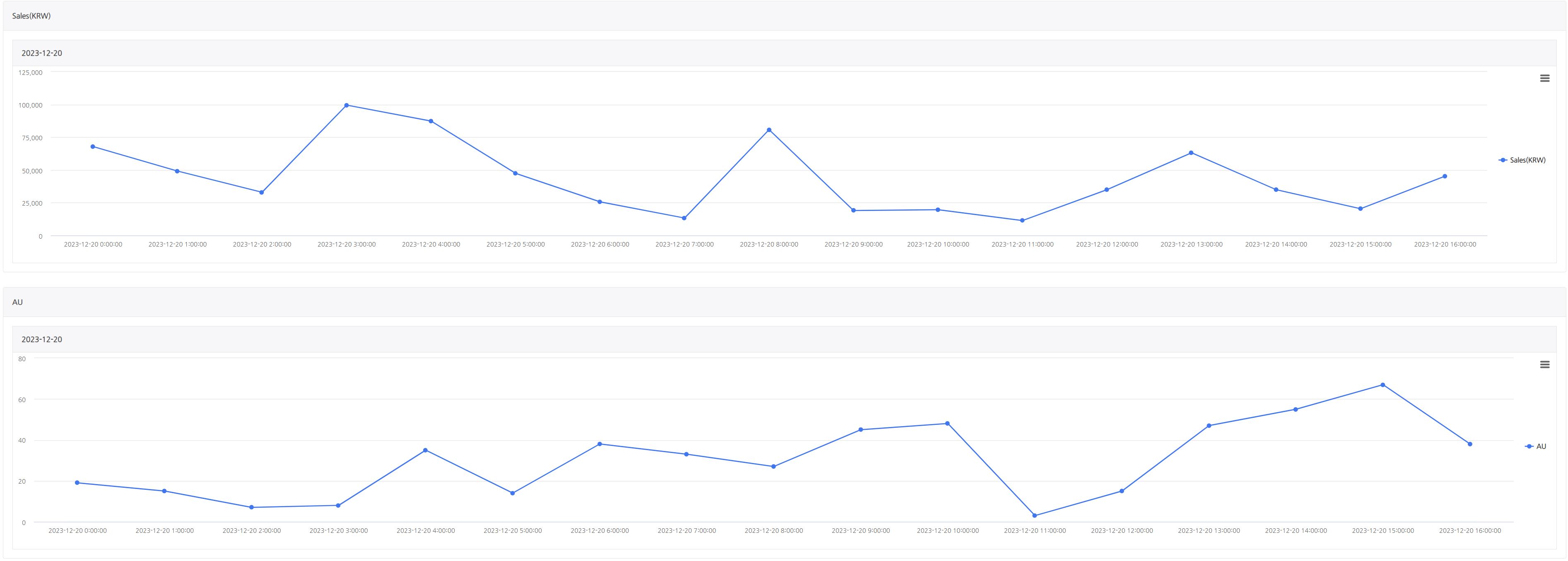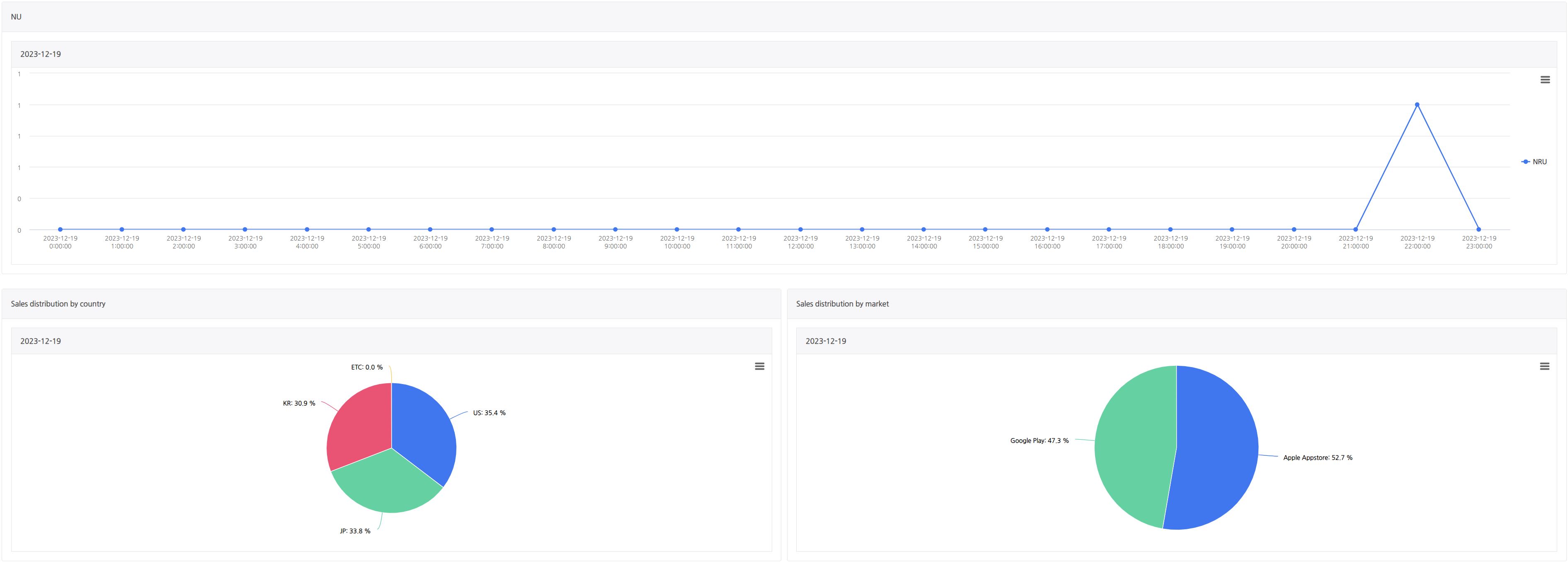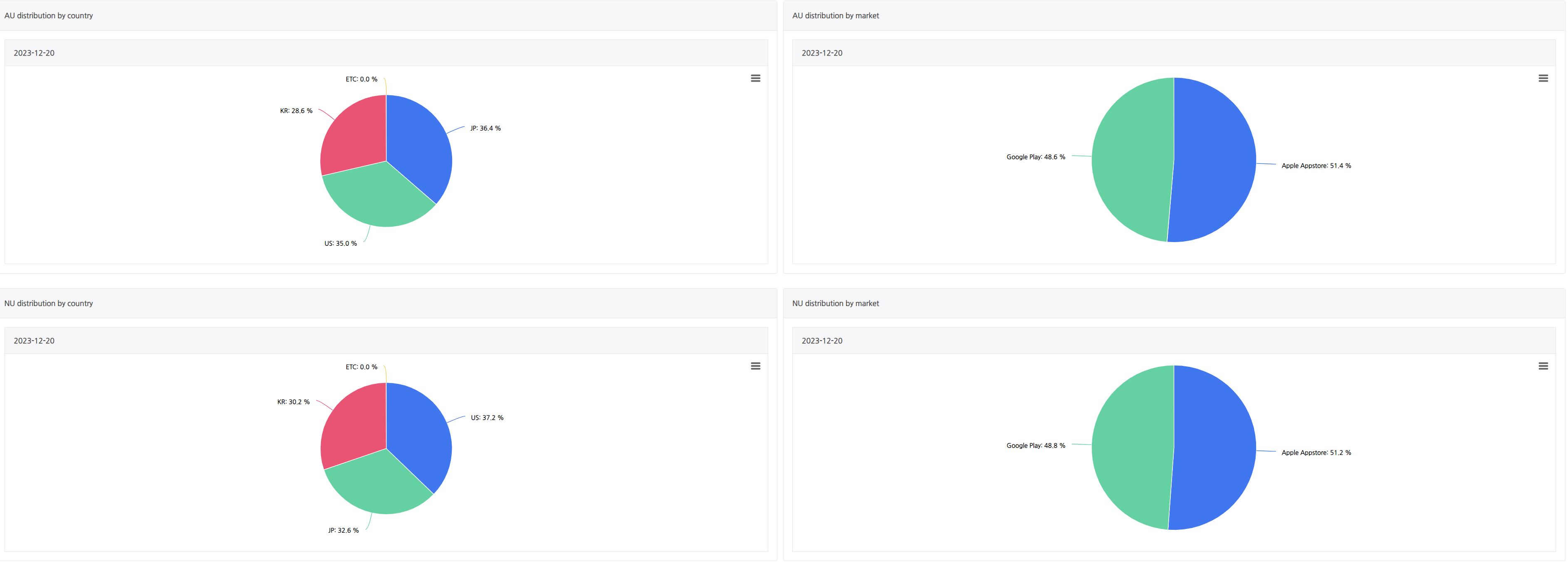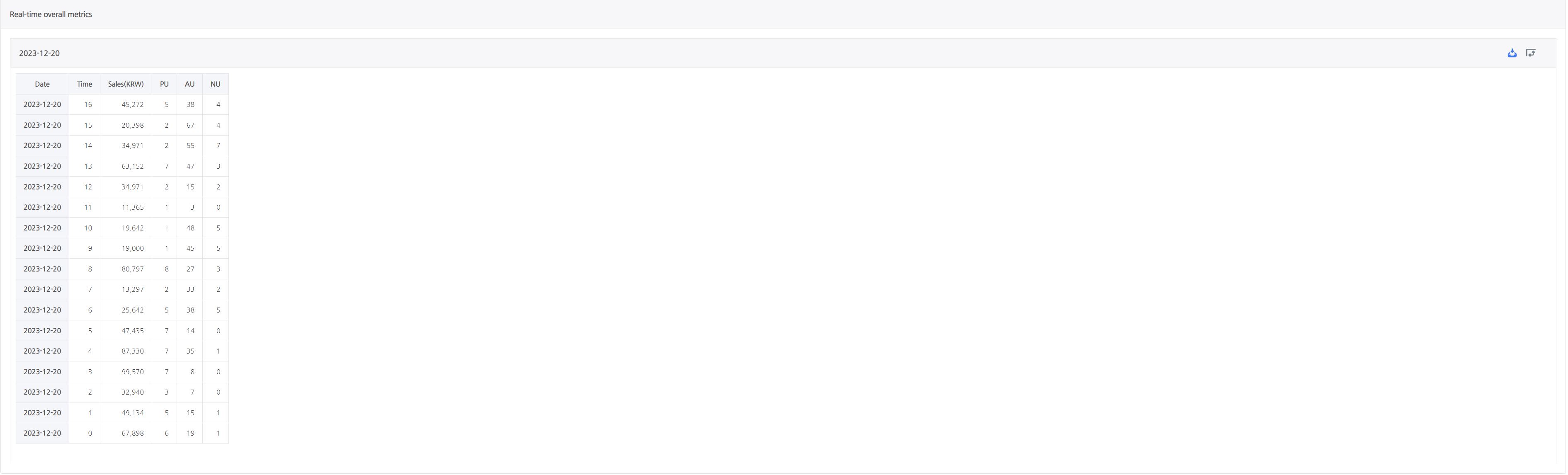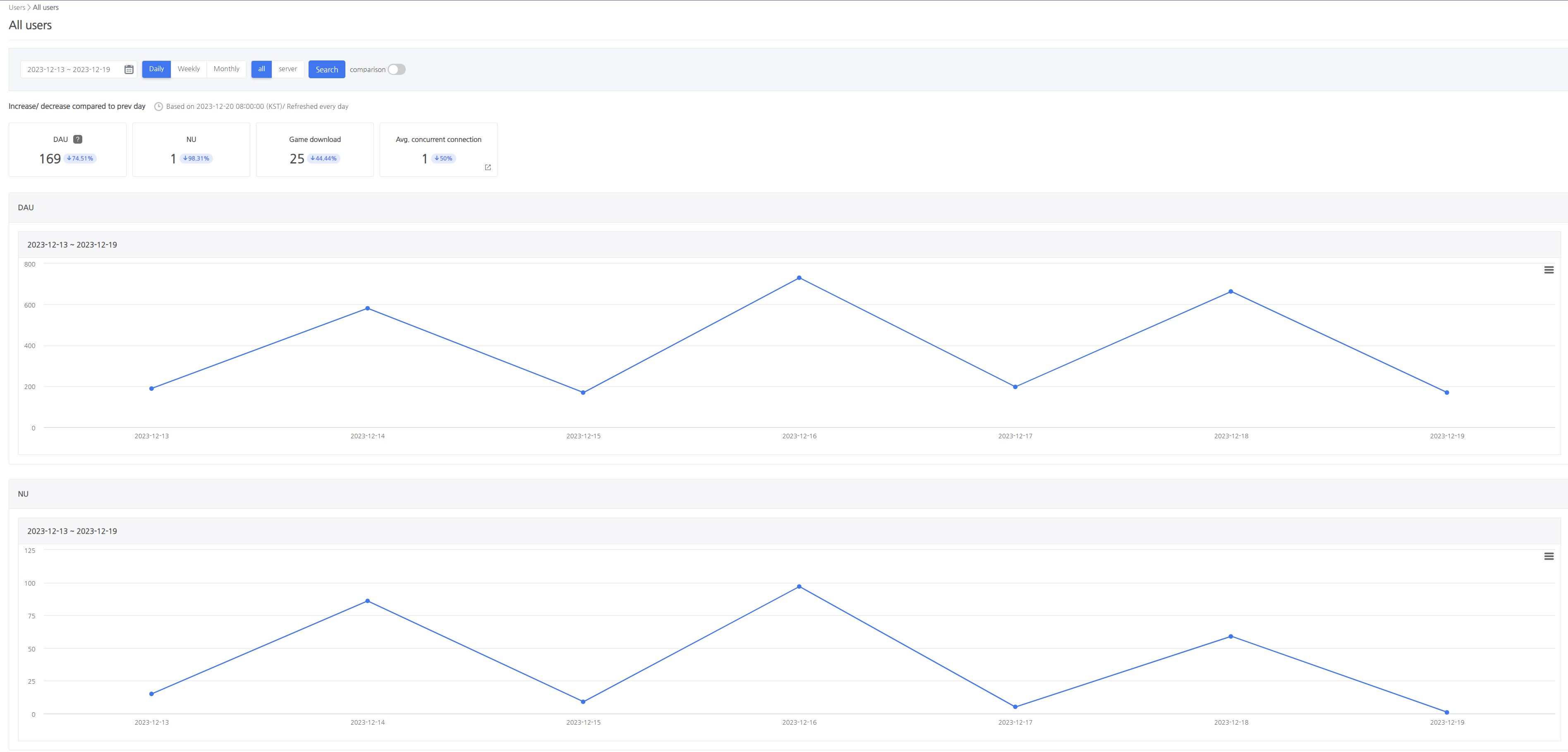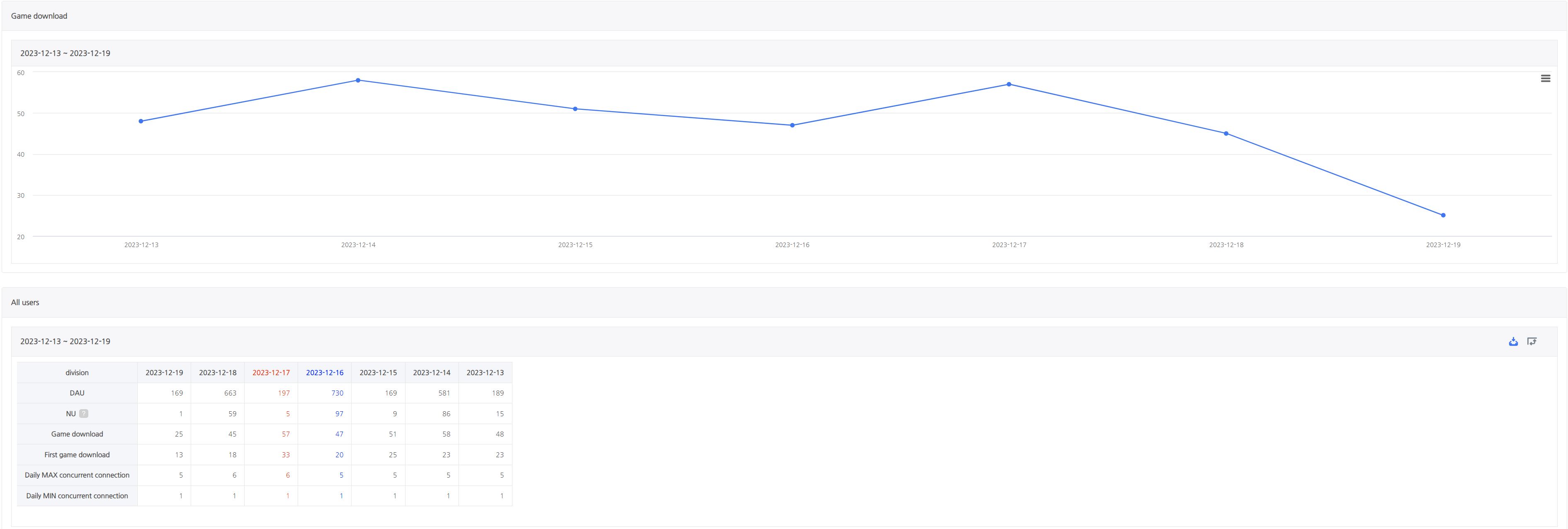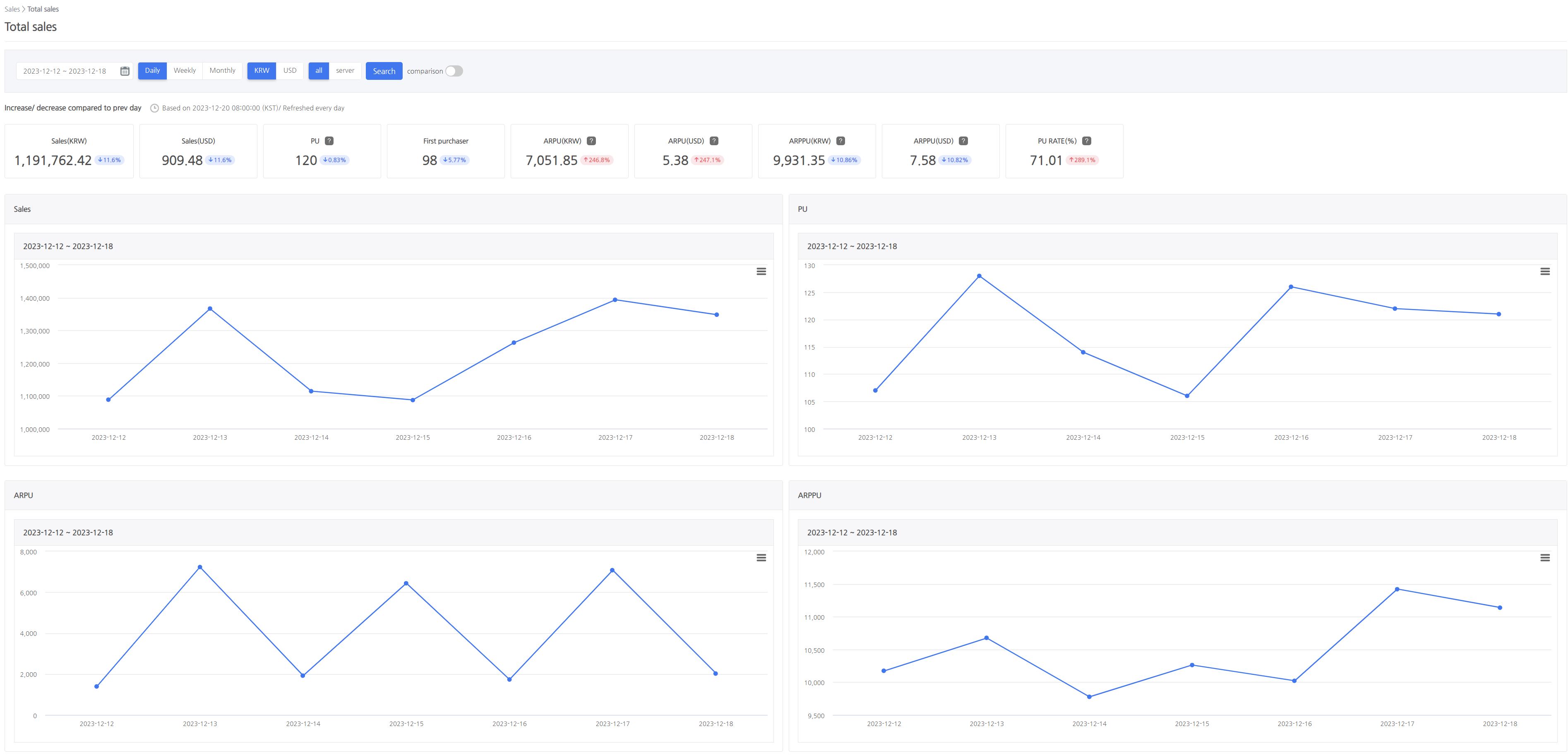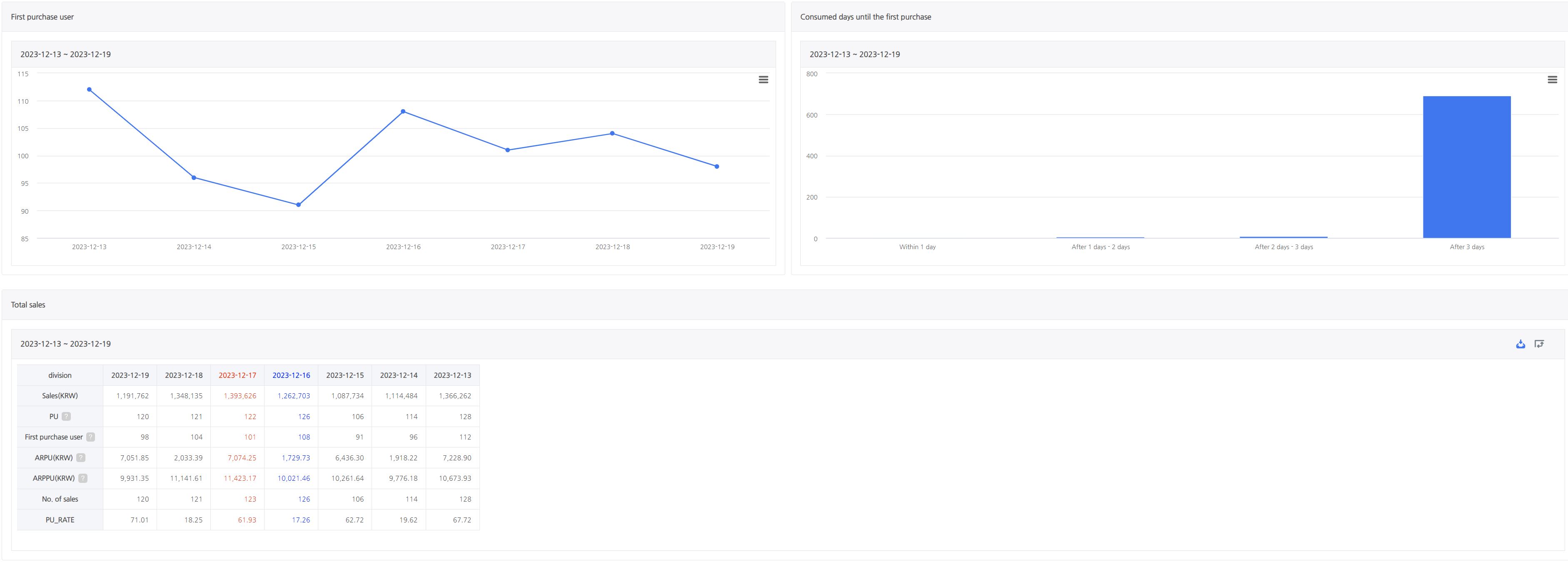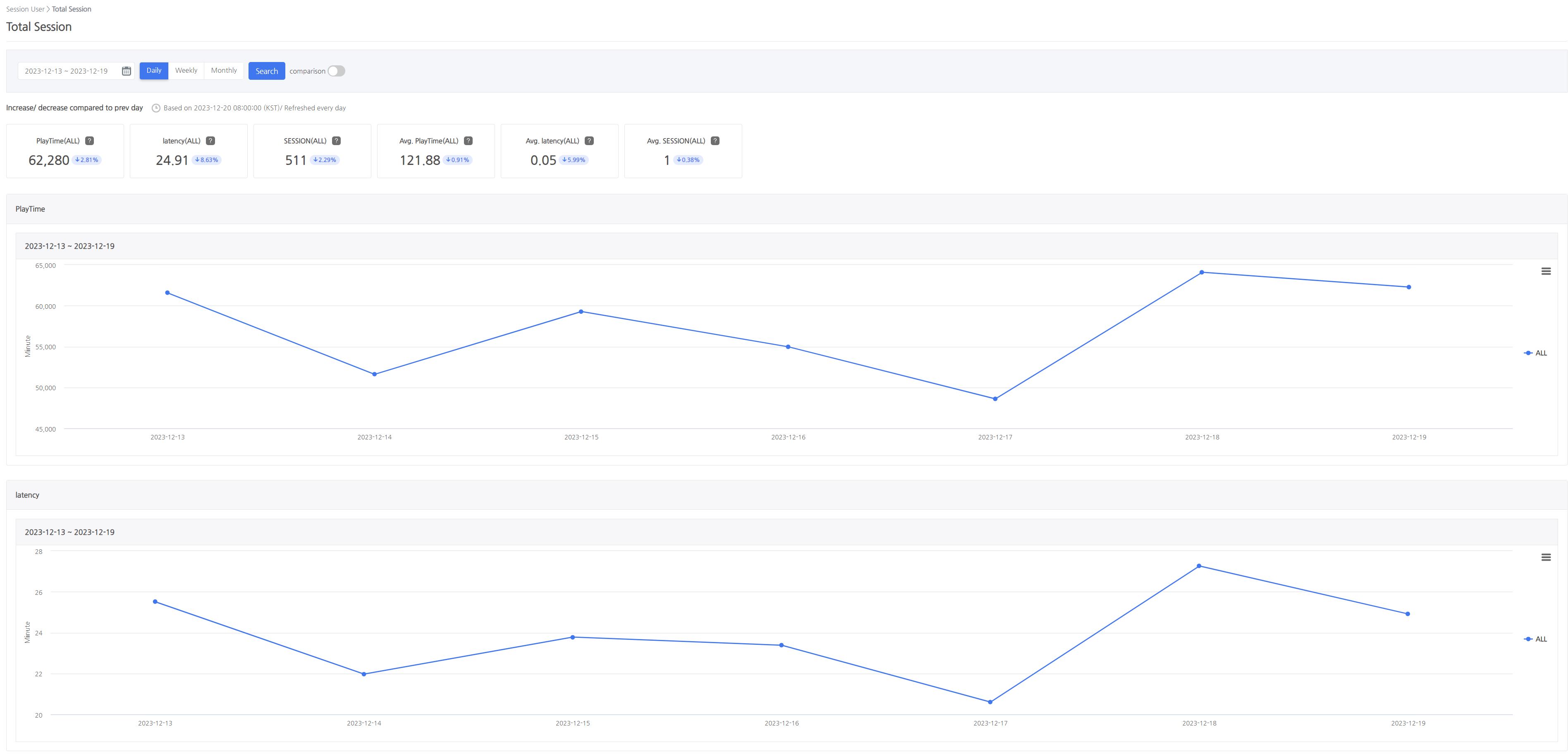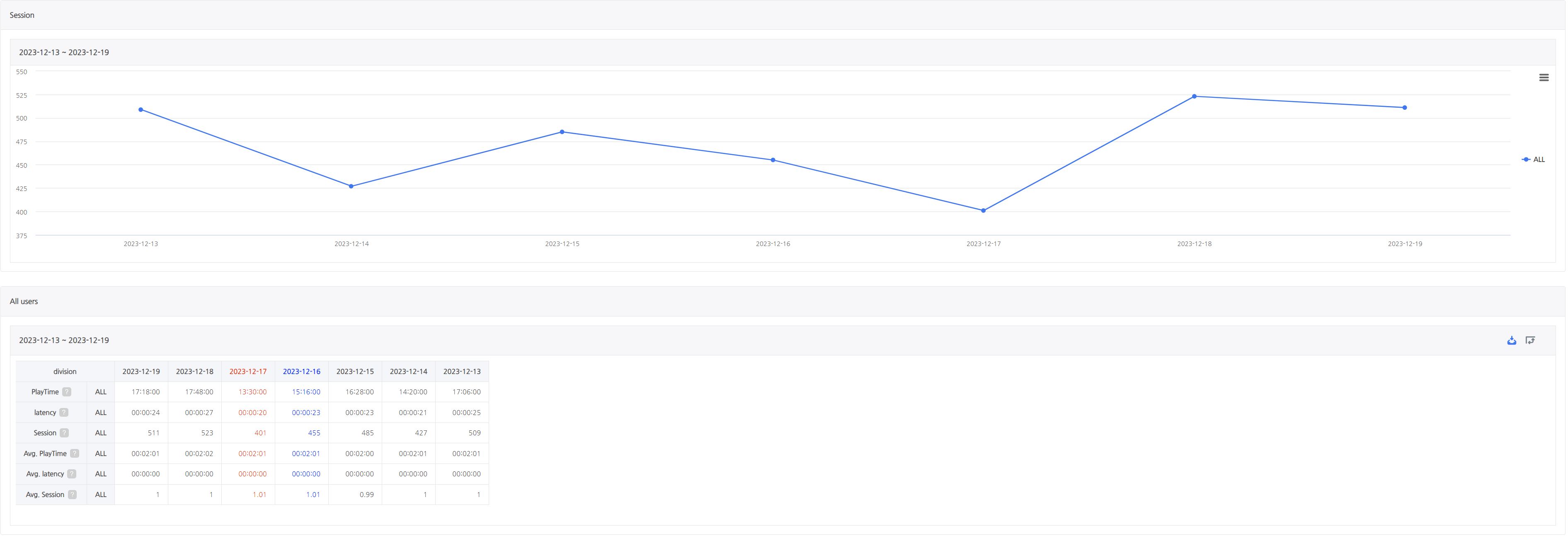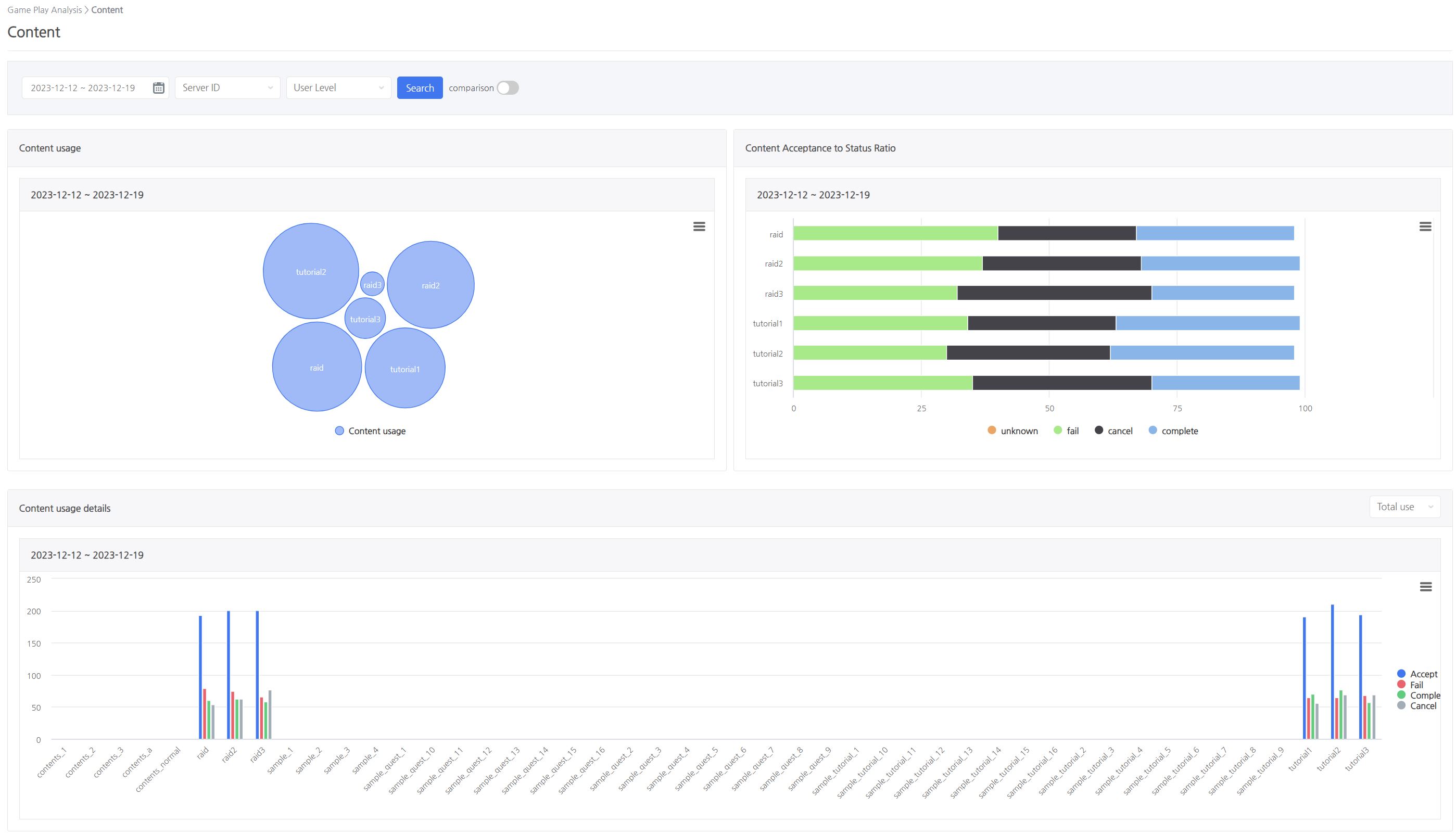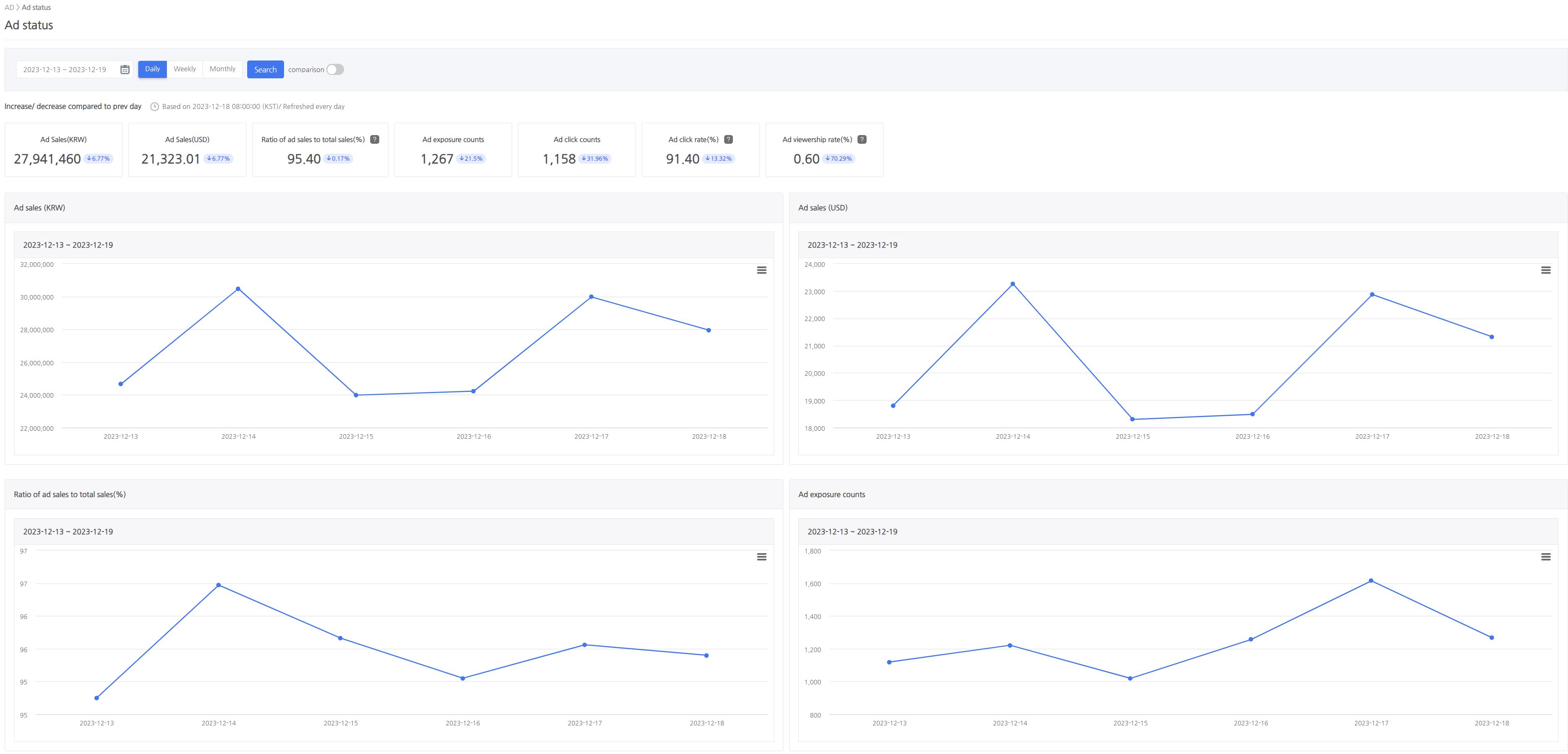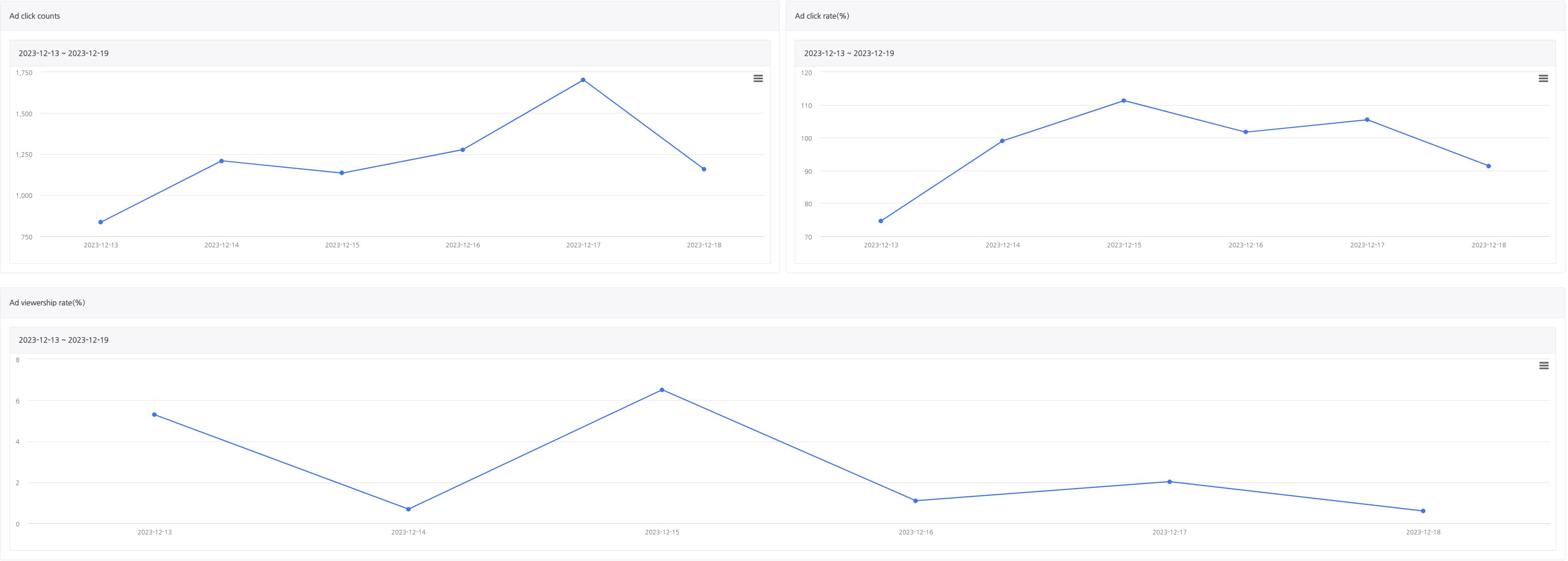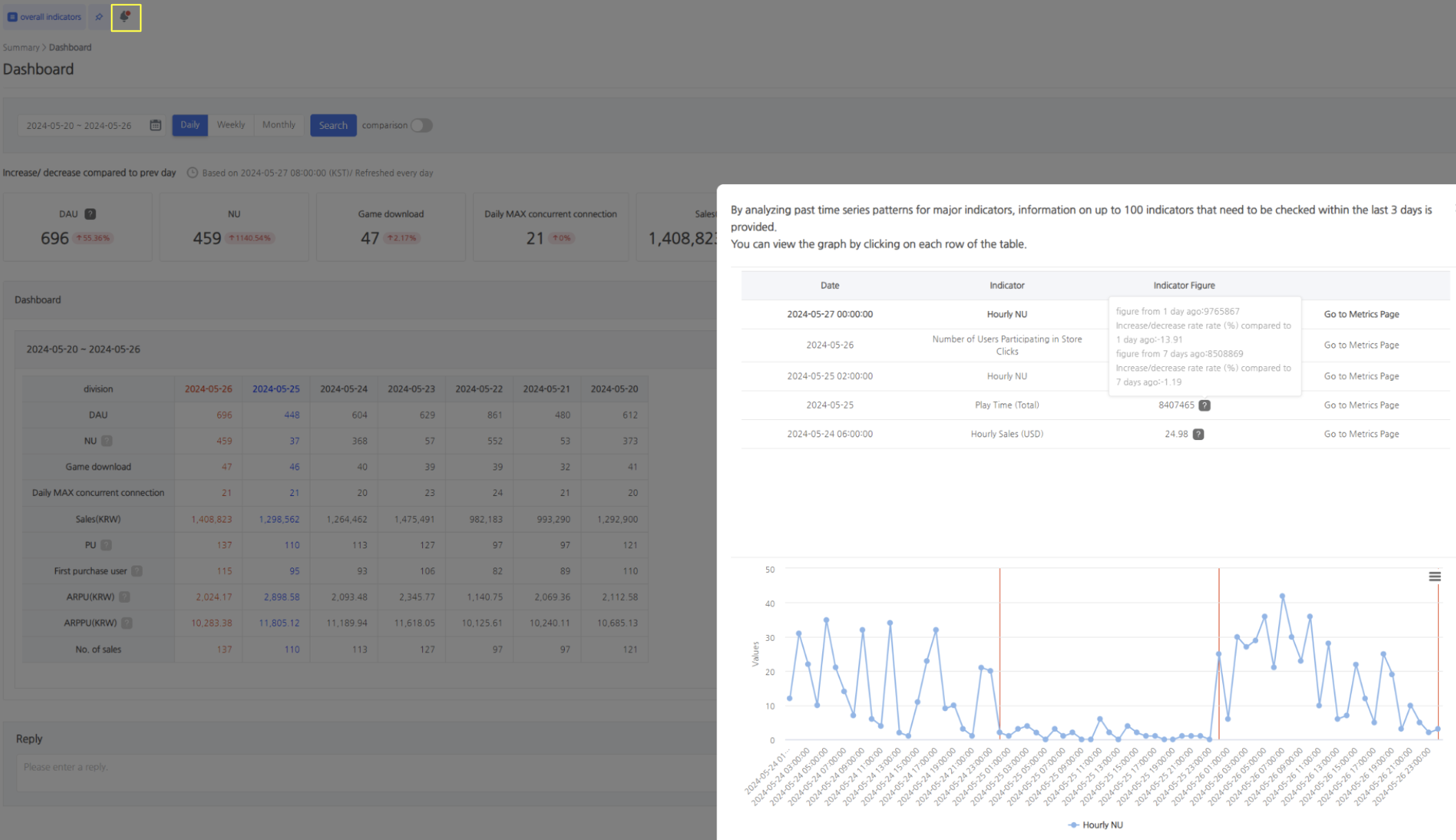What’s the Game Indicator?
- Indicators are provided for each game containing crucial data regarding game operation.
- Game-specific indicators require interface access and game permission and are displayed for a single game out of all available games in the App Center.
- Useful indicators such as real-time, revenue, and users are provided by default upon linking the Hive SDK without the transmission of logs separately.
- However, if the ‘Minimize Network Communication’ function is enabled in the Hive Console, concurrent access logs are not sent, and session and concurrent user indicators are not displayed.
- By transmitting gameplay logs, it is possible to examine additional analysis indicators required for game operation.
- Real-time indicators are updated every 10 minutes, whereas other indicators are updated each morning before 8am KST to reflect the data from the previous day.
- If there is a large amount of data exposed to the indicator, the actual data is delivered as a CSV format.
- Please refer to [Next] for a glossary of indicator terms.
Menu Location
- Hive console > Analytics > Game Indicator
Indicator Status
| Menu | Details | |
| Summary | Summary (All) | On a daily/weekly/monthly basis, summary indicators such as DAU, NU, and revenue are provided. |
| * Detailed Analysis indicator | We provide per-period aggregate figures for each indicator so that you can comprehend revenue and user status in depth. | |
| Real-time | Real-time (All) | On a date/time basis, summary indicators such as DAU, NU, and sales are provided, reflecting real-time data. |
| * Detailed Analysis indicator | We provide per-period aggregate figures on real-time data so that you can comprehend revenue and user status in depth. | |
| User | User (All) | Provides daily/weekly/monthly aggregate user status data such as DAU, NU, etc. |
| Retention | Provides retention indicators by market. | |
| By Country/Market | Provides daily/weekly/monthly aggregate user status data such as DAU, NU, etc., by country/market. | |
| By App/Device | Provides daily/weekly/monthly aggregate user status data such as DAU, NU, etc., by app version/OS version/device. | |
| Leave/Return | Provides aggregate figures for churning and returning consumers by market/country. | |
| Daily Withdrawal | The number of withdrawn users will be provided per day. | |
| User Classification | Provides the status that is categorized by type based on the user’s gaming activity and purchases. | |
| Move User Classification | Provides the movement status/distribution of user category groups over a specified time period. | |
| * Detailed Analysis indicator | Provides period-by-period aggregate figures for each indicator to assist you in gaining a comprehensive understanding of user status. | |
| Revenue | Revenue | Provides in-app sales status, such as sales amount and PU, on a daily/weekly/monthly basis. |
| By Product | Provides aggregate figures for each product on a daily/weekly/monthly basis for in-app sales status such as sales and PU. | |
| By Country/Market | Provides daily/weekly/monthly aggregated figures for in-app sales, such as sales and PU, by country/market. | |
| Advertising Revenue | Advertising sales status, including sales, is provided on a daily/weekly/monthly basis. | |
| LTV | Provides the average cumulative sales generated by NU over a specific time period. | |
| * Detailed Analysis indicator | We provide aggregate figures by period for each indicator to help you understand your sales status in detail. | |
| Session | Session (All) | Provides aggregate game usage status on a daily/weekly/monthly basis, such as play time, number of sessions, etc. |
| By Country/Market | Provides aggregate game usage status by country/market on a daily/weekly/monthly basis, such as play time, number of sessions, etc. | |
| * Detailed Analysis indicator | Provides aggregate figures for each indicator by period to provide detailed insight into session status. | |
| Gameplay Analysis | Content | The status of content such as quests, dungeons, stages, and so on, will be provided if you send a log of the game’s content performance. |
| Currency Changes | The status of changes in the acquisition/consumption of goods is provided when you transmit the game’s goods log. | |
| Level Up | If you send a log about the game’s level-up changes, it will include details like the number of users who have leveled up. | |
| In-app Shop | If you send logs about your use of the game’s in-app store, you will be able to see the status of product purchase clicks, among other things. | |
| Mate | If you send a log about a character’s companion, such as a game pet, avatar, or monster, the status of acquisition/consumption, and so on, will be provided. | |
| Social Activity | The status of the number of users by activity is provided if you send logs about the use of guilds, parties, and so on. | |
| * Detailed Analysis indicator | Provides aggregate figures for each indicator by period when content, goods, level-up, store clicks, mates, and social activity logs are sent, so you can understand the game play status in detail. | |
| Advertisement | Advertising Status | Provides advertising sales and viewing status, including advertising viewing, exposure, and sales, on a daily/weekly/monthly basis. |
| * Detailed Analysis indicator | Provides aggregate figures for each indicator on a per-period basis to help you understand advertising status in depth. | |
| Campaign | Daily Attribution | Provides the status of user inflow on a daily/weekly/monthly basis utilizing data from Adjust, Appsflyer, and Singular. |
| Period Cross promotion | Provides the status of opens/clicks/installations, etc., for each promotion when using the cross promotion function | |
| Period Push | Provides the status of each push, such as sending/opening, etc., when using the notification feature. | |
* Detailed Analysis indicator
- This is an indicator that provides further status and analysis for each item.
- Each indicator is named in the format “Period Indicator Name(Aggregation Standard)”.
- Period : hourly, daily, weekly, monthly, cumulative, period
- Data is compiled by hour, day, week, and month on an hourly, daily, weekly, and monthly basis.
- Cumulative results from combining data from all times
- Provides by aggregating all data from the specified period
- Indicator Name : With spaces permitted, a statement that describes each indicator
- Aggregation Standard
- Specified when counting by group, except when no distinct groups are present
- If a group contains N criteria, it is split by &.
- E.g.) Group whose country is the US and market is IOS: Daily DAU(Country & Market)
- E.g. 1) Indicator providing DAU figures by country on a daily basis : Daily DAU(Country)
- E.g. 2) Indicator that provides DAU figures by two groups, country and market, on a daily basis : Daily DAU(Country & Market)
- Period : hourly, daily, weekly, monthly, cumulative, period
Indicator Details
-
Summary
- Summary indicators are provided daily/weekly/monthly.
- Provides indicators for DAU, NU, game downloads, highest concurrent daily users, sales, PU, first-time purchasing users, ARPU, ARPPU, and number of sales.
-
Real-time Indicator
- Provides revenues, PU, AU, and NU indicators by date/time.
- Provides distribution by country/market for sales, AU, and NU.
- Sales-related indicators are computed every five minutes on the hour, and up to ten minutes of records are displayed.
- Every 20 minutes on the hour, including the day before and the same day, user-related indicators are updated.
- At 2-minute intervals, indicators relating to simultaneous access are provided.
-
User Indicator
- Provides indicators for daily/weekly/monthly DAU, NU, game downloads, first game download, highest and lowest daily concurrent users overall/by server.
- Provides daily indicators of retention for DAU, NU, and DAU (excluding NU) by market.
- If you select NU in the user selection field and Google Play in the market selection field, you can examine the retention of NU users whose market is Google Play.
- This report provides daily/weekly/monthly DAU, NU, game downloads, and first game downloads by country/market.
- Provides daily, weekly, and monthly DAU and NU indicators by app version (game app version information), device, and OS version.
- For each app version, it is provided as the OS name – app version name.
- For each device, it is provided as OS name – device name (lowercase letters).
- For each OS version, it is provided as OS name – OS version name.
- If the OS name, app version name, device name, or OS version name is unknown, the corresponding data is recorded in the log as null or empty.
- We provide daily indicators of users departing and returning by market and country.
- You can set the base date, and the base duration (1 to 7 days) for the exit and return user. (Indicative terms: exit user, return user note)
- The daily indicator of the withdrawn user will be provided.
- Provides daily user classification and user classification change indicators for DAU.
-
Revenue Indicator
- Provides daily/weekly/monthly sales, PU, first purchase users, days until first purchase, ARPU, ARPPU, and PU RATE indicators overall/by server.
- The number of days necessary for the first purchase is the distribution of the number of days necessary for the user to make the first payment during the index inquiry period. Users who have made their first purchase are categorized into four groups: within 1 day, within 2 days of the first purchase, within 3 days of the second purchase, and after the third purchase. Offers a number.
- Provides sales by product, PU, first-time purchasers, and ARPPU overall/by server indicators.
- Provides country/market-specific indicators for daily/weekly/monthly sales, PU, first-time purchasers, quantity of sales, ARPU, ARPPU, and PU RATE.
- Provides daily, weekly, and monthly indicators of advertising sales and advertising sales as a percentage of total sales.
- Advertising sales are transactions that are generated by advertising.
- Total revenue is the sum of ad revenue and in-app revenue when calculating the ad revenue to total revenue ratio.
- This indicator does not provide yesterday’s data and can only access data from the previous day.
-
LTV
- Indicators of LTV are provided per NU.
- Up to D+50 is provided, where D+N represents the number of days after each reference date. The foundation date is the date on which a new user first accessed the game.
- E.g.) The base date of 01/01/2023 is D+2 on 01/01/203, two days later.
- New user LTV is the average cumulative revenue generated by all new users who joined during the indicator inquiry period (D+N) and is calculated using the following formula.
- New user LTV = D+N cumulative sales of new users divided by the number of new users arriving at D+N
- Provides daily/weekly/monthly sales, PU, first purchase users, days until first purchase, ARPU, ARPPU, and PU RATE indicators overall/by server.
-
Session Indicator
- If the ‘Minimize Network Communication’ function is enabled in the Hive Console, concurrent access logs are not sent, and indicators are not displayed.
- Provides total and average indicators for daily/weekly/monthly play time, the delayed time, and the number of sessions.
- Provides indicators for daily/weekly/monthly play time, the delayed time, and the number of sessions by country/market.
-
Game Play Analysis Index
- By transmitting gameplay logs, you can check additional analysis indicators required for game operation.
- To configure indicators, it is necessary to transmit predefined records via client log transmission.
- Detailed information on the provided indicator can be found [here].
-
Advertisement Indicator
- Provides indicators for daily/weekly/monthly advertisement revenue, advertisement revenue compared to the total revenue, the number of advertisement exposal, the number of advertisement clicks, the number of advertisement clicks rates, and advertisement view rates.
- Advertisement revenue refers to revenue made through advertisements.
- The total revenue in the ratio of advertisement revenue to the total revenue refers to the sum of advertisement revenue and in-app revenue.
- You can check the indicators from 2 days before, but not from a day before.
- Provides indicators for daily/weekly/monthly advertisement revenue, advertisement revenue compared to the total revenue, the number of advertisement exposal, the number of advertisement clicks, the number of advertisement clicks rates, and advertisement view rates.
-
Campaign Indicator
- Provides indicators for daily joining users by attribution&media.
- Attribution tools that can be synced in Hive SDK are categorized as adjust, appsflyer and singular.
- Each attraction tool is aggregated based on ad ID.
- Since the information gathered by the attribution tool can only be viewed by the account used for the setting, Hive Analytics requires each attribution tool’s postback option to collect logs. Through this, Hive Analytics automatically collects logs and provides them as an indicator.
- After linking attribution through the Hive SDK and completing the postback setup, the four events provided by the Hive SDK (Install, Open, Update, and Purchase) will be tracked automatically and log collection is possible without a separate configuration, and Hive identifiers are also automatically collected and provided as indicators.
- After linking attribution through the Hive SDK and completing the postback setup, the four events provided by the Hive SDK (Install, Open, Update, and Purchase) will be tracked automatically and log collection is possible without a separate configuration, and Hive identifiers are also automatically collected and provided as indicators.
- A detailed guide is available in the document provided by adjust, appsflyer, and singular attribution tools. The information you need to get started is provided below.
- Production Server URL
- appsflyeradjustsingularHTTP method: GET
EndPoint URL: https://analytics-log.withhive.com/recv_appsflyer_postback.php
Event message: Check all non-organics of activated event types
Message Fields: Choose All Possible Fields
In-app events: Choose appsfyler_idEndPoint URL: https://analytics-log.withhive.com/recv_adjust_postback.php?app_id={app_id}&app_name={app_name}&tracker={tracker}&tracker_name={tracker_name}&network_name={network_name}&campaign_name={campaign_name}&adgroup_name={adgroup_name}&creative_name={creative_name}&app_version={app_version}&adid={adid}&idfa={idfa}&android_id={android_id}&idfa_android_id={idfa||android_id}&idfa_gps_adid={idfa||gps_adid}&idfv={idfv}&gps_adid={gps_adid}&referrer={referrer}&created_at={created_at}&click_time={click_time}&installed_at={installed_at}&country={country}&city={city}&postal_code={postal_code}&language={language}&device_name={device_name}&os_name={os_name}&sdk_version={sdk_version}&os_version={os_version}&session_count={session_count}¤cy={currency}&environment={environment}&tracking_enabled={tracking_enabled}&timezone={timezone}&last_time_spent={last_time_spent}&fb_campaign_group_name={fb_campaign_group_name}&fb_campaign_group_id={fb_campaign_group_id}&fb_campaign_name={fb_campaign_name}&fb_campaign_id={fb_campaign_id}&fb_adgroup_name={fb_adgroup_name}&fb_adgroup_id={fb_adgroup_id}&activity_kind={activity_kind}&reporting_revenue={reporting_revenue}&reporting_currency={reporting_currency}&revenue={revenue}&first_tracker={first_tracker}&last_tracker={last_tracker}&last_tracker_name={last_tracker_name}&is_organic={is_organic}&rejection_reason={rejection_reason}&click_referer={click_referer}&time_to_uninstall={time_to_uninstall}&time_to_reinstall={time_to_reinstall}&event={event}&event_name={event_name}&is_reattributed={is_reattributed}&adwords_campaign_name={adwords_campaign_name}&adwords_campaign_id={adwords_campaign_id}&adwords_adgroup_id={adwords_adgroup_id}&adwords_creative_id={adwords_creative_id}&adwords_placement={adwords_placement}&fb_install_referrer={fb_install_referrer}&fb_install_referrer_adgroup_name={fb_install_referrer_adgroup_name}&fb_install_referrer_campaign_name={fb_install_referrer_campaign_name}&fb_install_referrer_campaign_group_name={fb_install_referrer_campaign_group_name}&fb_install_referrer_ad_objective_name={fb_install_referrer_ad_objective_name}&fb_install_referrer_ad_id={fb_install_referrer_ad_id}EndPoint URL: https://analytics-log.withhive.com/recv_singular_postback.php - Sandbox Server URL
- appsflyeradjustsingularHTTP method: GET
EndPoint URL: https://sandbox-analytics-log.withhive.com/recv_appsflyer_postback.php
Event message: Check all non-organics of activated event types
Message Fields: Choose All Possible Fields
In-app events: Choose appsfyler_idEndPoint URL: https://sandbox-analytics-log.withhive.com/recv_adjust_postback.php?app_id={app_id}&app_name={app_name}&tracker={tracker}&tracker_name={tracker_name}&network_name={network_name}&campaign_name={campaign_name}&adgroup_name={adgroup_name}&creative_name={creative_name}&app_version={app_version}&adid={adid}&idfa={idfa}&android_id={android_id}&idfa_android_id={idfa||android_id}&idfa_gps_adid={idfa||gps_adid}&idfv={idfv}&gps_adid={gps_adid}&referrer={referrer}&created_at={created_at}&click_time={click_time}&installed_at={installed_at}&country={country}&city={city}&postal_code={postal_code}&language={language}&device_name={device_name}&os_name={os_name}&sdk_version={sdk_version}&os_version={os_version}&session_count={session_count}¤cy={currency}&environment={environment}&tracking_enabled={tracking_enabled}&timezone={timezone}&last_time_spent={last_time_spent}&fb_campaign_group_name={fb_campaign_group_name}&fb_campaign_group_id={fb_campaign_group_id}&fb_campaign_name={fb_campaign_name}&fb_campaign_id={fb_campaign_id}&fb_adgroup_name={fb_adgroup_name}&fb_adgroup_id={fb_adgroup_id}&activity_kind={activity_kind}&reporting_revenue={reporting_revenue}&reporting_currency={reporting_currency}&revenue={revenue}&first_tracker={first_tracker}&last_tracker={last_tracker}&last_tracker_name={last_tracker_name}&is_organic={is_organic}&rejection_reason={rejection_reason}&click_referer={click_referer}&time_to_uninstall={time_to_uninstall}&time_to_reinstall={time_to_reinstall}&event={event}&event_name={event_name}&is_reattributed={is_reattributed}&adwords_campaign_name={adwords_campaign_name}&adwords_campaign_id={adwords_campaign_id}&adwords_adgroup_id={adwords_adgroup_id}&adwords_creative_id={adwords_creative_id}&adwords_placement={adwords_placement}&fb_install_referrer={fb_install_referrer}&fb_install_referrer_adgroup_name={fb_install_referrer_adgroup_name}&fb_install_referrer_campaign_name={fb_install_referrer_campaign_name}&fb_install_referrer_campaign_group_name={fb_install_referrer_campaign_group_name}&fb_install_referrer_ad_objective_name={fb_install_referrer_ad_objective_name}&fb_install_referrer_ad_id={fb_install_referrer_ad_id}EndPoint URL: https://sandbox-analytics-log.withhive.com/recv_singular_postback.php
- Media is distinguished into “organic” and “non-organic“.
- Organic: Users who didn’t join through media advertisements
- Non-organic: Users who joined through media advertisements (Facebook, Google, etc.)
- PlayerID, a user identification valu, is provided when syncing Adjust and Appsflyer through Hive SDK.
- The user identification value playerID is provided only for users who log in through the “Login Center” for games that use Hive SDK v1, and the user identification value playerID is provided for all users for games that use Hive SDK v4.
- The user identification value playerID must be provided by implementing the game area to set the uid value as the user identification value for SDK versions other than the above cases.
- You can derive meaningful results by matching the basic logs of analytics through the PlayerID, the user identification value.
- In the case of Adjust, if you create multiple accounts on one device and play, only the PlayerID of the initially created account will be imported and other PlayerIDs may be missing, so you must remove the Unique setting when creating an event.
- Reference : https://help.adjust.com/ko/article/add-events
- If ActivityKind of Adjust is Session, logs are sent only when the session_time condition is met.
- If session_time is set to 30 minutes, Session logs are sent if the user is active for more than 30 minutes.
- In the case of Adjust, if you create multiple accounts on one device and play, only the PlayerID of the initially created account will be imported and other PlayerIDs may be missing, so you must remove the Unique setting when creating an event.
- Using the query below, you can check the inflow of each user by matching the PlayerID in the Adjust and Appsflyer logs with the PlayerID user in the Hive login log.
-
- Query that checks the inflow medium by matching the PlayerID in the Adjust log and the PlayerID in the Hive login log.
-
1234567891011121314151617181920212223242526272829303132333435363738394041-- Query to check the inflow medium by matching the PlayerID in the Adjust log and the PlayerID in the Hive login log.SELECTA.playerId AS Adjust_playerId,B.playerId AS Hive_playerId,A.networkNameFROM(SELECTplayerId,networkNameFROM`fluted-airline-109810.analytics_{Company Code}_live.t_hive_adjust_fix_log`WHERE-- Period changes according to client needsdatetime >= "2024-01-01 00:00:00"AND datetimeKst >= "2024-01-01 00:00:00"AND datetimeKst <= "2024-03-31 23:59:59"AND appIdGroup = '{AppIdGroup of the game you want to check}'AND eventName = "{Login event name determined by client}"GROUP BYplayerId,networkName) AINNER JOIN(SELECTplayerIdFROM`fluted-airline-109810.analytics_{Company Code}_live.t_hive_login_log`WHERE-- Period changes according to client needsdatetime >= "2024-01-01 00:00:00"AND datetimeKst >= "2024-01-01 00:00:00"AND datetimeKst <= "2024-03-31 23:59:59"AND appIdGroup = '{AppIdGroup of the game you want to check}'GROUP BYplayerId) BONA.playerId = B.playerId;
- Query to check the inflow medium by matching the PlayerID in the Appsflyer log and the PlayerID in the Hive login log.
-
1234567891011121314151617181920212223242526272829303132333435363738394041-- Query to check the inflow medium by matching the PlayerID in the Appsflyer log and the PlayerID in the Hive login log.SELECTA.playerId AS Appsflyer_playerId,B.playerId AS Hive_playerId,A.mediaSourceFROM(SELECTplayerId,mediaSourceFROM`fluted-airline-109810.analytics_{Company Code}_live.t_hive_appsflyer_log`WHERE-- Period changes according to client needsdatetime >= "2024-01-01 00:00:00"AND datetimeKst >= "2024-01-01 00:00:00"AND datetimeKst <= "2024-03-31 23:59:59"AND appIdGroup = '{AppIdGroup of the game you want to check}'AND eventName = "{Login event name determined by client}"GROUP BYplayerId,mediaSource) AINNER JOIN(SELECTplayerIdFROM`fluted-airline-109810.analytics_{Company Code}_live.t_hive_login_log`WHERE-- Period changes according to client needsdatetime >= "2024-01-01 00:00:00"AND datetimeKst >= "2024-01-01 00:00:00"AND datetimeKst <= "2024-03-31 23:59:59"AND appIdGroup = '{AppIdGroup of the game you want to check}'GROUP BYplayerId) BONA.playerId = B.playerId;
-
- The user identification value playerID is provided only for users who log in through the “Login Center” for games that use Hive SDK v1, and the user identification value playerID is provided for all users for games that use Hive SDK v4.
- Provides the number of opens, number of clicks, number of installations, click rate (%), installation rate (%), number of users entered through promotions, ratio of users entered through promotions to NU (%), and PU by cross promotion.
- For Hive push delivery details, you can check the total number of deliveries by campaign, number of successful deliveries, number of open cases, open rate (%), success rate (%), and repeat status.
- You can check the indicators from 2 days before, but not from a day before.
- Provides indicators for daily joining users by attribution&media.
Indicator numerical analysis
- If you select the notification icon in the upper left corner, you may view the results of the last three days for indicators that depart from previous patterns and trends using STL
decomposition (Seasonal & Trend Decomposition Using Loess) and Moving Average. - The detection date, indicator name, and indicator value are displayed, and you can view previous figures in a graph by clicking on each row of the table.
- If you click [Go to Metrics Page], you will be taken to the game-specific indicator page, where you may view each indicator.
- Real-time indicators
- Data up to two hour before the time of inquiry is reflected.
- If two or more time frames are discovered on the same day, they are exposed using the latest time frame, as well as the indication name and number of detected cases.
- The graph is available up to 72 hours before the detection date, and you can view increase/decrease patterns and trends by time frame using auxiliary lines displayed at 24-hour intervals.
- Indicators include AU by time frame, NU by time frame, and sales by time frame (USD).
- Daily Indicators
- Data up to one day before the time of inquiry is reflected.
- The graph is available up to 21 days before the date of detection, and you can view increase/decrease patterns and trends by day using auxiliary lines displayed at 7-day intervals.
- Indicators include DAU, NU, sales (USD), existing user sales (USD), NU sales (USD), play time (total), user play time (average), number of users participating in content, number of users participating in social activities, Number of users participating in store clicks, mates, and product modifications.