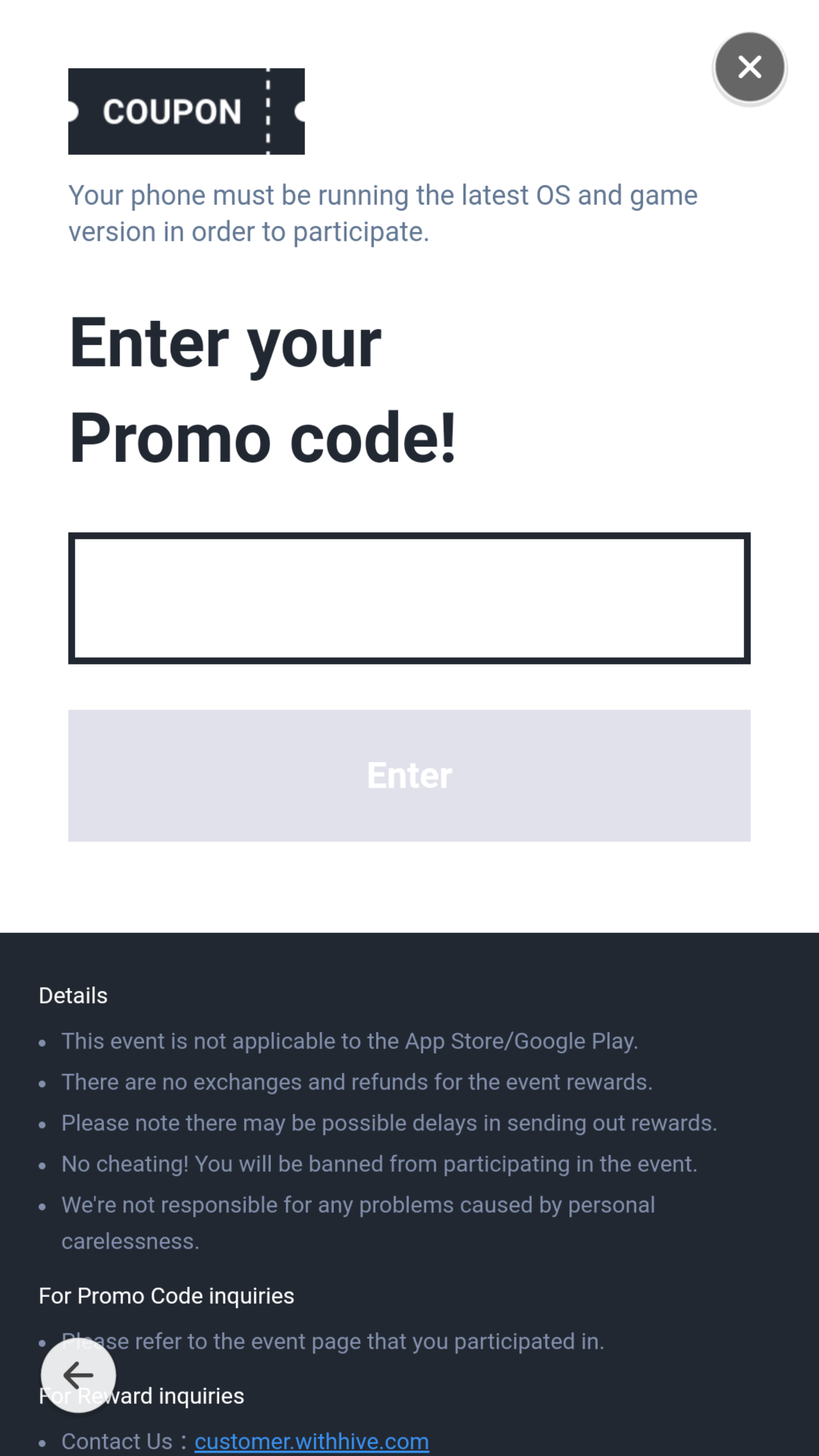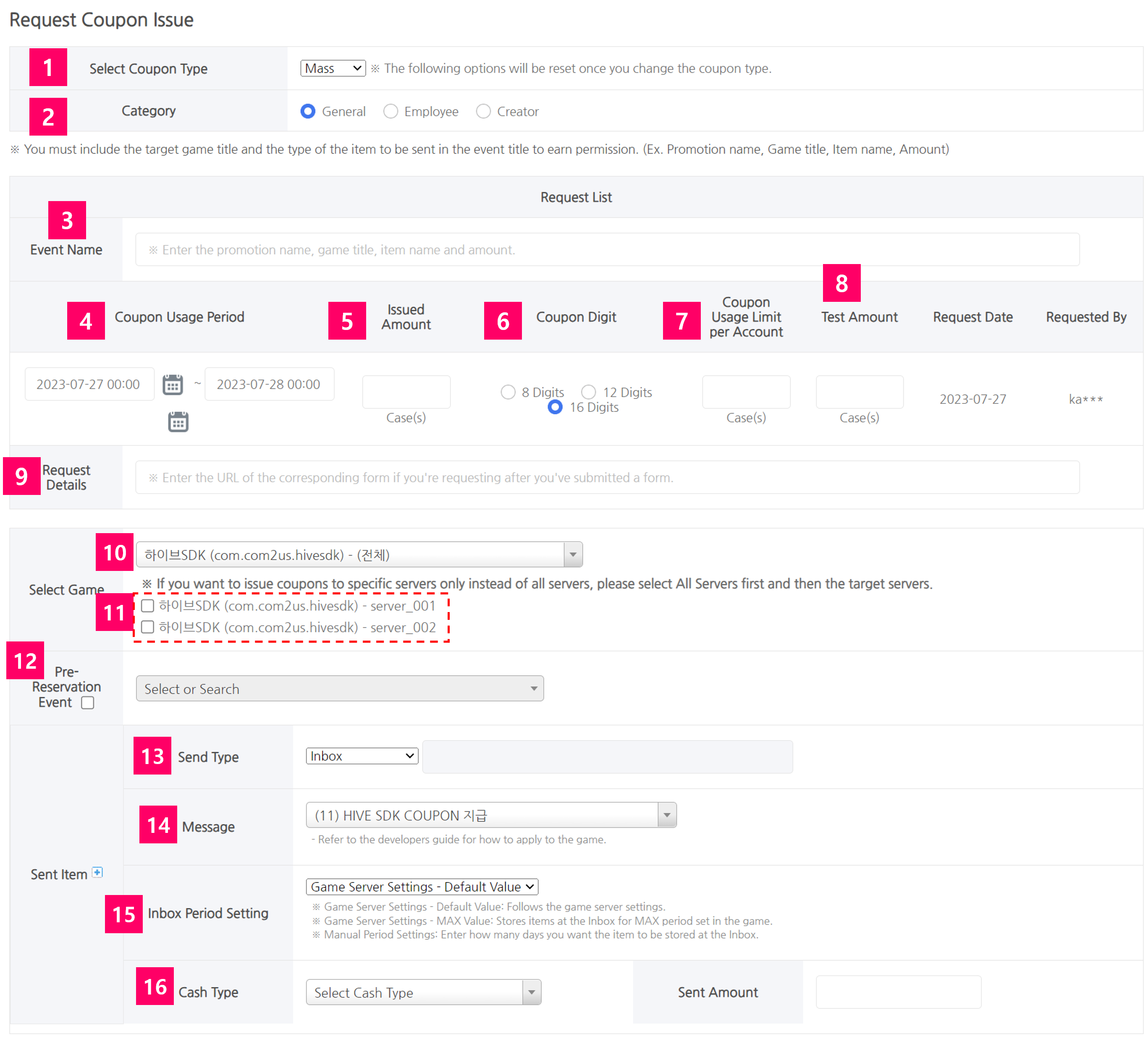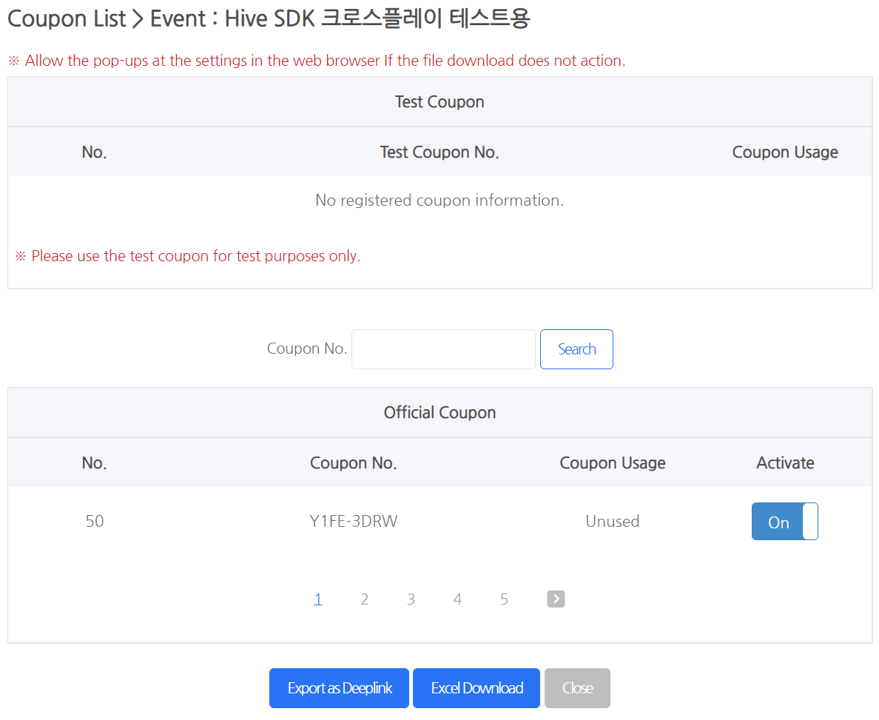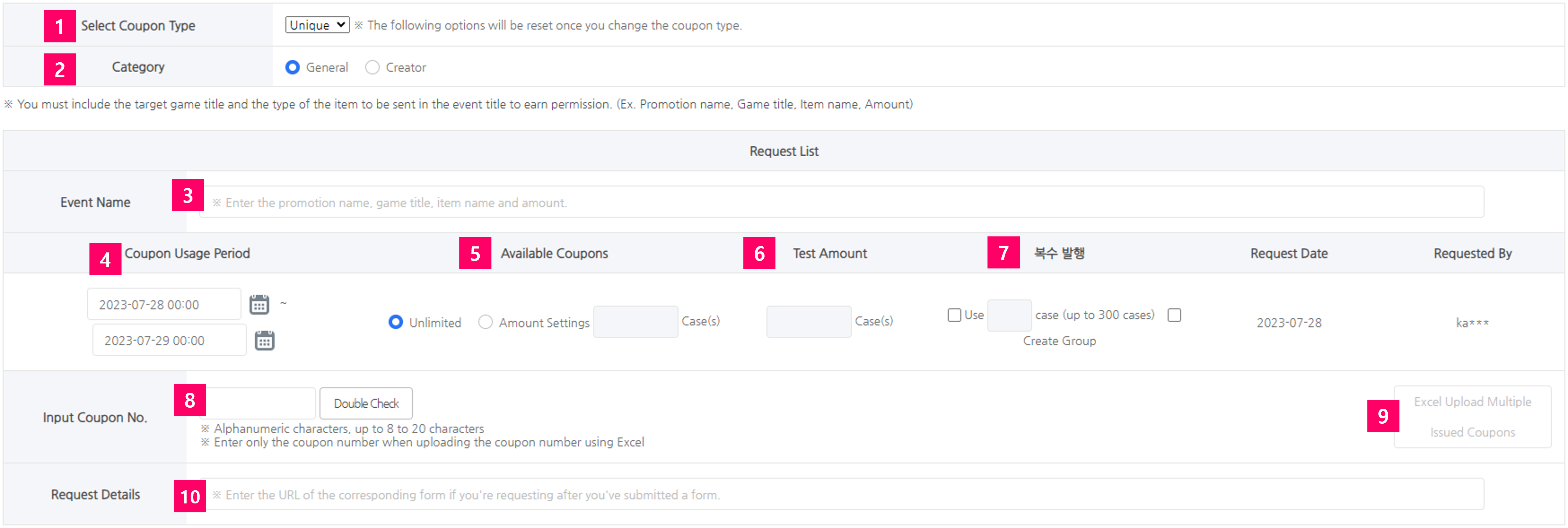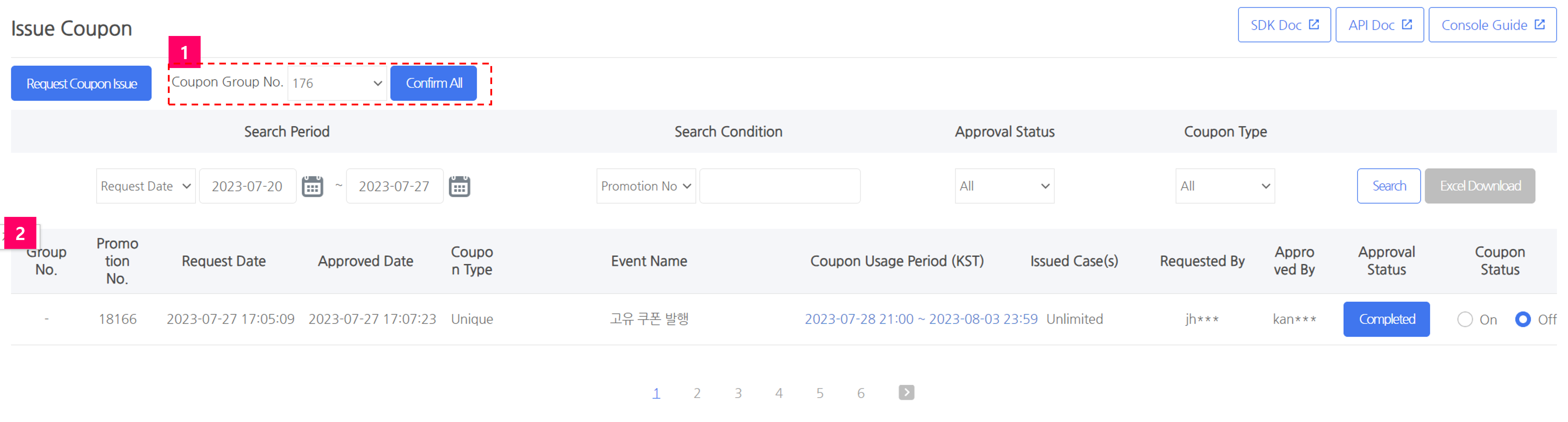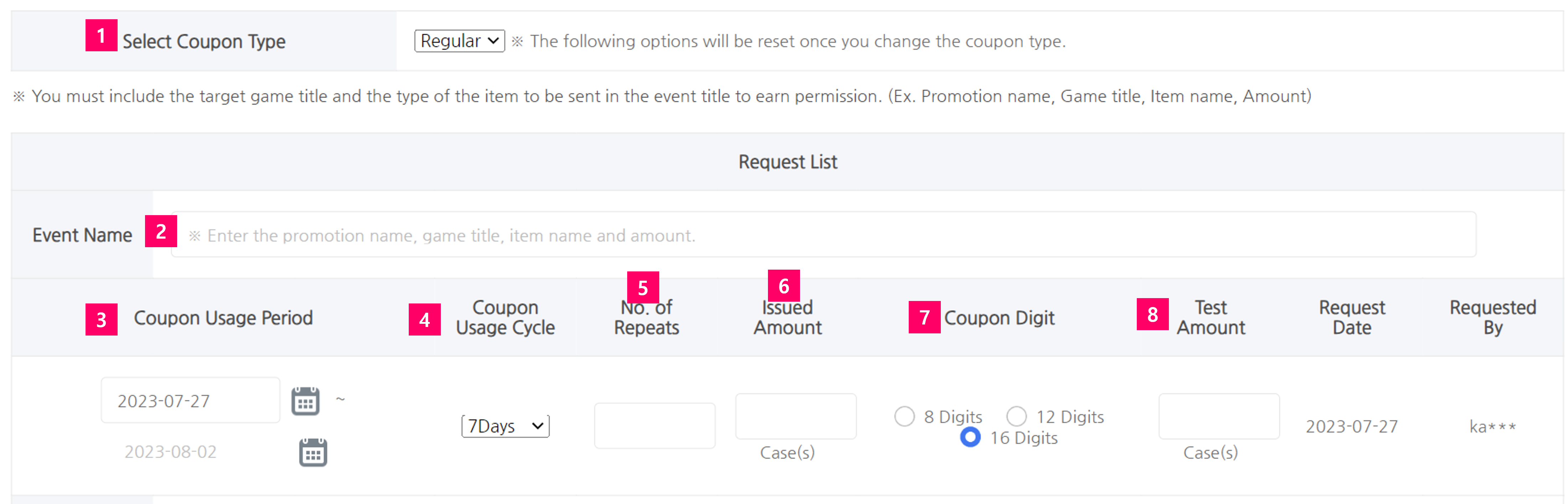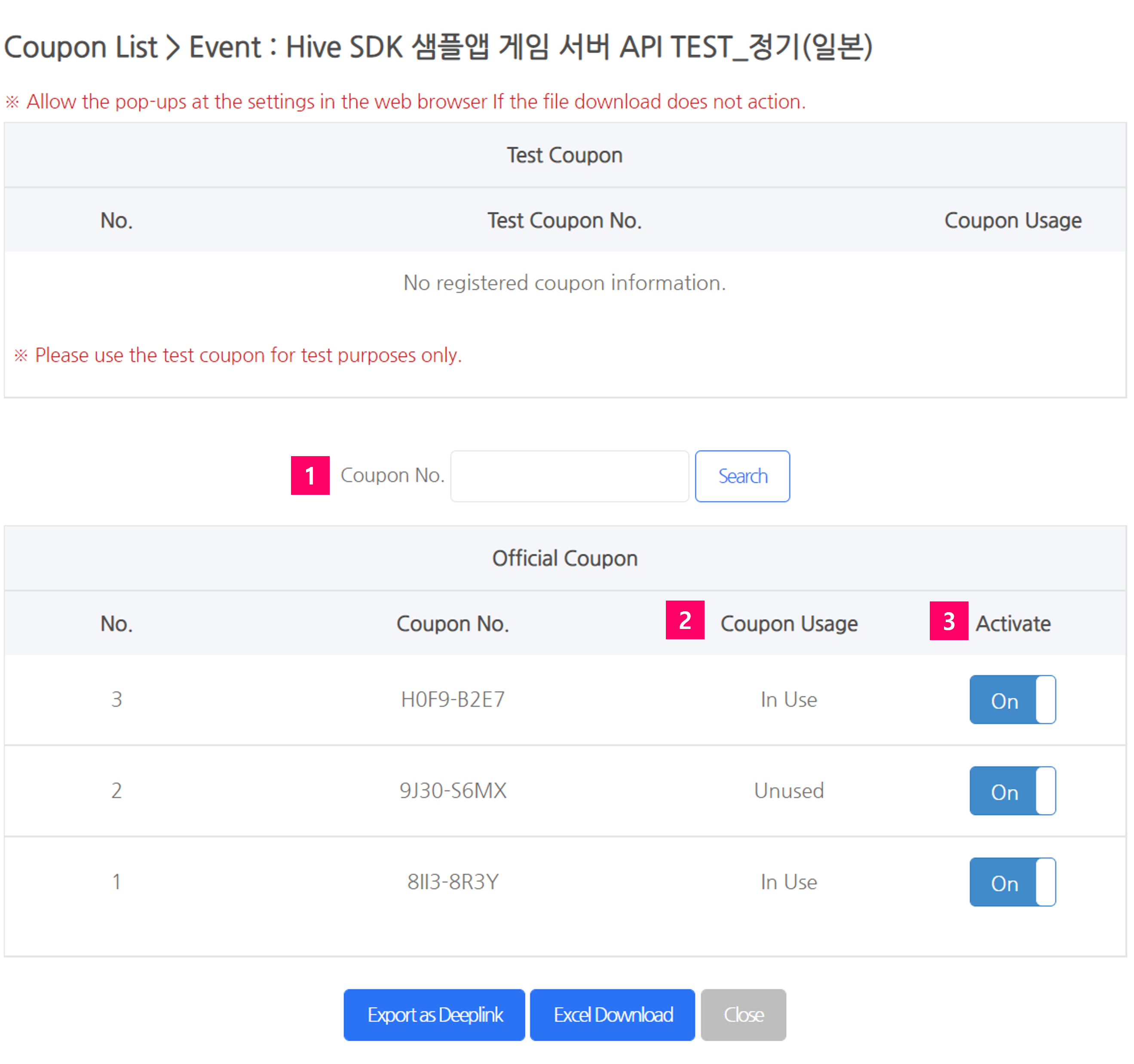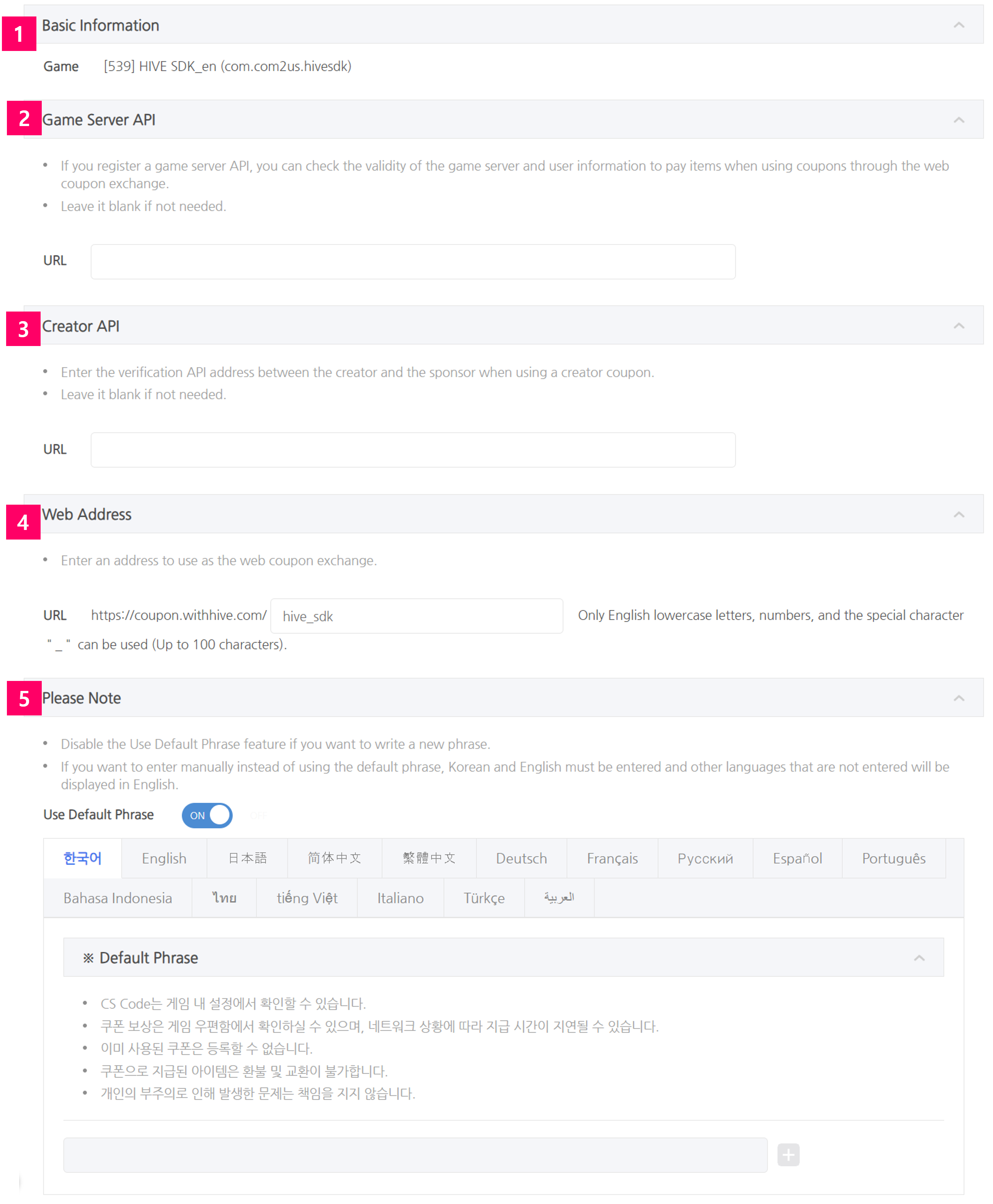Hive Coupon allows you to manage coupons on various channels both online and offline when promoting games by issuing coupon numbers, tracking coupon usage, and saving record.
Main Features
- Offers various coupon-related features, including unique coupons, mass coupons, regular coupons, coupon group registrations, etc.
- Unique Coupon
- Issued by manually entering keywords
- Can be issued individually or in groups
- Multiple users can use one coupon number
- Coupons for creator can only be used by users validated through the Creator API
- Mass Coupon
- Issued in bulk using random number format
- Only one user can use each coupon number
- Coupons for creator can only be used by users validated through the Creator API
- Regular Coupon
- can be used repeatedly at regular intervals by using the coupon number
- Unique Coupon
- Employee coupon issuance and issuance history management
- Offers coupon issuance, usage history information, and a history search page for CS
- Offers public coupon input page with global language support
- Convenient to proceed with cross promotion/in-game events globally
- A stable system to manage game money with systematic coupon issuance system/history inquiry
- Minimizes the development work required to process coupon events
- Issue Pre-registration Event Coupon
Coupon Exchange
Coupon Exchange is a place to claim item rewards by entering the coupon code issued by Hive Coupon.
[In-Game Coupon Exchange]It can be accessed through the banner in the in-game promotion news. This page allows users to collect the reward instantly by entering the coupon number in the game. The page is only available on Android devices.
[Web Coupon Exchange]| Default Screen | When Game Server API is Applied | When Community Linkage and Game Server API are Applied |
|
|
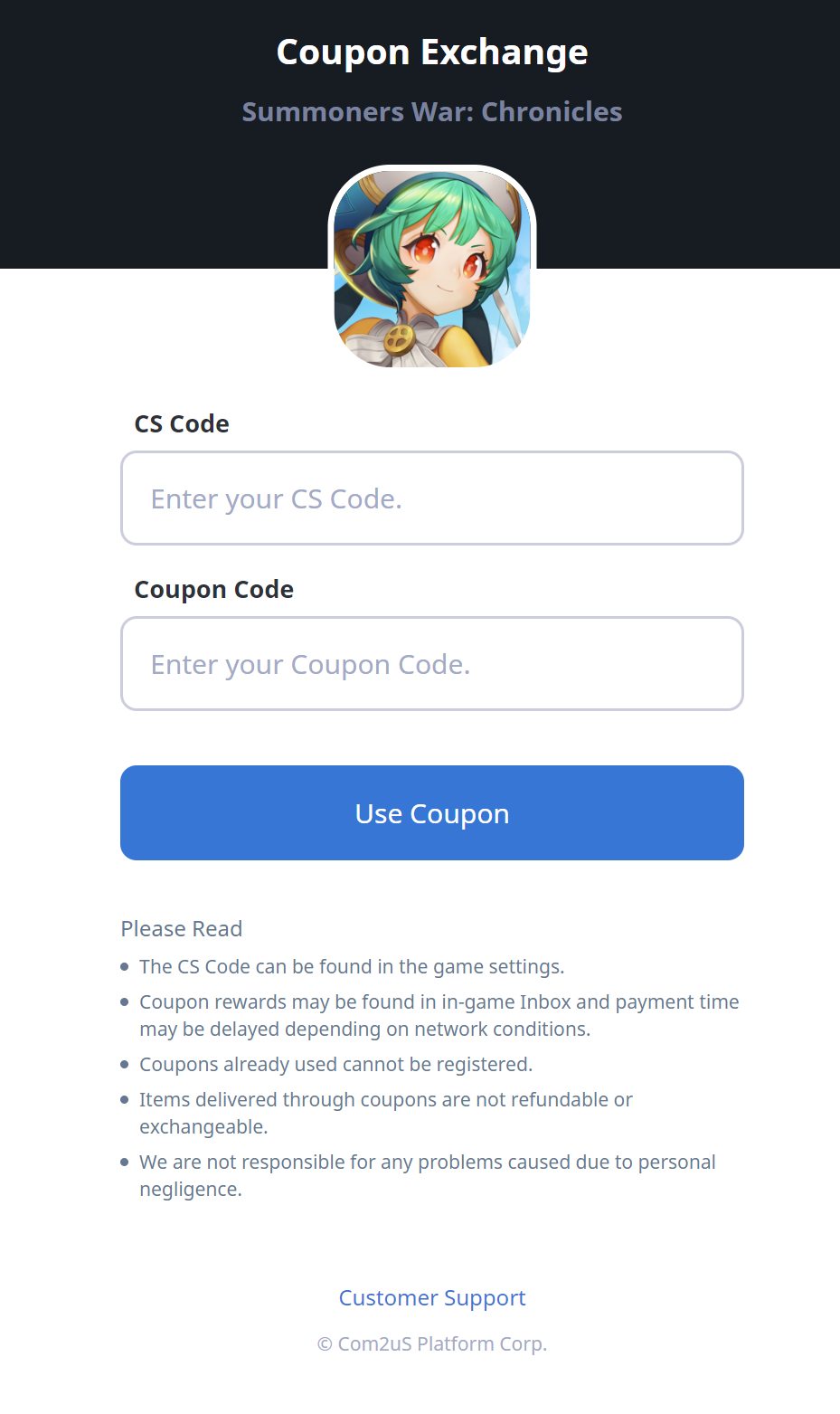 |
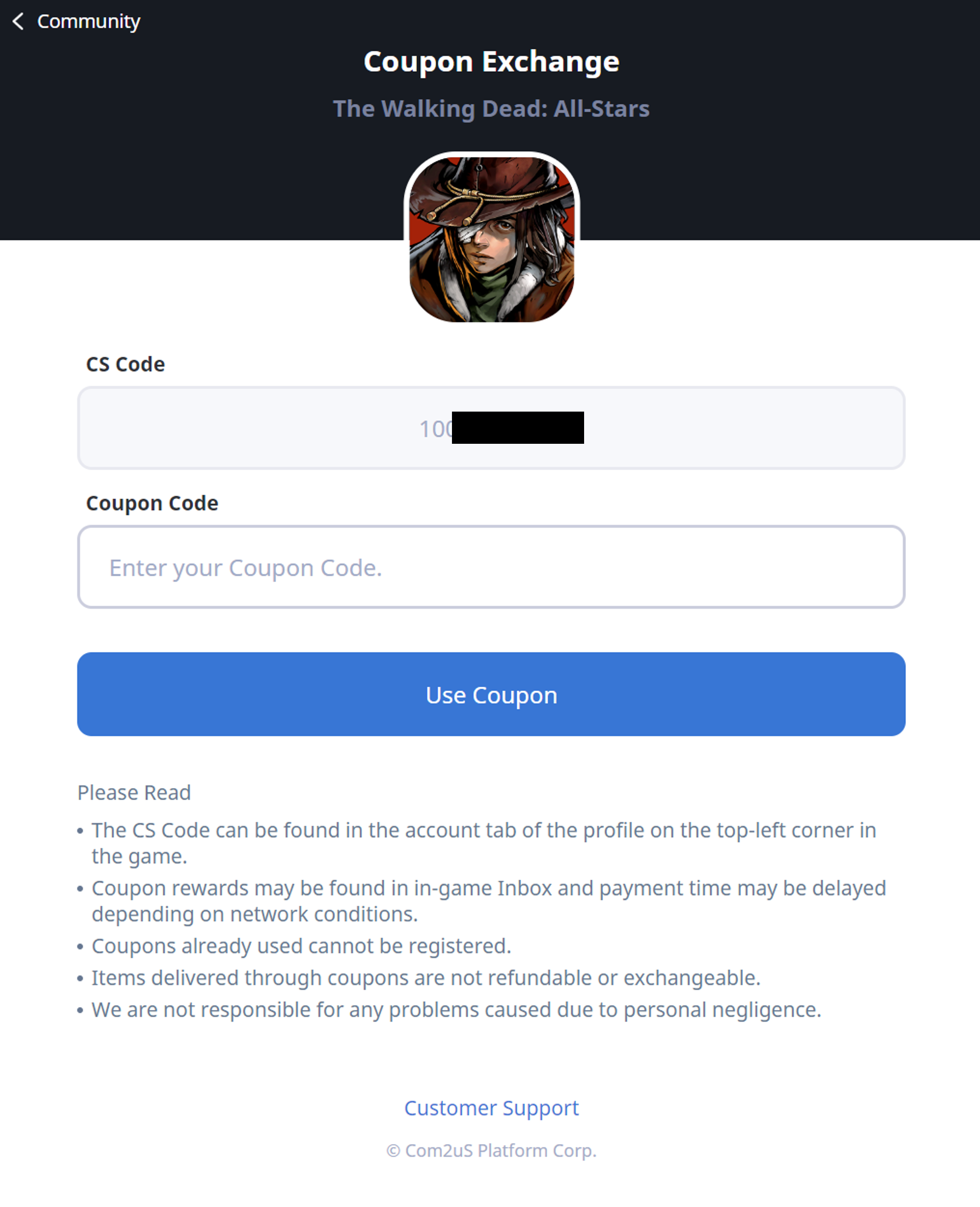 |
Access the Entry through the web page and enter the coupon code. At this time, the user must enter the game server and their account (UID, VID, PlayerID) they use, and item rewards cannot be given if the server or the account information is not accurate. The Web Coupon Entry page is automatically created for each game without having to adjust on/off settings. Please refer to the URL format below to check the Web Coupon Entry page of the game.
- URL format of the Web Coupon Entry: https://coupon.withhive.com/gameindex
- Please Note
- Uses the game icon and the game title registered in the App Center.
- Please enter the exact server name used in game so that the user can correctly identify it. If the browser language is Korean, the Korean server name is displayed, and if it’s a language other than Korean, the English server name is displayed.
- Server name setting menu: Hive console > App Center > Game Management
- Check the Hive Console > Coupon > Web Coupon Exchange Settings menu to set the web page address of the Web Coupon Exchange or precautions by games.
You can use a page you designed yourself through the API instead of the default Web Coupon Exchange page. In this case, you will need to generate a separate web page address within the game, and you cannot use the provided default URL.
You can check user information more accurately and provide items if the game server API is applied.
Discount Coupon
This coupon is available for purchase at a reduced cost when using a crossplay PG payment.
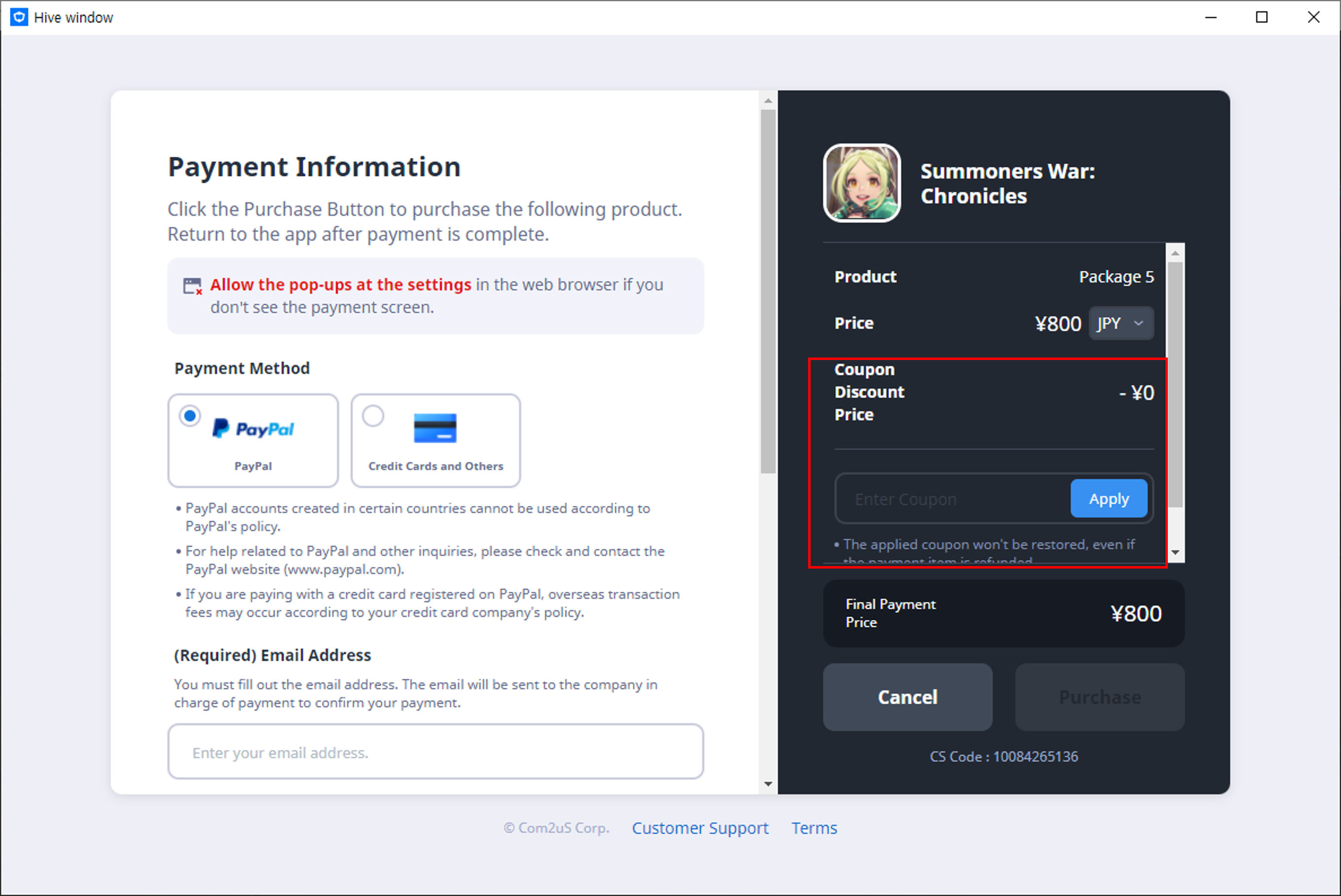
- Coupon Type: Bulk coupon, unique coupon
- Supported Currencies: EUR, THB, TWD, JPY
- Caution
- The currency of the discount coupon to be used must match the currency of the item to be paid for in order for the discount coupon input window to be visible.
- The minimum payment amount and discount coupon amount need to be set up.
Mass Coupon Issuance Request
Mass coupons refer to coupons that can be given out to many people at once.
Click Hive Coupon> Issue Coupon> [Coupon Issue Request] Button to request to issue mass coupons.
| 1) Select coupon type: Select mass coupon
2) Category
3) Event name: Enter info such as promotion name, game name, item name, and item quantity so you can check the info at once. 4)~8) You must enter the coupon starting date/end date/number of issuance/select coupon digit/coupon registration limit per account/test coupon quantity 4) Coupon period is based on Korea Standard Time 5) Enter the number of coupons to issue 6) Select coupon digit 7) Coupon registration limit per account means the limit of the number of times that the event coupon number can be entered in duplicate on one account 8) Test coupons can be used even before coupon starting date (not available after coupon end date) 9) Request details: Enter reasons such as the reason for issuing a coupon 10) Select game: Select a game to issue the coupon for 11) When issuing multiple servers at once, select all servers and check the servers to issue from the list 12) Pre-Reservation Event : Select the checkbox to activate option when issuing coupons for pre-registration. Pre-registration coupon usage tracking is offered by Hive Analytics 13) Payment category: Coupons can be sent to the Inbox or a place defined in the game or via data process 14) Payment message: Can select the message registered for coupon payment in the item payment message management menu 15) Inbox storage period setting: If the inbox storage period is set in the game server, the period can be selected 16) Cash-type category/payment quantity: You can set up the item type/quantity to send
|
Click [Register] once you complete filling out all blanks. You’ll be able to view the requested details registered and the approval status will be shown as [Pending].
Afterwards, if the person in charge of issuing coupons approve the request, the approval status will be shown as [Complete] as below.
Click [Complete] to check the coupon issuance request info and you can also check issued coupons at the [coupon issuance list].
① Coupon Period
- The coupon usage period can be changed after it has been issued. The status of a coupon automatically switches to On if the expiration date of one that has already expired is changed to a time after the expiration date.
- The status of the coupon is automatically turned on or off based on the usage period.
② Coupon Status
- The coupon status will be turned on if it’s within the coupon period. If you turned it off, the coupon will be immediately suspended even if there’s time left on the coupon.
- You can resume the coupon usage by turning the coupon status on if it’s still within the coupon period.
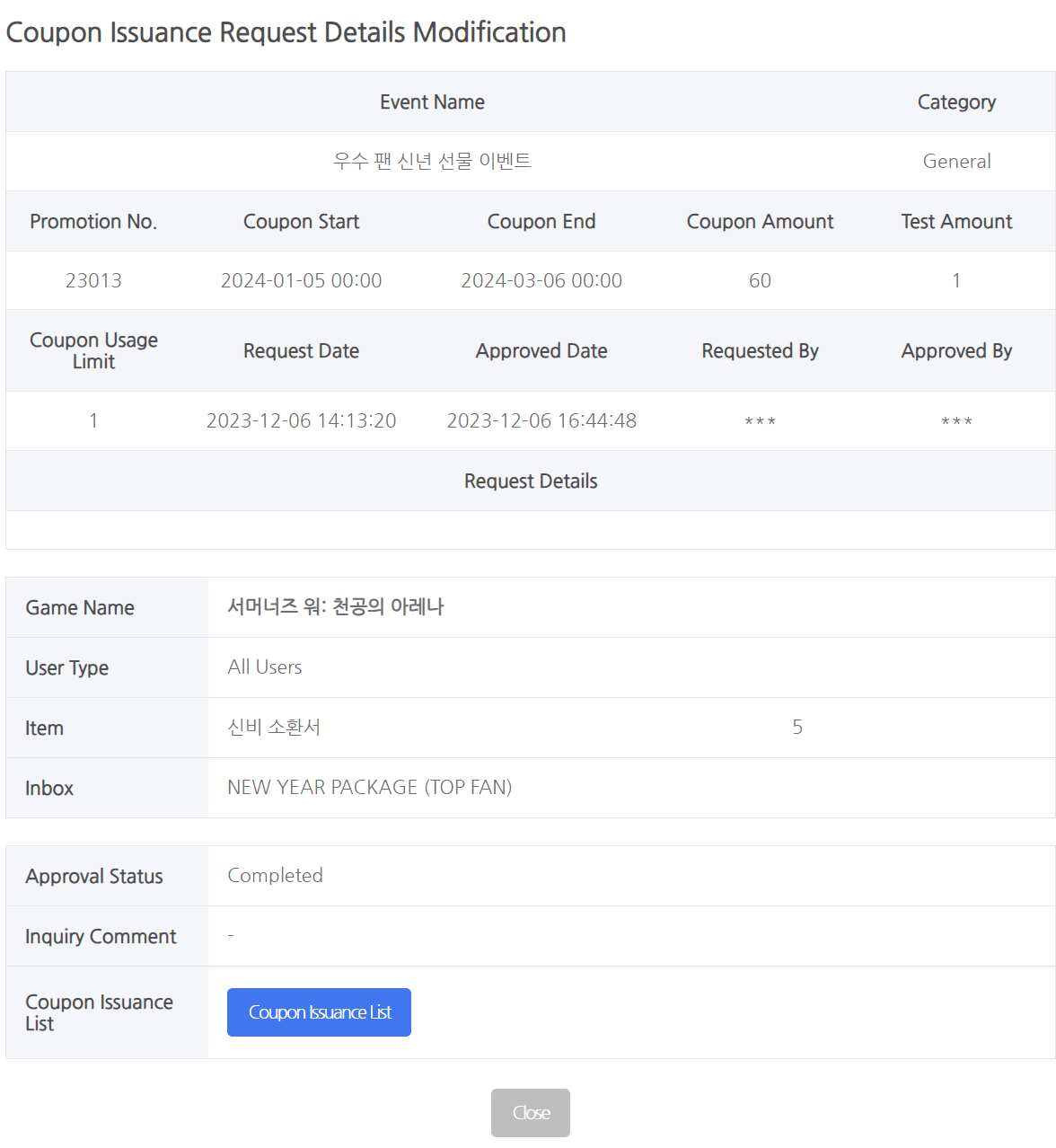
Click [coupon issuance list] button to view list of test/official coupons like the image below and you can also print the coupon list in excel or via deep link. When you issue coupons for employees, only those who have the issuance approval permission can check the coupon list.
Unique Coupon Issuance Request
A unique coupon refers to a coupon that can be used by many people.
Click “Hive Coupon> Issue Coupon> [Coupon Issue Request] Button” to request to issue unique coupons.
| ① Select coupon type: Select unique coupon
② Catergory
③ Event name: Enter info such as promotion name, game name, item name, and item quantity so you can check the info at once. ④ ~⑥ You must enter the coupon starting date/end date/no. of issuance/select coupon digit/coupon registration limit per account/test coupon quantity. ⑤ Available Coupons: Unlimited means the coupon can be used with no limit until the end of coupon period. If you set the quantity, the coupon will no longer available when used by set amount. ⑥ Test coupons can be used even before coupon starting date (not available after coupon end date). Test coupons are issued and recommended for the purpose of “CS and agent testing” only. If unlimited, the quantity of test coupons cannot be set. ⑦ Multiple Issue: A feature that allows issuing multiple unique coupons at once.
⑧ Enter keywords to be used as coupon numbers. Only Excel upload is available for multiple issues. ⑨ The upload button will be activated upon checking for multiple issues. Only coupon numbers can be uploaded via Excel. ⑩ Request details: Enter reasons such as the reason for issuing a coupon. |
Click [Register] once you complete filling out all blanks. You’ll be able to view the requested details registered and the approval status will be shown as [Pending].
Afterwards, if the person in charge of issuing coupons approve the request, the approval status will be shown as [Complete] as below.
① Bundle Approval
- If you have set the unique coupons as a group when issuing them in multiple, you can perform bundle approval using [2] coupon group number.
- Already approved group numbers will not be displayed.
- If you have already individually approved the first promotion within the group, you cannot perform bundle approval. In this case, each promotion must be approved individually, so make sure to perform bundle approval only for the coupons issued as a group.
- [Popup screen for bundle approval]
-
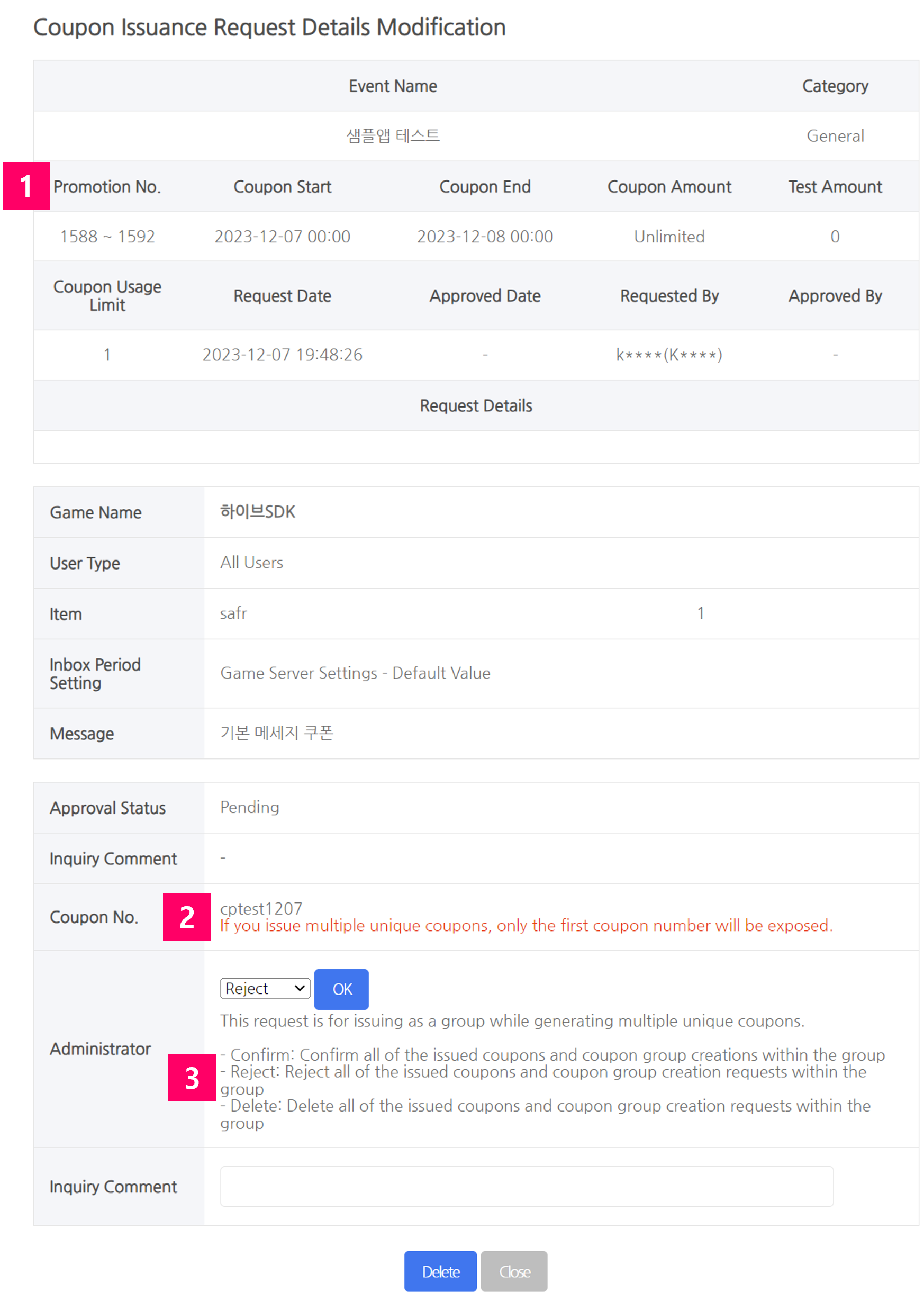
- 1) The range of promotion numbers issued in multiple will be displayed.
2) If issued in multiple, only the coupon number of the first promotion will be displayed.
3) Bundle approval/ Reject/ Delete features apply to both individual promotions and groups.
- 1) The range of promotion numbers issued in multiple will be displayed.
- Individual coupon numbers will be generated for each [3] promotion number when issuing multiple unique coupons.
Click [Complete] to check the coupon issuance request info and you can also check issued coupons at the [coupon issuance list].
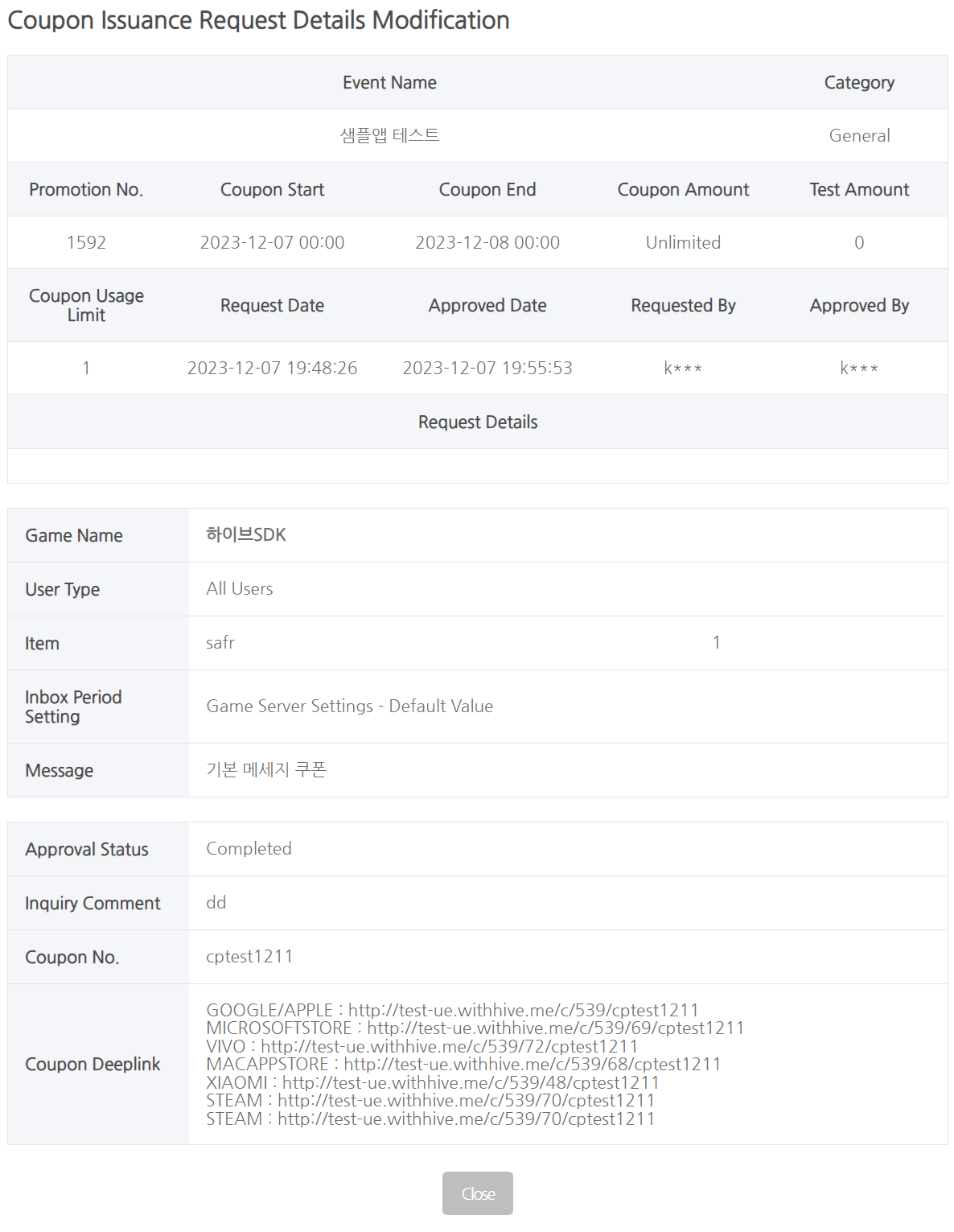
For unique coupons, you can check the coupon number and coupon deep link directly from the Detail page.
Request for regular coupon issuance
When issued as a regular coupon, one coupon number can be used repeatedly at regular intervals.
Cautions
- Only one coupon number can be used per user within the regular coupon usage cycle
- If you need to provide multiple regular coupons to one user, you need to create multiple regular coupon events
- Used coupons are matched to the user and cannot be used by other users in the next cycle
- If the coupon is not used in the cycle, the coupon is not carried over to the next cycle.
- Regular coupons cannot be set as a group coupon
- Regular coupon usage period is set up to year/month/day only, and the start date and end time are fixed at 12am – 11:59pm
- The usage period cannot be changed after the issuance of a regular coupon
Click “Hive Coupon> Issue Coupon> [Coupon Issue Request] Button” to request to issue regular coupons.
| 1) Select coupon type: Select regular coupon
2)Event name: Enter info such as promotion name, game name, item name, and item quantity so you can check the info at once. 3) Coupon usage period: Based on KST. Regular coupons are set only up to year/month/day, and the end date is automatically entered according to the coupon use cycle and number of repetitions. 4) Coupon usage cycle: Coupon usage cycle. Select one among 7 days, 15 days, 30 days and 60 days 5) Number of repeats: Enter the number of times the coupon will be reused
6) Issued Amount : Enter the total number of coupons to issue 7) Coupon Digit: Choose one out of three 8) Test Amount : Test coupons can be used even before coupon starting date (not available after coupon end date). Test coupons can only be requested to issue/used for CS and for testing purposes of the person in charge The directions below are the same as the mass coupon issuance |
Click [Register] once you complete filling out all blanks. You’ll be able to view the requested details registered and the approval status will be shown as [Pending]. Afterwards, if the person in charge of issuing coupons approve the request, the approval status will be shown as [Complete] as below.
① Coupon Period
- Regular coupons cannot be modified.
② Coupon Status
- The on/off coupon status will only work within the coupon period.
- The coupon status will be turned on if it’s within the coupon period. If you turned it off, the coupon will be immediately suspended even if there’s time left on the coupon.
- You can resume the coupon usage by turning the coupon status on if it’s still within the coupon period.
Click [Complete] to check the coupon issuance request info and you can also check issued coupons at the [coupon issuance list].
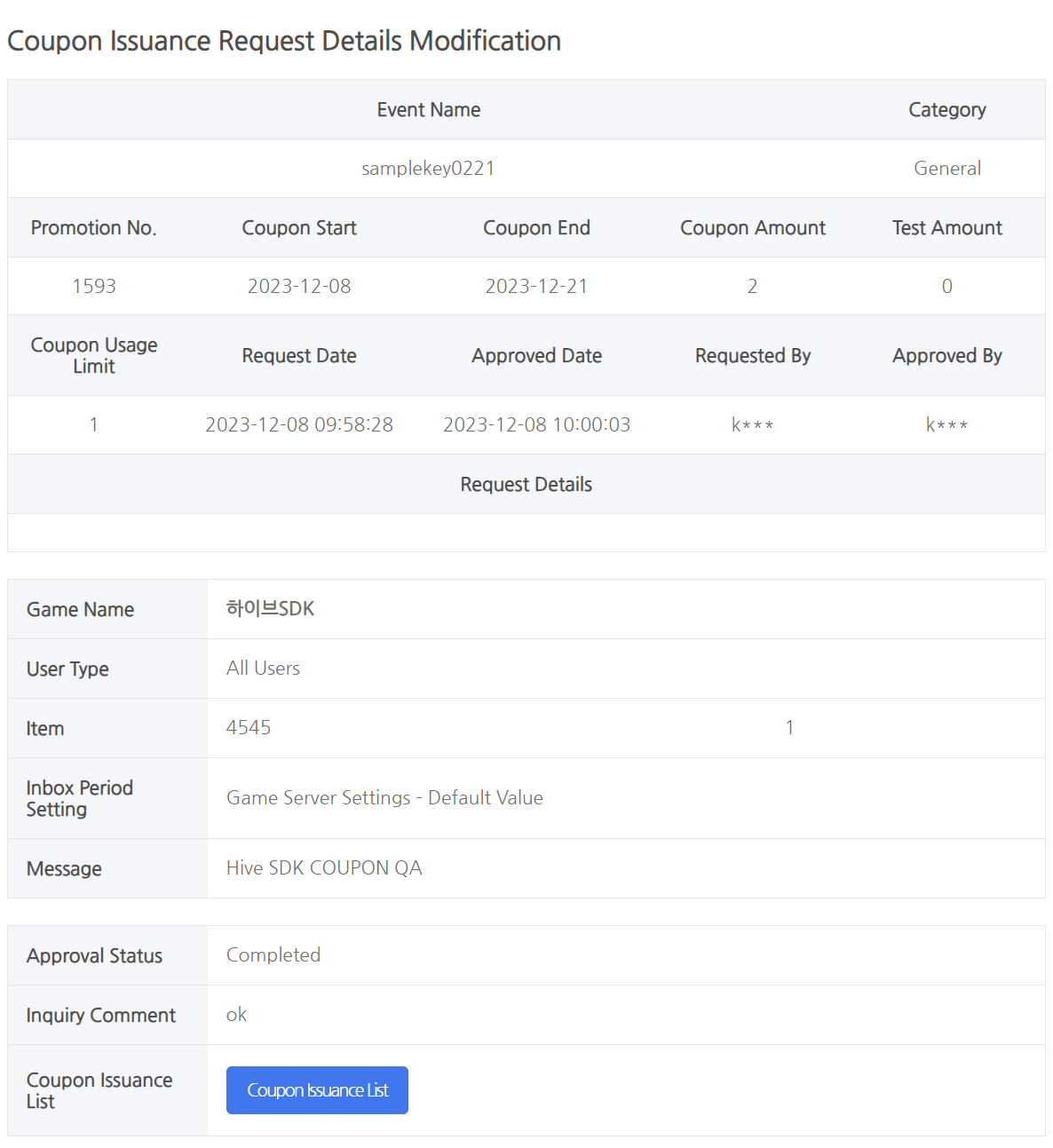
Click [coupon issuance list] button to view list of test/official coupons like the image below and you can also print the coupon list in excel or via deep link. When you issue coupons for employees, only those who have the issuance approval permission can check the coupon list.
| 1) Coupon number: Can search for a regular coupon number to check whether it is used and deactivate it
2) Coupon usage condition
3) Activate: Coupons used via abnormal methods can be turned off to suspend the usage. Items that have already been paid cannot be retrieved, but the coupon cannot be used again afterwards |
Manage Coupon Group Registration
Coupon group registration refers to a feature where you can bundle multiple coupon requests into one group and restrict the usage.
For instance, it refers to the feature that enables you to restrict the usage to n times per ID within the promotion no. 123, 124 and 124 in order to use the coupon issued for promotion no. 123, 124 and 124 for 1 event.
Coupon group registration must be requested before the event starts and cannot be changed during the event.
Click Hive Coupon> Coupon Group Settings> [Request Group Registration] Button to request coupon group registration.
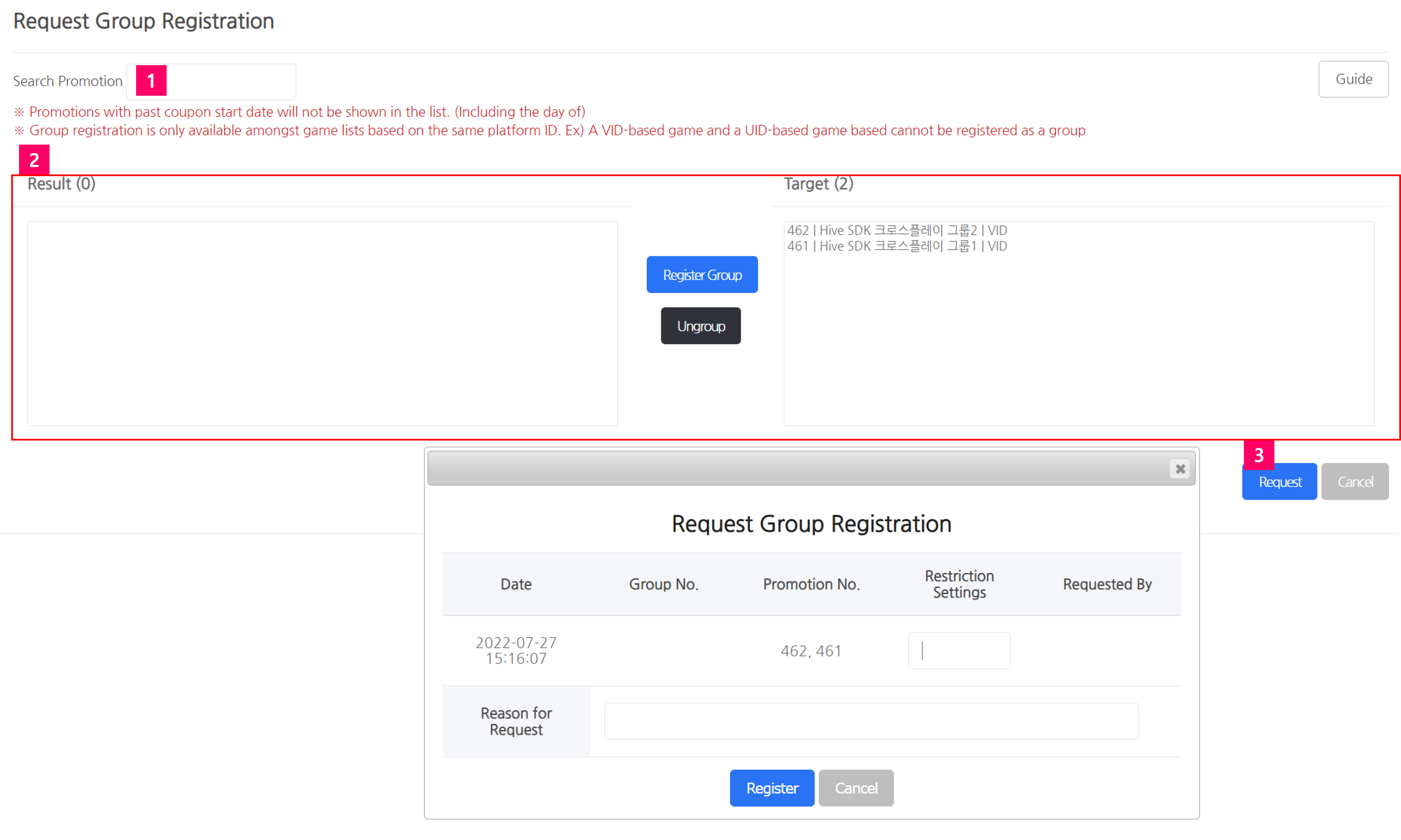
| ① Search promotion: You can search among promotions that are exposed in ②
② Register/dismiss group ③ Request: Enter the reason for request/limit settings on the pop-up that’s exposed when you request and register |
The approval request status will be changed to “Approved” as follows when the request is proceeded successfully.
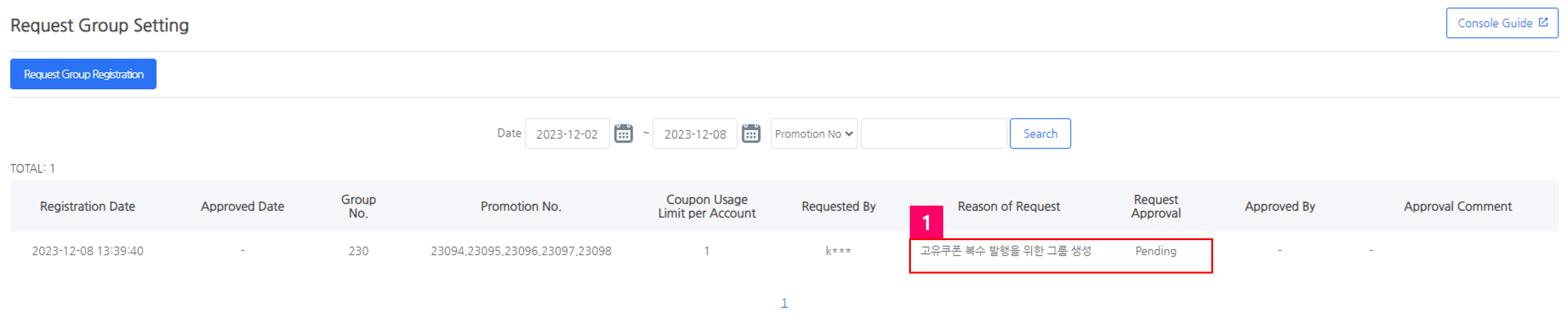
① If you set up a group when issuing multiple unique coupons, you cannot approve it in the coupon group settings. In this case, it will be displayed as Pending. Perform bundle approval in the Request Coupon Issue.
Web Coupon Exchange Settings
You can set the main features of the Web Coupon Exchange by games. You can still use the Web Coupon Exchange without adjusting the settings.
[List Screen]① Only the games with statuses of Live and/or Under Development you have access to will be displayed. The game will be searched in the area shown in ② by selecting the game and clicking the search button. Click the reset button to check the list of all games.
② Automatically loads the game when a game is created on the App Center. When the game status is changed to Unused and/or Terminated, the game will not appear in the list.
③ Displayed when the game server API is registered. The default value is blank.
④ The default web address is https://coupon.withhive.com/gameindex. A different address will be displayed if you registered a specific address. You can check the Web Coupon Exchange page by clicking the address.
⑤ Click the pencil icon to move to the Settings page and make modifications.
① Check the name of the game you’d like to set.
② Enter the API address when performing user checks through the full game server. If not used, leave blank.
③ Change the server’s status to “On” to display it on the Web Coupon Exchange. Use the server name registered in the App Center.
④ You can enter the URL for the server only when the server’s exposure status is set to “On.” If you enter both a full server URL and a server-specific URL, the full server URL will not be validated.
⑤ This icon indicates a notification when the server URL is not registered. Register the URL in the Billing > Item > Item registration menu.
⑥ Enter the API address for validating the validity between the creator and the sponsor. It is mandatory to enter when issuing coupons for creator.
⑦ Enter the keyword such as the game name to be used for the Web Coupon Exchange. The keyword cannot only include numbers.
⑧ You can switch to OFF and manually enter info by language if you’re not using the text provided by default. You can add/delete input screens by clicking the + or – buttons. The number of texts by language doesn’t need to be identical.
Coupon Code Usage History
Enter the coupon number to check the information of the user who used it, the date of use, the payment status, etc. The coupon has not been used yet if there is no search result.
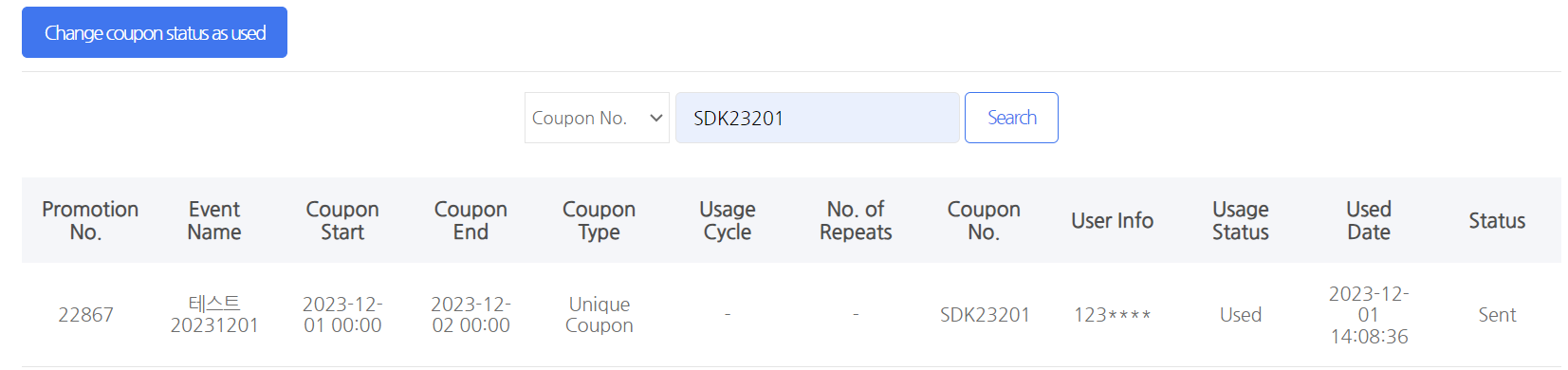
Coupon Campaign History
You can inquire about issued coupon details by promotion number or event name. The information displayed varies depending on the coupon type.

Click the coupon event to display the details pop-up.
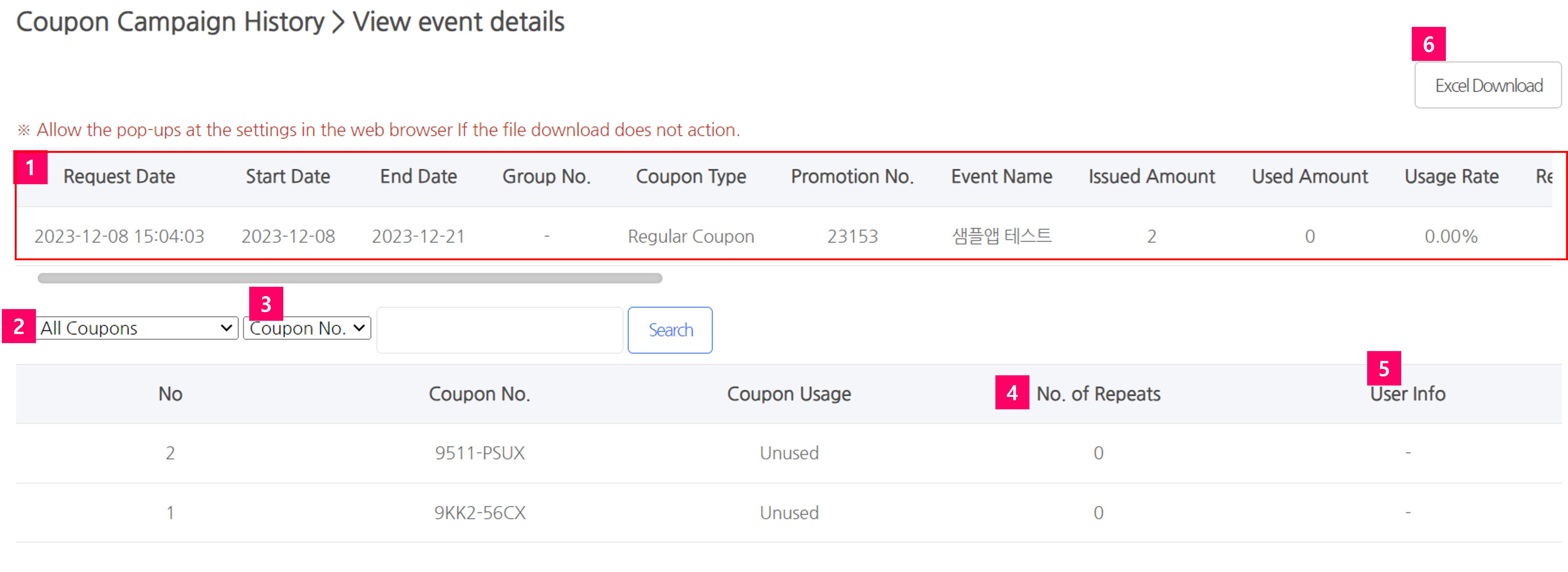
| ① Coupon issuance information
② Coupon usage status selection option
③ Select coupon number or user information, enter the relevant information and search ④ Number of repetitions: In the case of a regular coupon, the number of times the coupon is used ⑤ User information: User who used the coupon (UID, VID, PlayerID) ⑥ Download the currently viewed information to Excel |
Employee Coupon
When you issue coupons for employees, employees must receive the coupon directly from the Get Employee Coupon menu. Menu permission is required to receive coupons.
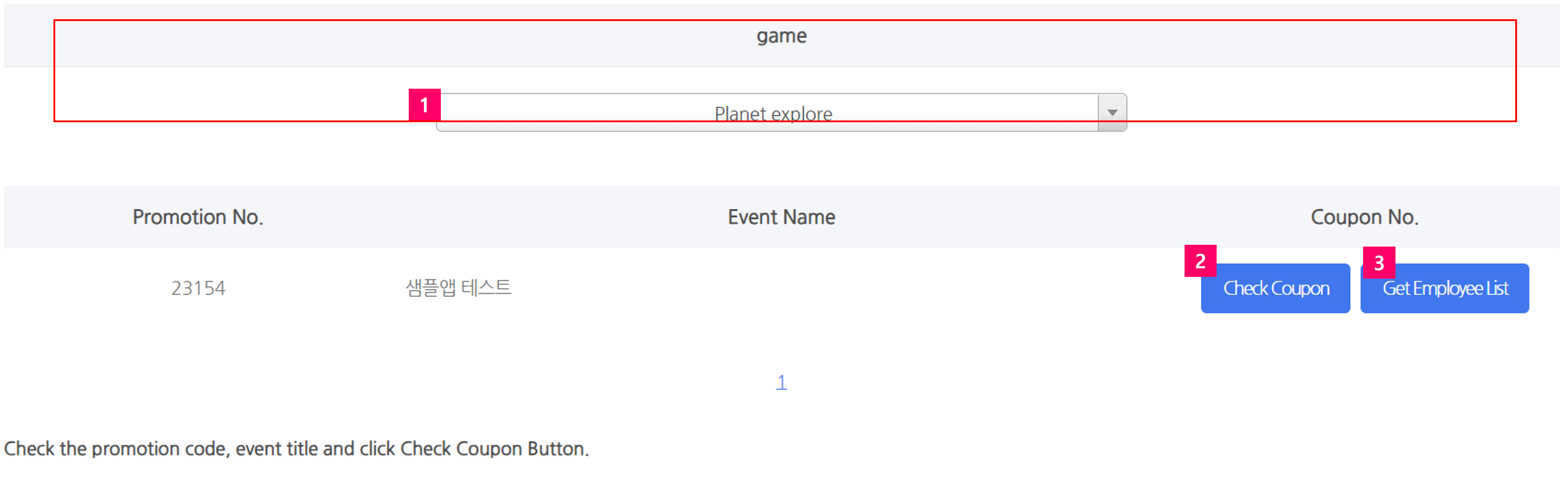
Select a game server to receive employee coupons and click Check Coupon to check your coupon code. If you forgot your coupon code, you can check it by clicking the Check Coupon button again.
Get Employee List is only exposed to those who are granted with the coupon approval permission. Only those who received the coupon are saved in the list.
You can check the coupon code and the console ID, name, and department of the employee who received the coupon.