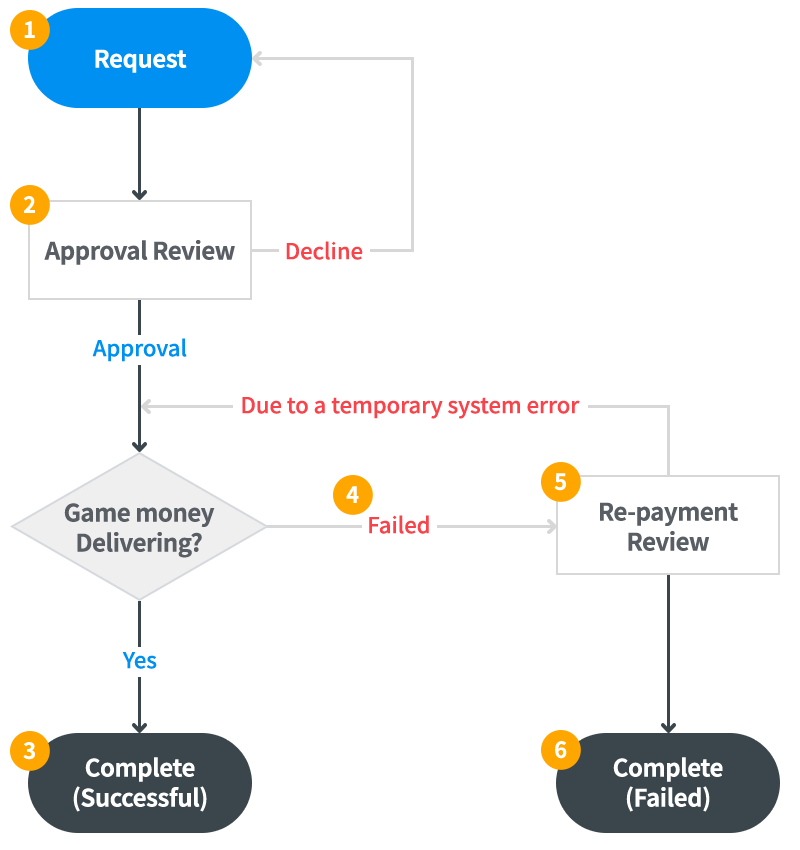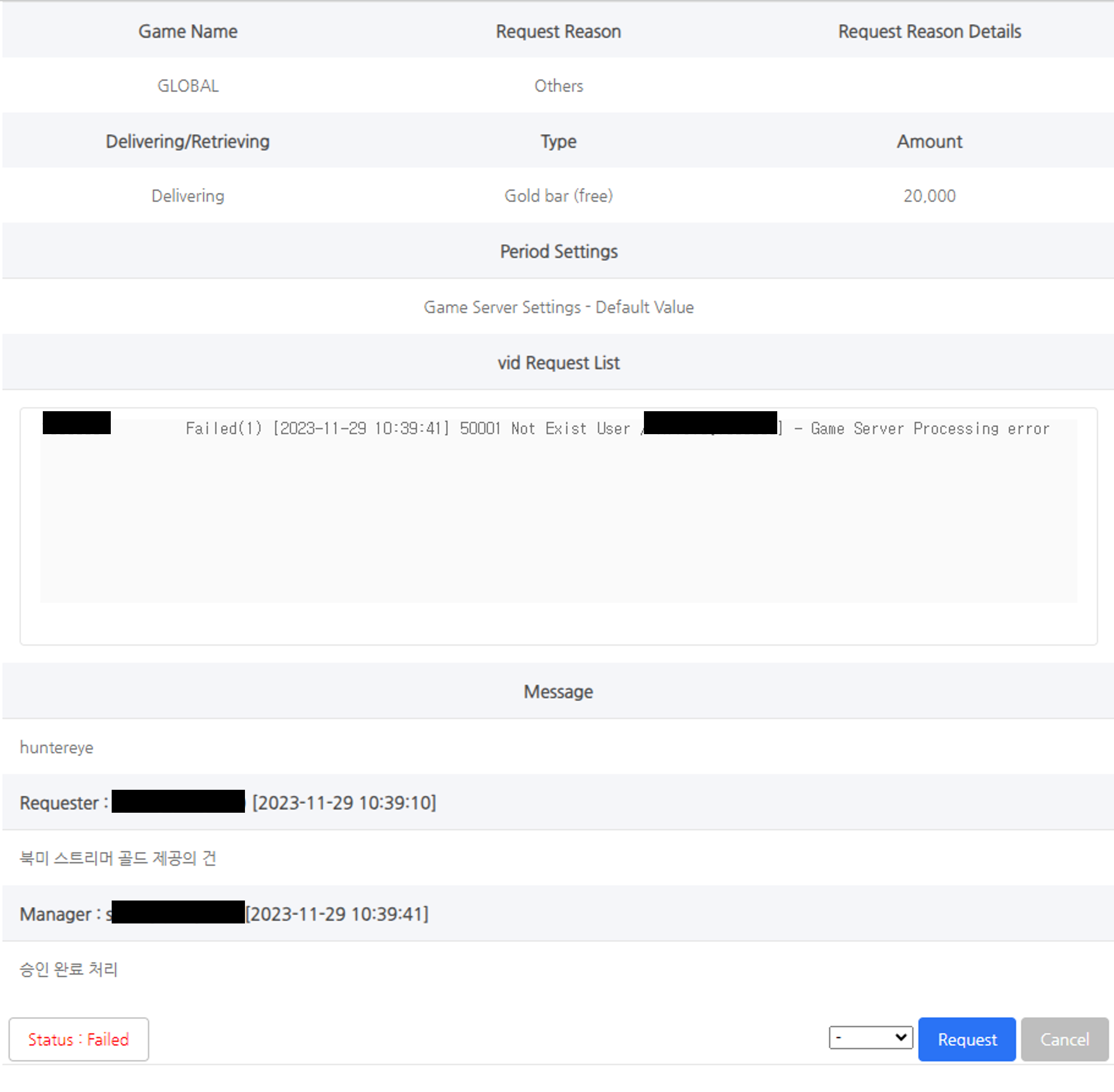Item is a system where you can manage game money and items. You will be able to send/retrieve game money and items for promotions (CPI/Offer-wall/Coupon) and in-game content.
Main Features
- Provides a delivering/retrieving feature for game money and items per game. You can send or retrieve the game money and items all at once in multiple servers (for the same game only).
- Provides a “Favorites” feature to individuals for delivering/retrieving of game money and items frequently handled in order to reduce repetitive tasks in CS, operations, etc.
- Provides a log page where you can check the success or failure of delivering for the processing of game money and items.
- Provides a management feature for the request authority and delivering approval authority for you to handle the game money delivering process in a systematic way.
Item Delivering Request and Approval Process
The delivering process of Hive Item is as follows: “Request Delivering -> Review -> Approve”
- Request (for all): Request a delivering/retrieving to the approver via the Request Page. The request status will be shown as pending for approval.
- Approval Review (for approver only): Review the validity of the approval for the game money and items.
- Approval: Approved the payment request
- Decline: Declined the payment request (for entering incorrect type/amount of game money, etc.)
- Complete (Successful): Requested game money/items will be sent if all of the delivering request information is properly submitted.
- Failed: Delivering request has been approved, but failed to process the sending due to some other reasons (account, system, etc.)
- Re-delivering Review (for approver only): Reexamine the failed case for re-delivering
- Re-delivering: Requested game money/items will be resent if the delivering process was failed due to a temporary system error.
- Complete (Failed): Unable to re-send the requested game money/items if the delivering process was filed due to incorrect account info.
Delivering/Retrieving Items Request
You’ll be able to send or retrieve game money/items. Also, you’ll be able to process requests (delivering approval/retrieving) and check the list of failed records.
Request List
- This is a screen you will see when you go to Hive Console > Hive Item > Delivering/Retrieving Items Request menu. You can see status details all at once, except for “Successful” logs.
- You’ll be moved to the Request Page when you click “Request” Button on top left corner.

- Use when requesting a game money (items) delivering. You’ll be moved to the Request Page when you click it.
- Use when submitting multiple requests at once.
- Select the game. You can select by server as well. Exposed if you have registered a game server URL in the Item Management menu.
- Select the reason to request game money (items) delivering/retrieving. (Backoffice list will only show the list of ‘manual’ delivering/retrieving)
- Status: Check the approval status of requested details.
- Pending Approval: The requested game money (items) is being reviewed by the approver either to be approved or declined.
- Decline: The request has been declined by the approver.
- Failed: The request has been approved but failed to continue the delivering process due to some account or system error.
- Enter an ID value to search (Support IDs are different per game)
- Support ID: VID, UID, Hive id, appcenterid, momoid, channel-uid, and xiaomiuid
- Search by requester’s info (Groupware ID or English name)
- Search by period
Request List Details
You can check logs of “Pending Approval”, “Failed” and “Holding” status regarding delivering/retrieving requests, except for “Successful” logs. Click [Details] Button on the Status column to view.
[Detailed Info > Pending Approval]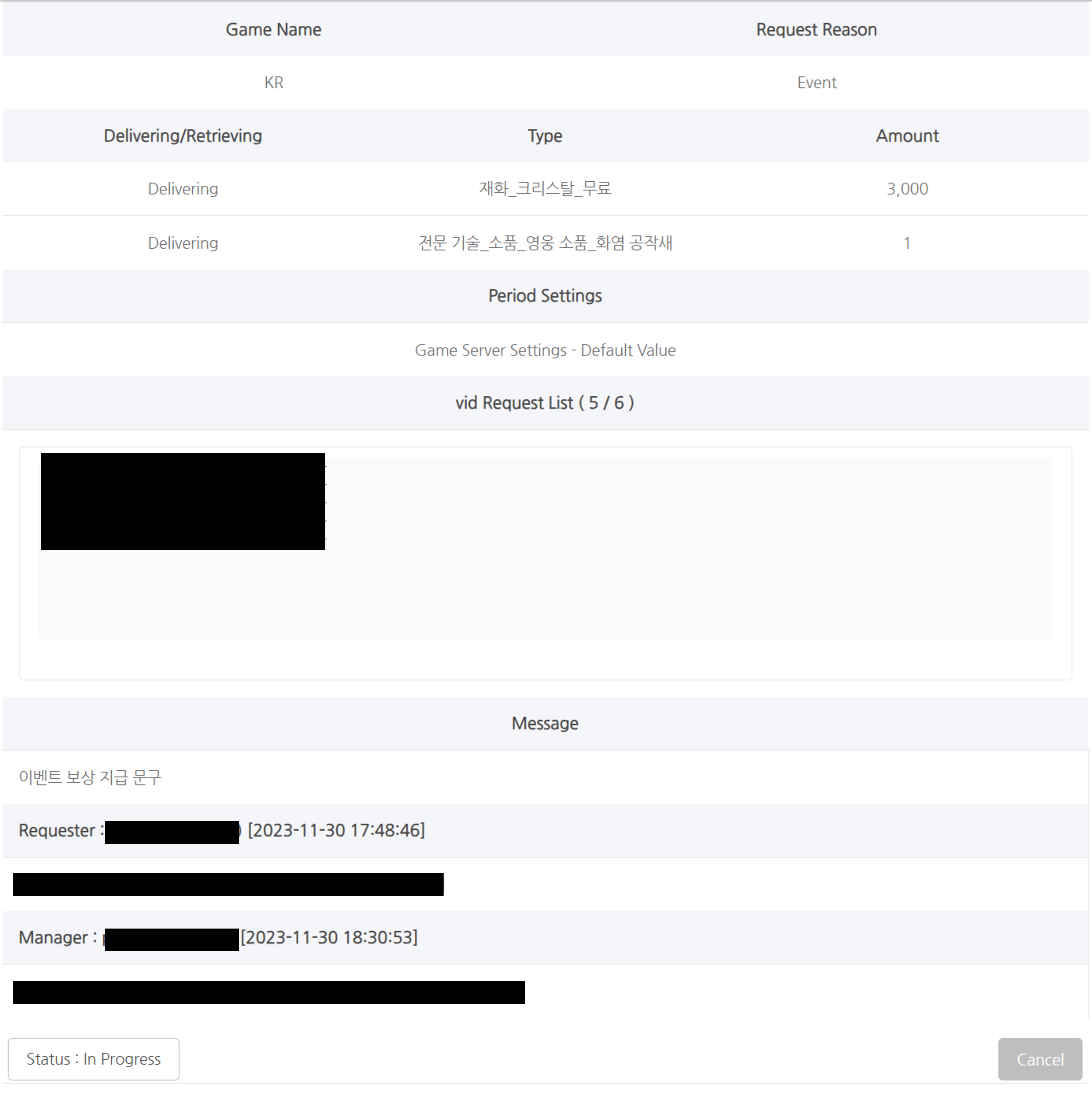
Request Page
- You can make a request for game money delivering/retrieving per game. The page supports a “Favorites” feature for frequently used request items and a feature to make multiple requests for delivering/retrieving all at once.
- For requesting a Mass Payment, you can upload up to 100,000 requests and download to view the payment results via CSV.
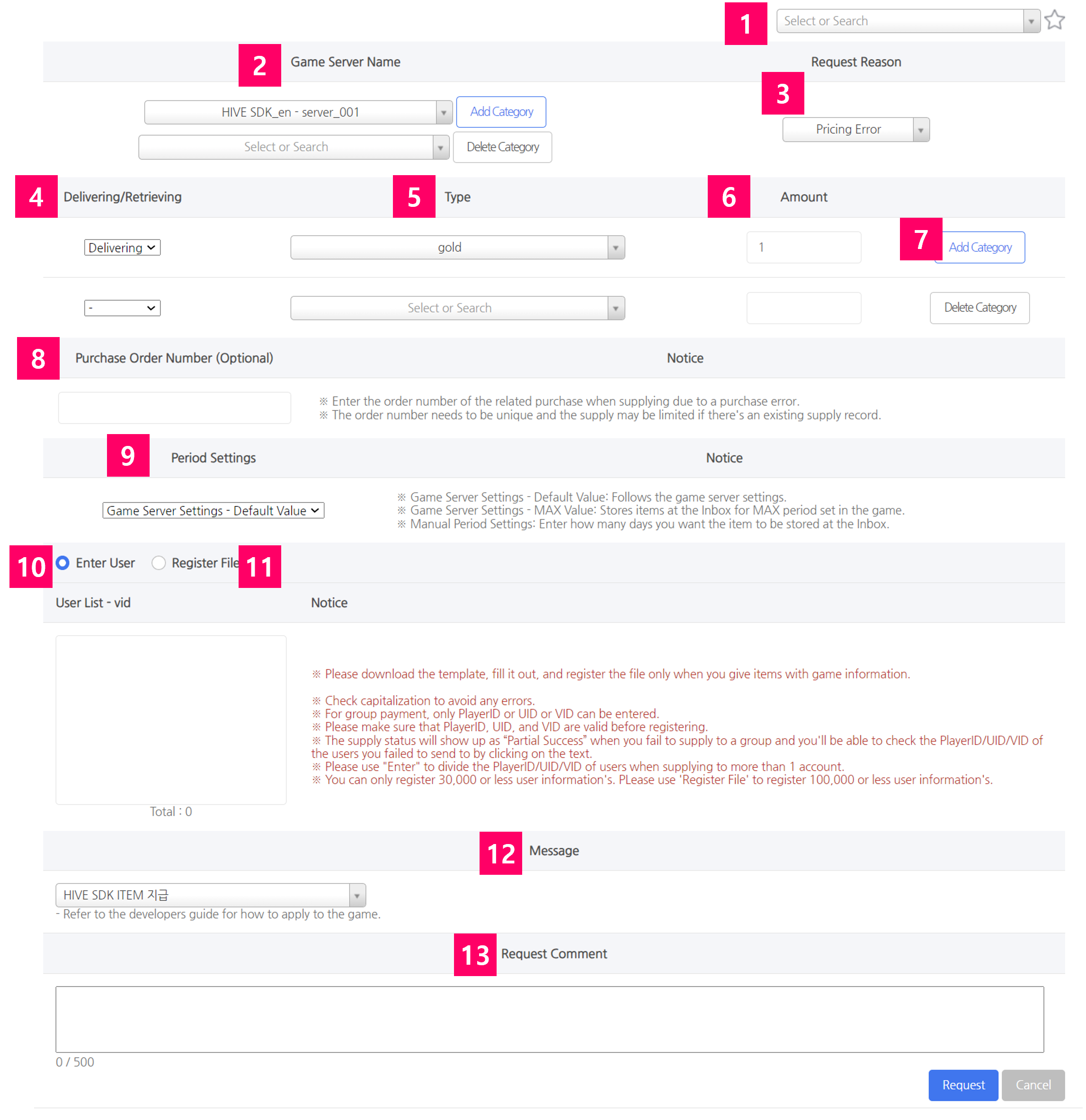
- Set up information regarding the game name, request reason, delivering/retrieving selection, type and quantity. Then, register it to individual “Favorites” feature. (Set up all the information and click the star icon to save.)
- Select the game server name. You can make a request to multiple game servers all at once.
- Select the reason to request.
- If you choose Others for the request reason, you can enter thesubreason designated in the game as details.
- Item payment text (Inbox text) must be saved in multiple languages for each request reason in the game server, so the payment text appropriate for the request reason and game language is displayed
- “reason” and “subreason” work only for the applied game
- Select to request either an item delivery or retrieval.
- Select an item for the delivering/retrieving.
- Select the quantity.
- You can make a request for multiple game money all at once by adding or deleting items via Add Item or Delete Item Button.
- Purchase Order No. (Optional): Enter the purchase order no. to prevent from sending out the items again due to a Google Play delivering error.
- Period Settings: Sets the validity period of the item to be sent. A category that’s only exposed to supported games.
- Enter ID: If the number is less than 30,000, you can enter the list of IDs to deliver/retrieve.
- Register file

-
- Register normal file
- If the number is 100,000 or lower, you can upload via a CSV-type file.
- Type “Enter” to distinguish IDs. (No spaces)
- A confirmation pop-up will appear when IDs are duplicated.
- Register normal file
-
- Delivery Message: An item displayed only in supported games. Register it in the item grant message management menu.
- Request Comment: Enter reasons for the request or other messages. Not required.
Bulk Request
- The general framework is the same as a single request, but the actual items to be sent and the users to whom payment is to be made, etc. must be written as a file to be registered. Please download and use the template.
- Even if uploaded as a bulk request, it will be registered as a single request for the conditions below. Otherwise, it will be registered as an individual request.
- If payment or retrieval, item code, quantity, and payment order number (optional) are the same, it will be created as a single request.
Delivering/Retrieving Success Log
You can check successful logs regarding the delivering and retrieving of the game money and items.
Only “Success” logs regarding the delivering and retrieving requests will be available, and you can see the details when you click [More Info] button in the status column.
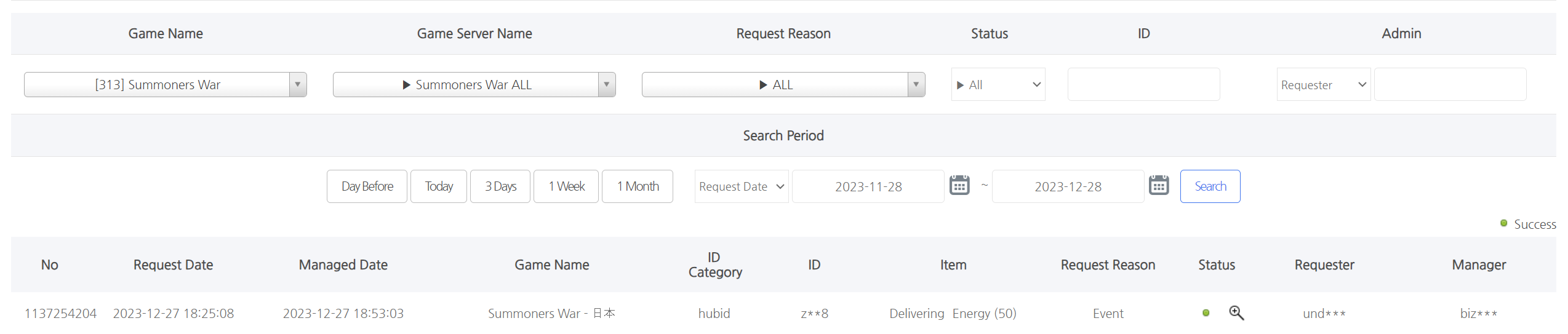
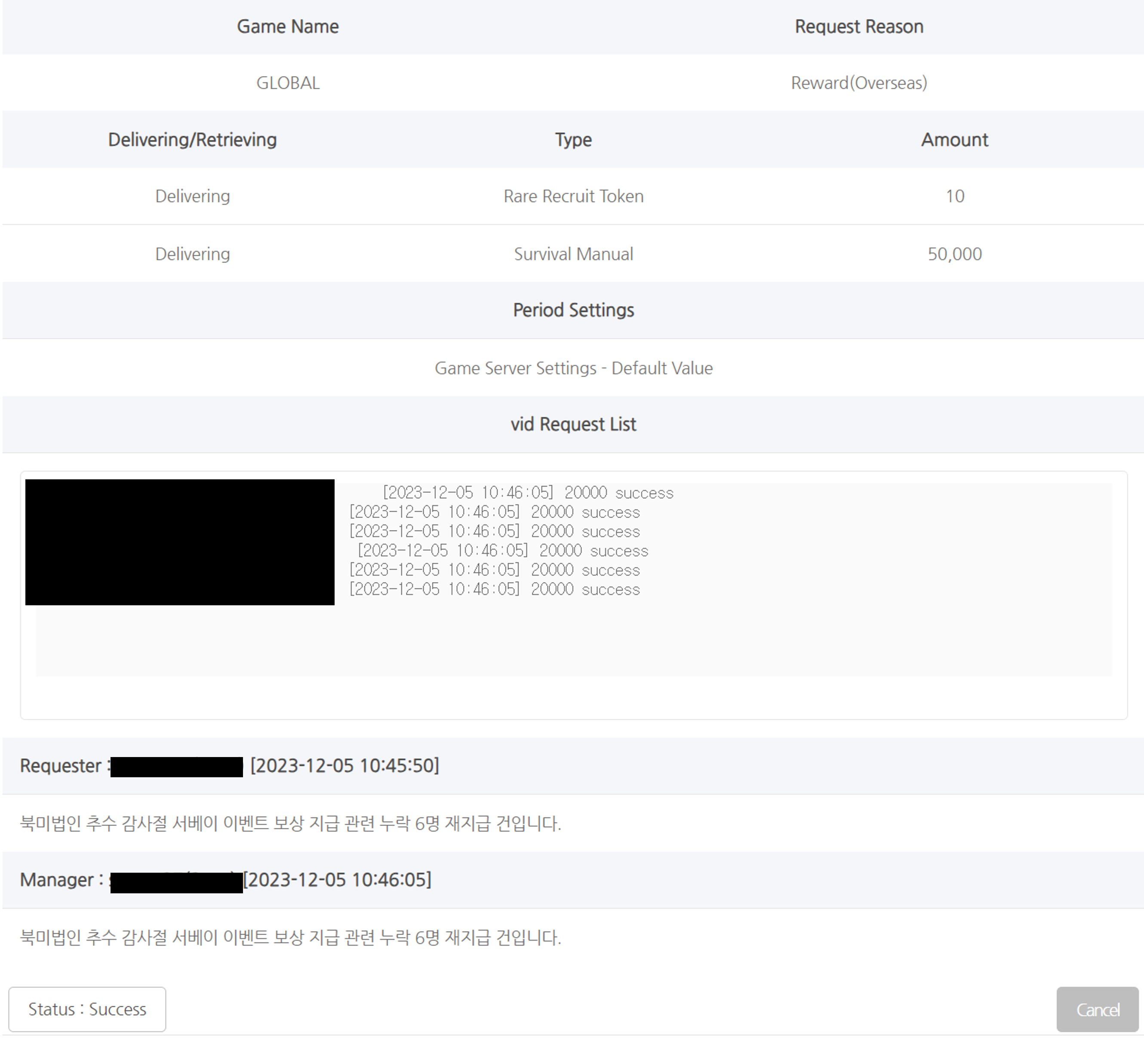
- ① User : UID, VID, PlayerID
- ② additionalInfo’s Key and data. Doesn’t exist for normal registration
- ③ Reason for success or fail