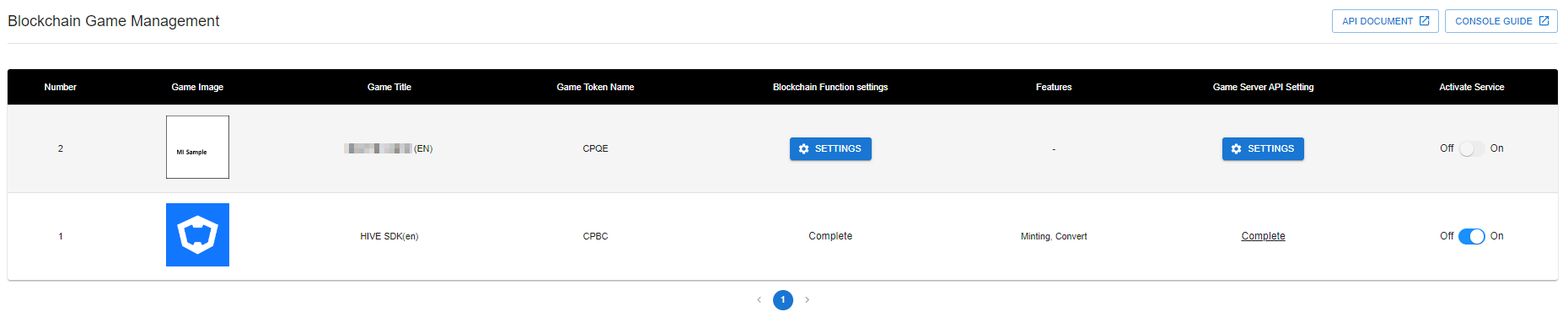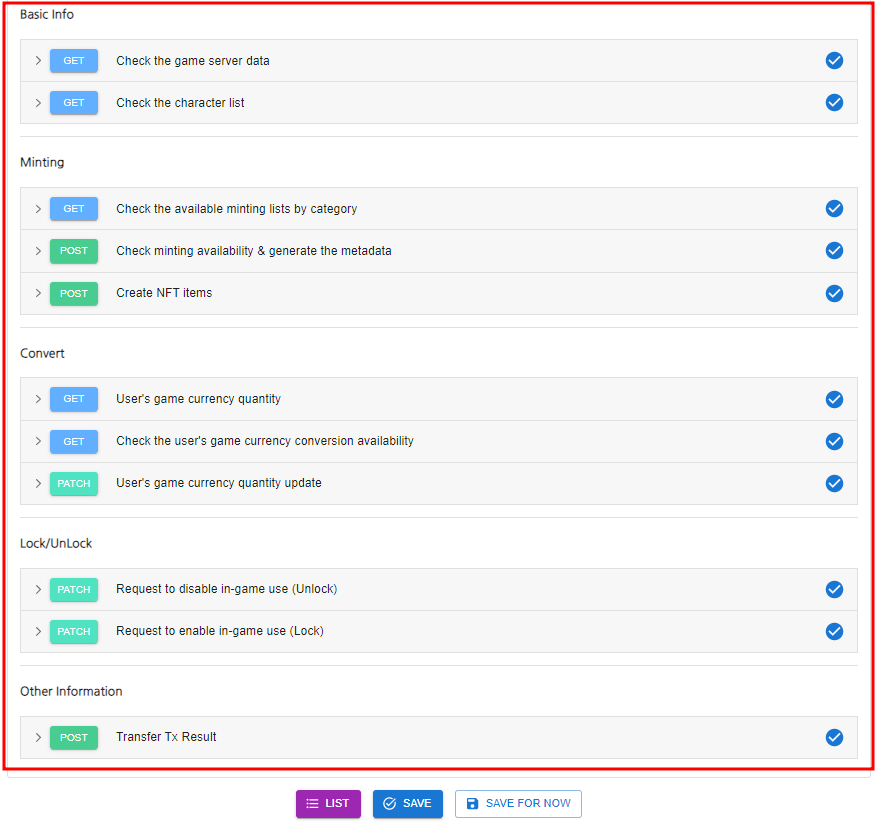Blockchain Game Management
This is a page to set the blockchain functions to be applied in the game whose release is confirmed through the beta game launcher after applying for participation in the beta game. The standards for games displayed on the blockchain game management page are games whose release has been confirmed through the beta game launcher.
The game team can set the blockchain function to be applied to the game and set up standardized APIs.
- Press Console > Blockchain > Manage Blockchain Games.
- Game Image : An image representing the game. The game icon image registered in the Hive App Center is displayed.
- Game Name : The game name registered in the Hive App Center is displayed.
- Game Token Name : The game token used in the game. It can be changed during the beta game launcher process, and the final confirmed game token name is automatically displayed.
- Blockchain Function Settings : This is the status display for the blockchain function settings to be applied to the game.
- Complete : This is the status indicator exposed when the blockchain feature setup is successfully completed. When pressed, you will move to the blockchain function settings confirmation page.
- Settings Button : This is a status indicator that is exposed when the blockchain function setup is not completed. When pressed, you will move to the blockchain function setting page.
- Functions used : Displays blockchain functions that will be applied to the game. The value changes according to the blockchain function settings.
- Game Server API Settings: A status indicator for game server API settings to test and set up the game server API to communicate with the Hive blockchain server.
- Complete : A status indicator is displayed when the game server API setup is successful. When pressed, you will move to the game server API settings page.
- Settings Button : Status indicator displayed when the game server API setup is not complete. When pressed, you will move to the game server API settings page.
- Service Activation Status : Set whether to activate the blockchain service after completing the blockchain function settings and game server API settings. When the service is activated, the blockchain features set by the game company are applied to the game.
- Inactivate : If the blockchain function settings or game server API settings are not completed, these buttons will be disabled.
- Activate : Activated when both blockchain function settings and game server API settings are completed.
- On : Blockchain service is applied.
- Off : Blockchain service is blocked.
Blockchain function setting
In the blockchain function setting, detailed settings for the blockchain function to be applied to the game are made, and game companies can freely set the blockchain function they want.
- Press Console > Blockchain > Blockchain Game Management > Blockchain Feature Settings > Settings button.
Page Configuration
The blockchain function setting page consists of a setting area and a preview area. Depending on the values set in the setting area, the C2X Vault (XPLA-based virtual currency wallet) UI/UX and content in the preview area are changed.
1. Setting Area: This is where you set the blockchain functions to be applied to the game.
2. Preview Area: This is where you can check a preview of the screen exposed in the C2X Vault when the actual service is released according to the information set in the setting area. As the preview screen is provided only for easy understanding, it may be different from the actual C2X Vault service.
1. Basic Information
Set the basic information necessary to apply the blockchain function.
- Game Name (English)
- Game Token Name: Based on the information entered when applying for beta game participation, the final confirmed game token name will be displayed after proceeding with the beta game launcher.
- Game Token Image: This is a representative image representing the game token. Size: 100 x 100 px / File format: JPG, PNG / Size: 100kb or smaller images are supported.
2. Minting
Minting is the function to create in-game items as non-fungible tokens (NFTs) on the blockchain. There are a total of 3 minting methods, and each minting method can be set separately.
Single Minting
Single minting is a process of creating one game item as an NFT on the blockchain.
- Usage Status Setting: Determines whether to use single minting.
- Use : Use single minting and allow users to use the single minting function in C2X Vault.
- Not Use : Do not use single minting and do not allow users to use single the minting function in C2X Vault.
- Category Settings: A category is a supertype of items that encompasses game items. For example, after creating the ‘equipment’ category in the single minting menu, if items belonging to that category are set on the game server, the items can be minted. The number of categories created is unlimited.
- Category Code: A unique distinguishing value that can distinguish the category. After adding a category, it is automatically created when saving is completed successfully.
- Category Name: Enter a name that represents the category. The entered values are exposed in the C2X Vault category tab.
- Activation: Set whether to activate the category.
- When Checking Activate : The single minting function of the category is activated and the category is displayed in the C2X Vault.
- When Checking Inactivate : The single minting function for that category will be disabled and that category will not be displayed in C2X Vault.
- Minting Fee: The service usage fee paid by the user who requested minting for single minting. Settings are carried out by category, and each CTXT and game token setting is required.
Combination Minting
Combination minting is the minting method of combining two or more game items or NFTs to create a new NFT on the blockchain. In the process of creating NFTs, the minting count for the game items or NFTs that have become materials will increase.
- Usage Status Setting: Select whether to use or not to use combination minting.
- Use : Use the combination minting function.
- Not Use : Do not use the combination minting function.
- Category Setting: A category means a supertype that can encompass various types of game items. For example, if you create an ‘equipment’ category in combination minting and then set the items belonging to that category on the game server, the items can be combined minting.
- Number of Possible Minting : In the case of combination minting, it indicates the maximum number of possible minting of game items or NFTs. The number of times that can be minted can be set up to 5, and depending on the setting, the minting count property is given to the game item or NFT.
- Minting Count : This attribute is given to a game item or NFT from 0 to 5 depending on the number of times it can be minted. The minting count is displayed in the format of ‘(minting count to date)/(maximum minting count)’. For example, if the number of possible minting is set to 5, the number of possible minting is up to 5 per game item or NFT, and the minting count increases up to 5 times (0 -> 1 -> 2 -> 3 -> 4 -> 5).
<Minting Count Details According to the Number of Possible Minting>
| Number of Possible Minting | Minting Count According to the Number of Possible Minting | MAX Minting Count (Non-Minting Count) | Details |
| 1 | 0 | 1 | Minting is disabled when the minting count reaches 1 |
| 2 | 0,1 | 2 | Minting is disabled when the minting count reaches 2 |
| 3 | 0,1,2 | 3 | Minting is disabled when the minting count reaches 3 |
| 4 | 0,1,2,3 | 4 | Minting is disabled when the minting count reaches 4 |
| 5 | 0,1,2,3,4 | 5 | Minting is disabled when the minting count reaches 5 |
- Fee Setting: This is the service usage fee paid by the user who requested minting during combination minting. Setting by category and by minting count is required, and each CTXT and game token setting is required.
- Because fees can be set for each minting count, the fee paid when minting is different for each minting count granted to a game item or NFT.
<Example of Combination Minting Fee Setting>
| Count 0 Fee | 10 CTXT
10 Game Token |
| Count 1 Fee | 20 CTXT
20 Game Token |
| Count 2 Fee | 30 CTXT
30 Game Token |
| Count 3 Fee | 40 CTXT
40 Game Token |
| Count 4 Fee | 50 CTXT
50 Game Token |
Character Minting
In games such as the RPG genre, where it is important to select a character to enter the game and develop the character itself, the value of the character exists separately from the item. Character minting is the minting method used to maintain that value.
- Usage Status : Select whether to use or not to use character minting.
- Check to Use : Use the character minting feature.
- Check Not to Use : Do not use the character minting feature.
- Category Settings : The category corresponding to character minting cannot be added or deleted, and one category is set as the default value. When character minting, the character list is called from the game server and the character name received is exposed within the C2X Vault app.
- Category Code : It is a unique value that can distinguish a category. It is automatically created when saving is completed after adding a category.
- Category Name : The character minting category name displays the character name received from the game server as a default value.
- Activation Status : Choose whether to enable or disable categories.
- Activate : The character minting function of the corresponding category is activated and the category within the C2X Vault app is displayed.
- Inactivate : The character minting function for that category is disabled and the category within the C2X Vault app is not displayed.
- Minting Fee : This is the service usage fee paid by the user who requested minting when minting a character. CTXT and game tokens need to be set separately.
3. Convert
Convert is a function that supports the exchange between CTXT <-> Game Currency or Game Token <-> Game Currency. The game team can directly set the game currency to convert to CTXT and game tokens, and can prevent abuse by setting specific exchange conditions.
CTXT
- In-Game Currency Name : Enter the game currency name to convert to CTXT.
- In-Game Currency Code : Enter a unique distinguishing value that can distinguish the game currency to convert to CTXT. Since this information is used when requesting the game server API, you must enter the code being used in the actual game server.
- Minimum Exchangeable quantity Per Time : This is the minimum quantity of the game currency required when converting to CTXT.
- For example, if 1,000 is entered, the user of the game must enter more than 1,000 of the game currency as the exchange quantity when converting to exchange them for CTXT.
- Maximum Exchangeable Quantity Per Day : The maximum quantity of the game currency that can be converted to CTXT in one day.
- For example, if you enter 10,000, the total amount of game goods that users can exchange for a maximum CTXT per day is limited to 10,000.
- Game Currency Image : This image represents the game currency to convert to CTXT.
- Size : 100 x 100 px / File format: JPG, PNG / Size: 100kb or smaller images are supported.
Game Token
- In-Game Currency Name : Enter the game currency name to convert to game tokens.
- In-Game Currency Code : Enter a code value to distinguish the game currency to convert to the game token. Since this information is used when requesting an API, you must enter the code being used on the actual game server.
- Minimum Exchangeable Quantity Per Time : This is the minimum quantity of game currency required for conversion.
- For example, if you enter 1,000, the user of the game must enter 1,000 or more of the game currency as the exchange quantity when converting to exchange them for game tokens.
- Maximum Exchangeable Quantity Per Day : This is the maximum quantity of game currency that can convert to game tokens in one day.
- For example, If you enter 10,000, the total amount of game currency that users can exchange for maximum game tokens per day is limited to 10,000.
- Game Currency Image : This image represents the game currency to be exchanged for game tokens.
- Size: 100 x 100 px / File format: JPG, PNG / Size: 100kb or smaller images are supported.
Game Server API Settings
Set the game server API developed following the Hive blockchain standardized API in the game server API settings. After finishing the game server API development according to the development guide, please proceed with the setup.
- Go to the Console > Blockchain > Blockchain Game Management > Game Server API Settings and click the Settings button.
Game Server Response Common Parameter
This is the common parameter information that needs to be responded to at the game server. Please refer to the development guide for the details.
Game Server API Setting List
This is a list of game server APIs required to apply blockchain features to games. Please refer to the development guide for the details.
Game Server API Explanation
This is an example of parameter information, request, and response required for the API. Please refer to the development guide for the details.
Test Settings
This is a feature that allows you to test game server AP communication before applying it to actual operation.
- Game Server API URL : Enter the game server API URL and click the REQUEST button for an attempt at game server API communication. You can check whether the game server API communication was successful or not in the game server response result.
Operation Settings
This is a game server API setting area that is applied to the actual game.
- Game Server API URL : Enter the game server API URL and click the TRY button for an attempt at game server API communication.
- Enter Parameter : This is an area to enter the parameter information defined by the game server. Please refer to the development guide for the details. ※ AppID(appid): It’s the appid for Web3 games, and the appid issued according to the game authority is entered automatically.
- When the game server API communication is successful, the upper right V mark is activated, and the successful communication result is exposed in the game server response result area.
- Game server API communication must succeed in the operating settings of all game server API lists to correctly save the game server API settings.
- If the game server API communication fails, the upper right X mark is activated, and the result of the communication failure is exposed in the game server response result area.