Start Matchmaking
Go to the [Matchmaking > Matchmaking Management] menu in the console.
- Select the project you want to add matchmaking to and click the Start Button to create a matchmaking.
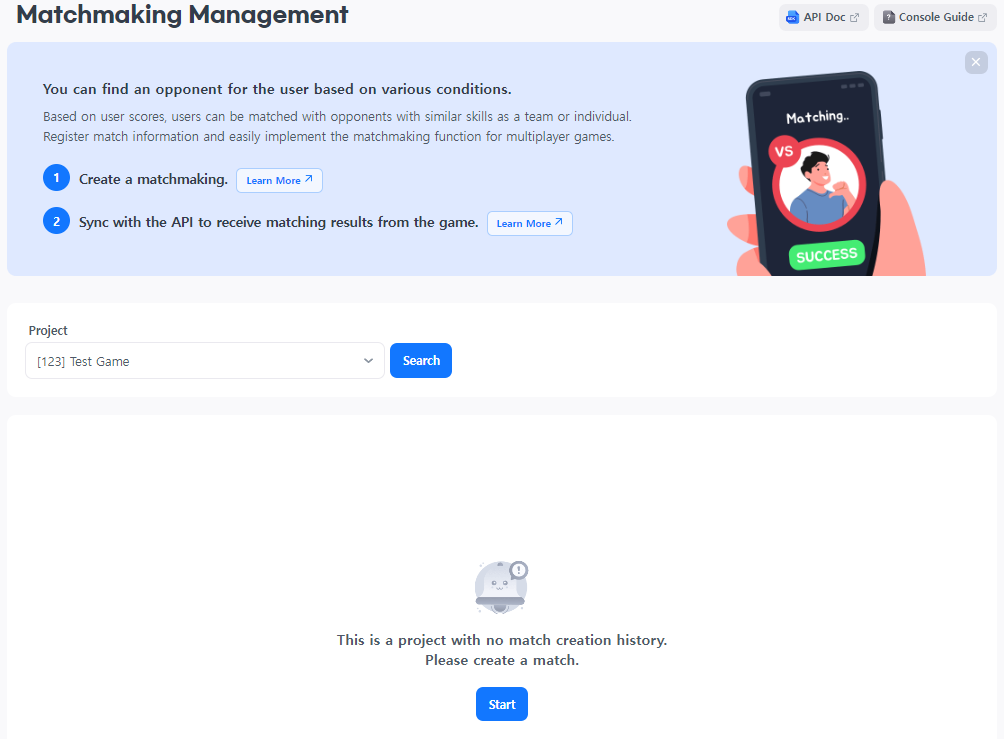
- Enter basic information in the New Matchmaking screen when you first create a matchmaking in your project.
- Match Callback URL: Address to receive matchmaking results.
- Matchmaking Name: A name to identify the matchmaking in the console.
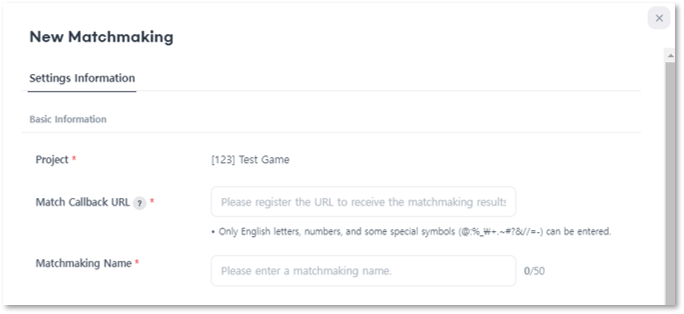
- Select a matchmaking option on the New Matchmaking Screen.
- Matchmaking Method: Select the user matchmaking algorithm. If you select the score method, users with similar scores will be matched, and if you select random, users will be matched randomly regardless of their ability.
- Matchmaking Unit/People: Select whether it is team matchmaking or individual matchmaking. For team matchmaking, you can choose the number of teams, and each team will always have the same number of members.
The maximum number of teams is 4, and the total number of participants cannot exceed 16.- Maximum number of teams example: Number of teams: 4 / Number of members in each team: 2
- Maximum number of team members example: Number of teams: 2 / Number of members in each team: 8
- Matchmaking Attempt Time : If the number of matchmaking is not met, users are searched during the matchmaking attempt time.
- Receive Matchmaking Results
- Receive results only when the matchmaking amount condition is met : User information is sent along with whether the matchmaking was successful only when the matchmaking is completed within the attempt time.
- Receive results even if the matchmaking amount condition is not met : Even if the number of matchmaking is not met by the time the attempt time elapses, results including information on users who have been matched to date will be delivered.
- Enter the matchmaking range information if your matchmaking method is set to score.
- Matchmaking Range
- If a matchmaking target is not found, the score range is expanded by the matchmaking increase/decrease value each time the matchmaking increase/decrease time passes.
- Matchmaking Range Expansion Time < Total Matchmaking Attempt Time
- Matchmaking Range Increase/Decrease Value < Maximum Matchmaking Range Value
- Maximum Matchmaking Range
- Enter the score range to be used when matching the users. For example, entering 100 expands the search to only +-100 points from the requested score.
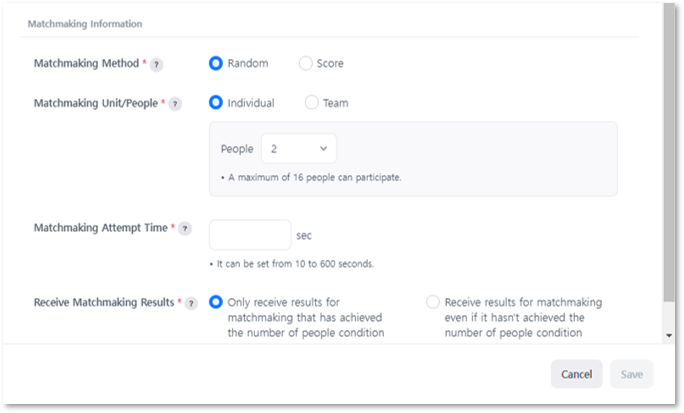
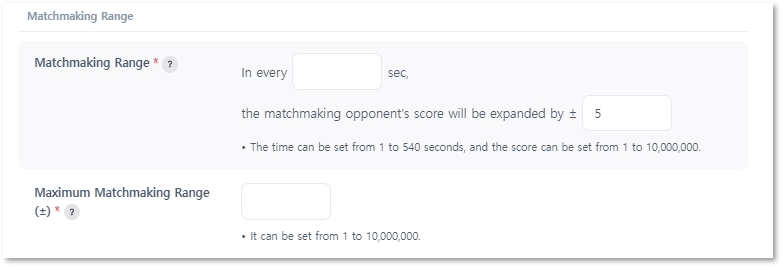
- When settings are complete, click ‘Save’.
- Refer to the [API Guide] to call the matchmaking information.
Matchmaking List
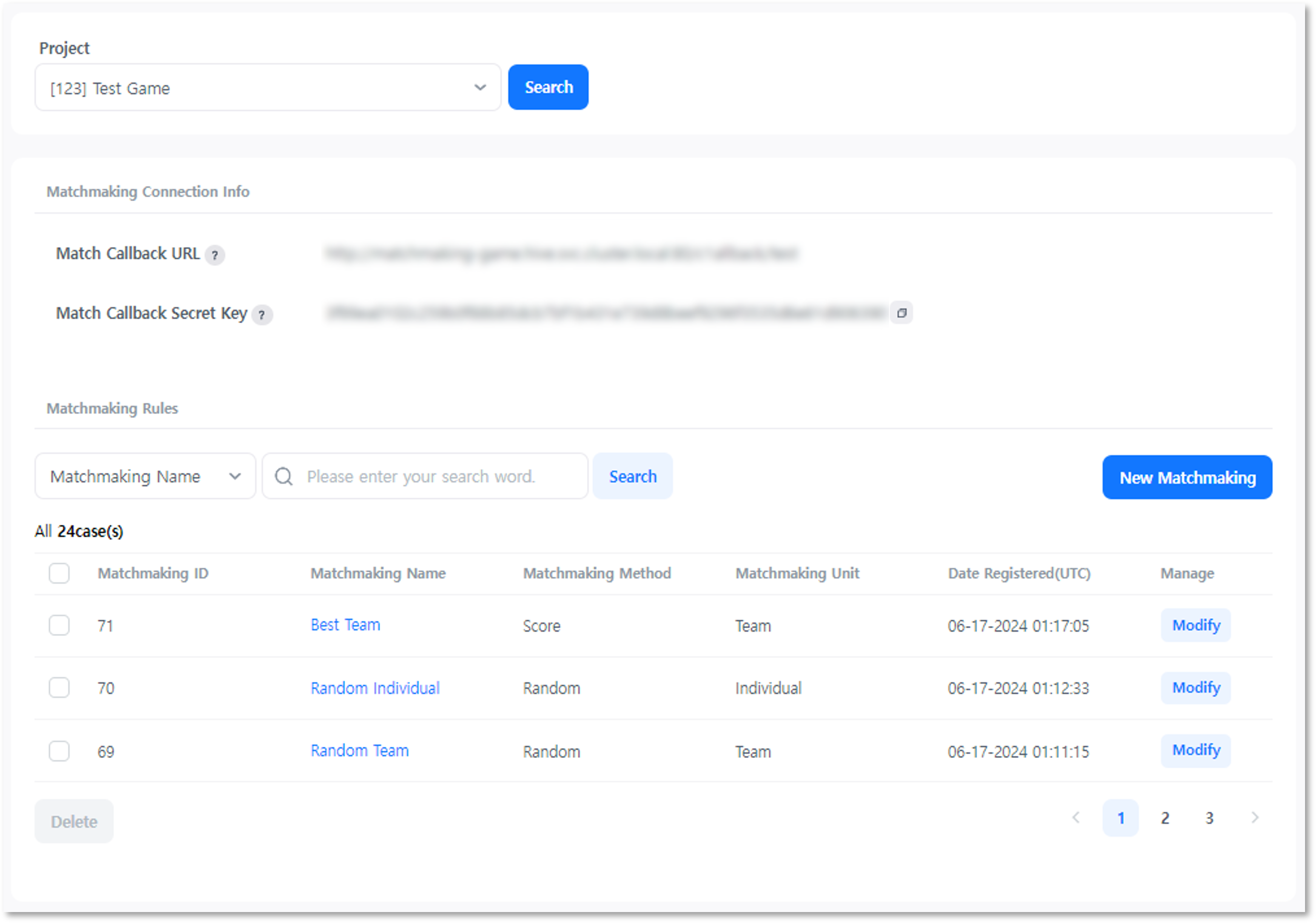
Please select a project to manage matchmaking.
Matchmaking connection information is displayed under the selected project if a matchmaking is registered in a project.
- Match Callback URL: As the address to receive the matchmaking results, this is the value entered when the matchmaking first starts.
- Match Callback Secret Key : This value is required when communicating with the matchmaking server and is automatically generated when registering a matchmaking.
Create Matchmaking
You can add matchmaking settings with the New Matchmaking Button. You can register multiple matchmakings in one project.
Edit Matchmaking
All items except the matchmaking method, matchmaking unit, and score criteria can be modified. Changed information is reflected in matchmaking in real-time.
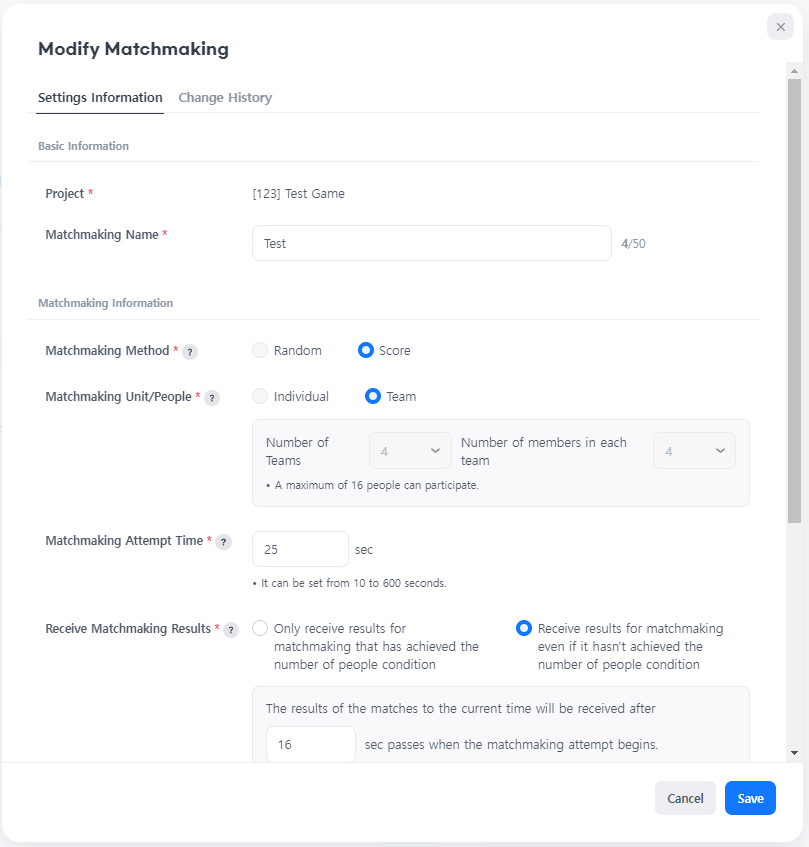
Delete Matchmaking
Select the matchmaking you want to delete and click the Delete Button.
