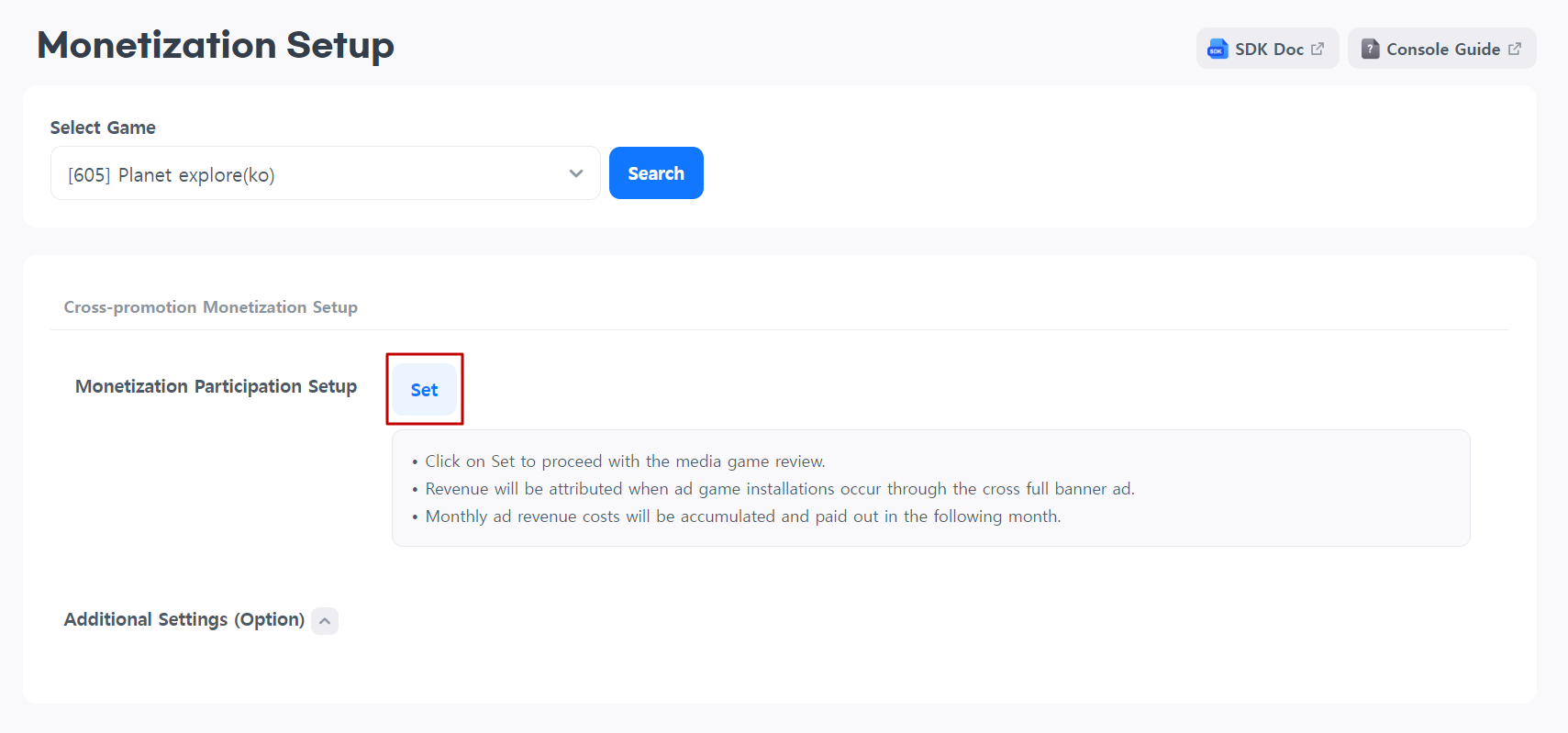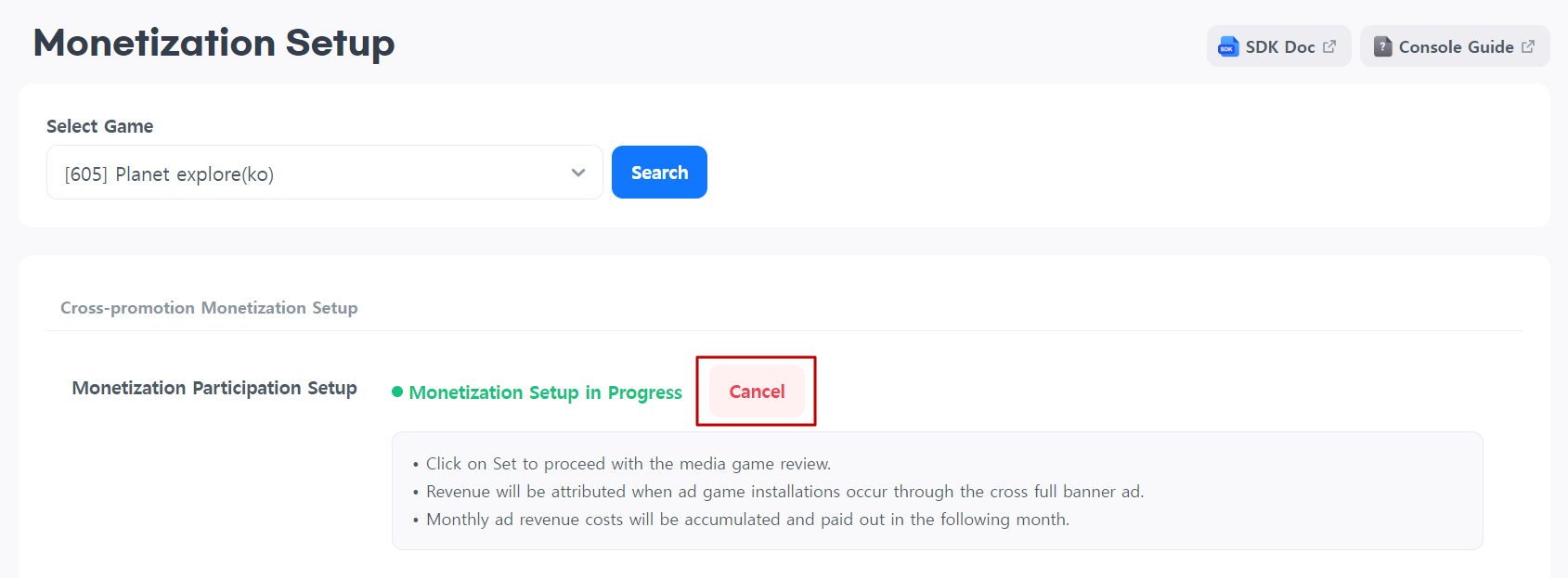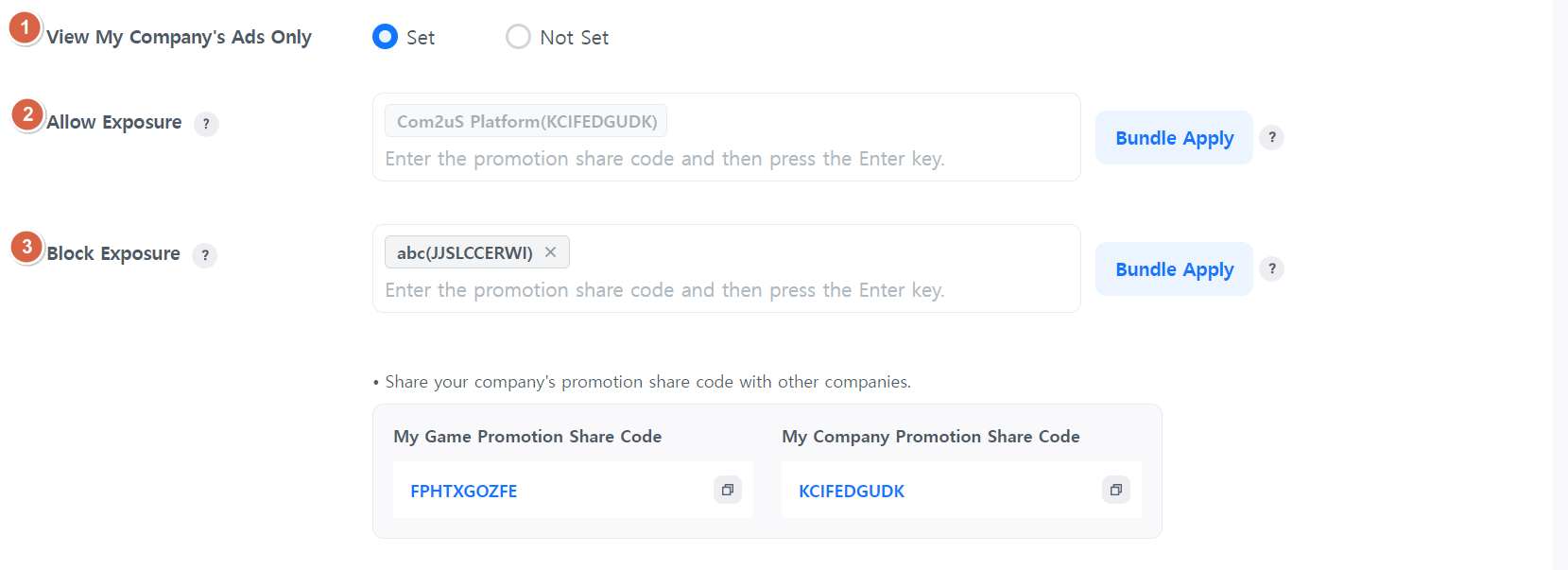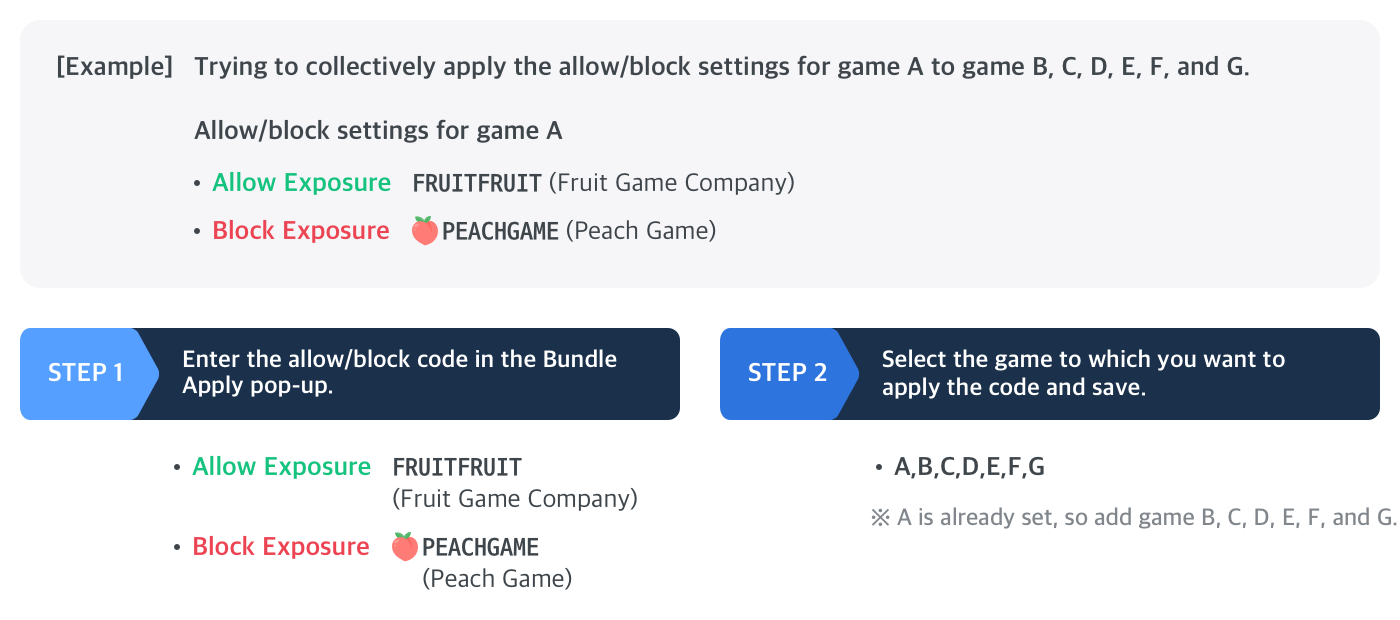Go to Hive Console > Promotion > Cross-promotion Monetization > Monetization Setup menu.
You can check the monetization setup information for your game.
Participating in Monetization
When a user clicks on the interstitial ad and installs the game, it will be reflected in revenue immediately.
Additional Settings
reward settings
You can set rewards to be given upon install through advertisements.
Setting rewards is optional but can encourage more installs if rewards are set.
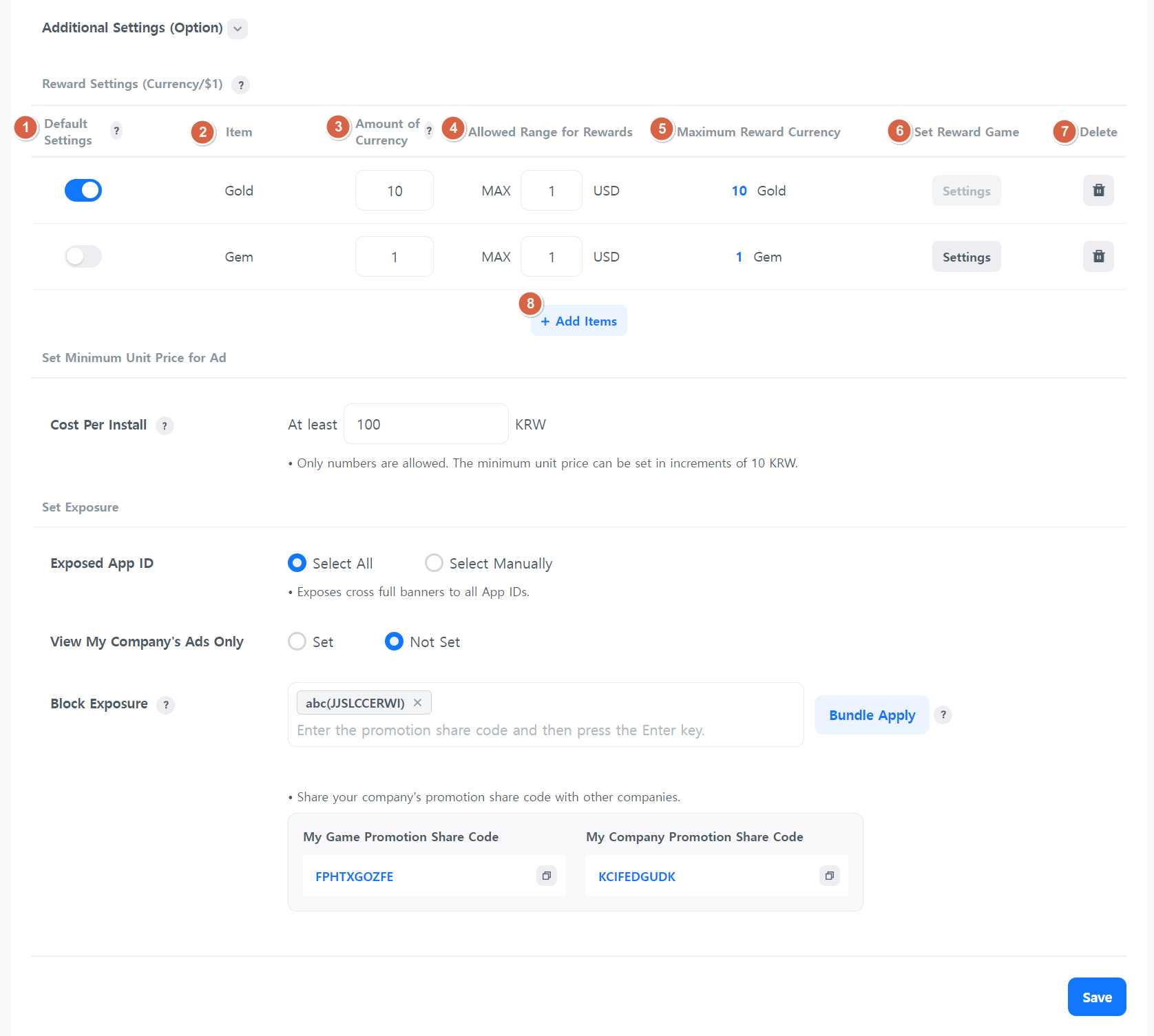
- Set up the rewards that are given by default. At least one item must be set as the default reward in the list.
- The item’s name to be given as a reward will be displayed.
- Enter the amount of currency equivalent to 1 USD based on the item to be given as a reward.
- Set the maximum reward amount.
- The maximum amount of currency that can be rewarded is shown depending on the allowed range for rewards.
- (1 USD currency amount) X (allowed range for rewards) = maximum currency amount that can be rewarded
- Select the game where this item will be given as a reward. The default reward will be given for games without specified rewards.
- Can be excluded from reward items.
- Default items cannot be deleted.
- Add the item to be rewarded.
Minimum bidding price for exposed ads
You can set a minimum bidding price for exposed ads.
Ads that cost less than the entered amount will have their exposure limited.
Although it has the advantage of exposing ads with guaranteed revenue, fewer ads may be provided depending on the amount entered.
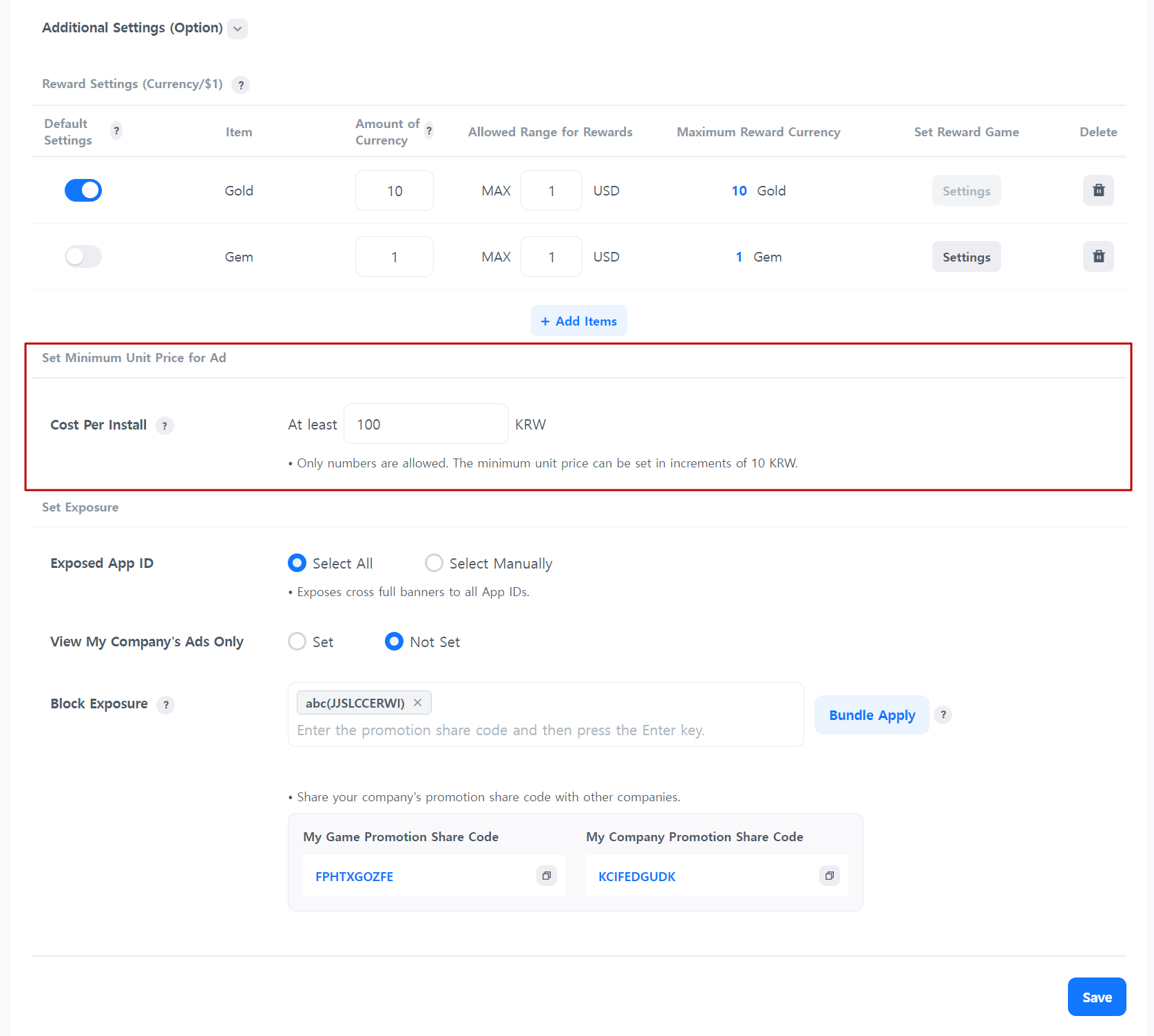
Exposed App ID
You can set the display status for each in-game app ID.

- In you select all, you can expose interstitial ad on all app IDs.
- If you select manually, you can select only some app IDs and expose interstitial ad.
Allow/block settings
All games and companies using the Hive Console are issued promotion share codes.
Promotion share codes of the ad games can be shared with games from other companies.
Using the shared promotion share code, you can allow or block ads to be exposed in the game.
You can set it by game and also by company.
If you allow or block by company, all games within that company will be affected.
- Set whether to expose only your company’s ads.
- This area is exposed if “View My Company’s Ads Only” is selected.
In addition to your company’s ads, you can also expose ads from other game companies. Please enter the game code or company code from other game companies shared with you. - This feature allows you to block specific companies and games. Enter the promotion share code for the company or game you want to block.
- ※ You can check the promotion share codes of the ad games and companies exposed in your game through the monetization report.
Bundle Apply
If you manage multiple games and need to enter the same promotional sharing code, you need to go to the Monetization Setup for each game and enter the code.
You can apply the promotion share code to all games for which you have permission using the Bundle Apply feature.
You can only use the Bundle Apply feature for games you have permission for.
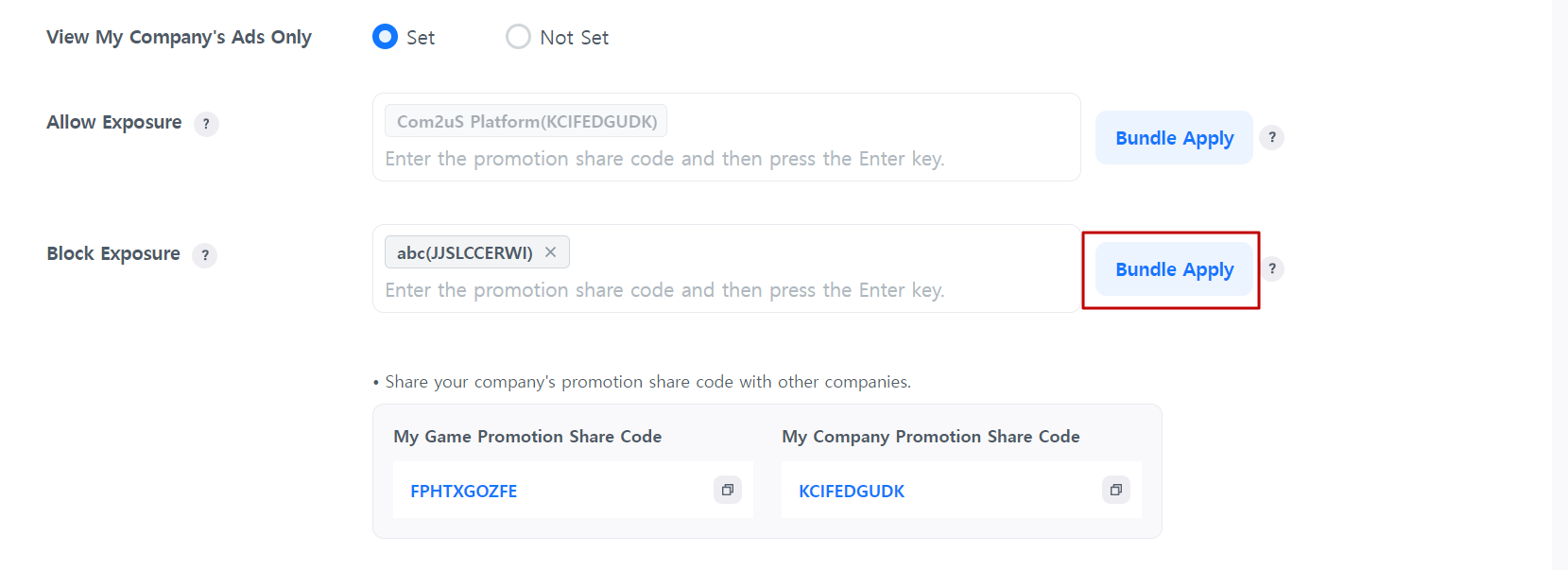
Promotion Share Code
You can check your game/company’s promotion share code.
Share your code to expose your game ads in other games.
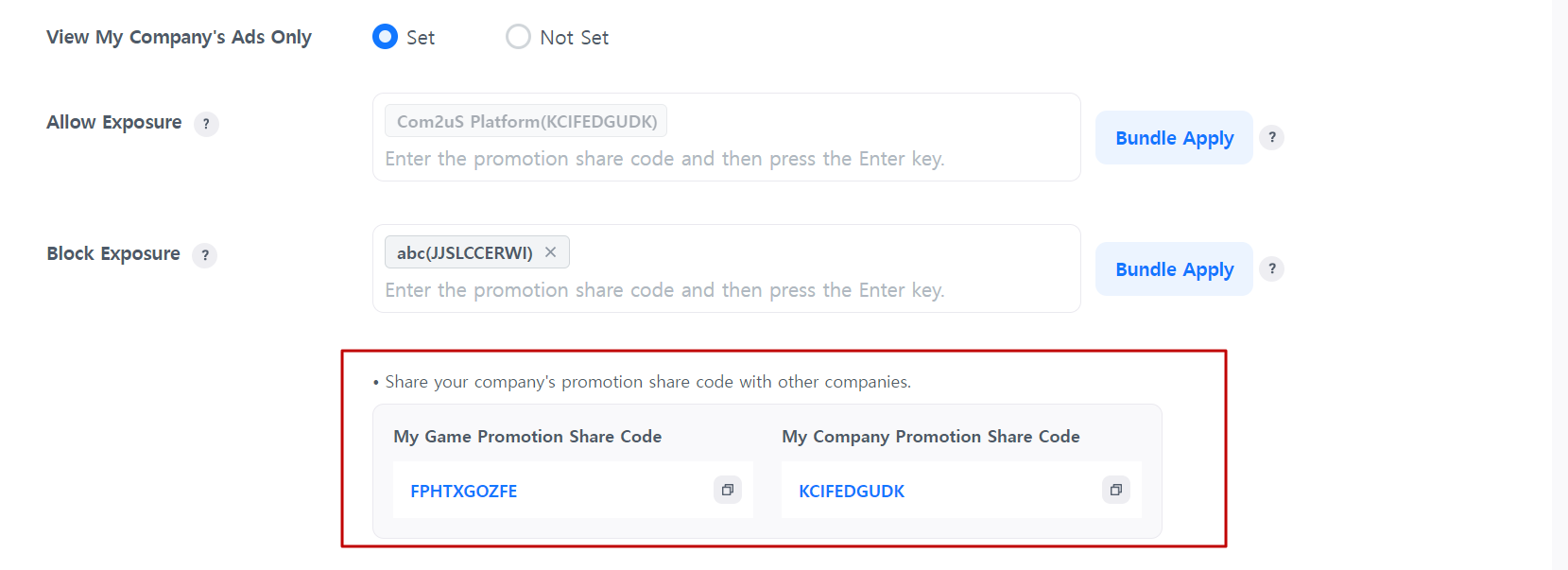
After setting all exposure conditions, click the “Save” button.
The changed exposure conditions will be applied.
Stop Viewing Range Settings
The ability to ‘stop viewing’ for a specified period is provided at the bottom of the ad. You can set to stop showing ads within a period according to the selected range.
- Stop watching selected ads only : Only the ads selected by the user will be stopped from being displayed. All other ads will be displayed.
- Stop watching all ads : All ads won’t be displayed for one day.
Test Banner Exposure
You can conduct tests before exposing the actual ads.
Test ads will be exposed regardless of the monetization ‘Participation’ setting.
How to test
- To expose the test ad banner in the game, set it to ‘Expose’.
- Check whether the ‘Planet Explore’ advertisement is displayed on the test device.
※A test device can be registered under Promotion > Test > Test Environment Settings. - Go to the market through the ad and install Planet Explore.
- Afterwards, you can check whether the rewards are sent properly to the game.
| Test ad image_vertical | Test ad image_horizontal |
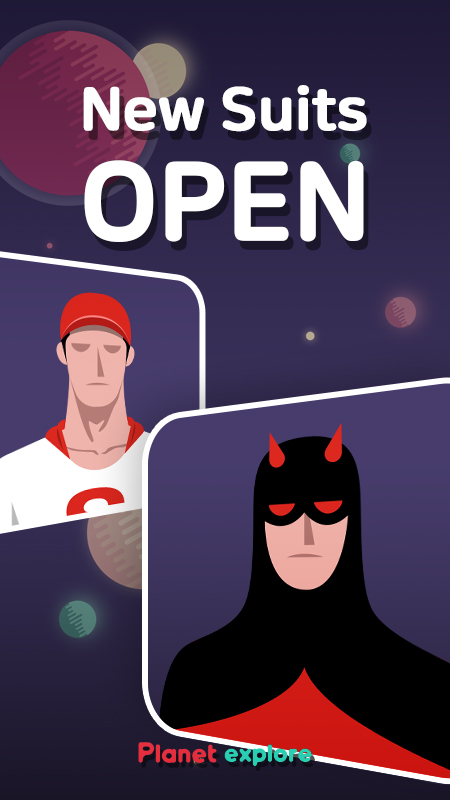 |
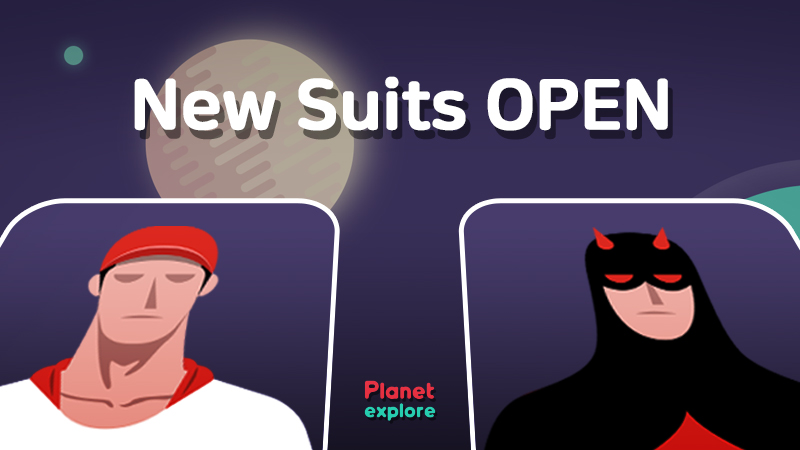 |