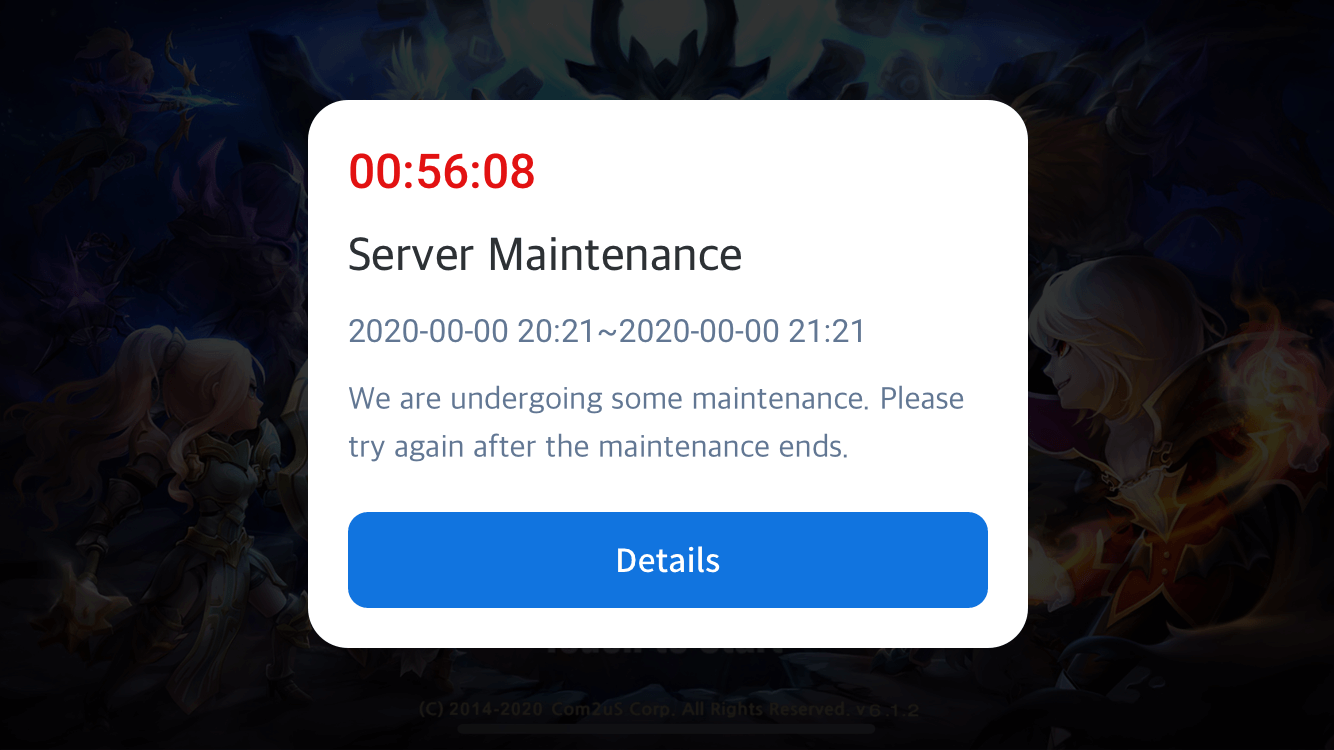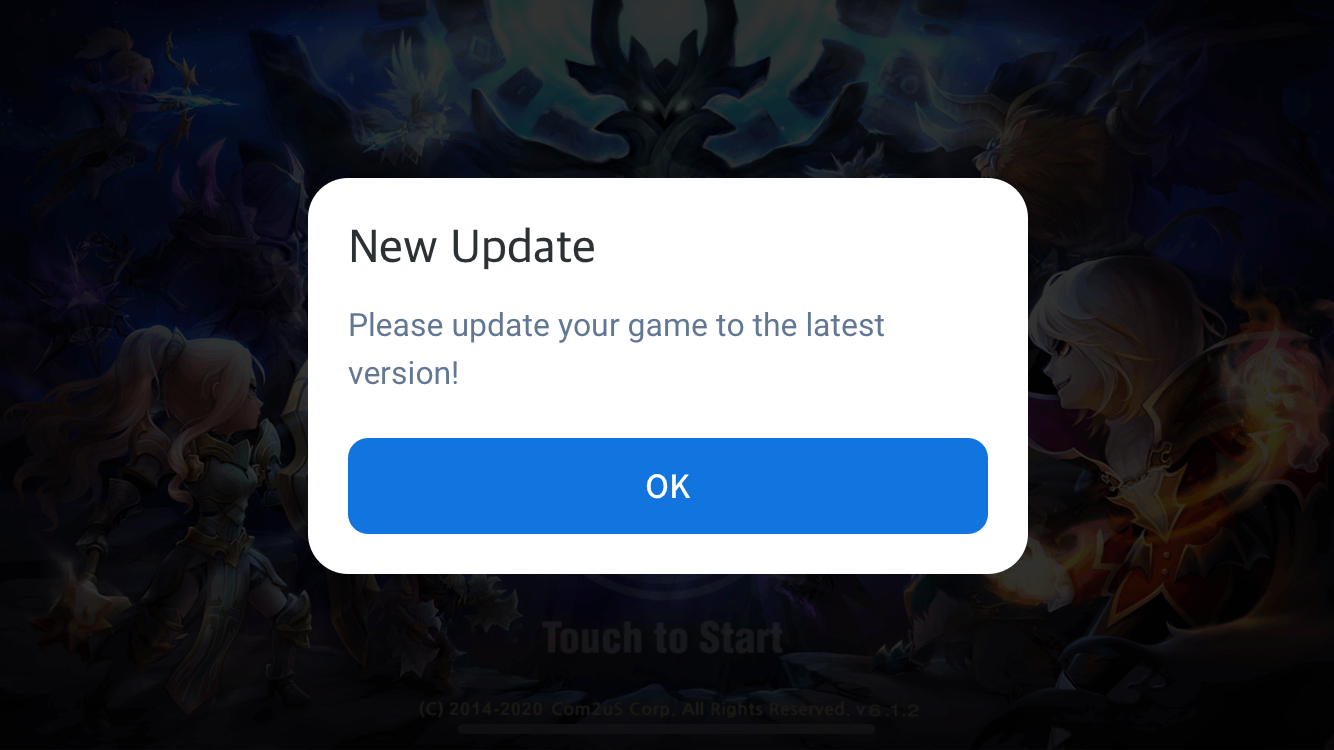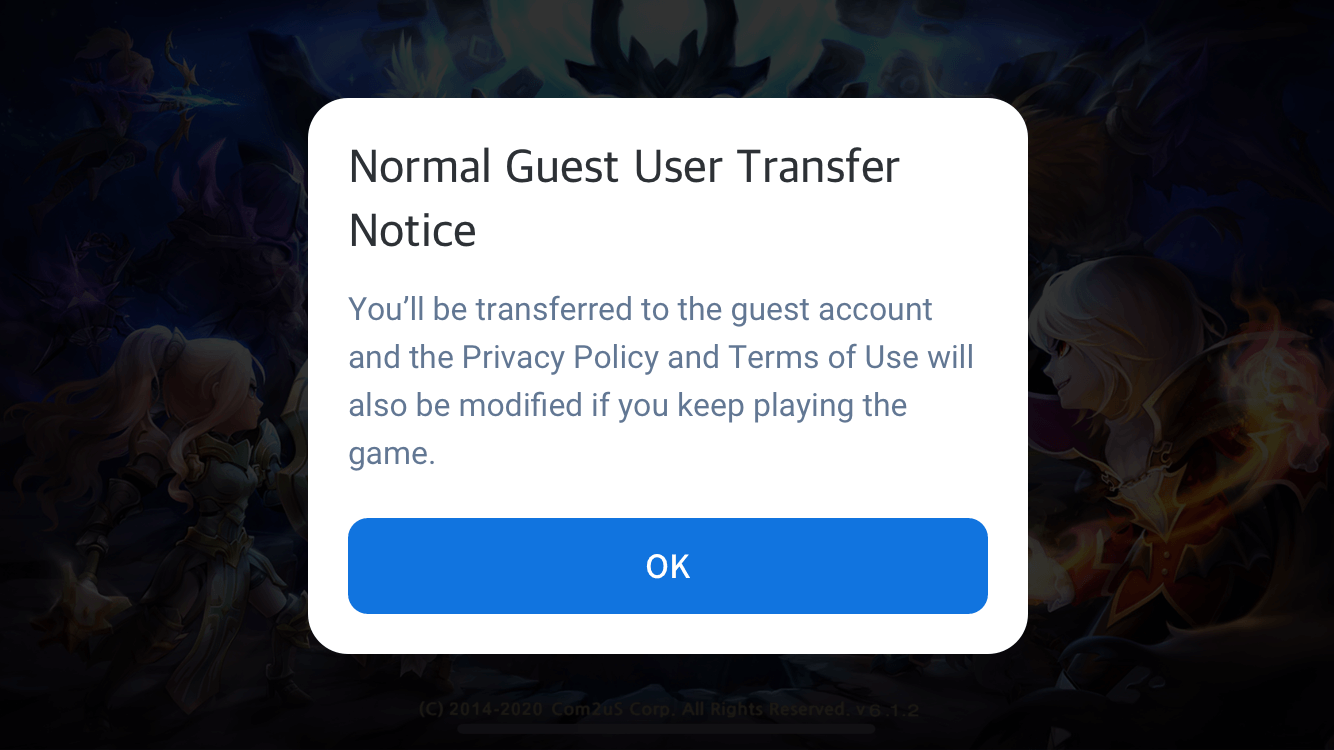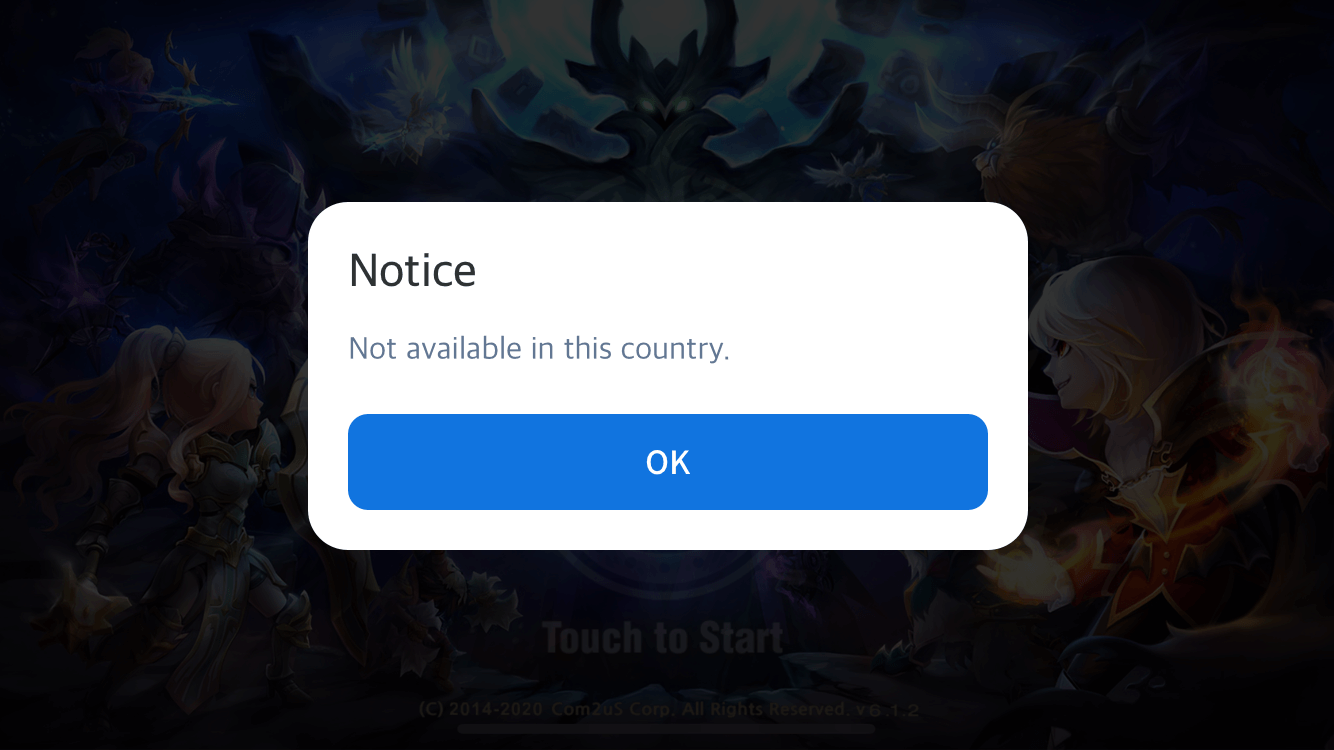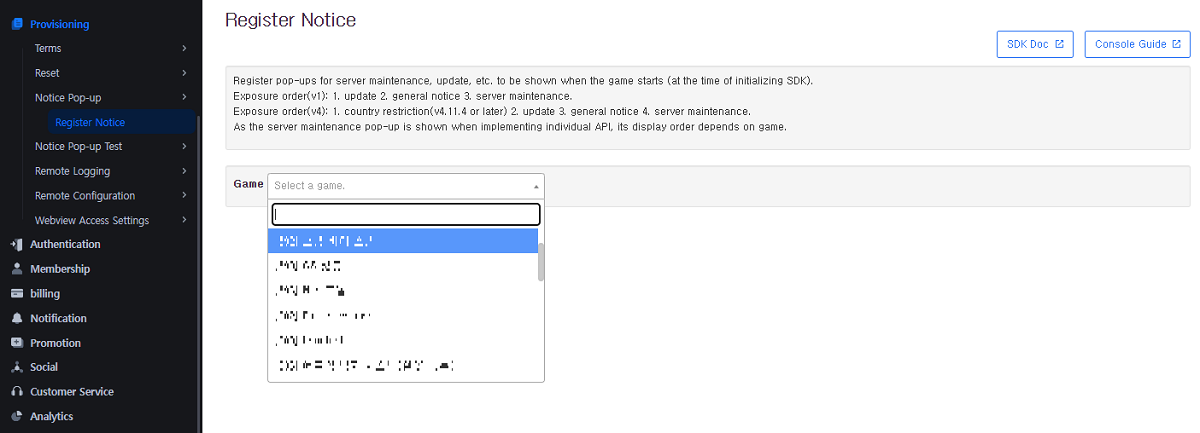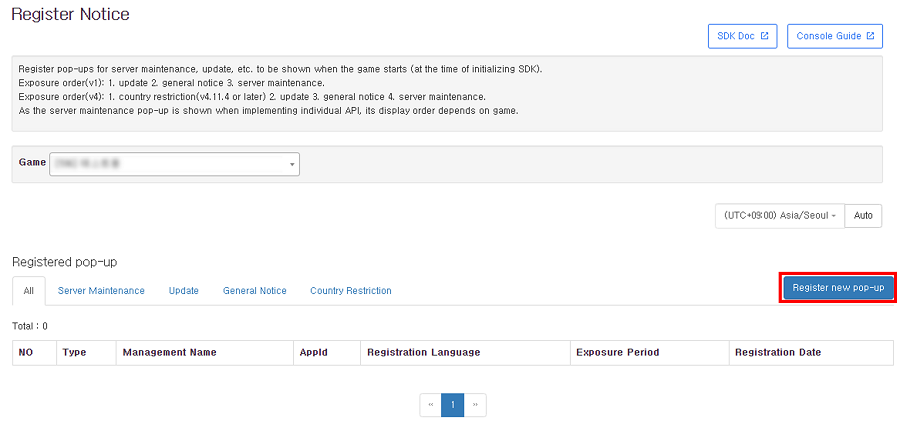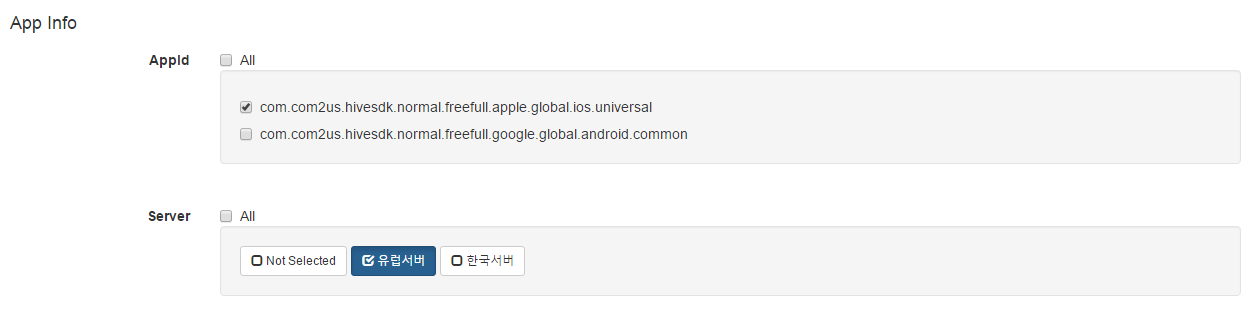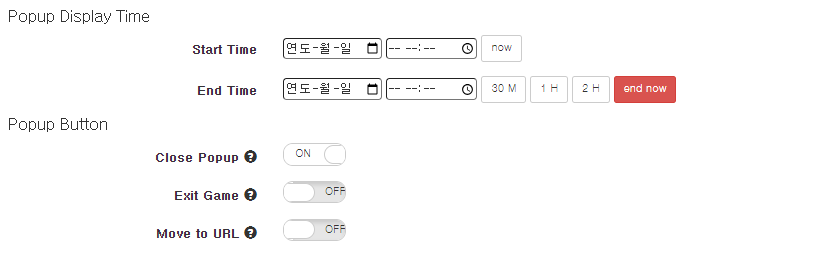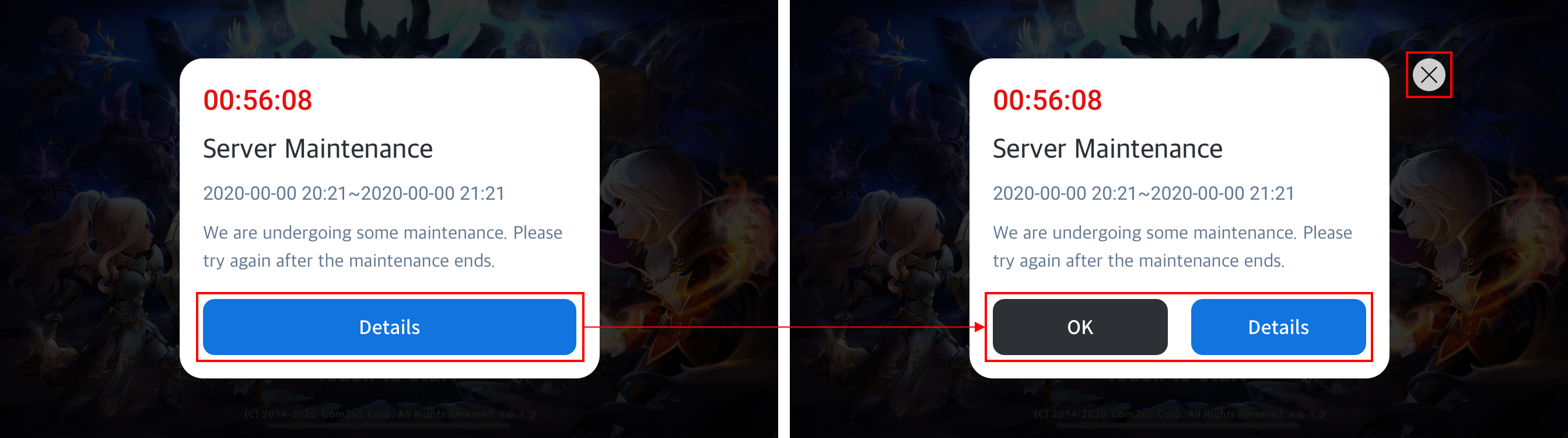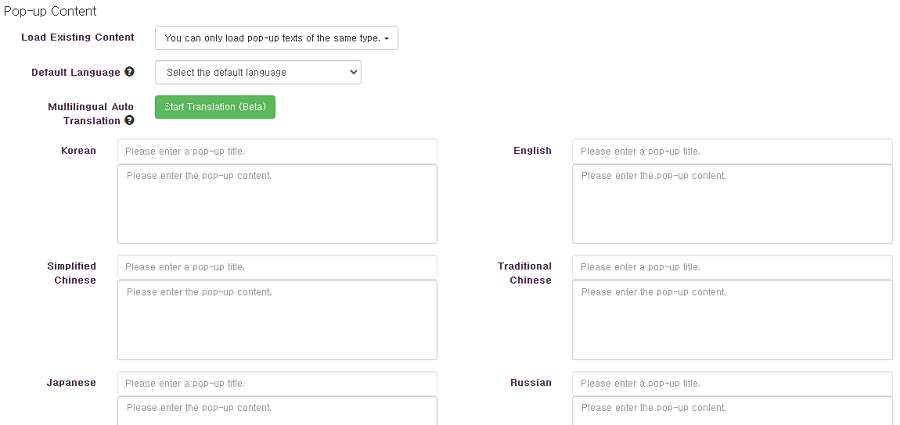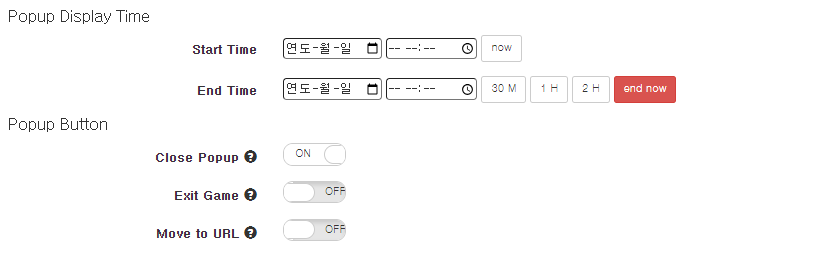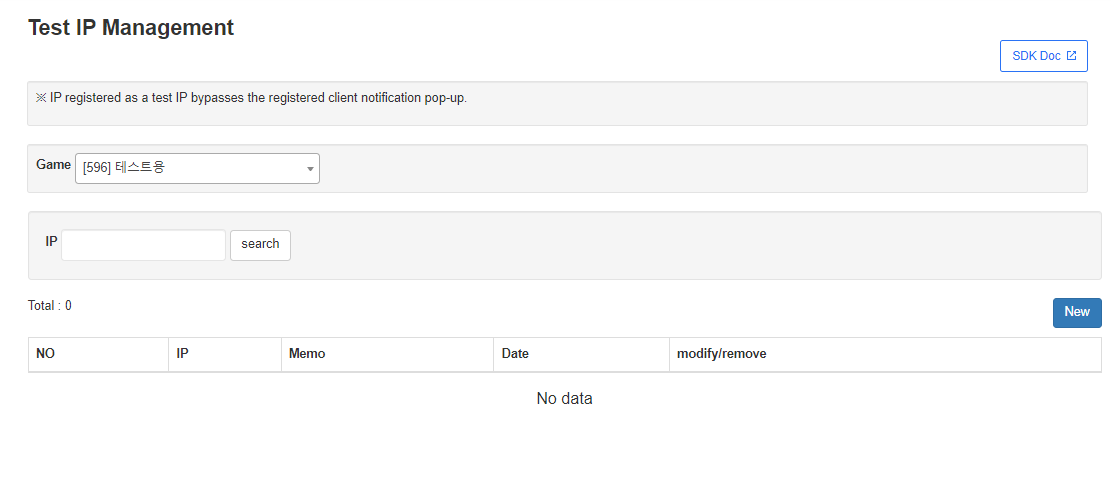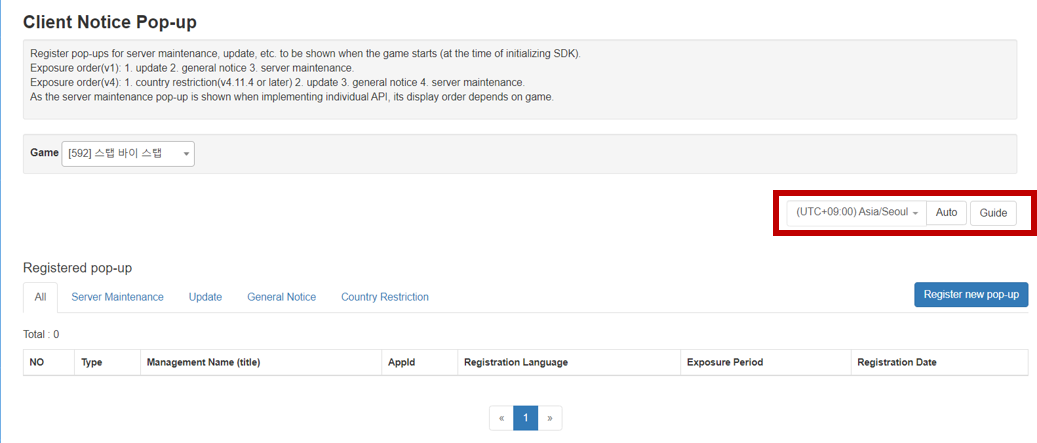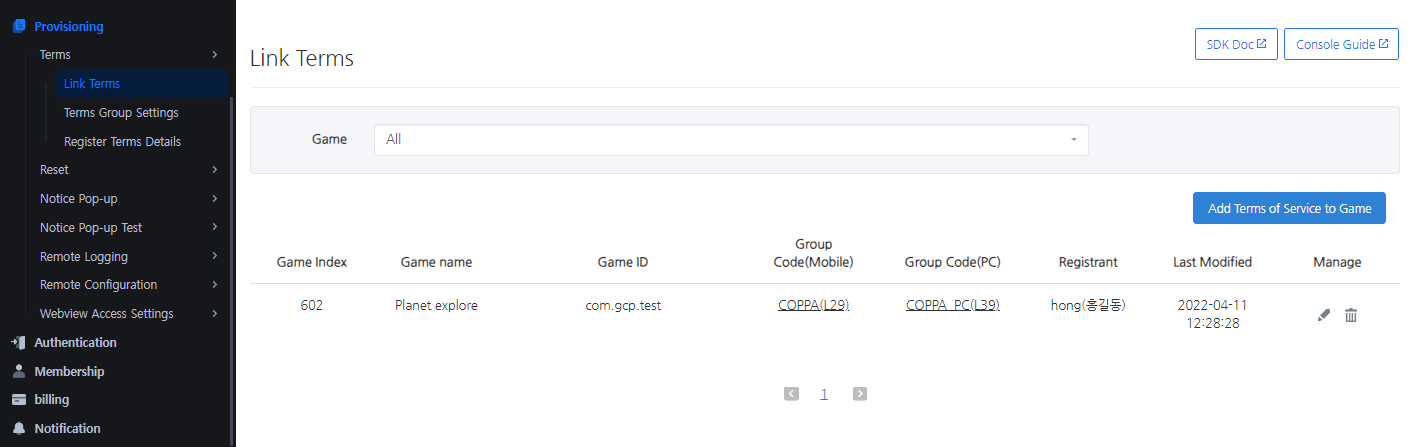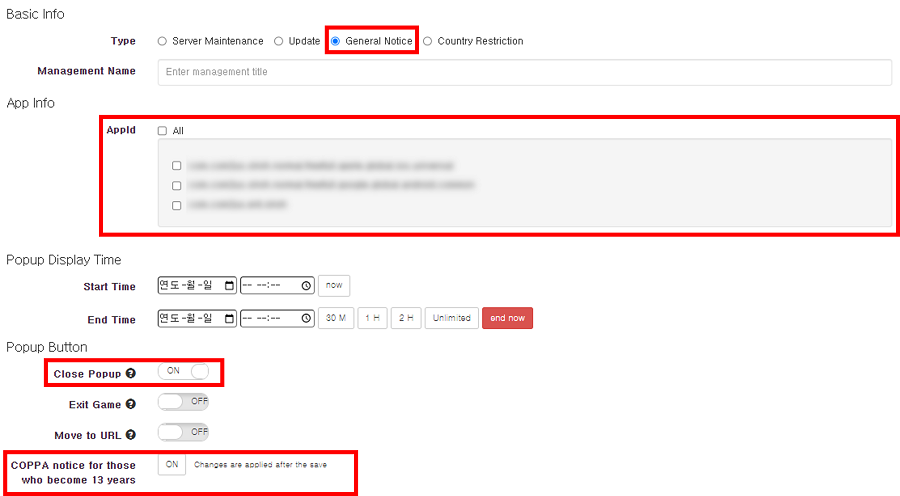The Notice Pop-up is a feature that allows you to register/manage pop-ups that notify about game server maintenance or update from the backoffice. This feature is available in games with Hive SDK 1, SDK 4 or above.
Type of Pop-ups that can be registered
Server Maintenance Pop-up
You can select an APPID or server to expose the Server Maintenance Pop-up on. The server maintenance time you enter in the backoffice will be displayed on the pop-up and below is an example of the pop-up that will be shown in the actual game.
Update Pop-up
You can select an APPID or a version that’s registered to the relevant APPID to expose the Update Pop-up on. Below is an example of the pop-up that will be shown in the actual game.
General Notice Pop-up
You can select an APPID to expose the pop-up on.
Country Restriction Pop-up
You can select the AppID and country to expose the country restriction pop-up window. (supports Hive SDK v4.11.4 or later)
Server Maintenance Pop-up Registration
A pop-up that informs users about the server maintenance schedule is required since users will not be able to connect to the game while server maintenance is being held.
1. Go to Console -> Provisioning -> Pop-up Notice -> Notice. Select the game title you wish to set up pop-ups.
2. Click “Reister new pop-up” Button.
3. Select the pop-up type as Server Maintenance.
4. Select an APPID and a server to expose the pop-up on. You can either select each category or select all.
5. Enter detailed settings for the pop-up.
- Popup Display Time
- Exposure Start Time (when the server maintenance starts): This is when the popup starts being displayed. You can click “Now” to set the time to the current time.
- Exposure End Time (when the server maintenance ends): This is when the pop-up stops being displayed. Select 30M/1H/2H Buttons to set the end time automatically based on the current time.
- You can’t set the server maintenance pop-up as the whole period.
- End Now: It is a feature that stops the pop-up from being displayed. More details will be discussed in Pop-up Termination.
- Popup Button
- Close Pop-up (X button): Only the pop-up will be closed and the game will stay opened. You can add View Details and Exit (X Button) in addition to the OK Button on Hive SDK v4.9.0/v1.15.0 and up.
- Force End Game (OK button): The game will be force closed.
- Move to the URL (Details button): User will be connected to the URL you enter via a web browser. You can enter a market or a cafe URL. If you connect the Hive issue board URL, you can make announcements in real-time even under circumstances where Hive connection is unavailable. For more information, please refer to the Hive issue board guide.
6. Enter the pop-up details.
- Load Existing Content: You can load previous texts that were registered in the same pop-up type and use it.
- Default Language: Select a language that will be shown on the pop-up that you haven’t entered the details for.
(Ex. If you set Korean as a default language and do not enter anything for Japanese, devices that display Japanese as a default language will display Korean.) - Multilingual Auto Translation: When you click the button, AI automatically translates what you type in the default language. Translated text is properly entered for each language item.
- Pop-up title and content: Enter a proper pop-up title and content for each language. You must enter the content for the language that’s selected as a default language.
7. Save the entered pop-up content and complete registration.
You can check what’s saved from the list once you complete the registration.
Update Pop-up Registration
If users need to update the app to the latest version, you can expose pop-ups by version. Most of the features are the same as the server maintenance pop-up registration.
1. Go to Console -> Provisioning -> Pop-up Notice -> Notice. Select the game title you wish to set up pop-ups.
2. Click on “Register New Pop-up” Button.
3. Select the pop-up type as Update.
4. Select an APPID and version to expose the pop-up on.
You can only select 1 APPID for the update pop-up. You can either select each category or select all.

5. Enter details for the pop-up settings.
The feature is the same as the server maintenance pop-up.
Tip: If you select “Whole Period” for the Exposure End Time, you won’t have to enter the exposure end time. This can be used when you need an update pop-up for a specific version until the service ends.
- If it’s an update pop-up, you can set the Move to the URL button name to be either Go to Market or Details.

Starting with Hive SDK version 4.22.0, Google Play Store supports in-app updates. The type of update pop-up varies based on the ‘Close pop-up’ button setting.
- Enable Close Pop-up
- It will appear as an adaptable update pop-up. Flexible updates enable users to utilize the application while updates are downloading. When the download is complete, UserEngagement receives a signal to begin installation immediately, or it is downloaded automatically when the app is restarted.
- Flexible Update Pop-up Google Guide
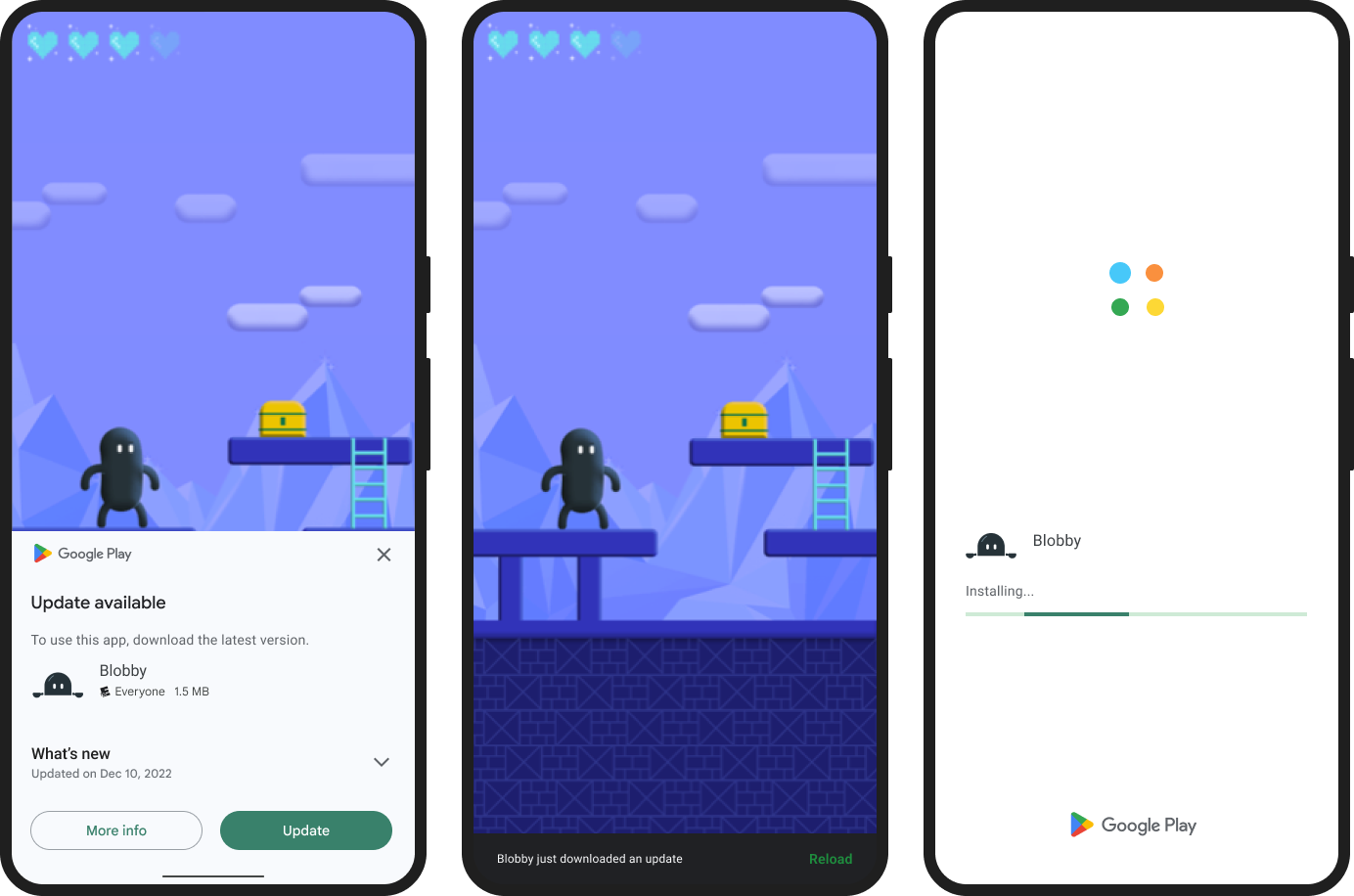
- Disable Close Pop-up
- This will be an immediate update that is mandatory. Immediate updates necessitate immediate acceptance and installation by the user. Once the download is complete, the application will resume automatically.
- Immediate Update Pop-up Google Guide
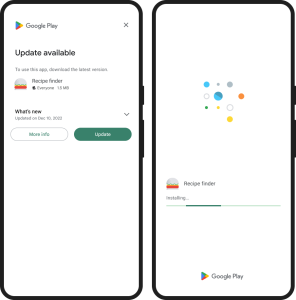
6. Select the pop-up content from the previously registered pop-up of the same type or enter manually.
7. Save to register the pop-up.
General Notice Pop-up Registration
You can use this feature if there’s something that needs to be delivered to users of a specific market other than the server maintenance or update. You can only select APPIDs when registering for the General Notice and other features are the same as pop-ups of other types.
Country Restriction Pop-up Registration
You can use this feature to block the influx of users of certain countries. The exit (close) button will not be available for country restriction pop-ups. You can either select an individual country or the entire continent. Other functions are identical to the pop-ups of other types. You can register exceptions (IPs that don’t require restriction) by going to the Register bypass IP menu. Since the feature blocks users of designated countries by their IP address, users who modified their IP addresses using methods such as VPN will NOT be blocked properly.
Pop-up Termination
Registered pop-ups automatically end when the exposure end time passes and will not be displayed in the game. However, you can use this feature if you need to remove the pop-up that’s currently being exposed right away because the server maintenance has ended earlier than expected and so on.
1. Select pop-ups that are currently being exposed (colored in green) from the pop-up list.
2. Click “End Now” in the pop-up settings.
3. If you click “End Now” Button, the Exposure End Time will be automatically entered s the current time. Modifications will be applied when you click “Save”.
Extra Features
Test IP Registration and Test Pop-up
- You can register IP to bypass the pop-up for server maintenance, update and basic notice pop-ups.
- If you register a pop-up to ‘the Register Test Notice’ menu, the pop-up will only be displayed on the test IP or the test device.
Timezone Settings
You can change the timezone that will be displayed at the Pop-up Registration/Management in the upper right of the screen. The timezone that’s displayed in the backoffice will be displayed as the time of the relevant timezone (local time) when you change the timzeone. The timezone will be applied to all screens that you’re currently looking at.
- You can change the timezone from the list and check the time that the pop-up will be displayed in the relevant country.
- When registering a pop-up, you can enter the exposure time according to the set timezone.
- The timezone will be set automatically via the IP of the region you’re connected from when you select Auto. (For Korea, the timezone will be displayed based on (UTC+09:00) Asia/Seoul)
※ Please note that the page will be refreshed when you change the timezone (including the Auto). Be careful if you’re in the middle of writing something.
COPPA Conversion Information Pop-up (13+ years old)
1. Preparation
In order to register a pop-up, the COPPA terms must be registered in Hive Console > Provisioning > Manage Terms of Service > Manage Display.
2. Registering the COPPA Conversion Information Pop-up
- Go to the pop-up notification menu of Hive Console Backoffice and click Register New Pop-up.
- If you select “General Notice”, the COPPA conversion pop-up registration function will be exposed in the pop-up settings.
- Pop-up Settings
- A COPPA Conversion Pop-up must be exposed in game units, so you should register it for all AppIds. Please be advised that only one COPPA conversion pop-up can be registered.
- When duplicate registration is attempted, a pop-up containing a NoticeId that has already been registered will be shown.
- You should select Exit Now for the exposure time. Otherwise, it can be exposed to all users.
- Select Exit for the close action.
- Click on the Save Button at the bottom to save the changes.
3. Creating Pop-up Content
- After completing the pop-up setup, create the content to be shown at the bottom.
- Description by language
| Language | Title | Description |
| KO | 일반 게스트 유저 전환에 대한 안내 | 게임 지속 시 일반 게스트 계정으로 전환되며 개인정보 수집 및 사용 정책이 변경됩니다. |
| EN | Normal Guest User Transfer Notice | You’ll be transferred to the guest account and the Privacy Policy and Terms of Use will also be modified if you keep playing the game. |
| ZH-HANS | 转换为游客账号相关通知 | 继续游戏时将转换为游客账号,且变更个人信息收集及使用政策。 |
| ZH-HANT | 訪客玩家帳號轉換說明 | 持續進行遊戲時,將轉換為一般訪客帳號且變更使用者個人資料使用及蒐集條款。 |
| JA | ゲストアカウントの切り替えに関するご案内 | ゲームプレイを続けるとゲストアカウントに切り替わり、個人情報収集及びポリシーが変更されます。 |
| RU | Уведомление о переносе на гостевой аккаунт | Если Вы продолжите игру, Вы будете перенесены на гостевой аккаунт, а Политика конфиденциальности и Условия использования будут изменены. |
| FR | Notice concernant le transfert des utilisateurs invités normaux | En continuant à jouer, tu vas être transféré sur un compte invité normal et la politique de collecte et d’utilisation des données personnelles sera modifiée. |
| DE | Normaler Gastspieler Übertragungshinweis | Du wirst auf ein Gastkonto transferiert und die Datenschutzerklärung und die Nutzungsbedingungen werden ebenfalls geändert, wenn du das Spiel weiter spielst. |
| ES | Aviso de transferencia de usuario invitado normal | Serás transferido a la cuenta de invitado y la Política de privacidad y las Condiciones de uso también se modificarán si sigues jugando al juego. |
| PT | Aviso de transferência de usuário convidado normal | Você será transferido para a conta de convidado, e a Política de Privacidade e os Termos de Uso também serão modificados se você continuar jogando. |
| ID | Pengumuman Transfer Pemain Guest Normal | Kamu sudah dipindahkan ke akun guest dan Kebijakan Privasi serta Ketentuan Layanan juga akan diubah kalau kamu terus bermain game ini. |
| TH | ประกาศการโอนย้ายผู้เล่นบัญชี Guest ธรรมดา | คุณจะถูกย้ายไปยังบัญชี Guest นโยบายความเป็นส่วนตัวและเงื่อนไขการใช้งานจะเปลี่ยนไปด้วยถ้าคุณยังคงเล่นเกมต่อไป |
| VI | Thông báo về việc Chuyển đổi Tài khoản Khách | Khi duy trì tiếp tục chơi game, tài khoản của bạn sẽ được chuyển đổi sang tài khoản khách, đồng thời Chính sách Quyền riêng tư và Điều khoản Dịch vụ cũng sẽ được thay đổi. |
| IT | Avviso trasferimento utente ospite normale | Verrai rediretto/a ad un account ospite. Anche l’Informativa sulla privacy e i Termini di servizio cambieranno se continui a giocare. |
| TR | Normal Misafir Kullanıcı Transfer Duyurusu | Oyunu oynamaya devam ederseniz, misafir hesaba yönlendirilecekseniz ve Kullanım Şartları ve Gizlilk Politikası değiştirilecektir. |
| AR | إشعار نقل مستخدم ضيف عادي | سيتم تحويلك إلى حساب الضيف وسيتم أيضًا تعديل سياسة الخصوصية وشروط الاستخدام إذا استمررت في اللعب. |
4. Removing
- Click the Remove COPPA Conversion Pop-up and click on the Save Button to apply the change properly.