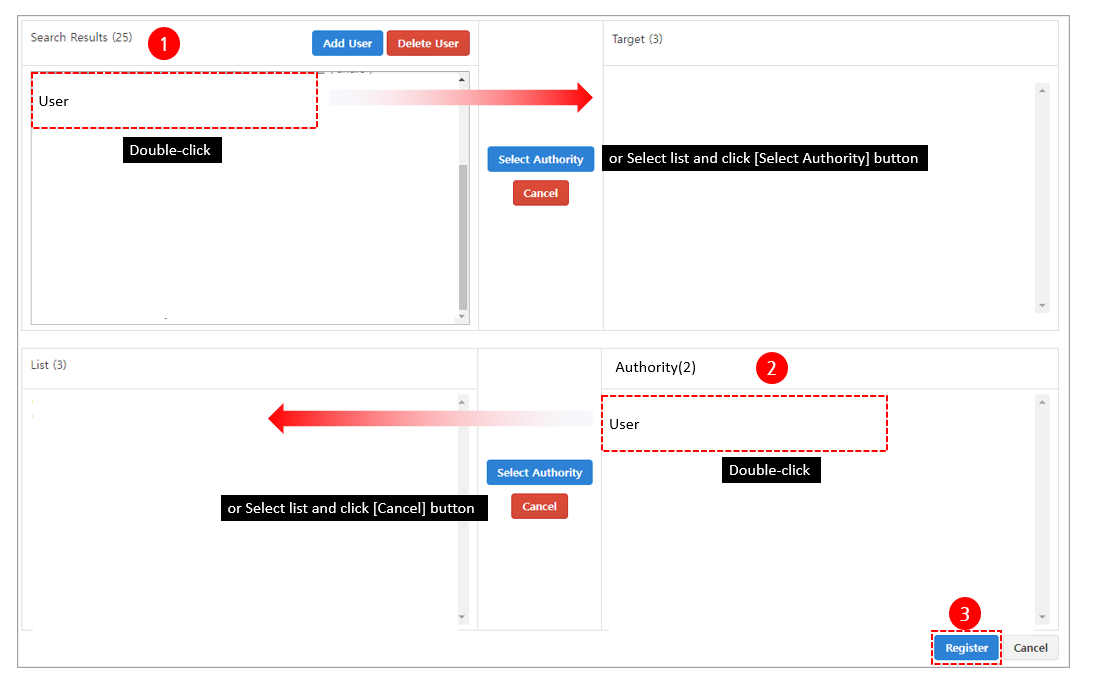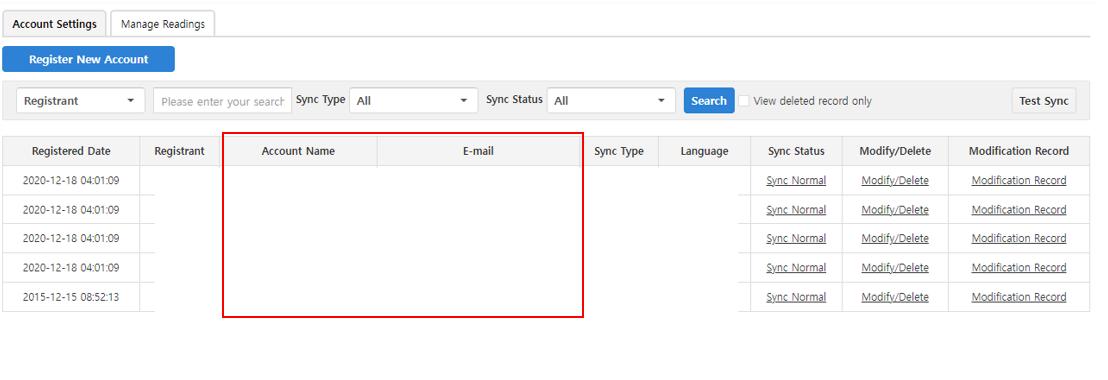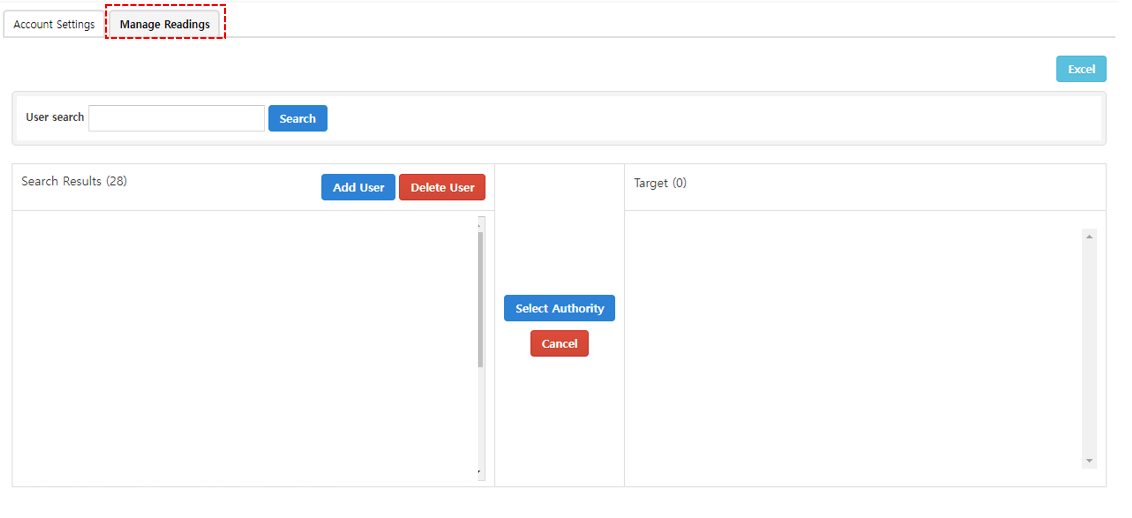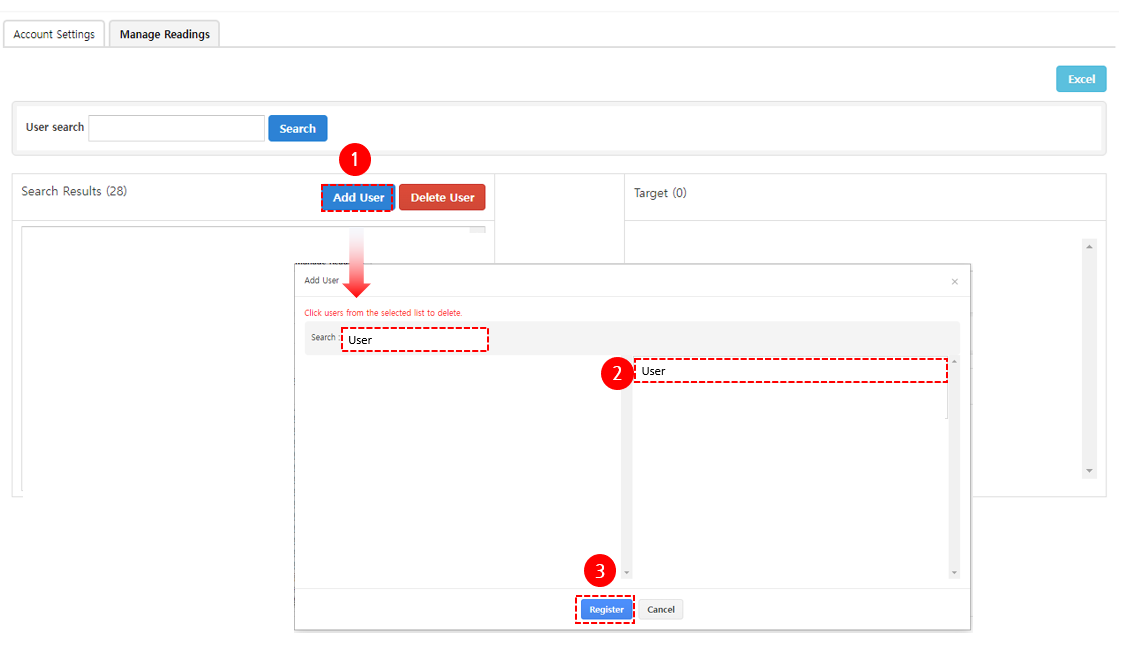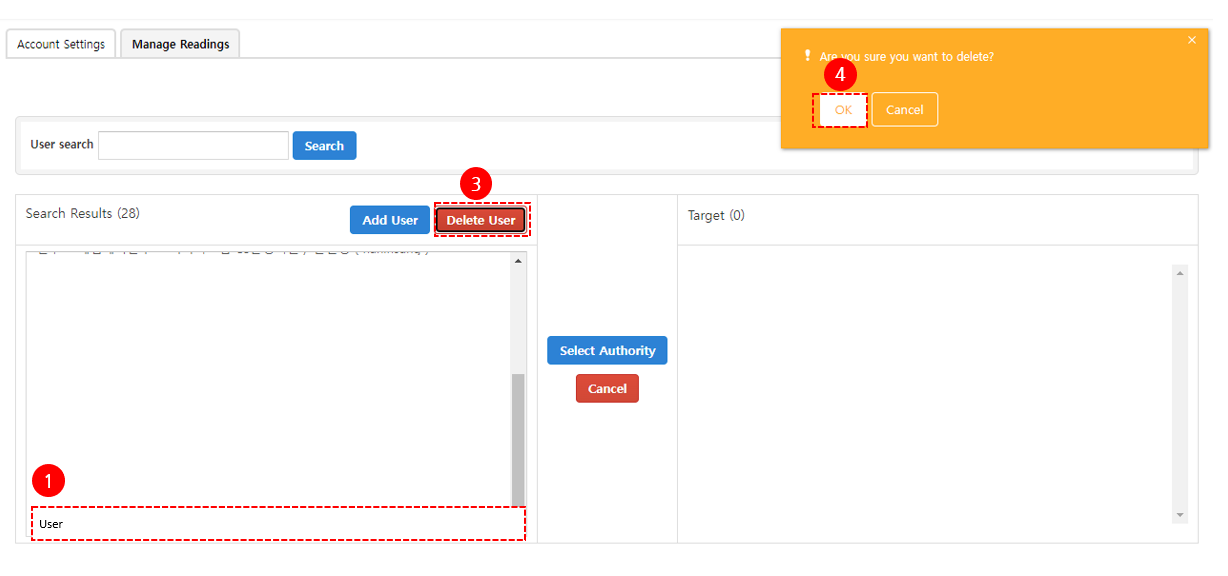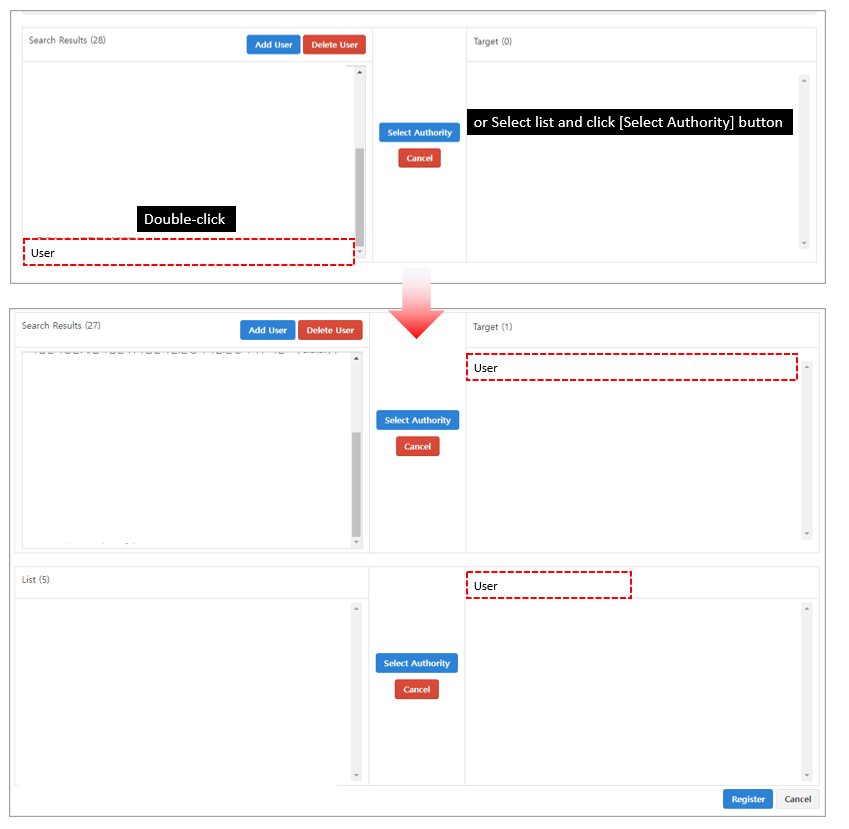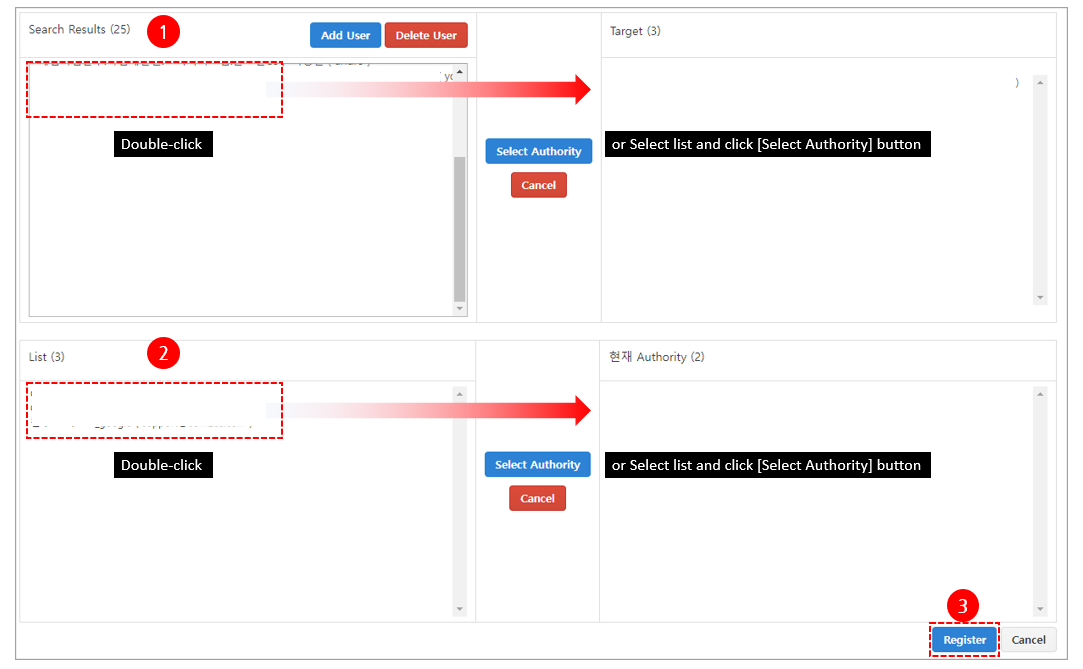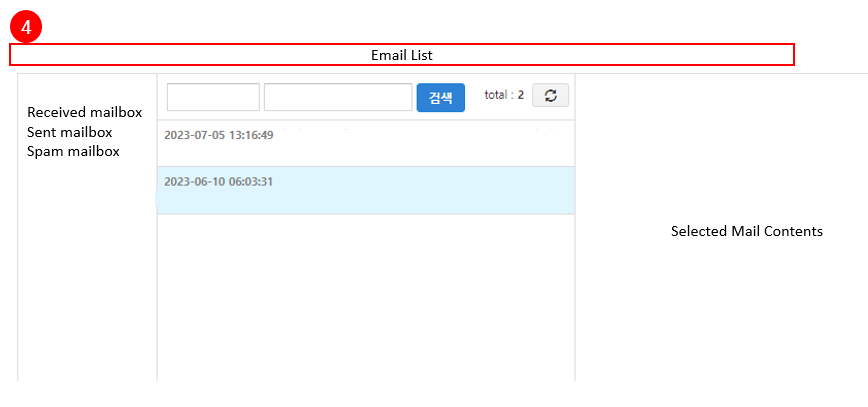Permission to view mail
Set user permissions to view their emails linked to the Hive Customer Center in the console.
You can edit users’ permission in the View Management tab.
※ Menu Location: Customer Support > Email > Account Settings > View Management Tab
Please use the Excel download function to view the permissions of all users.
Add User
This function allows you to add users to view emails in the console.
1) Click the Add User button.
2) Search and select a user.
3) Click the Add button.
Delete User
This function allows you to delete users who can view emails from the list. Deleted users will also be restricted from reading their emails.
1) Select a user.
2) Click the Delete User button.
3) Click the OK button.
Edit User Permission to View
“Double-click a user or select a user and click the Select Permissions button to see the Email Account list and the Edit Permissions area.
You can also give users permission to view or delete them in the same way.”
Give Permission to View Email
1) Move the user to the Permission to Be Edited area.
2) Move the email account to be viewed by the user to the Current Permission area.
3) Click the Add button.
4) You can see the email accounts permitted to view emails from the user’s email list menu.
Delete Permission to View Email
1) Move the user to the Permission to Be Edited area.
2) Move the email account from the Current Permission area to the List area.
3) Click the Add button.